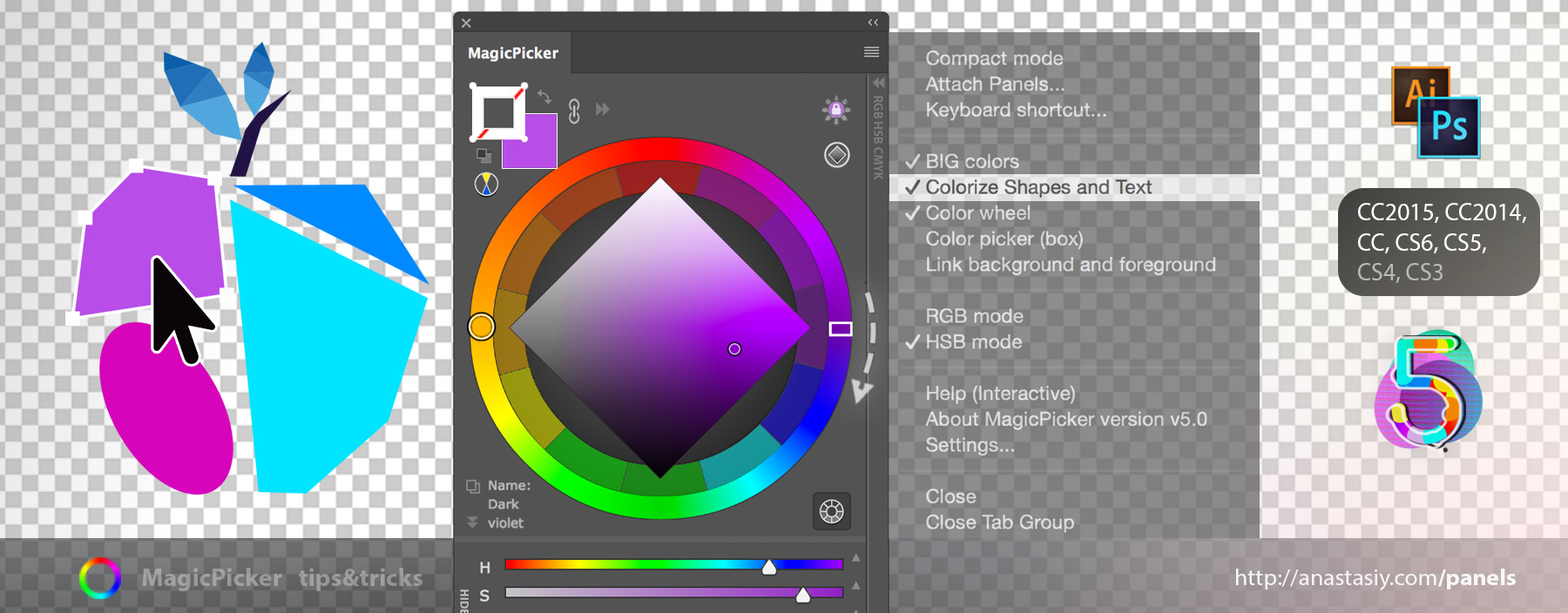New version improves Tone Lock, Color Temperature Wheel and K-Lock (that lets keep K value of CMYK on the same level) when working with the Photoshop’s eyedropper. Improves Interactive Help and YUV color space mode. Changing colors of Fill & Stroke of Vector Shapes in Photoshop got better and more straightforward!
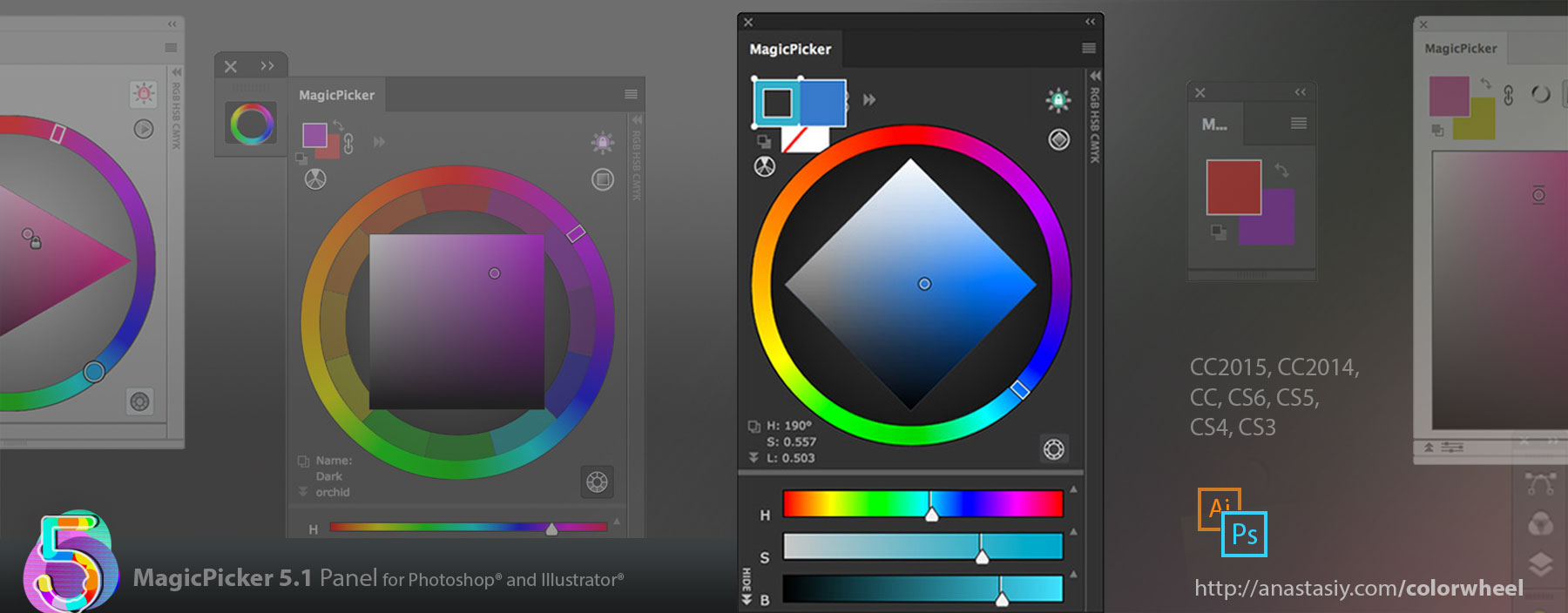
Detailed list of improvements:
– Improved UI on hi-res displays
– Improved Color Temperature Wheel behavior
– Improved and expanded Interactive Help
– MagicPicker now correctly detects if shape is selected in all possible cases
– Fixed oversized text behavior when changing text color in Photoshop with MagicPicker
– Fixed problems with oversized Tone Lock icon
– Improved K-Lock behavior with eyedropper
– Improved and speeded up animations
– Improves YUV color space mode on calibrated screens
– Speeded up various parts of MagicPicker interface on CC2015/2015.5
– Improved performance on CS6, CS5, CS4 and CS3
MagicPicker is the Adobe Illustrator & Photoshop color wheel-based panel