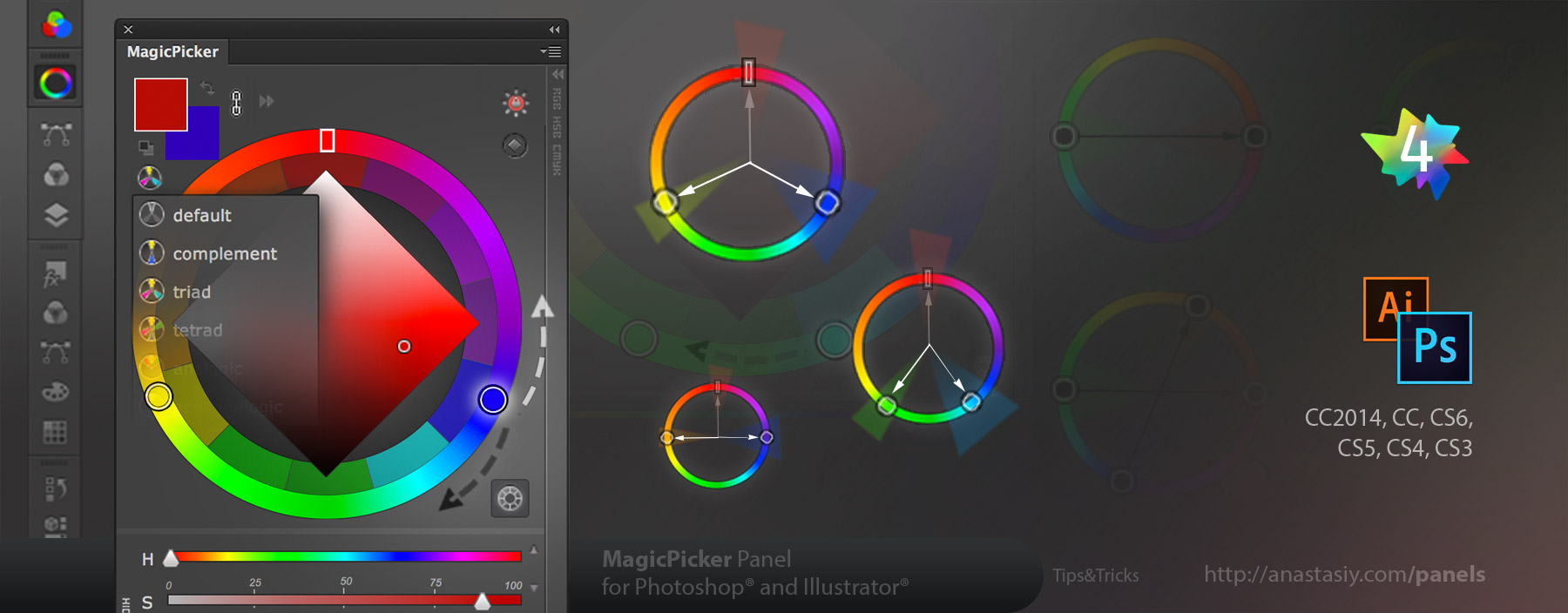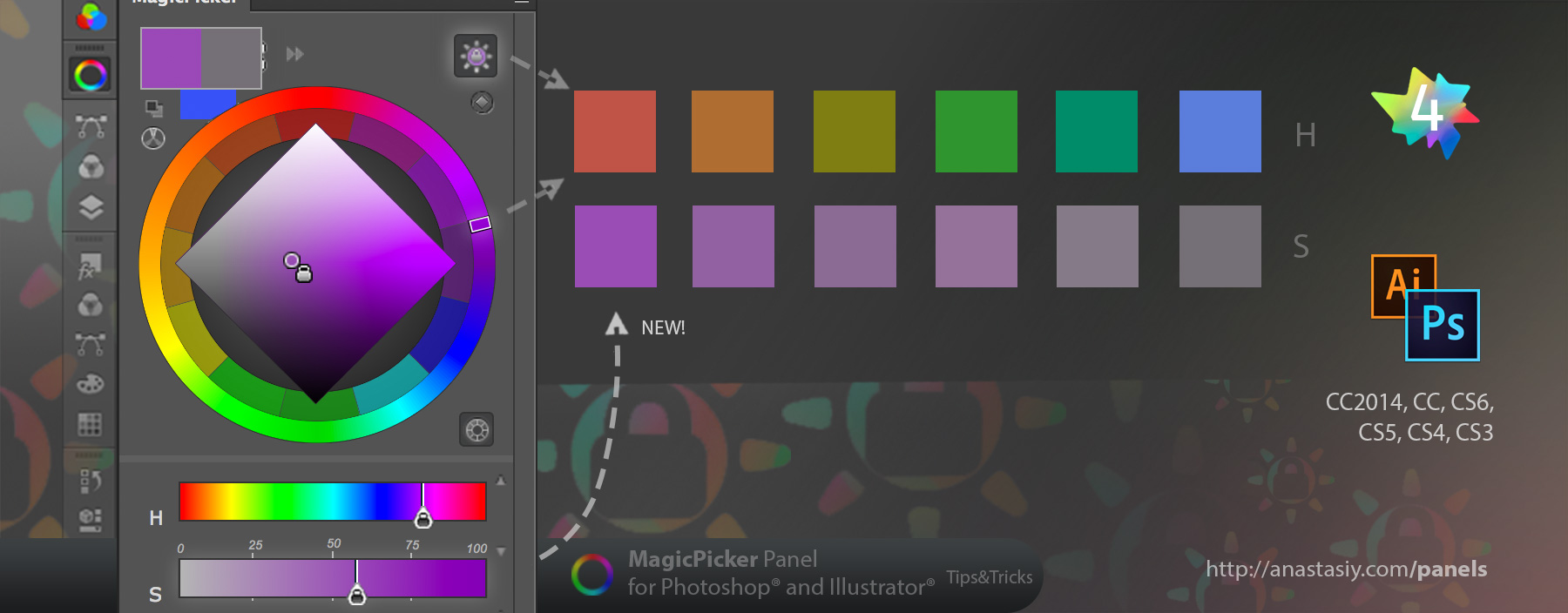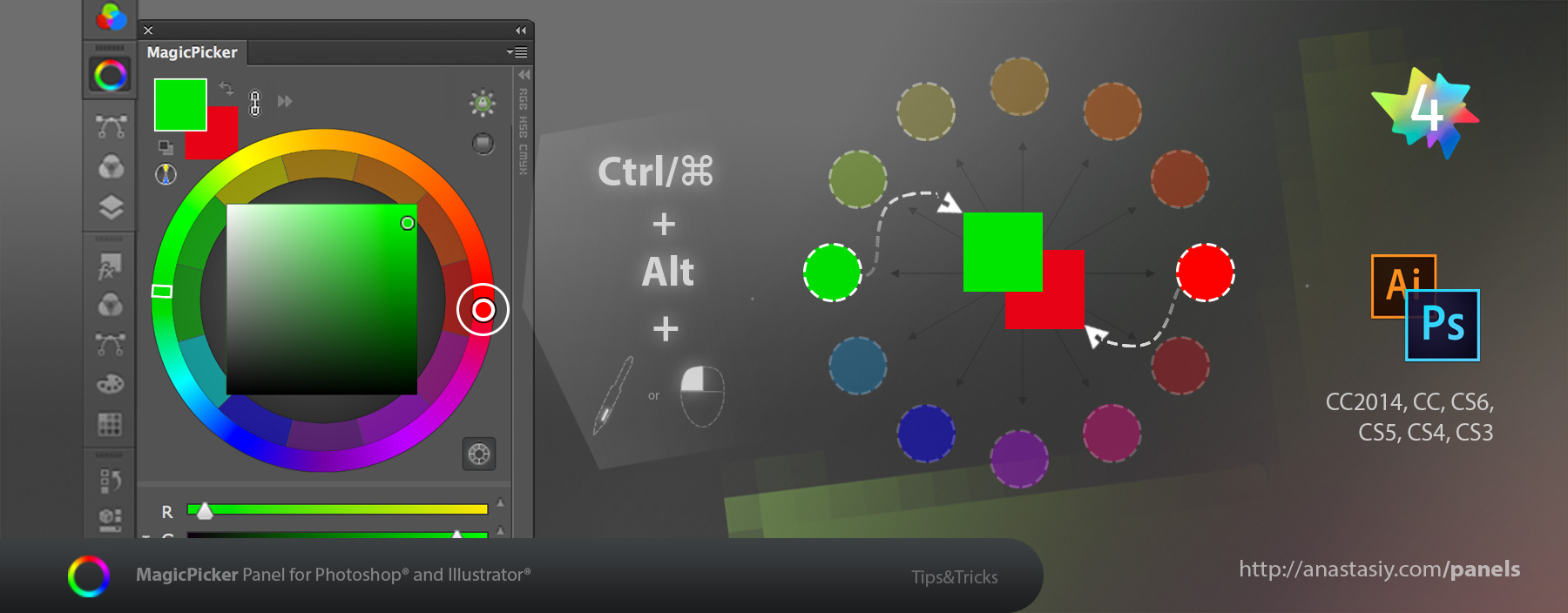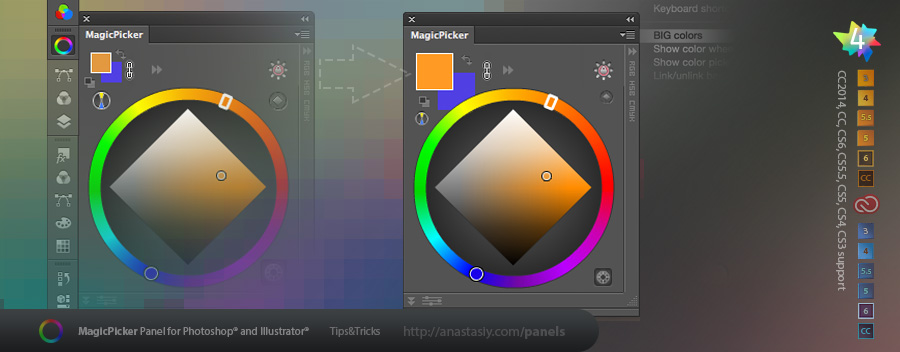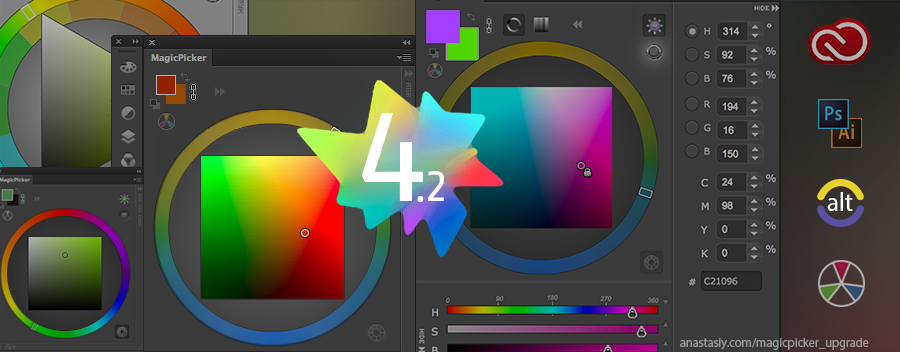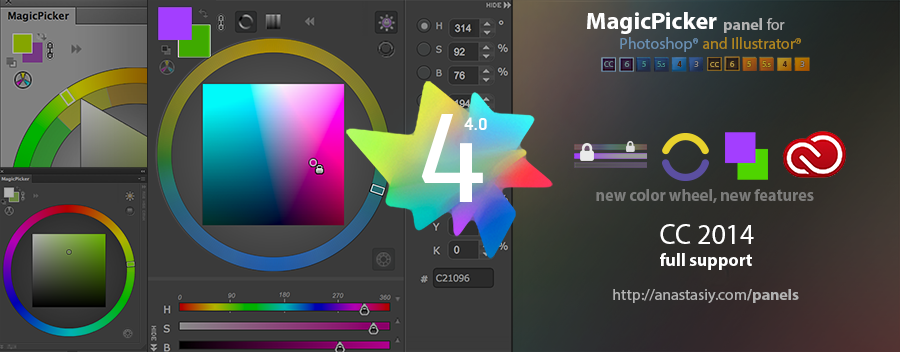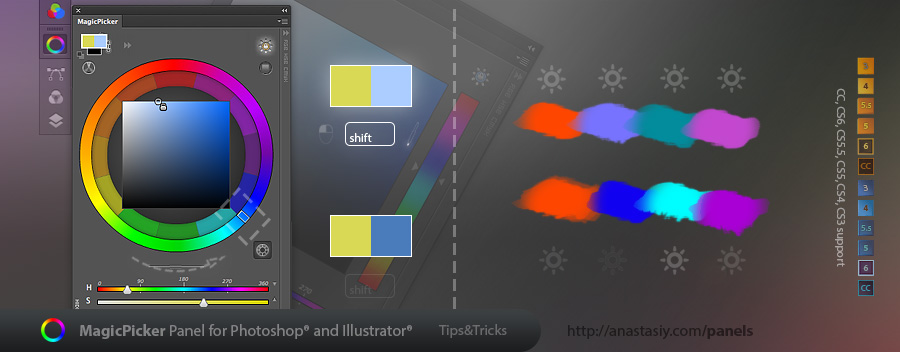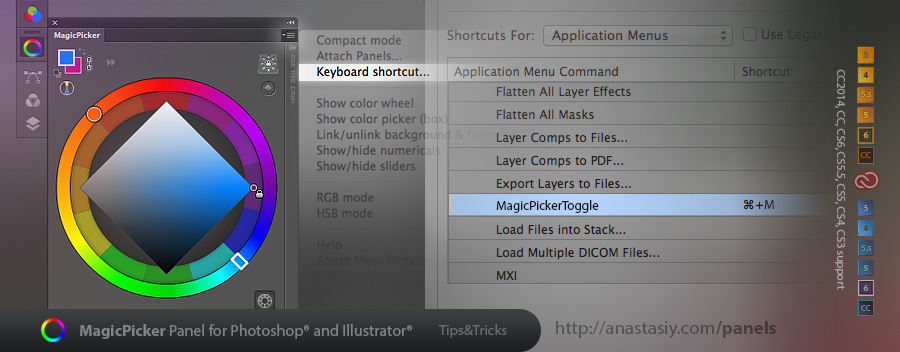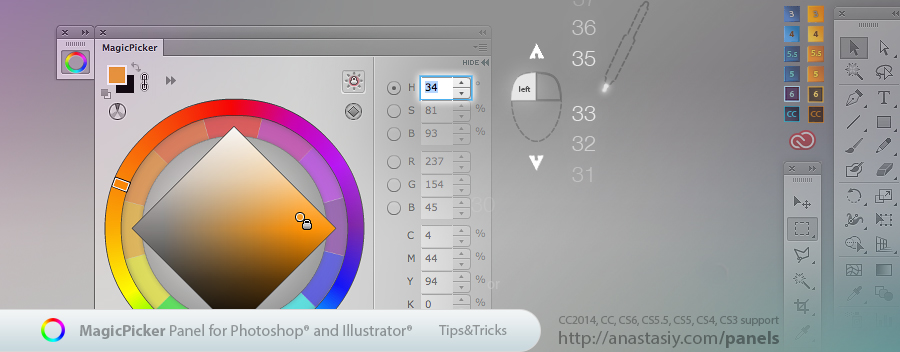MagicPicker 4.3 features increased performance with realtime 64 fps refresh rate in CC 2014*, when picking colors and dragging sliders. (Speed is much higher on high end GPUs). New update also features bug fixes and improvements across all platforms: CS3, CS4, CS5, CS6, CC and CC 2014 in Photoshop and Illustrator.
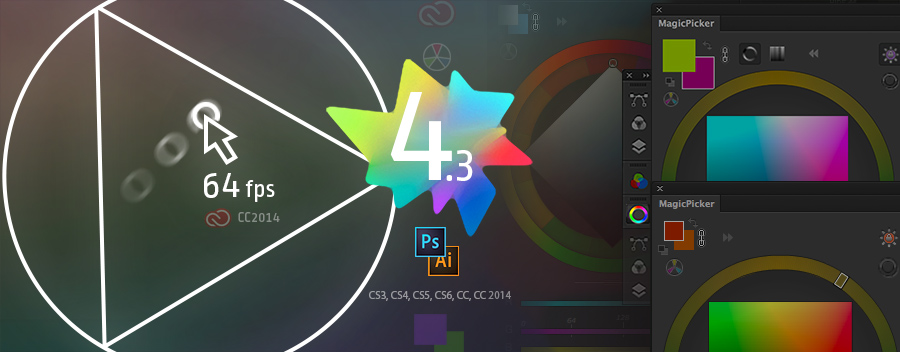
* as it was benchmarked on Intel Core i5 CPU and Intel Iris 5100 Integrated Graphics card in Photoshop CC 2014.2.2.
Upgrade MagicPicker color wheel/advanced color picker to v4.3