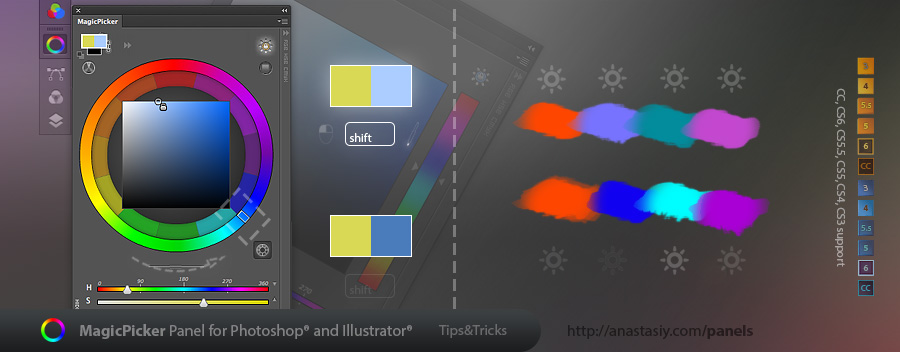MagicPicker 4 introduces new mode for the Tone Lock.
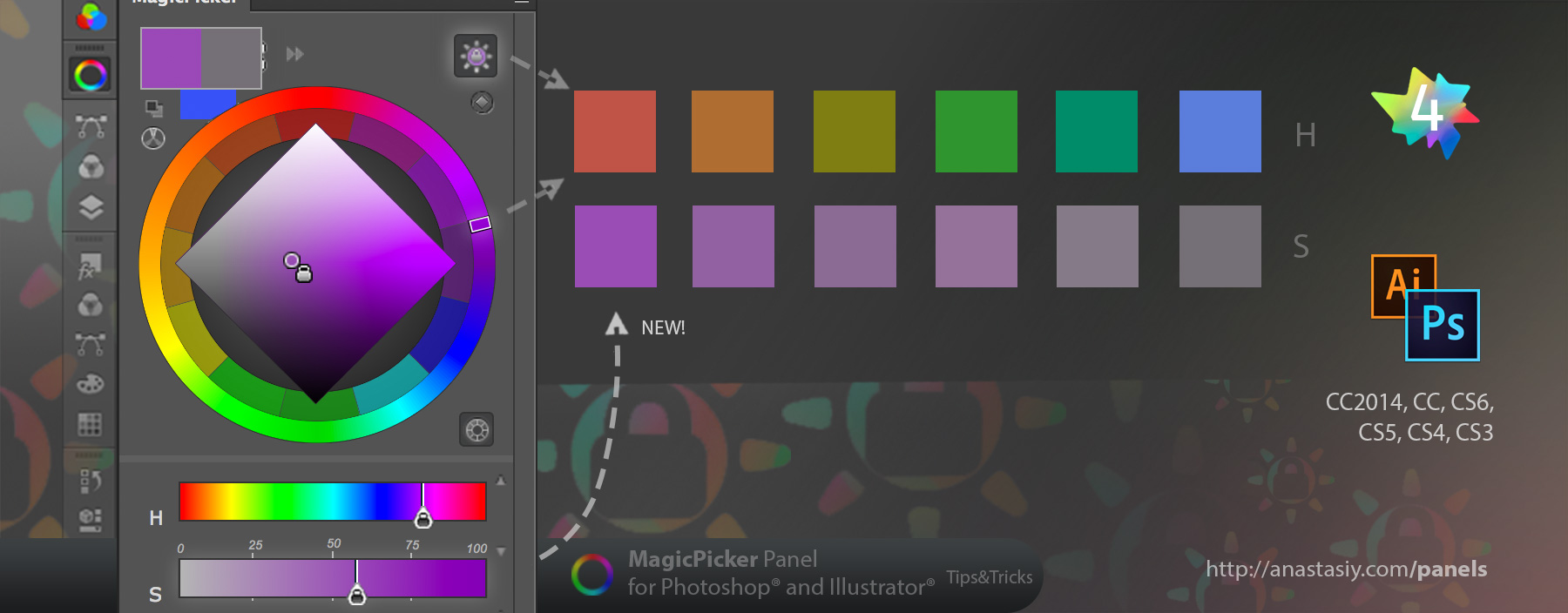
With new Tone Lock 2.0 you can easily build a uniform and natural palette within the gamut of your choice. Change hue (and now saturation!) of the color and MagicPicker will automagically find the closest matching colors with the same percieved brightness (or tone). Works on color wheel and with the regular color box picker.