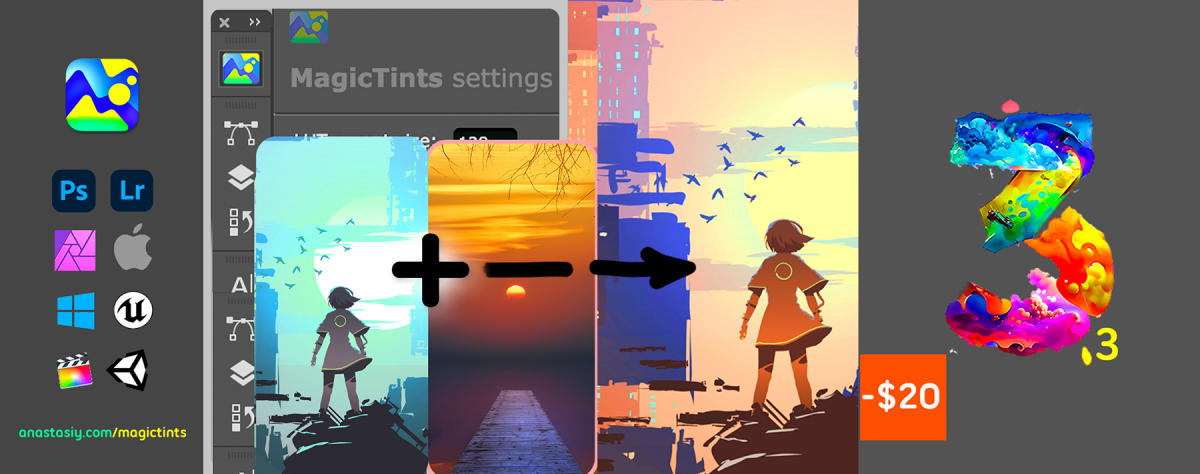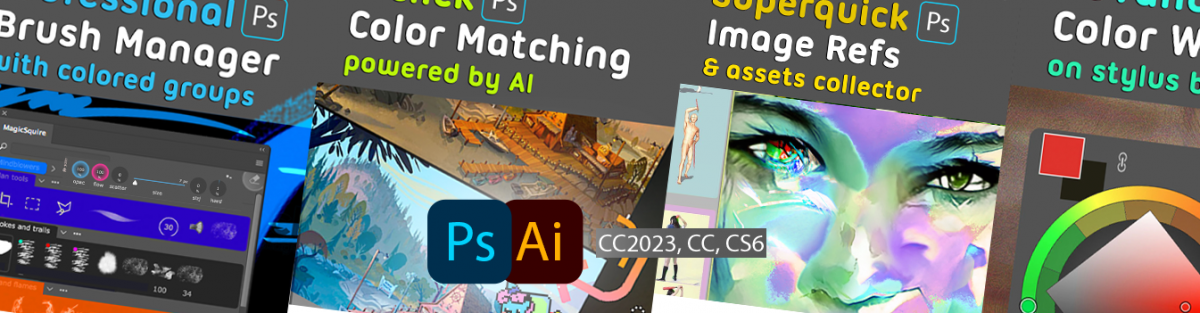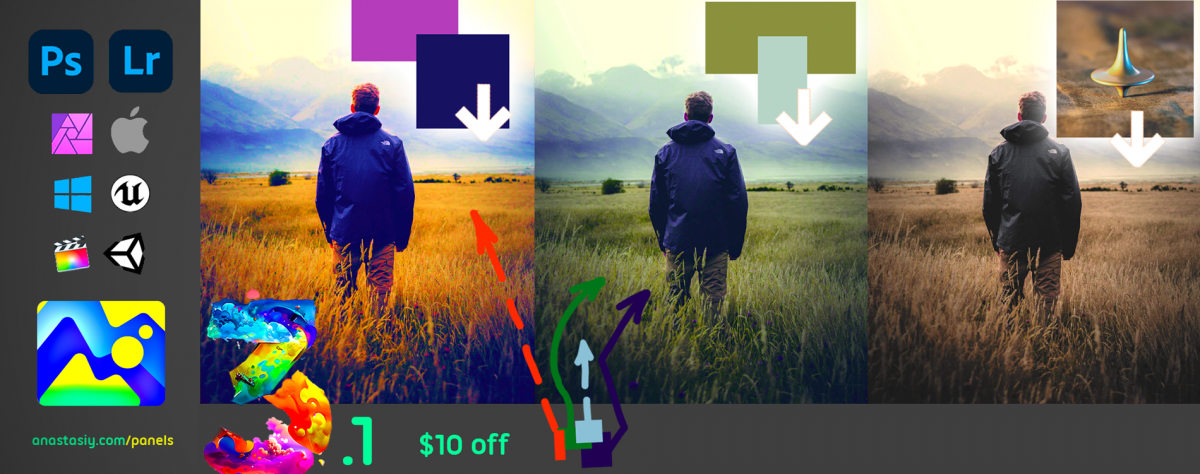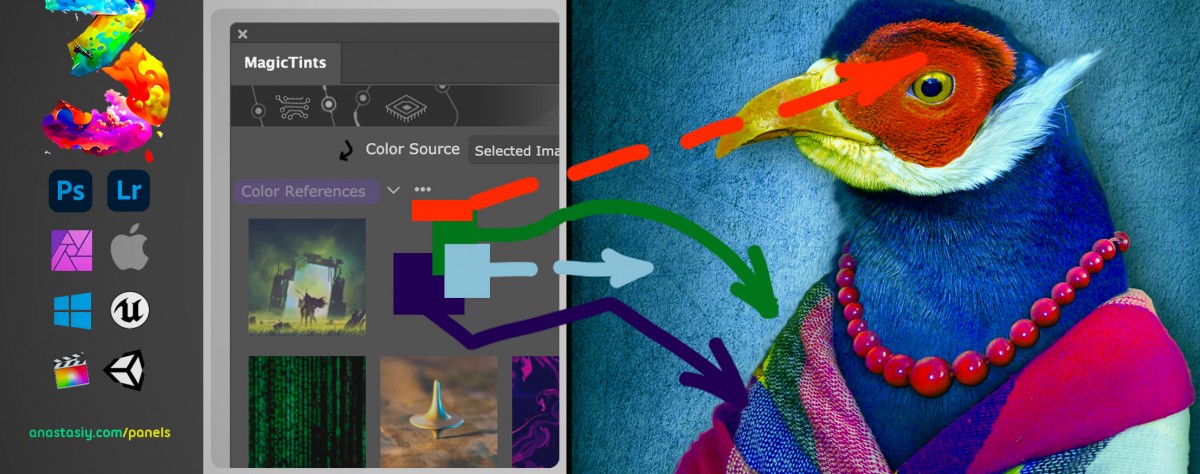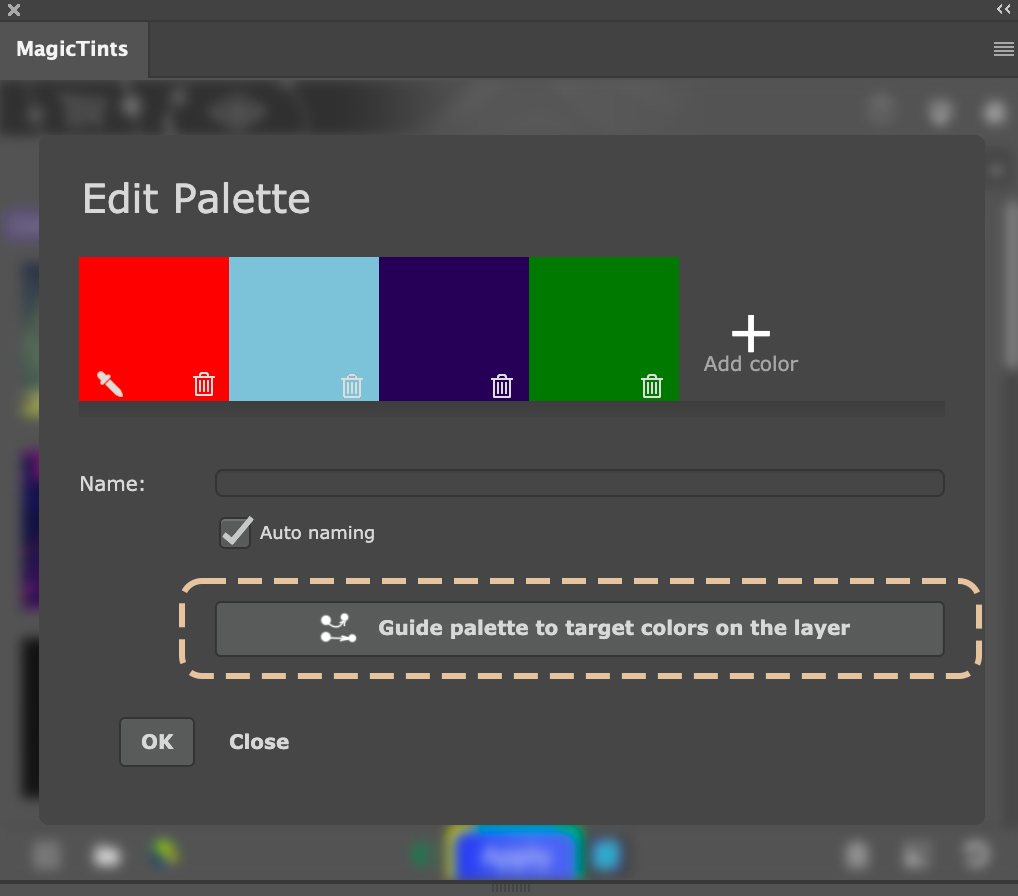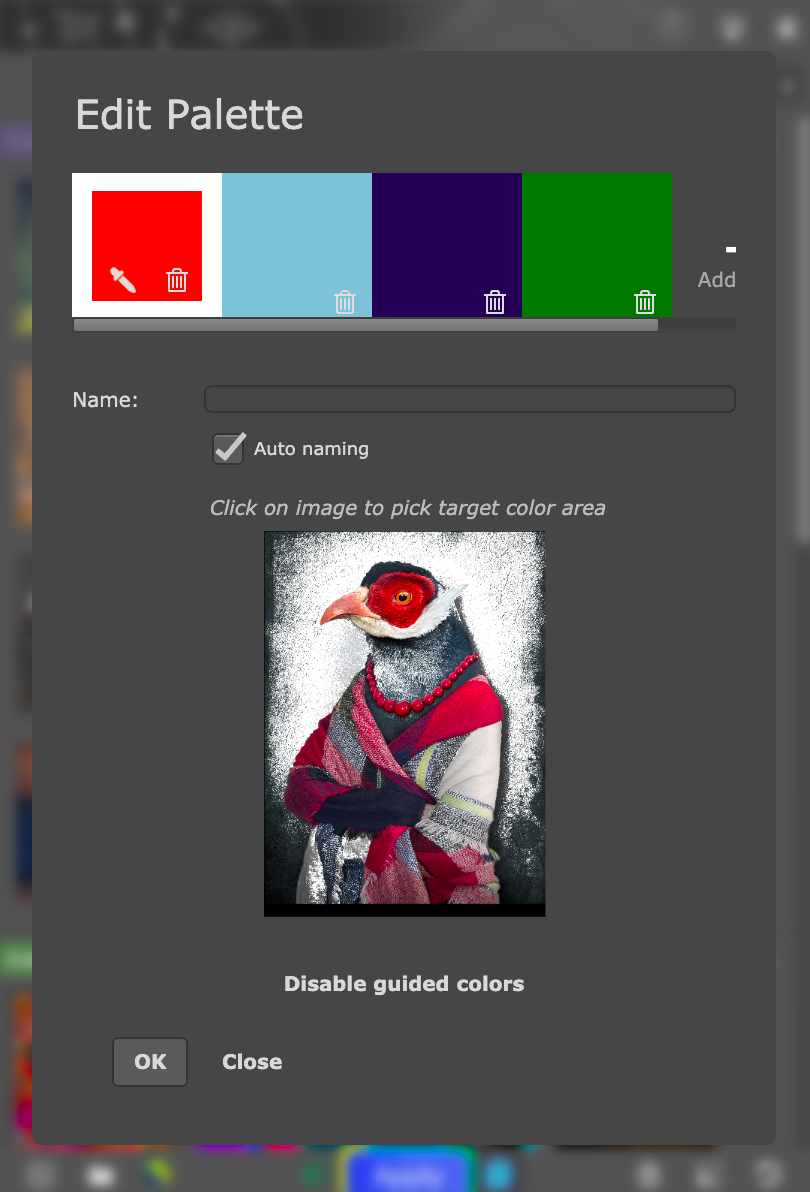Anastasiy’s MagicPicker Pro Color Wheel HUD, MagicTints AI Color Matcher, and MagicSquire Pro brush control for Adobe Photoshop and Creative Cloud. Get up to 60% off here:
Limited time discounts:
https://anastasiy.com/blackfriday – 60% off!
MagicPicker 9 color wheel (35% off)
MagicTints 3, one-click color matcher (50% off)
MagicSquire 6, professional brush manager (30% off)
MixColors 5, color mixer (30% off)
MagicRefs 2, reference manager (30% off)
DiskFonts 1.2, font manager (30% off)