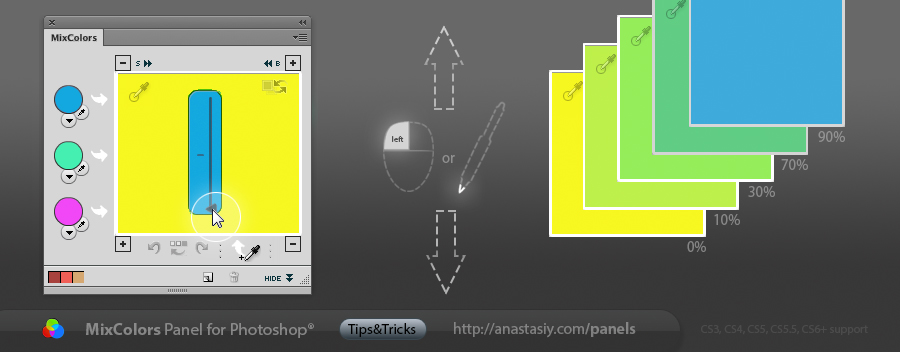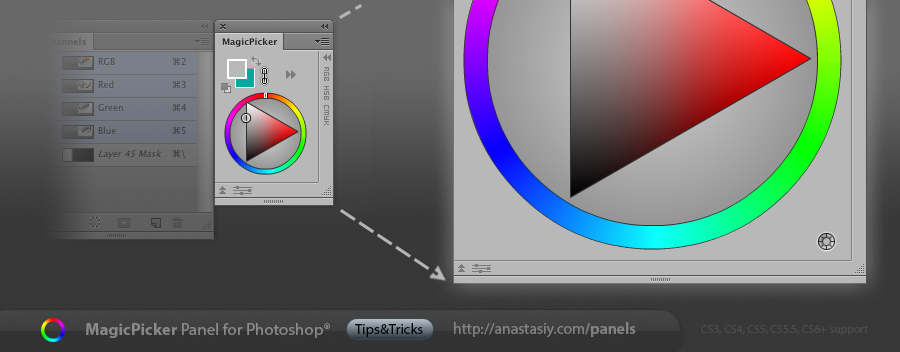In MagicPicker link Background to Foreground color so BG color changes accordingly to FG changes (or vise versa). Make foreground color darker or cooler, or do a hue shift and background will change automatically. Use it to adjust your overall painting gamma very fast.
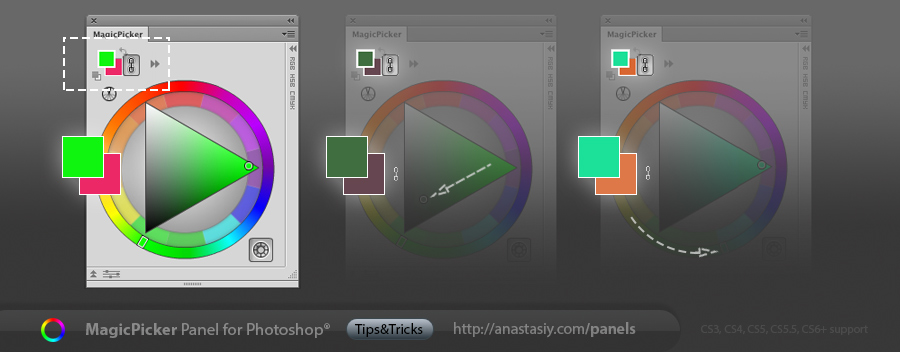
Use it in color wheel or any other color mode.