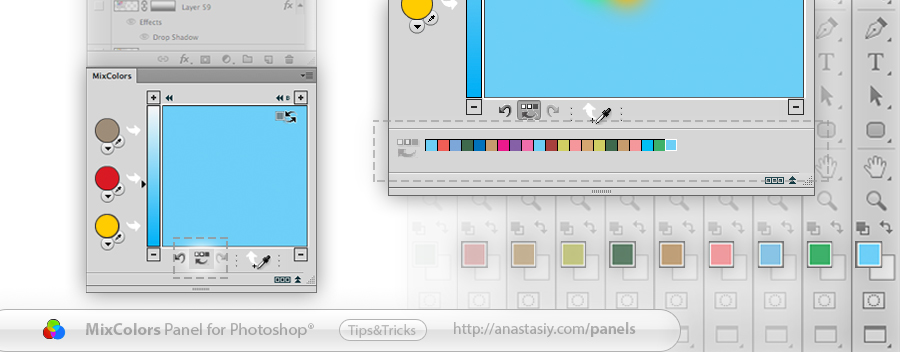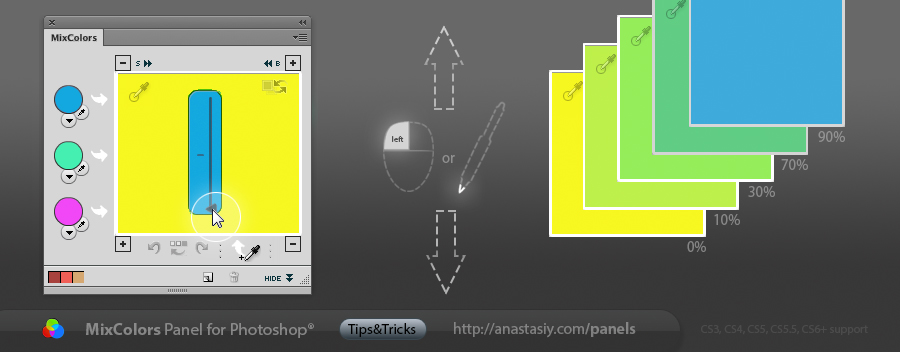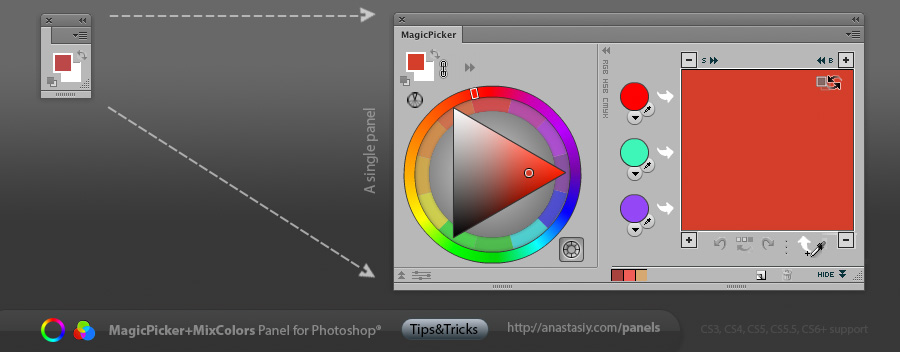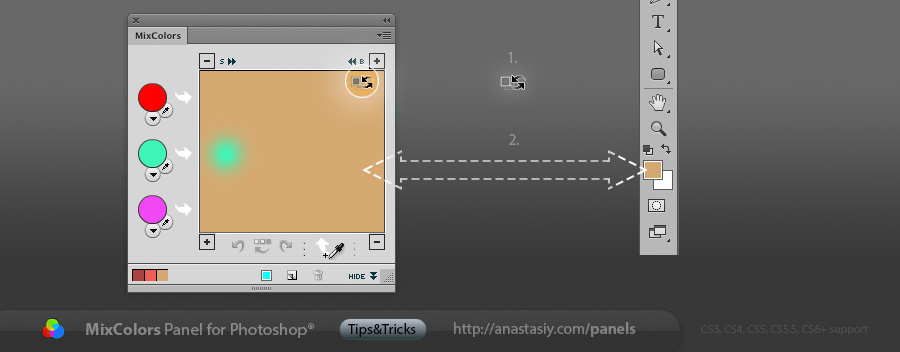The most handy feature for all the colorists and artists out there! You have automatic access to Photoshop colors history in MixColors panel. Choose a color from the past as a swatch and mix it with the current one with one click! All the good colors you found are kept in a long colors history