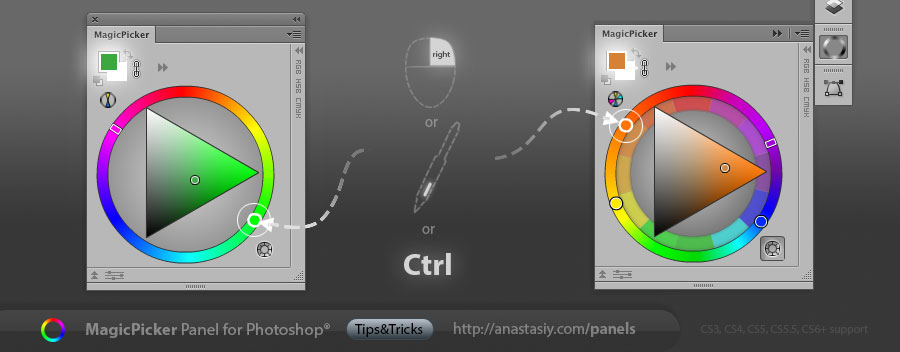Attach MixColors to MagicPicker to have a single panel with huge current color, mixing, swatches, color wheel and all the features of both panels working in collaboration for easier usage. It includes Compact Mode and all color tasks you need. Click MagicPicker’s/MixColors’ menu -> Attach Panels… to do that.
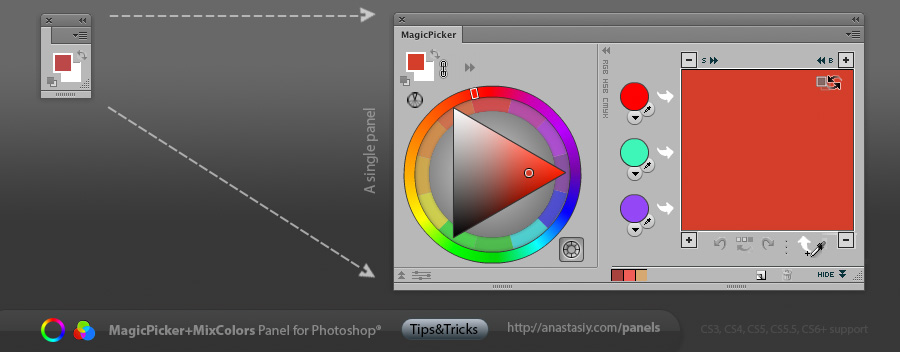
The combined panel works faster. You can also use new panel in Compact Mode when you have the panel minimized and it automatically expands (no click needed) when you move mouse over it.