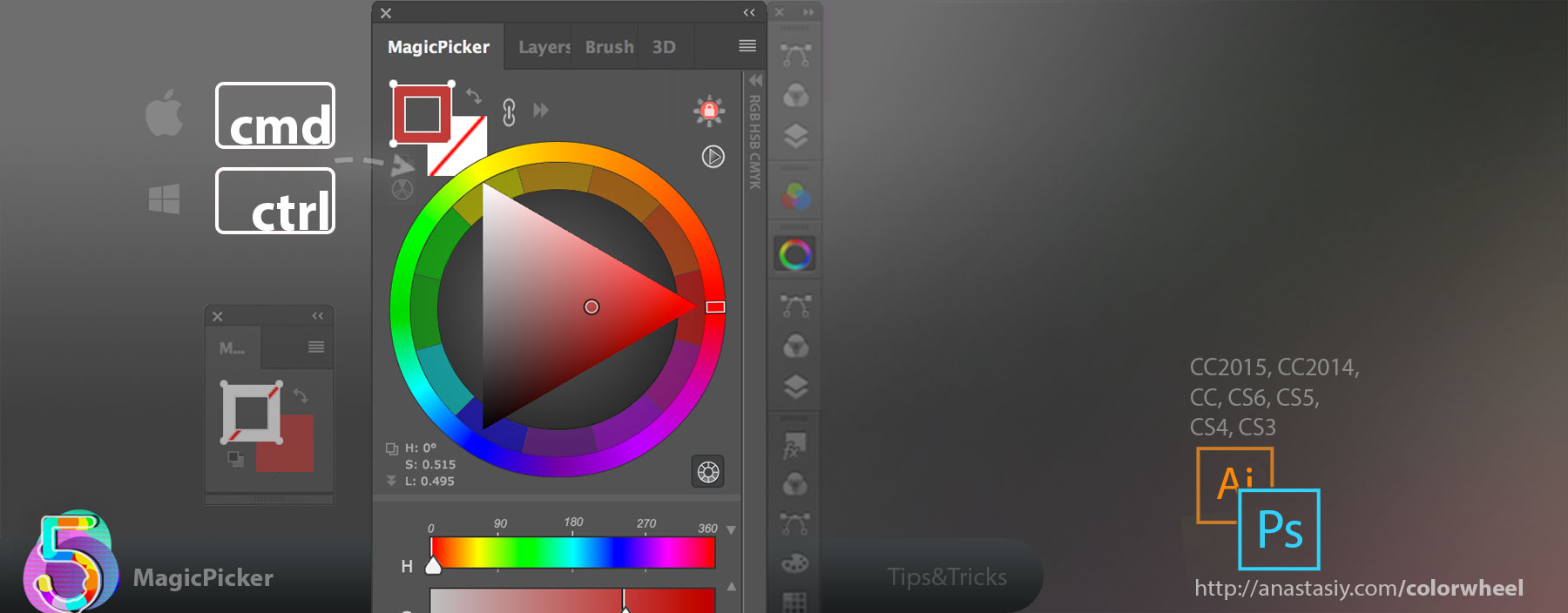You can exchange fill and stroke colors for vector shapes in Photoshop even when one of them is transparent – with a single click. Just activate “Colorize Shapes & Text”, pick a shape and click the Exchange button on MagicPicker panel.
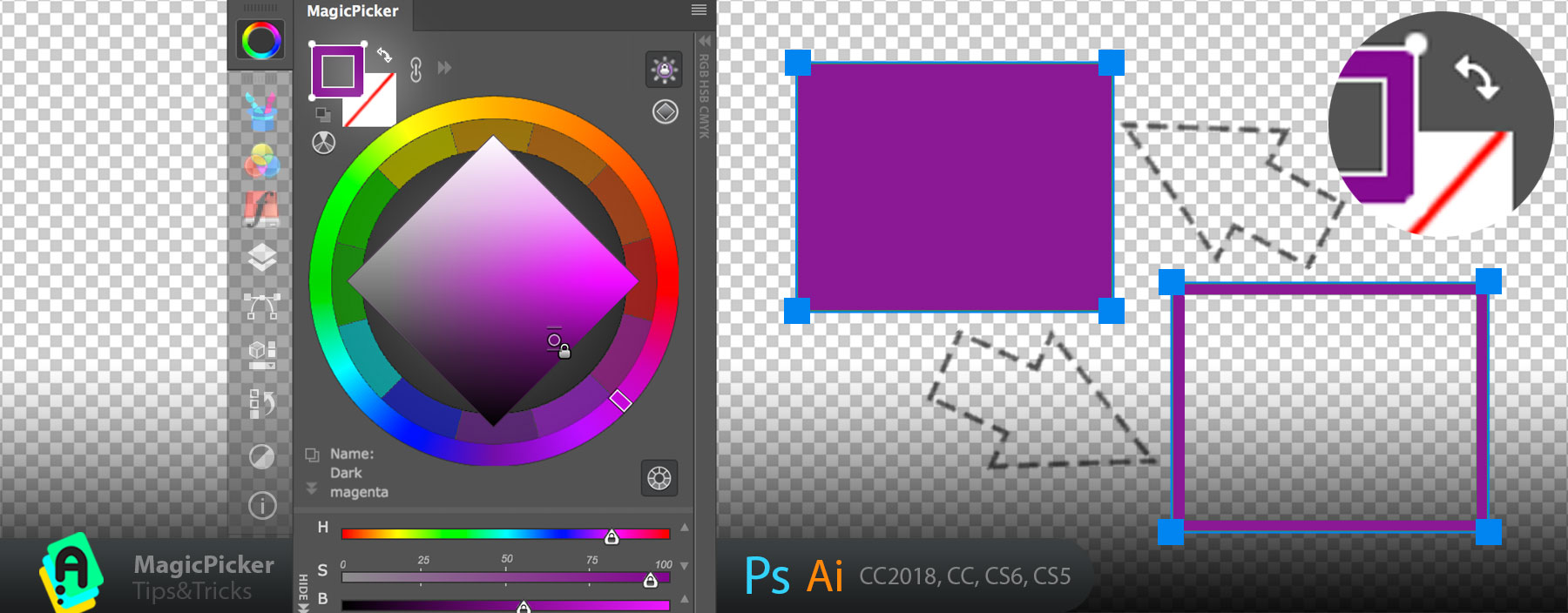
MagicPicker is an advanced color picker and color wheel for Adobe Photoshop