“Sticky HUD” is the new quick mode of display of the panel since MagicPicker 7.1.
In this mode the panel “sticks” to the HUD Keyboard Shortcut. When you press the shortcut it will show the panel and you release the keyboard to hide it.
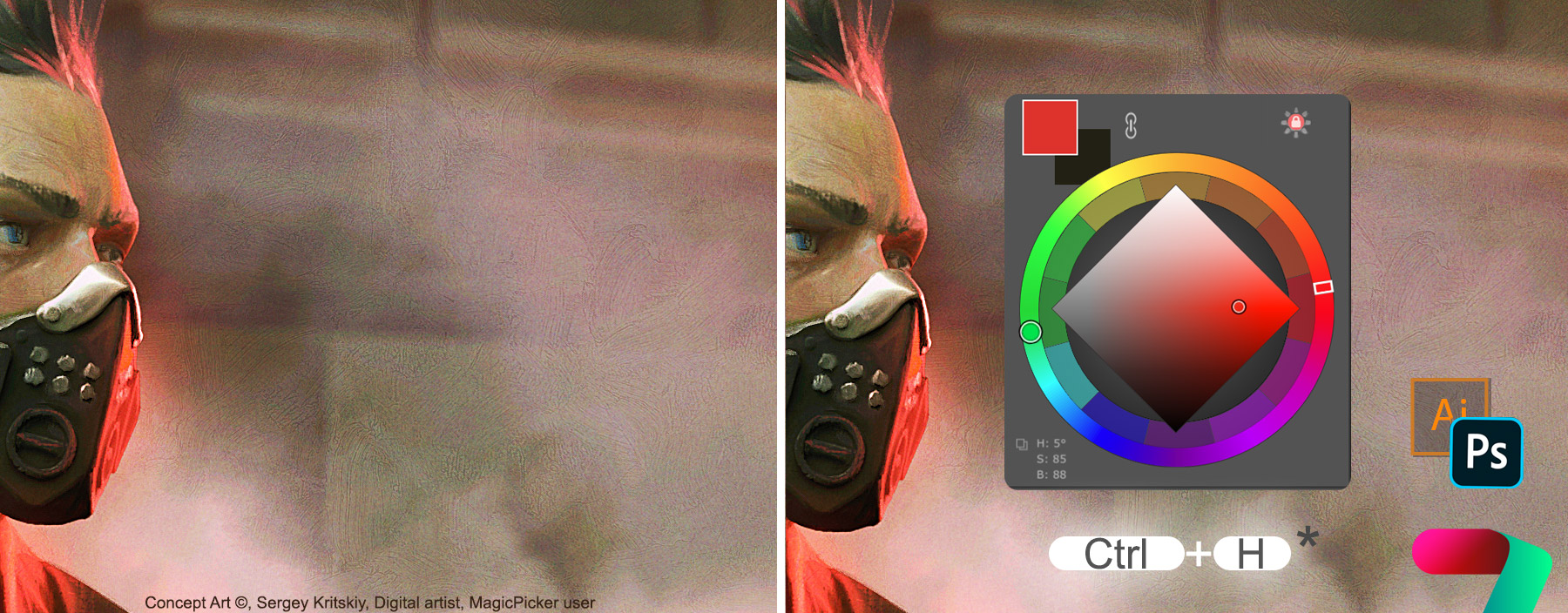
This allows you to choose the colors really quickly – the panel pops up at your current cursor position on the screen.

This mode is especially useful when using Wacom/Tablet Stylus pen. You can bind Pen’s side button to the same shortcut, so when you quickly press the Pen button it hides the HUD and you release the stylus button to immediately hide it.
*NOTICE: on macOS please downgrade Wacom driver to ver6.3.37-3 to use this feature.
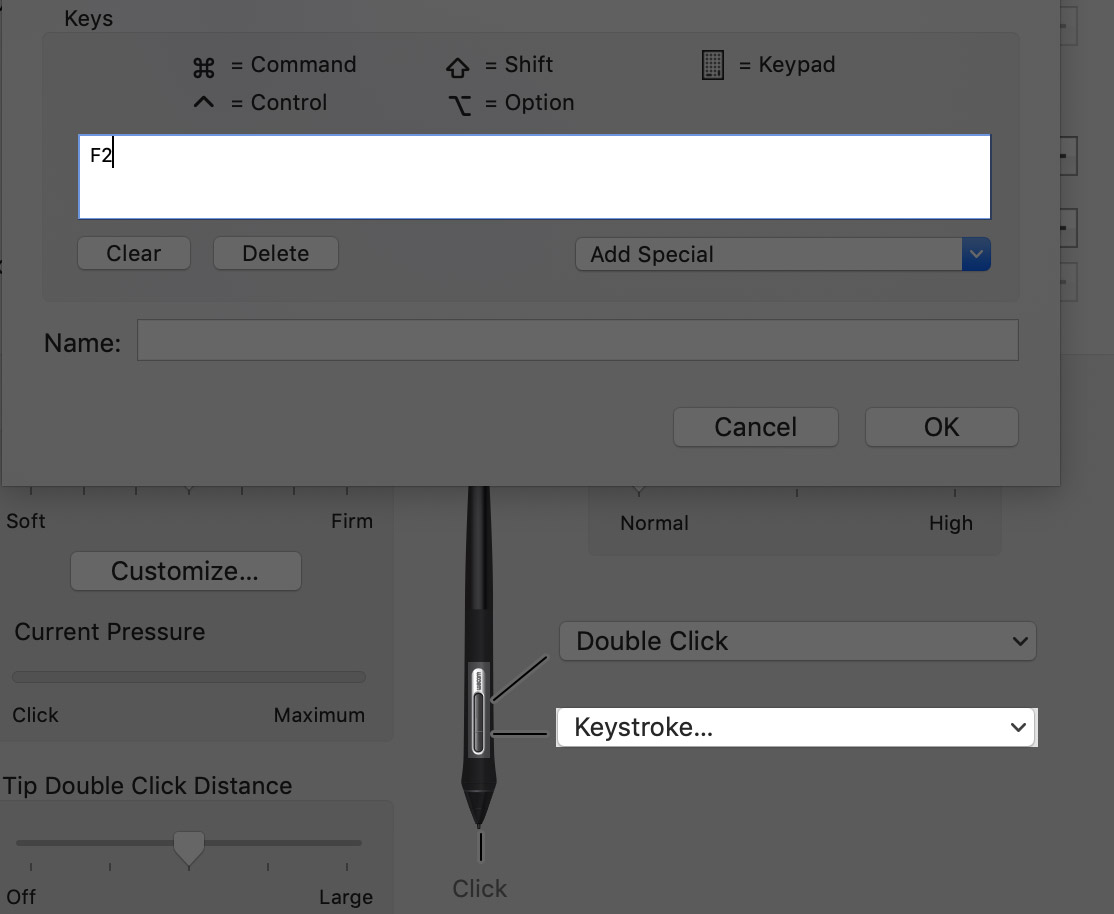
MagicPicker is a professional color wheel panel/HUD for Adobe Photoshop & Illustrator
Related articles:
MagicPicker HUD
How to fix Photoshop stylus freezes and opacity problems
In your screenshots it seems that you have set F2 as a shortcut, but the extension doesn’t seem to allow this (it says that Photoshop requiers CTRL). How did you set F2 as a shortcut?
In order to use that shortcut you need to enable Sticky HUD. The shortcuts that are not originally supported by Photoshop only work in the Sticky mode. Hope that helps!
Thanks for the reply. I tried that but it doesn’t work for me (see this screenshot: https://i.imgur.com/bkUVibs.png). I’ve checked and the F11 key doesn’t seem to be assigned to anything, but MagicPicker doesn’t accept it. I should mention I’m on Windows, maybe that matters.
Unfortunately some keyboard shortcuts may or may not work depending on your configuration and platform (because of Photoshop’s restrictions). You can only see if they are allowed by entering in the panel’s Settings. MagicPicker does its best to avoid system conflicts and at the same time give you more options than Photoshop has.