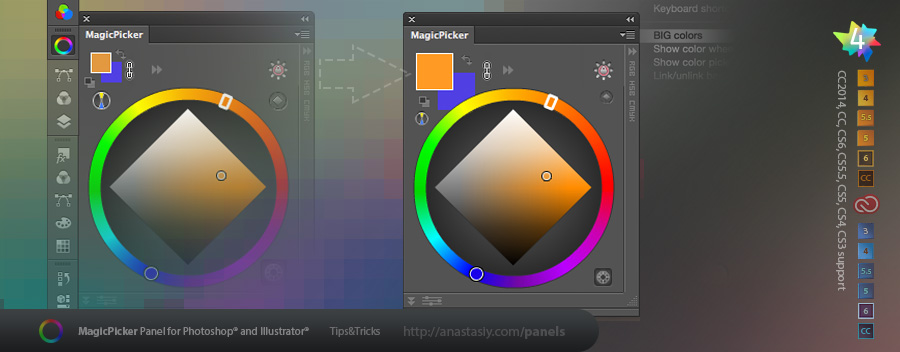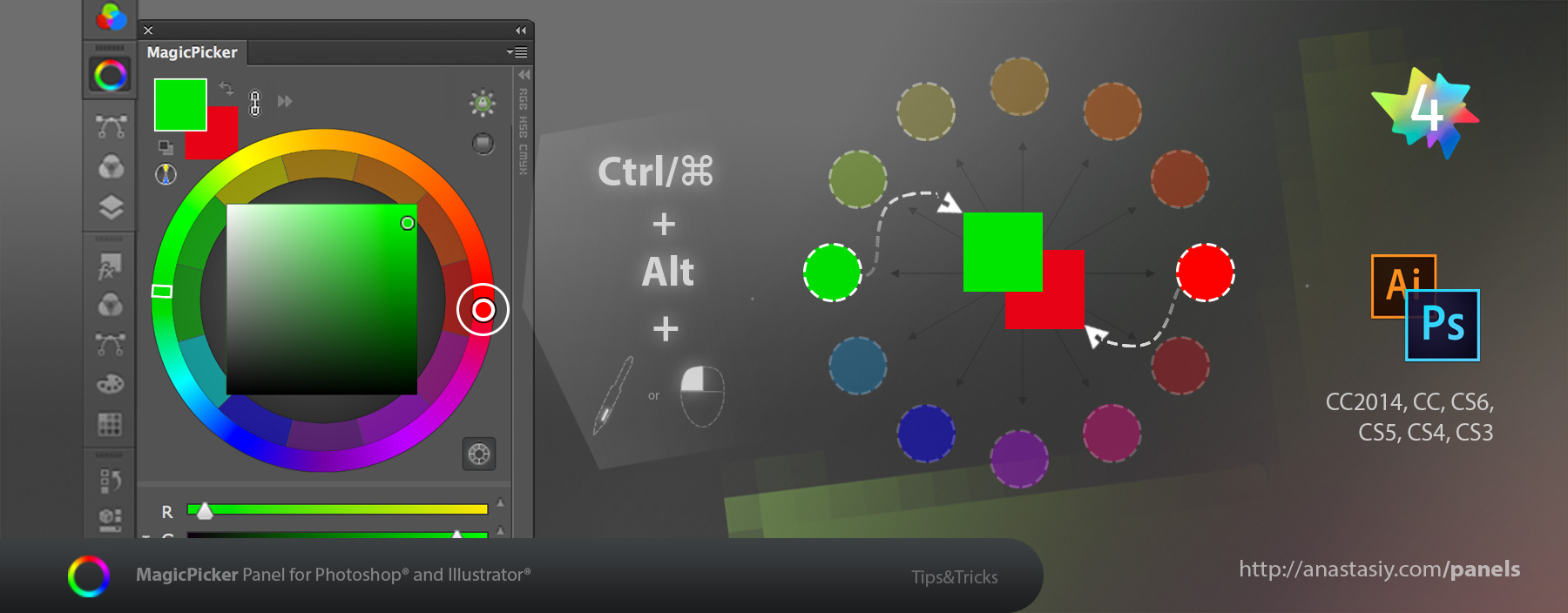
Easily get secondary color in MagicPicker assigned to the background (without making it active) by Ctrl-Alt-Clicking it. This way foreground gets assigned automatically when you move the active pointer and you get secondary color with one click assigned to the background swatch. Works on color wheel with any color scheme active: complementary, triad, tetrad, analogic or accented analogic.