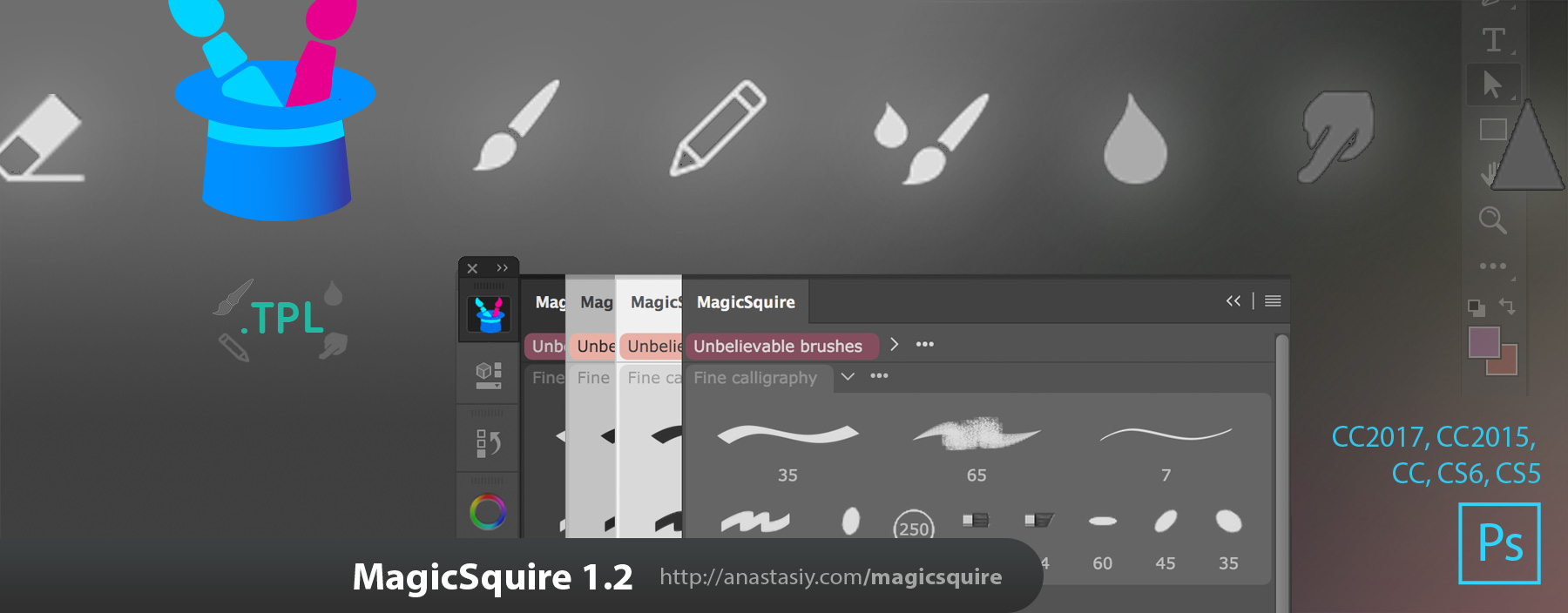With new MagicSquire you can quickly use any Adobe Photoshop tool as an Eraser with one click using new Magic Eraser button!
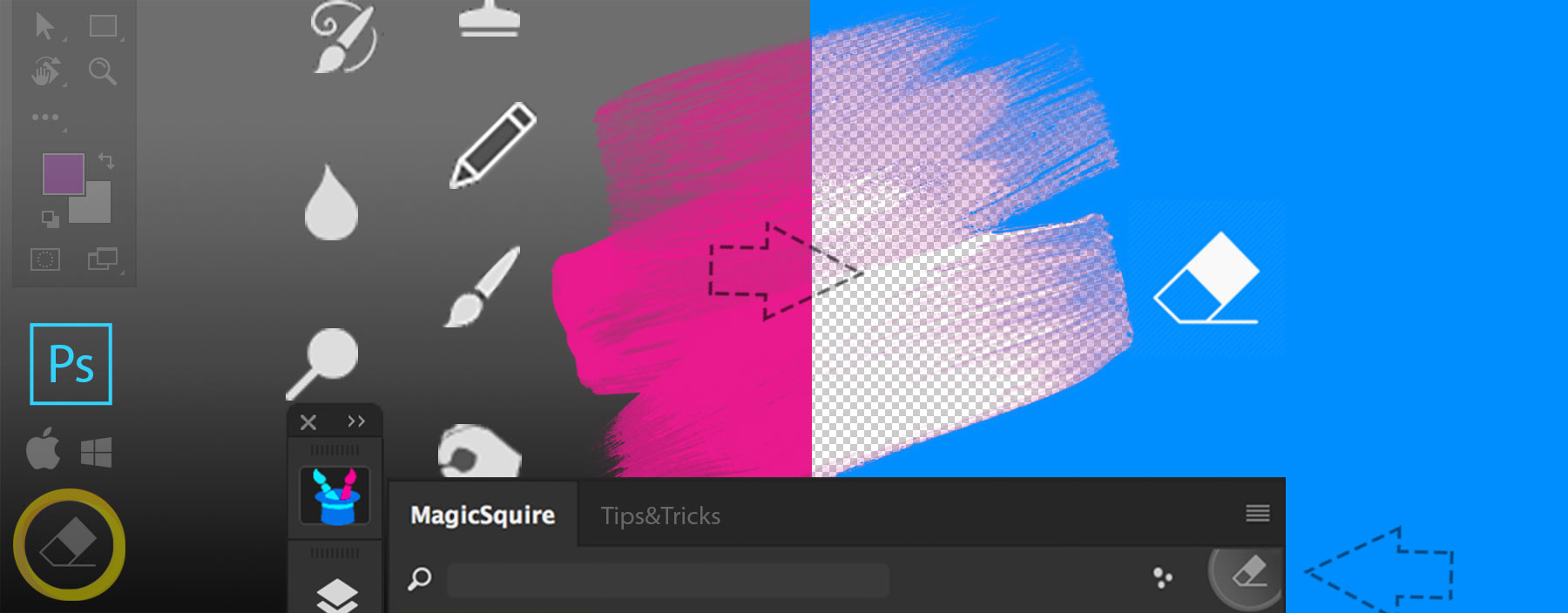
- Select any Tool that is brush-based, like Brush, Pencil, Blur, Sharpen, Art History Brush, Dodge, Burn or any other
- Then click the button on the top right of the MagicSquire panel inside Photoshop UI
Alt-click Magic Eraser to turn this feature on permanently and turn any tool you select automatically into the Eraser.
MagicSquire is the advanced brush group manager for Adobe Photoshop