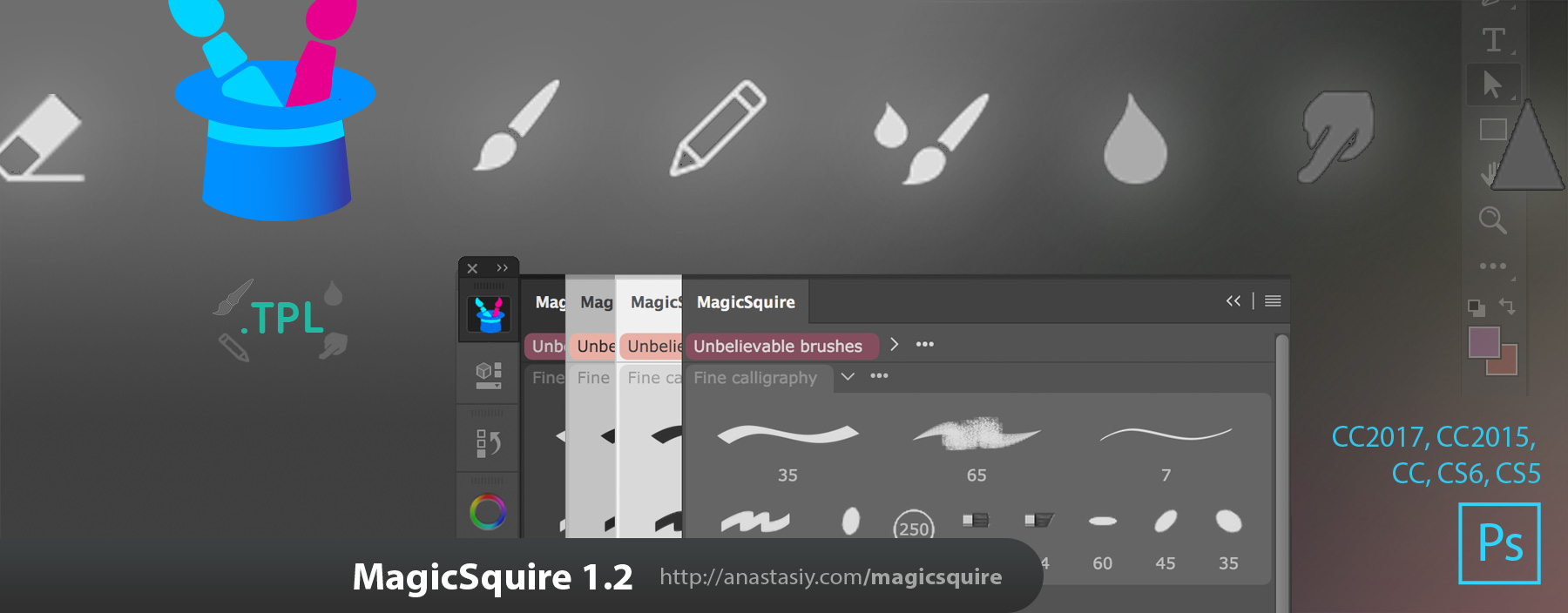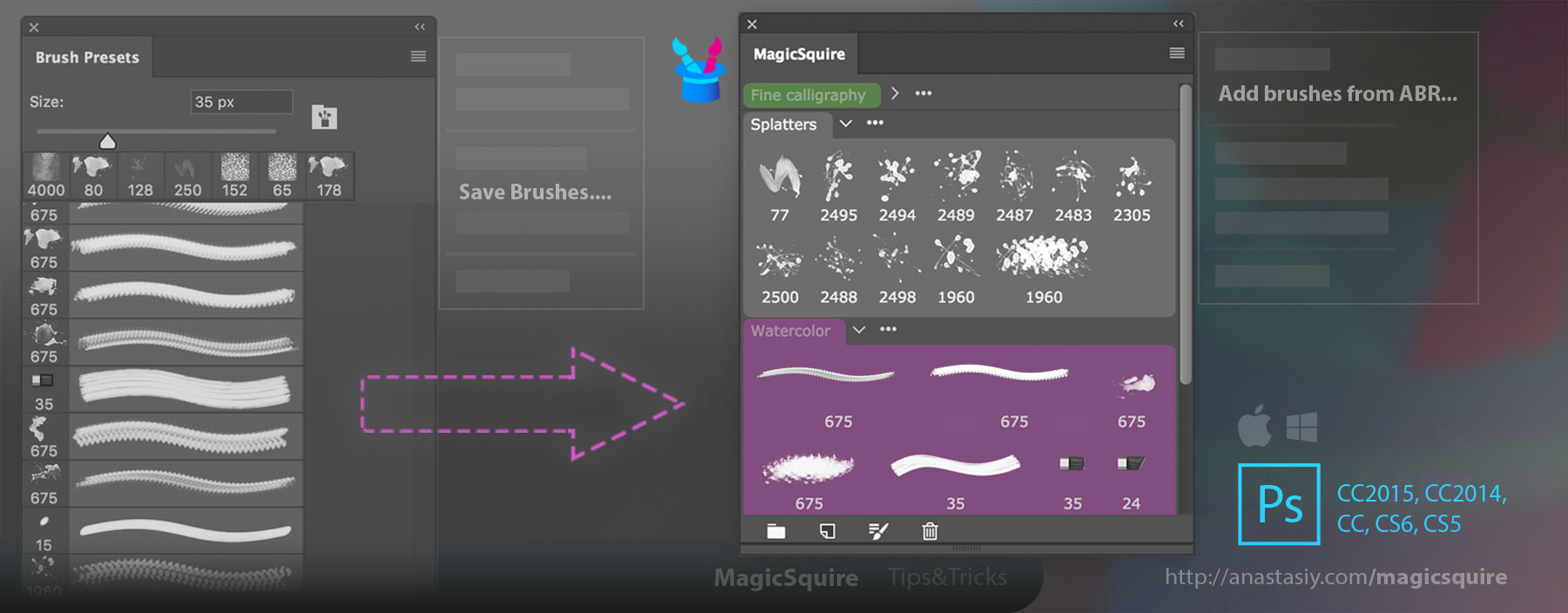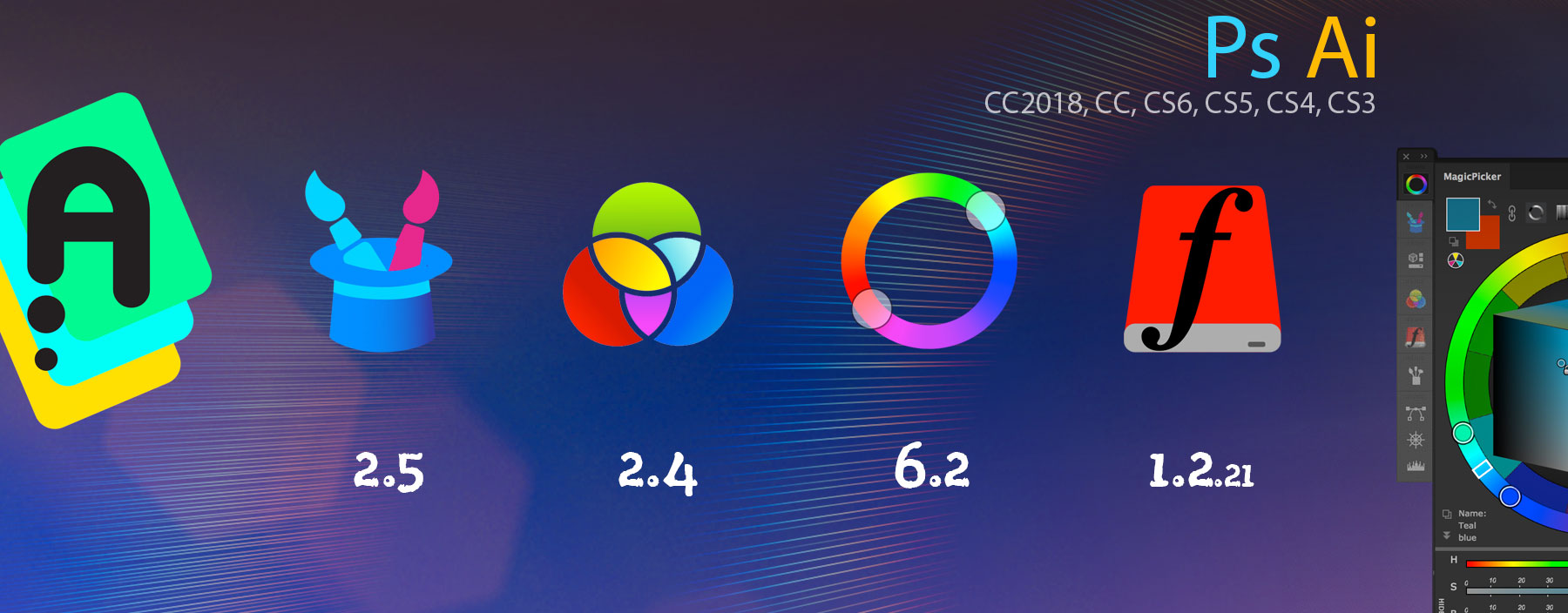
New MagicPicker 6.2 is here:
– Color Temperature mode improved
– Improvements to Keyboard Shortcuts, speedups!
– Blank panel/invalid signature fix on CS6 platform
New MagicPicker, advanced Photoshop color wheel panel
New MagicSquire 2.5 is here:
– Improved compatibility with recent Adobe updates
– Fixed issues with varios brush formats and .abr/.tpl files
– Blank panel/invalid signature fix on CS6 platform
New MagicSquire, brush organizing panel for Photoshop
MixColors 2.2:
– Improved compatibility with recent updates to Adobe Creative Cloud
– Blank panel/invalid signature fix on CS6 platform
New MixColors, Photoshop color mixer
DiskFonts 1.2.21:
– Speed optimizations
– Blank panel/invalid signature fix on CS6 platform
New DiskFonts, Photoshop font viewer and manager