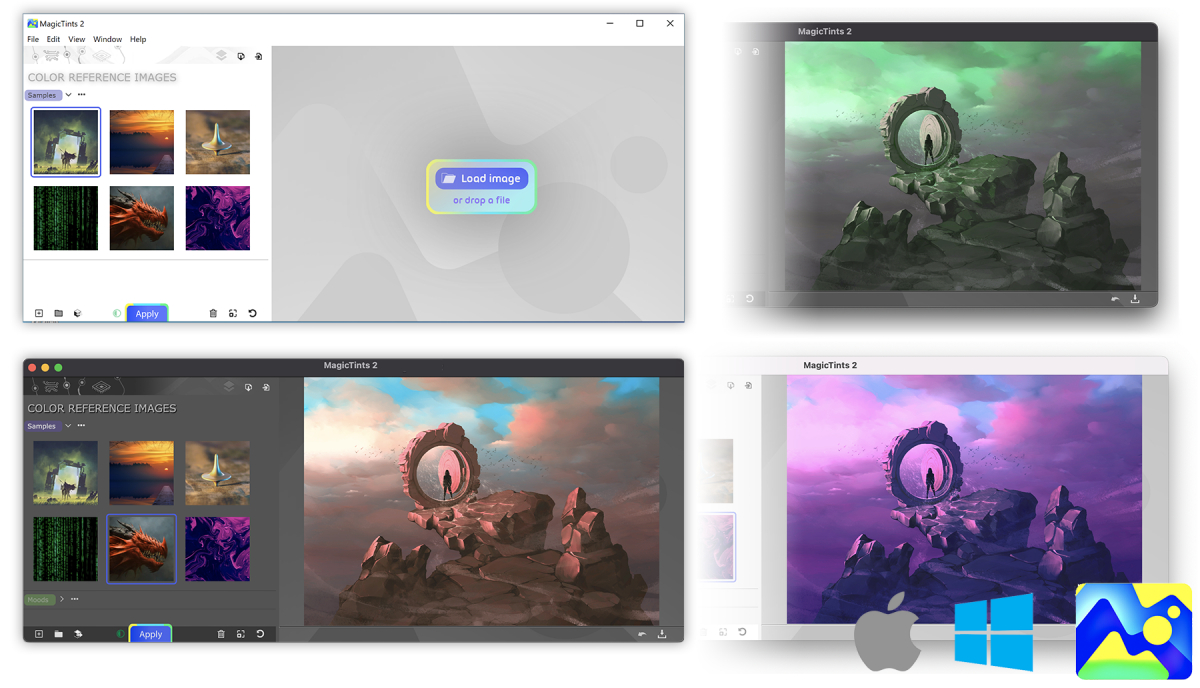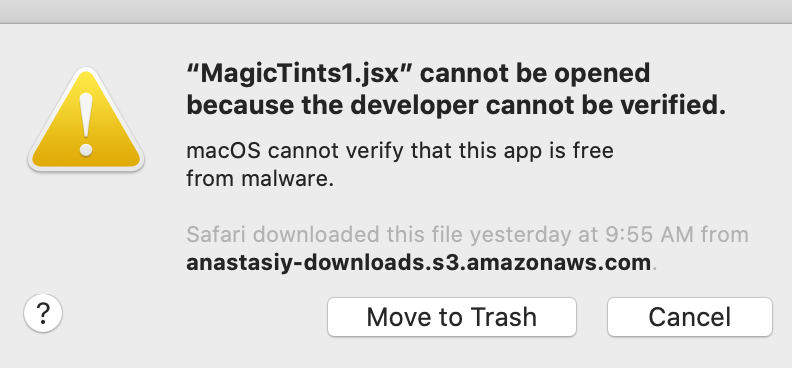1) Bring backdrop into MagicTints as color reference by clicking a 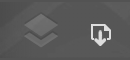 down arrow on the toolbar
down arrow on the toolbar
2) Select another object (image, layer, group of images) and click “Apply”
The elements will precisely color match (keeping contrast etc.) Apply to illustrations, 3D renders, photos. Works in Photoshop, Illustrator, InDesign plugin.
Also works in a MagicTints Desktop App on macOS and Windows – just use transparent PNGs for objects.
3)* You can use the same technique in video software like AfterEffects, Premiere or Final Cut Pro – by applying LUT exported from MagicTints
From series of tutorials for MagicTints, 1-click precise color matching app