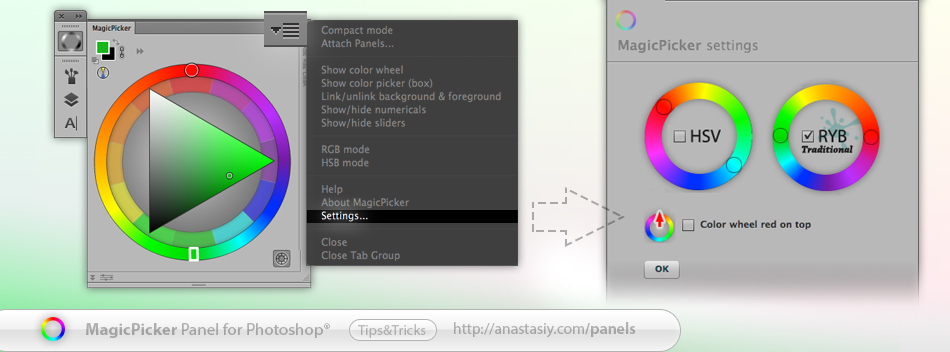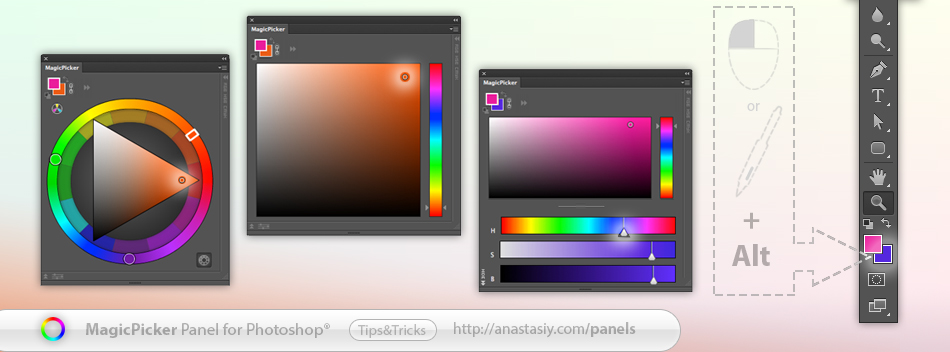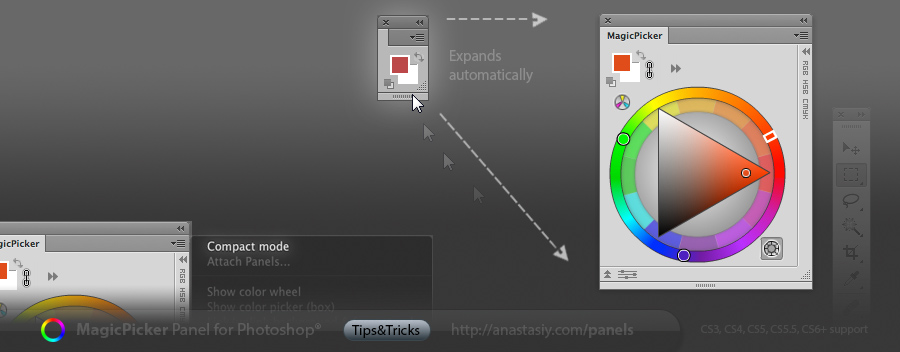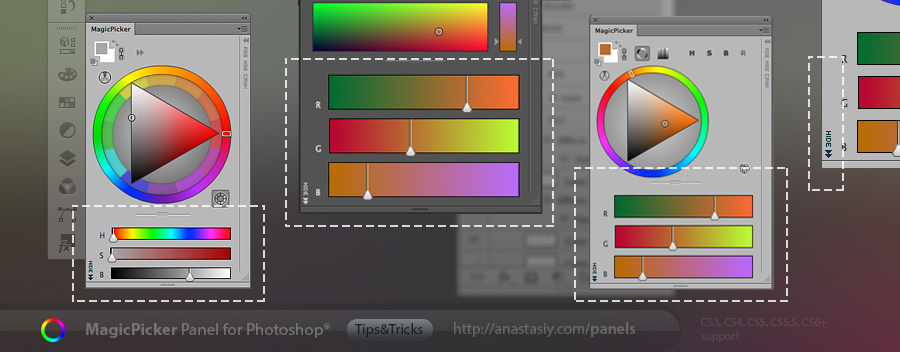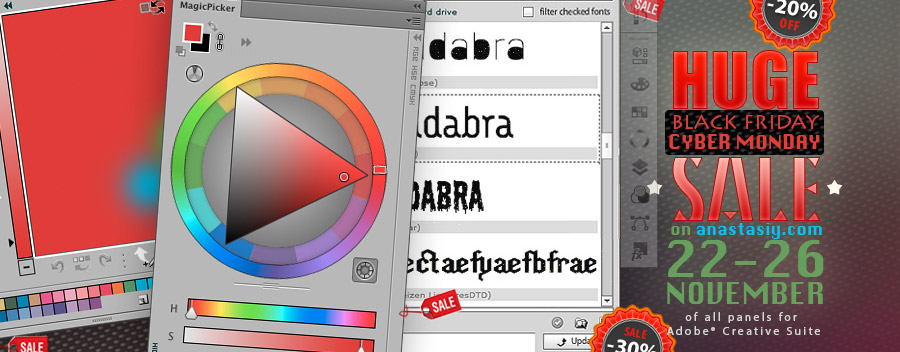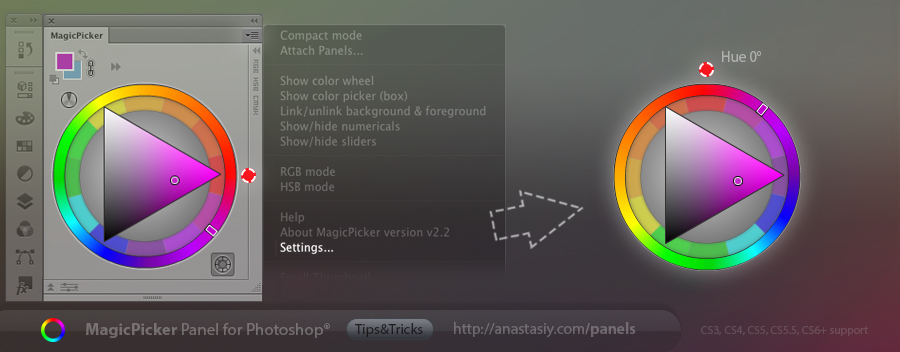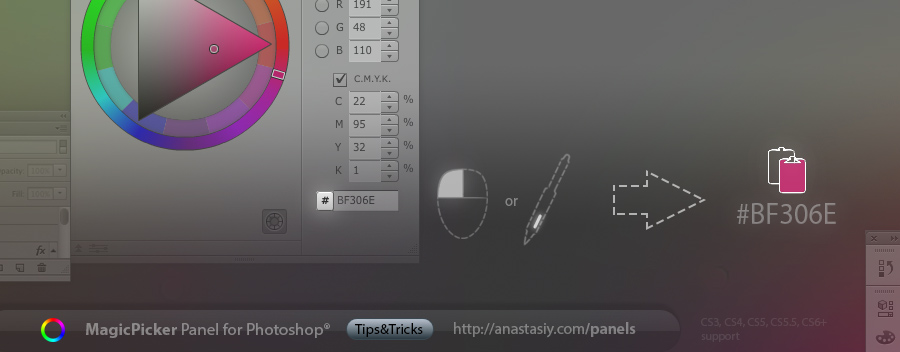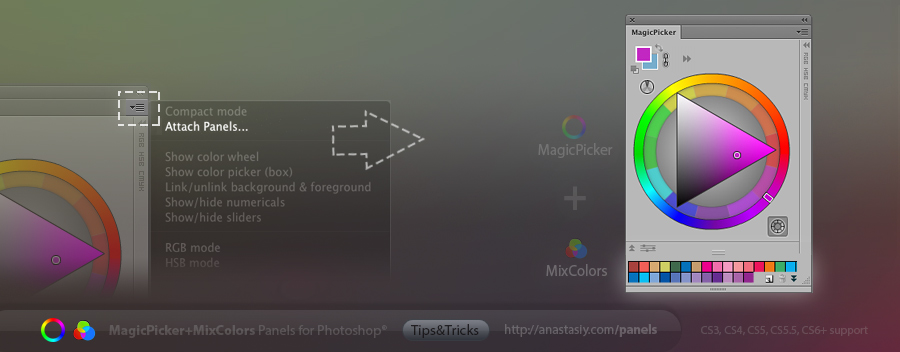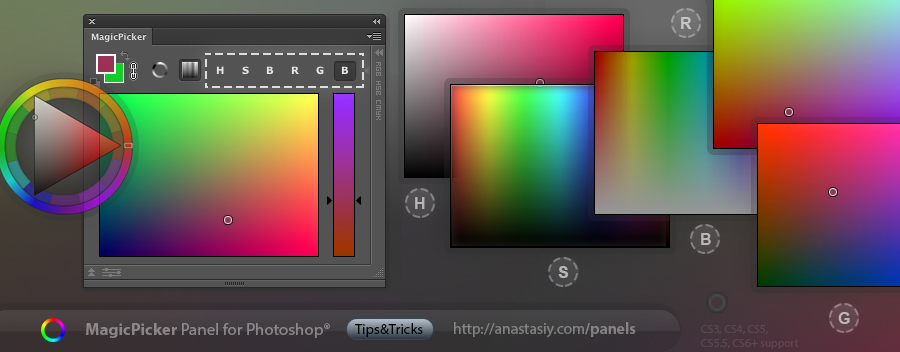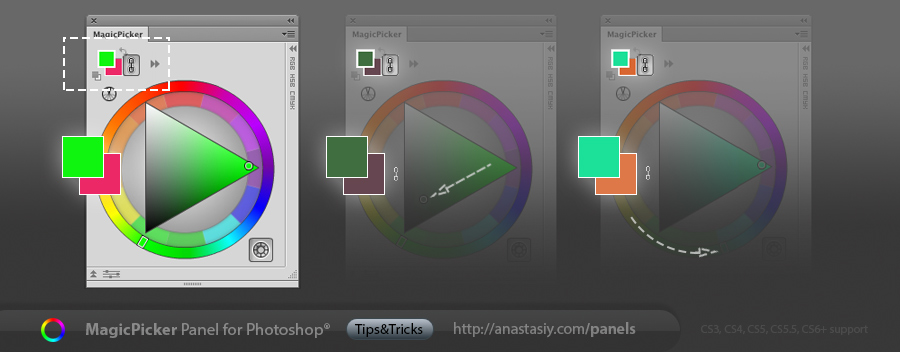All our panels have Settings menu (click right-top on the panel and then Settings) where you can quickly tune up some parts of the interface. In MagicPicker you can switch between HSB and Traditional (RYB) color wheel (sometimes called Itten’s color wheel – dated back to 1708). Or you can make your color wheel pointing up – so red (Hue=0) is always on top, which is very convenient in some design jobs.