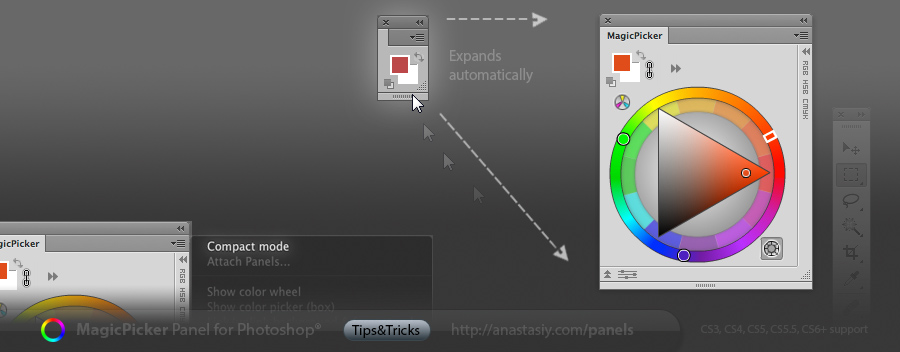Change lighting of any image, match one image’s colors to another, convert images to same colors and more!
Get MagicTints, the 1-click color correction and color matching software
Programming, designing, painting, thinking, taking pictures and sharing tutorials
Change lighting of any image, match one image’s colors to another, convert images to same colors and more!
Get MagicTints, the 1-click color correction and color matching software
Loading brushes! Boom! Adding new presets! Pew! MagicSquire is now 2x-10x faster in key areas, try it out yourself! The panel proudly supports all recent Photoshops: CS5, CS6, CC, C2014, CC2015, CC2017.
WHAT’S NEW:
– Significantly improved speed when: creating a new brush, loading .abr/.tpl files!
– Memory management improvements
– Compact Mode improvements
– Improvements to the UI
– Improvements to loading of .TPL files
Here goes the video describing all recently added features:
New version improves Tone Lock, Color Temperature Wheel and K-Lock (that lets keep K value of CMYK on the same level) when working with the Photoshop’s eyedropper. Improves Interactive Help and YUV color space mode. Changing colors of Fill & Stroke of Vector Shapes in Photoshop got better and more straightforward!
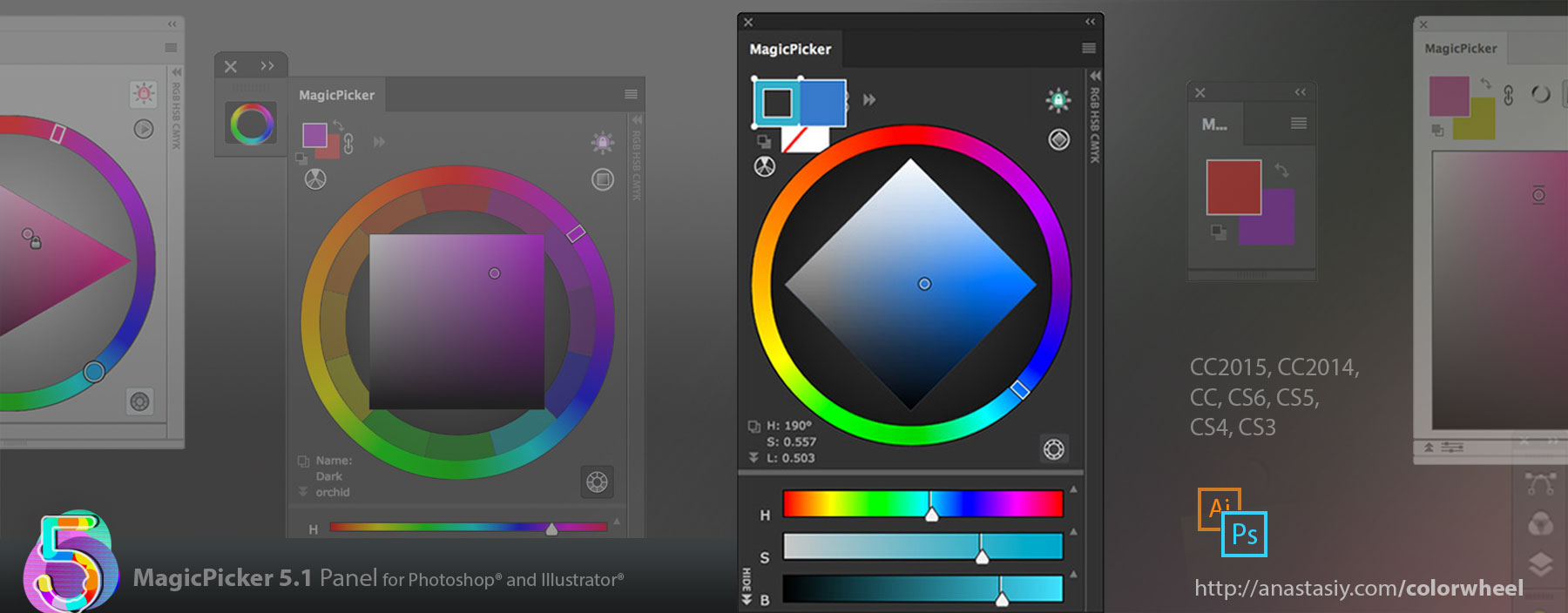
Detailed list of improvements:
– Improved UI on hi-res displays
– Improved Color Temperature Wheel behavior
– Improved and expanded Interactive Help
– MagicPicker now correctly detects if shape is selected in all possible cases
– Fixed oversized text behavior when changing text color in Photoshop with MagicPicker
– Fixed problems with oversized Tone Lock icon
– Improved K-Lock behavior with eyedropper
– Improved and speeded up animations
– Improves YUV color space mode on calibrated screens
– Speeded up various parts of MagicPicker interface on CC2015/2015.5
– Improved performance on CS6, CS5, CS4 and CS3
MagicPicker is the Adobe Illustrator & Photoshop color wheel-based panel
Compact Mode is really handy when you want to paint and choose colors very fast! Choose “Compact Mode” from MagicPicker’s menu and after that just move your mouse over two colors to expand MagicPicker. Move mouse away and only two colors will remain visible. Now you can see your full work without distraction by Photoshop UI. And see color wheel only when needed (Supported by MixColors too, Mac & PC).