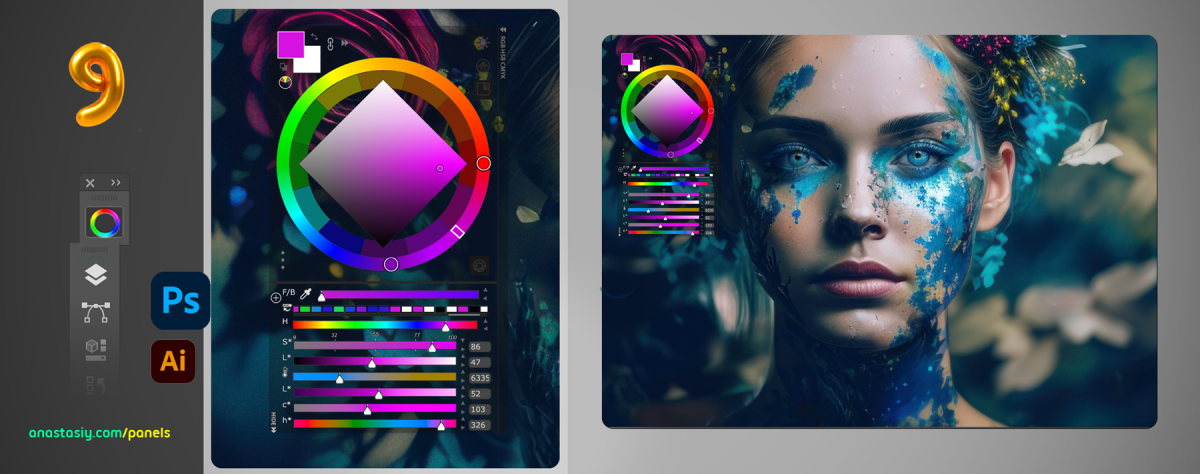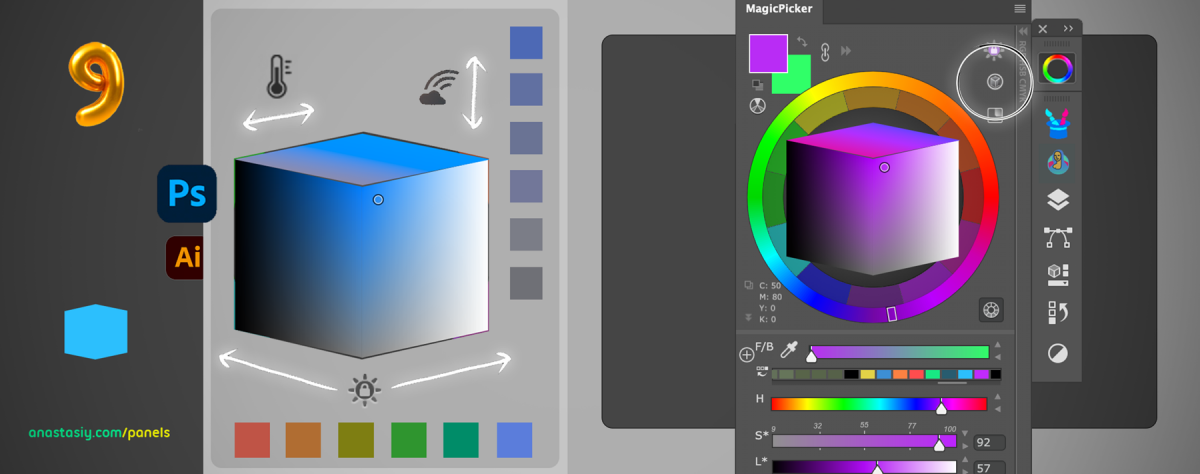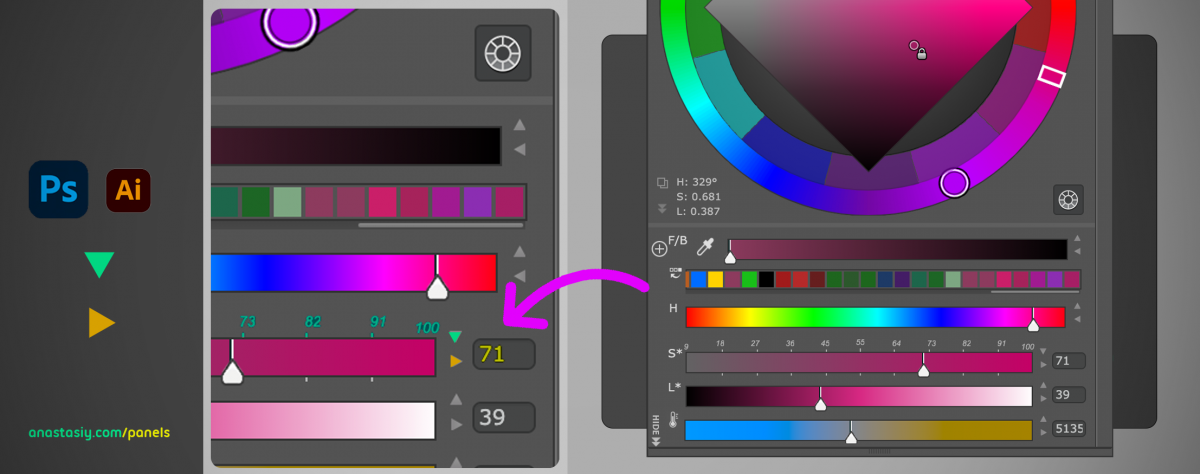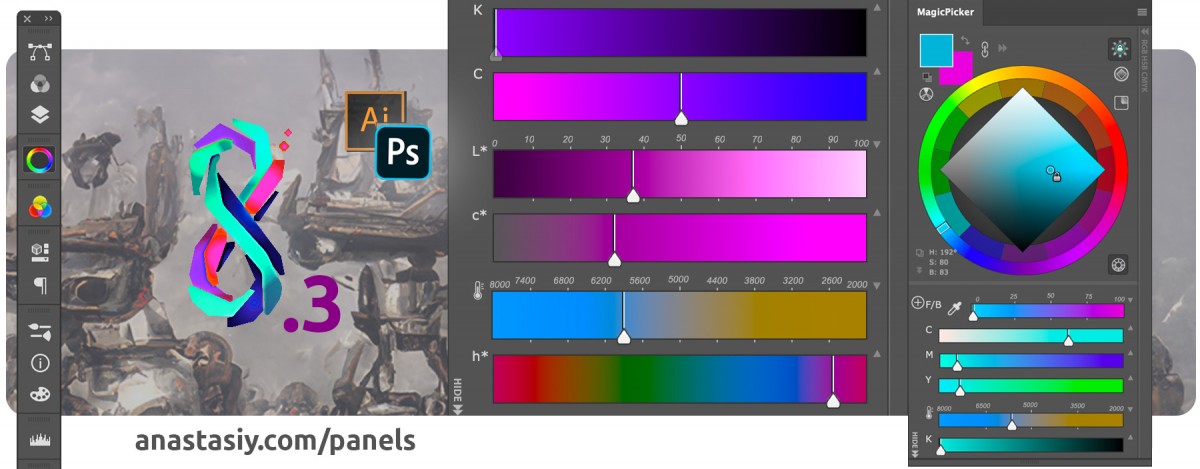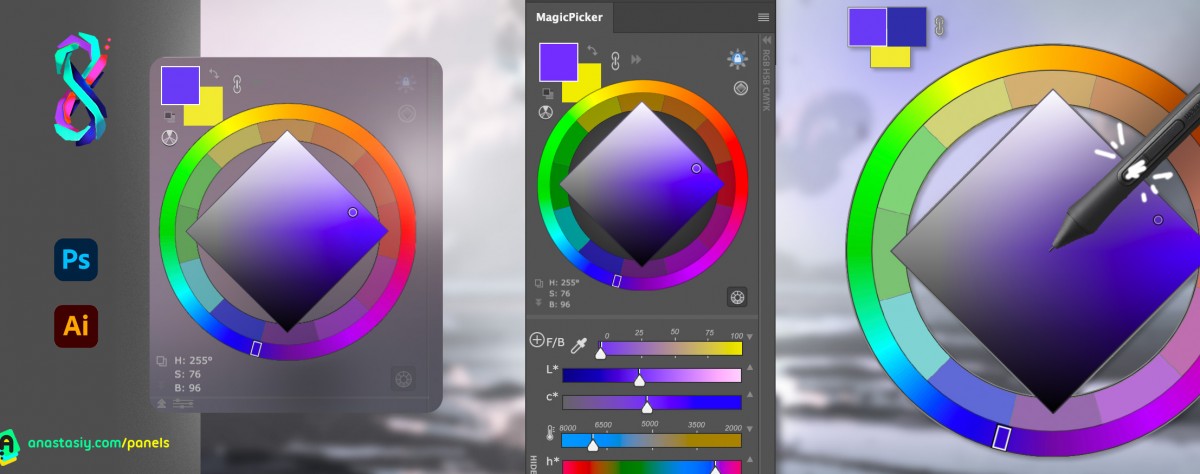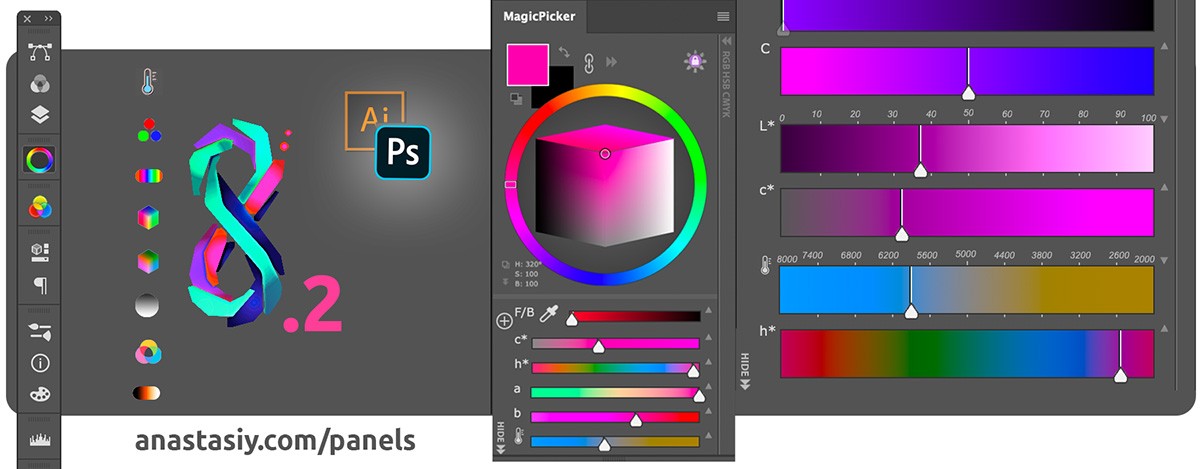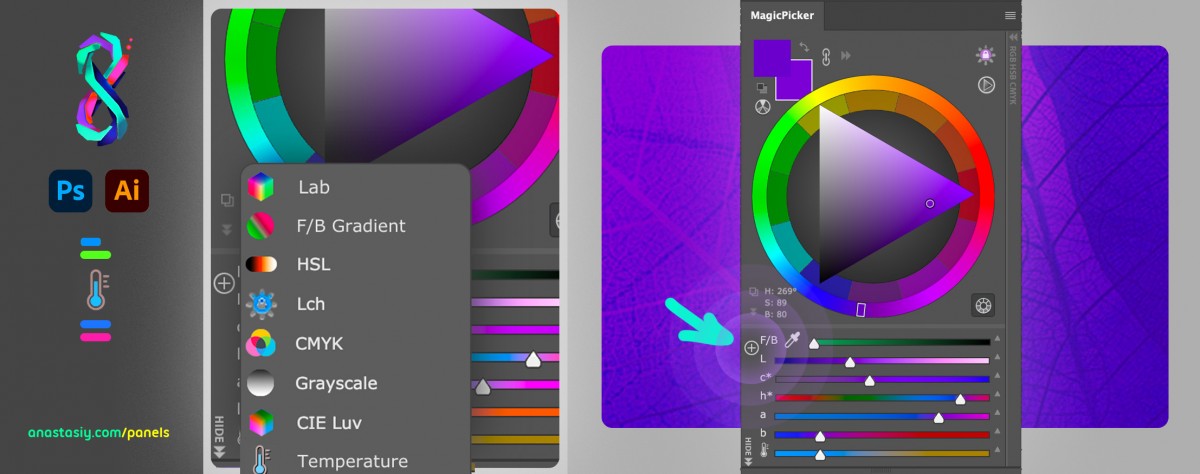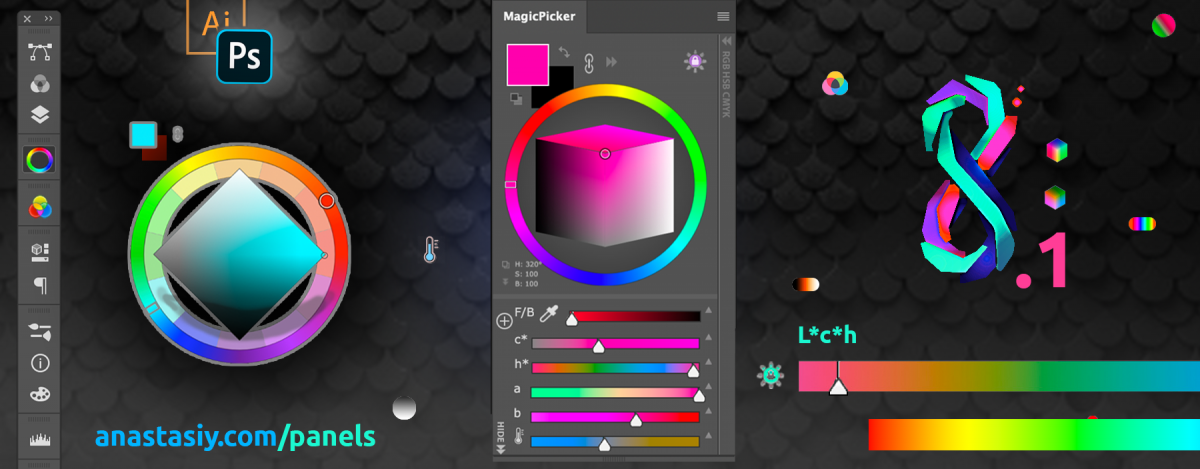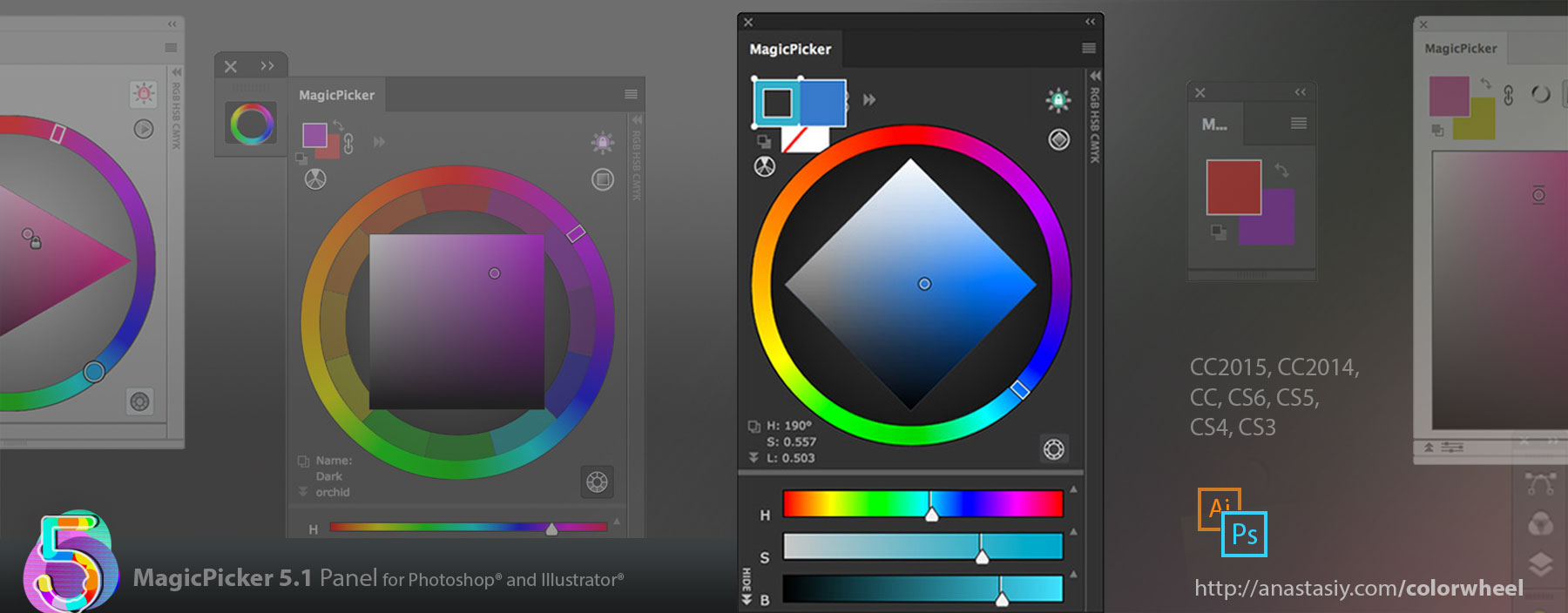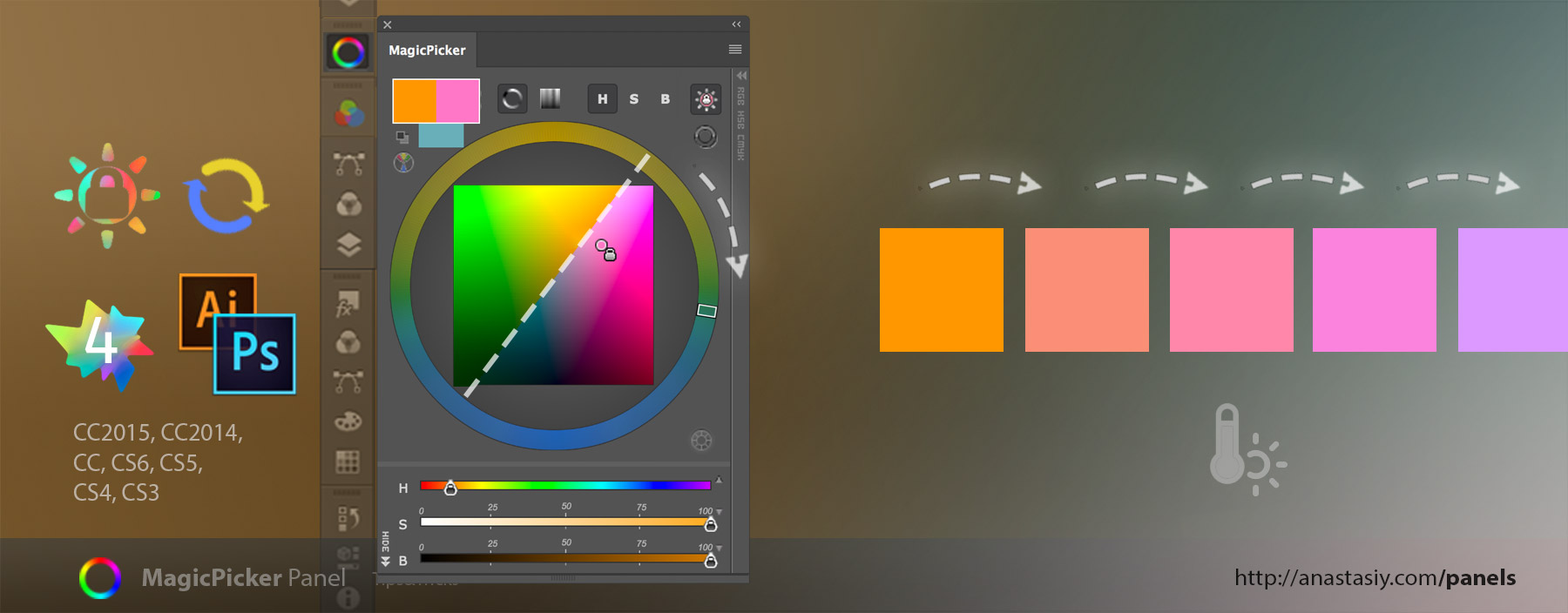In MagicPicker 8 you can add any combination of any color spaces under the color wheel. These color spaces are added in the form of sliders that you can interact with and adjust colors.
Have HSB/CMYK/Lab combination, or HRB combination, or use new L*c*h color space that allows you to keep Hue in the same perceived brightness (same way as Tone Lock works). etc!
1) Click on the “Add Color Space” “+” button near sliders on the bottom
2) Choose any color space to add: Lab, F/B Gradient, HSL, L*c*h, CMYK, Grayscale, CIE Luv, HSB, RGB, Temperature
3) After adding color sliders you can remove any of them by dragging by its label
4) Rearrange sliders by dragging