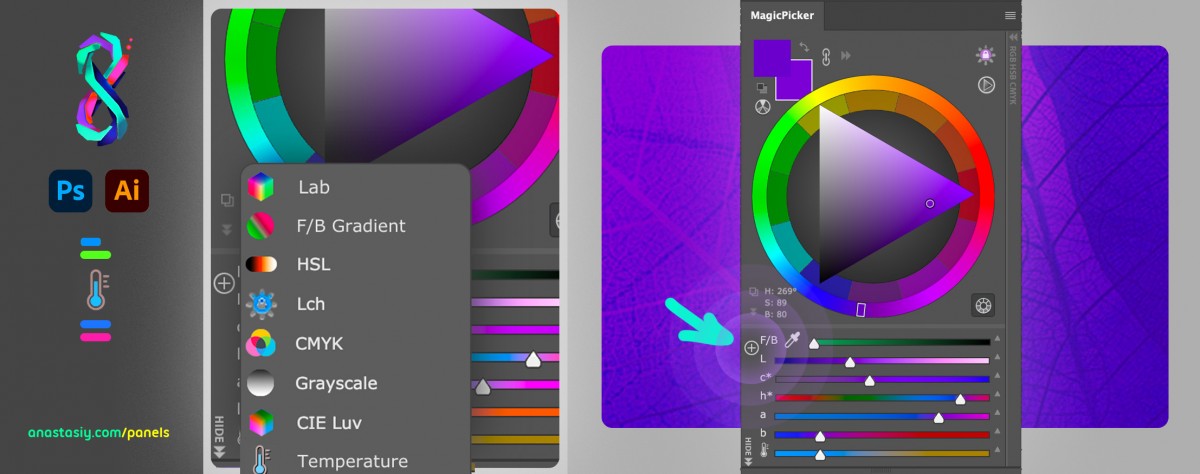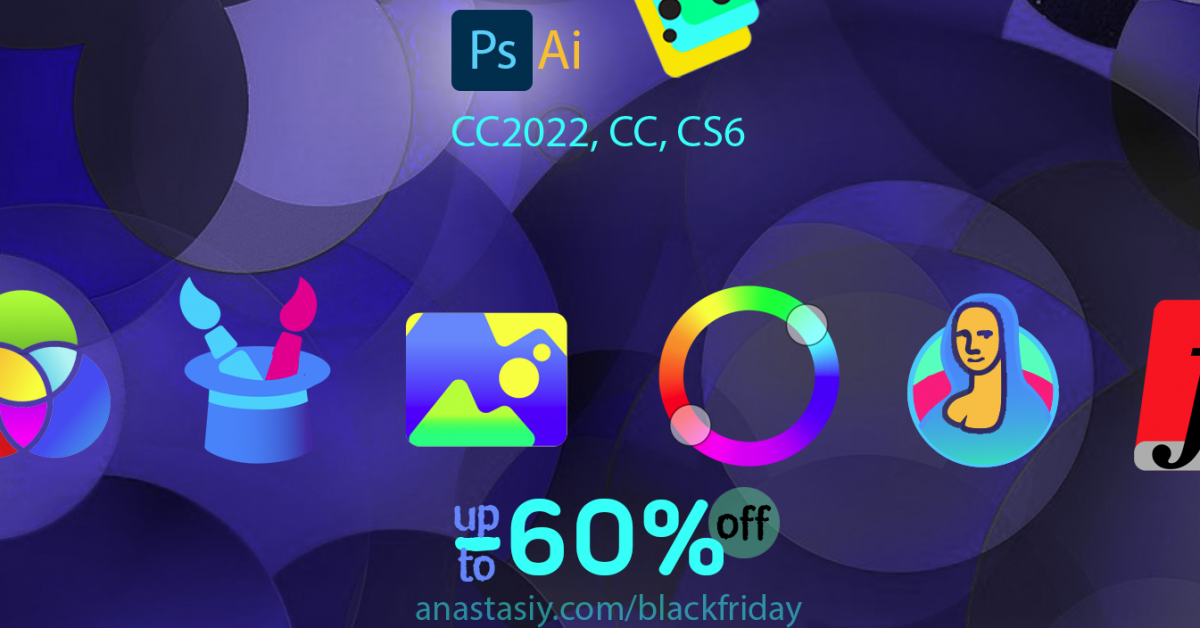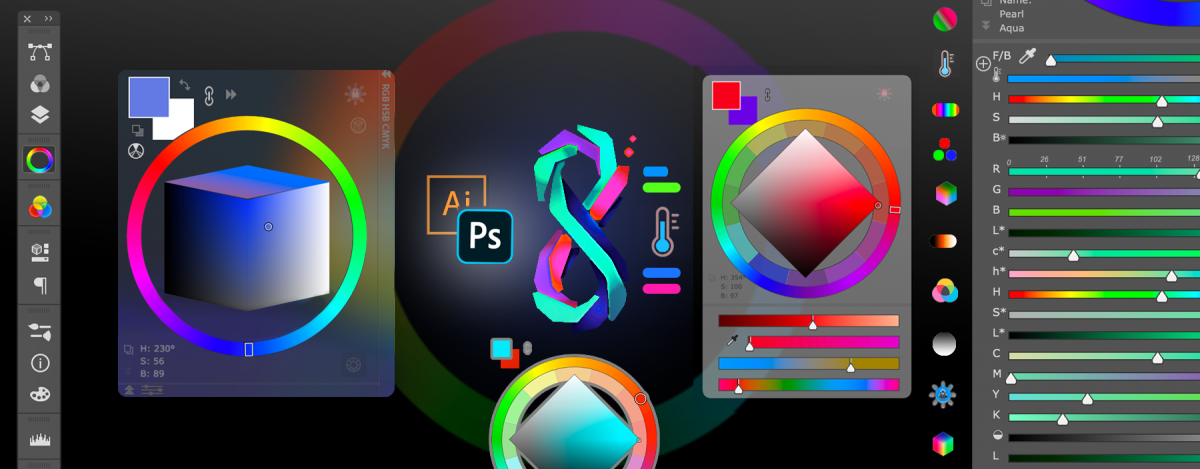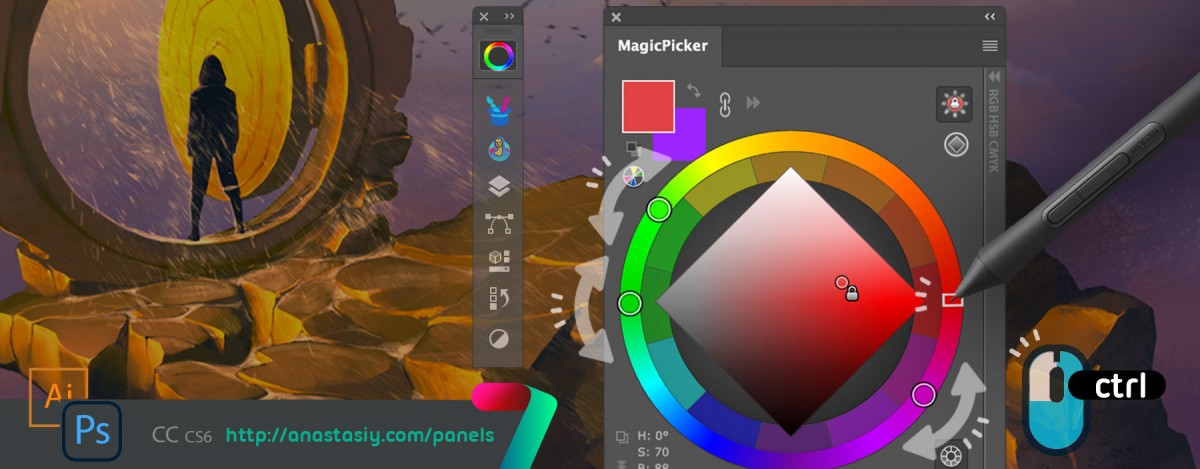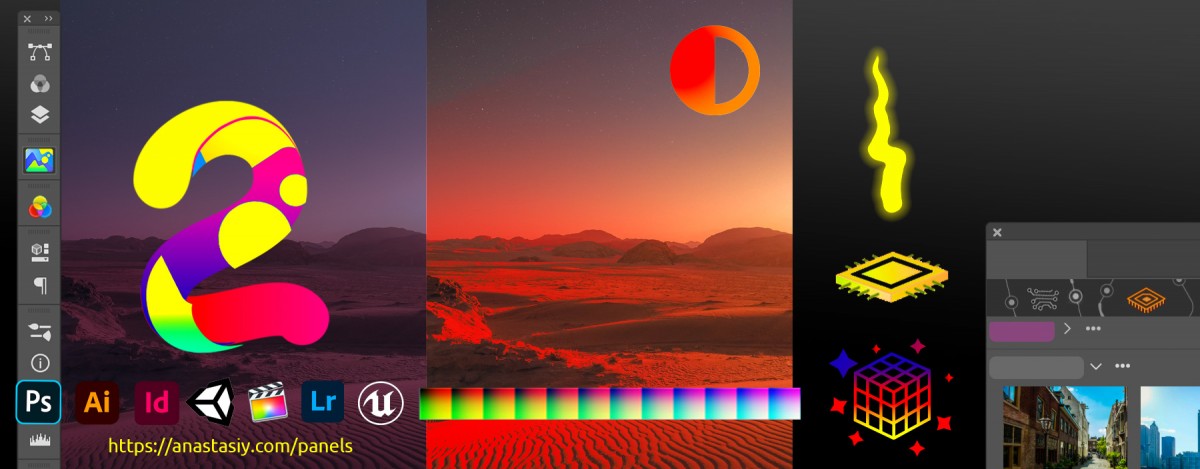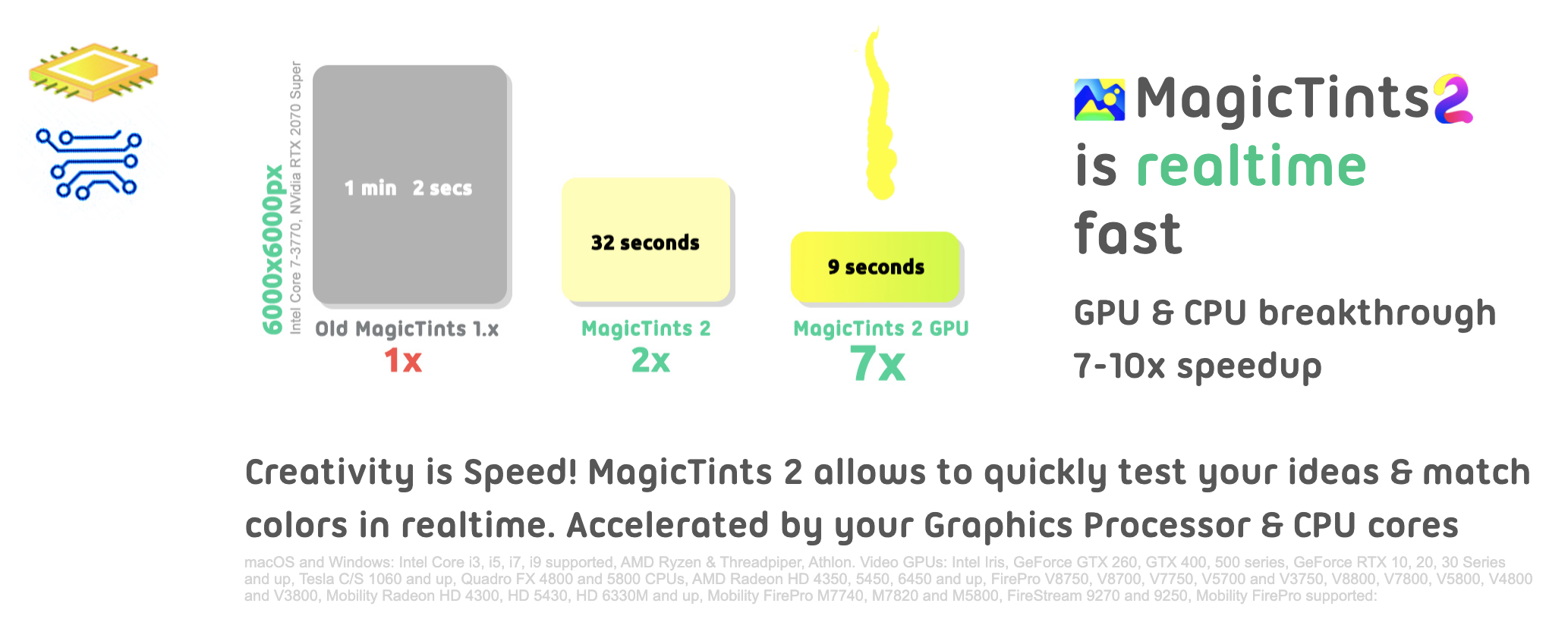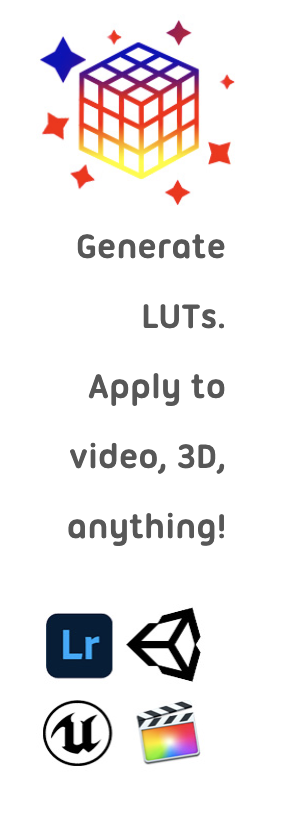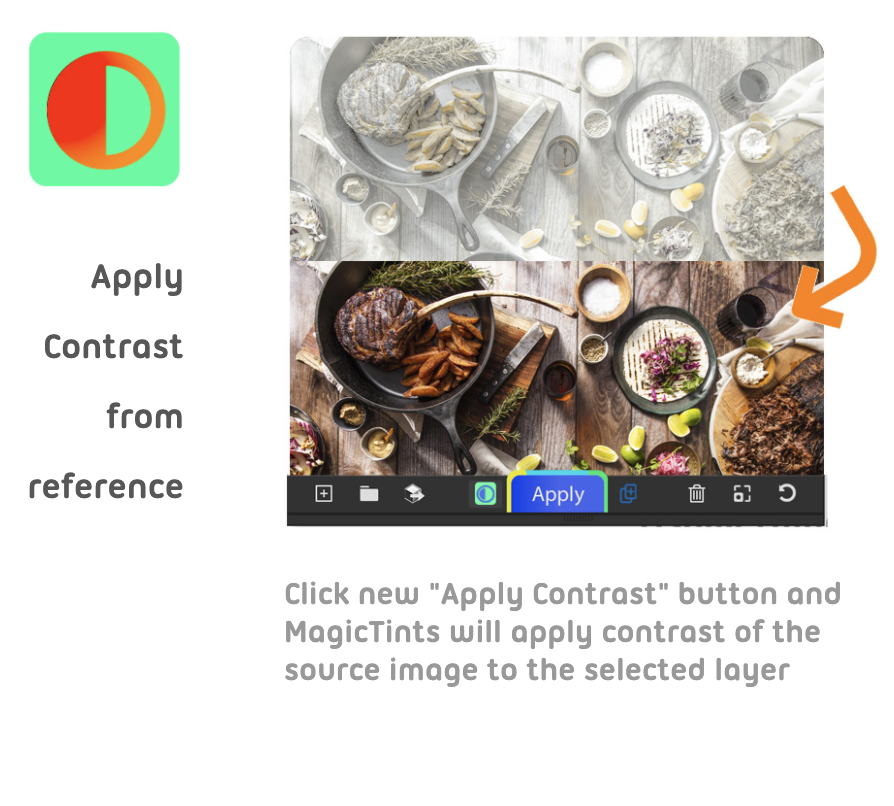Tag: 2021
Black Friday / Cyber Monday 2021 discounts on all panels
#BlackFriday discounts are up! 💝 get 60% off on MagicPicker 8 Color Wheel 🔮 Crystal HUD, MagicTints 2 GPU Color Matcher, MagicSquire 5 Brush Control and other #Photoshop & #Illustrator panels.
Limited time discounts:
https://anastasiy.com/blackfriday
MagicPicker 8 color wheel (35% off)
MagicTints, 2.4 1-click color matcher (50% off)
MagicSquire 5, professional brush manager (30% off)
MixColors 4, color mixer (30% off)
MagicRefs 2, reference manager (30% off)
DiskFonts 1.2, font manager (30% off)
MagicPicker 8 is here with Lab, L*c*h, HSL, Temperature Sliders, TRANSPARENT HUD
Featuring the early upgrade bonus, see below!
Transparent HUD! OMG. Variable opacity. On/off Background Blurred Glass effect. Sliders Revolution! 10 NEW Color Spaces designed for artists, with Sliders under Color Wheel: Lab, L*c*h, Temperature, HSL, Gradient Blend, CMYK, CIE Luv, Grayscale, HSB, RGB. Pick colors. Arrange like you want! Drag, remove. Full CC 2022 support. More features, faster UI!
WHAT’S NEW in MagicPicker version 8.0:
* Full support of new Adobe Photoshop & Illustrator 2022, including Keyboard Shortcuts
* Graphics Framework improvements – UI now faster in scaling, resizing, animation, redraw etc
* HUD is faster
* Improved styling of UI, added small touches here and there
* Now works much better and updates better when working with subtle colors (hues/saturation around 2-3%)
- NEW! TRANSPARENT HUD – a new see-through experience! Change from Settings
– MagicPicker HUD now can be fully transparent so you could see where you’re working at
– Have only color wheel/color picker visible
– Transparency can be set in Settings from 0 to 100
– Adjust Transparency dynamically
– Activate Blur to blur background under panel
– Supports PRO Mode so you could only have round color wheel visible on the screen
– HUD is still resizeable in that state
– Supports all features of MagicPicker including sliders, boxes, etc
– Pops up under your cursor - NEW! Have main panel in Compact Mode and MagicPicker HUD on the screen at the same time. Two main colors always visible and HUD appears on-demand under your cursor
- NEW! New fully cusomizable sliders in any combinations Supported:
– HSB, * HSL – more natural shade between black/white/current color, * Lab, * Lch/HCL – finally a human perception based color sliders, that preserve lightness & saturation of hues * CMYK, * Color Temperature, * Gradient between Foreground/Background (Blend), * CIE L*u*v*, * Grayscale, * RGB
– Add with a new + button on the left of sliders
– Delete individual sliders – drag by label and then drop to a Trash can on the bottom
– Keep single sliders and remove the others so you can have combinations like H,R,G,L or L*,S,B
– Freely rearrange by grabbing and moving! Move sliders up or down quickly
– All slider values are synced with your current color profile
– New sliders are compatible with PRO Mode, K-Lock and Tone Lock!
– Display exact values on mouse hover
– All sliders are fully dynamic and update in realtime
* Reset sliders – from the menu, to original combinations - NEW! Reset color schemes – from MagicPicker menu. Will reset secondary colors to default position
- NEW! You asked for it!
* On Windows in Keyboard Shortcuts Ctrl no longer required. Now allowing F1, F2 etc. keys - NEW! Illustrator: * Keyboard Shortcut to swap Fill/Stroke swatches on Illustrator (and Background/Foreground on Photoshop)
– Optimized to work with new Windows 11, macOS Big Sur, Monterey
– Improved memory handling, on some computers MagicPicker started to eat memory and slowed down after awhile, fixed that
– HUD round corners are back for all Windows users!
– Fixed a problem with setting vector shapes stroke colors on CC 2020, CC 2021 & CC 2022
– Improved assigning of keyboard shortcuts in varios scenarios
– Fixed problems with entering keyboard shortcuts in Adobe Illustrator in various scenarios
– MagicPicker now speaks more languages: Chinese, Spanish
– Fixed a rare problem on Adobe Illustrator where panel could stop updating its colors after some time
– Still supports Adobe CS4, CS5, CS5.5 and CS6 (also CC, CC2014, CC2015, CC2017, CC2019, 2020, 2021, 2022+)
– HUD Mode supports OpenGL and Metal GPU acceleration (if present) for transparency blur
– Transparent HUD optimized for better power management on laptops, Surface devices and MacBooks
– Transparent HUD optimized to run on older computers
– Fixed various minor UI problems
– All improvements implemented by real-life users’ feedback
Upgrade to MagicPicker 8 now and receive a limited-time early upgrade discount
Read more about MagicPicker, the most advanced and slick color wheel HUD/panel for Adobe Photoshop and Illustrator
Tip#102: Adjust color relations in MagicPicker’s Color Schemes
- Simply click on a complementary color (round pointer) to move it – other color will auto-adjust
- Click on main color (rectangular pointer) to rotate whole Color Scheme.
- Ctrl-click to pick a color.
Works in Triadic, Tetradic etc. modes
From series of tutorials for MagicPicker, pro Illustrator and Photoshop color wheel
MagicTints 2 creates LUT from just one target image, more!
MagicTints 2.0 update is here! Color Grading Revolution! No need to spend hours to create LUT, just specify one target image with reference colors and that’s it!
WHAT’S NEW:
– NEW! Incredible speed improvement.
Greatly improved color matching speed on macOS and Windows – especially for high resolution images of 4000x4000px, 6000x6000px etc and higher.
Now works 7-10x faster.
– Image processing is much faster
– Image loading is much faster
– Uses newer CPUs parallel features of Intel (Core i5, i7, i9), AMD (Ryzen/Threadpiper)
– Uses GPU acceleration of NVidia, AMD and Apple videocards for unprecedented speeds
– Easily processes images of high resolution
In addition:
– Better GPU and advanced CPU detection are now clearly visible on the panel
– You can see how speed is improved by hovering your mouse over those buttons
– You can click on the GPU icon to disable GPU acceleration
– NEW! Color-grading revolution – MagicTints now exports LUT tables.
– 1-click Primary Color grading is now possible
– Pick an image as color reference and create a Color-Lookup-Table (LUT) to convert any image to that color
– Click new “Generate LUT” button on the toolbar to generate a LUT from selected images
– Use created LUT in Unity, Unreal Engine, Premiere, Final Cut, AfterEffects, Lightrom, Photoshop, DaVinci Resolve – any software that supports LUTs
– Apply result from MagicTints to the whole Video Footage or a batch of images
– Or use it in hardware LUT Boxes
– Works both for Video Production and color grading of still images
– Exports .CUBE and unwarped .PNG (for Unity/UE)
– Supports arbitrary LUT sizes: 17x17x17, 25x25x25, 16×256 etc.
– Enter any LUT size in Settings
– NEW! New advanced color grading algorithm now can apply contrast from color reference
– Click new “Apply Contrast” button on the left to “Apply” button to activate this mode
– In this mode MagicTints will apply contrast of the source image to the selected layer
– Transfer look from print to negative or from a high-contrast image to low-contrast automagically
– Combining this with LUT export you can apply contrast in your Video Editing software on the whole footage
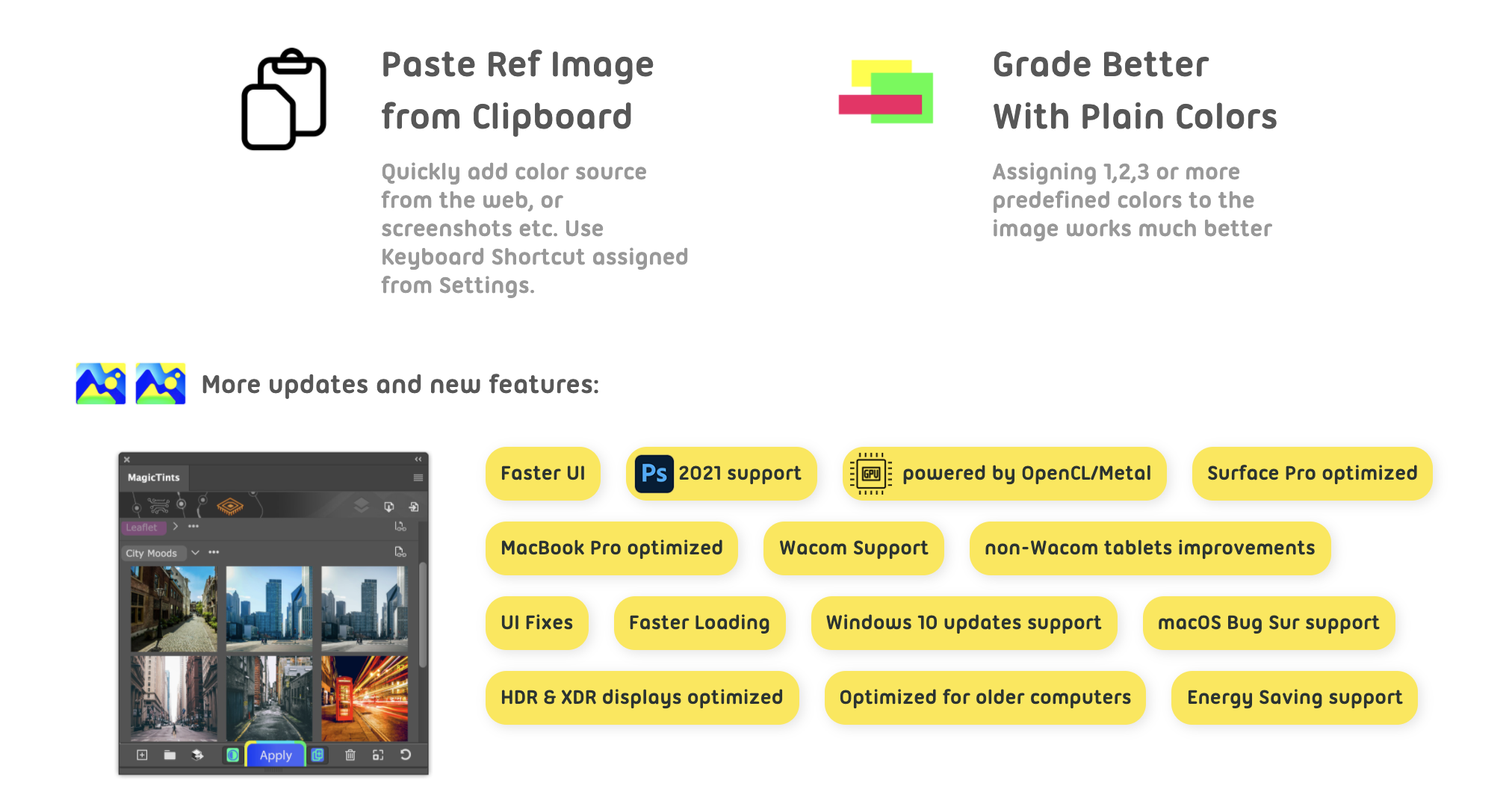
– NEW! Better color matching to Swatches. If you use plain color swatches as color source you will see much better results
– Easily assign 1,2,3 or more predefined colors to the image, now works much better
– NEW! Paste color references from Clipboard.
– Use Settings to assign it to a Keyboard Shortcut
– Advanced option to relocate Data folder from Settings (by clicking Browse)
– “Create new layers” button now lights up on panel start if it was activated before
– “Add new image” button is now consistent with Photoshop UI on CC2020/2021+
– Improved inserting images from Photoshop on some international platforms
– Improved Keyboard Shortcut handling with multiple Photoshop Workspaces
– New updated and speeded up modern UI framework, that supports all modern GPU features
– Optimized for better power management on laptops, Surface devices and MacBooks
– Optimized to run on older computers
– Supports Adobe Photoshop CC2014, CC2015, CC2017, CC2019, CC2020, CC2021+
– Better support of Surface Book and Surface Pro
– Better support of non-Wacom tablets
– Improved UI performance in different scenarios
– Fixed various minor UI problems
– Optimized to work with macOS Big Sur, new Windows 10 updates
– Correctly works with XDR and HDR displays (on OpenGL supported GPUs)
– All improvements implemented by real-life users’ feedback
Read more about MagicTints, 1-click color reference LUT creator here
MagicRefs 2.0 is here! PACKED with new features
MagicRefs, the reference image organizer 2.0 is here!
Rotate, resize, move images in Comic Strip mode, direct import of Boards from Pinterest, insert Layer from Photoshop document, Tag & Search images, Collections of Groups, drag Full Image with mouse, Paste from Clipboard more!
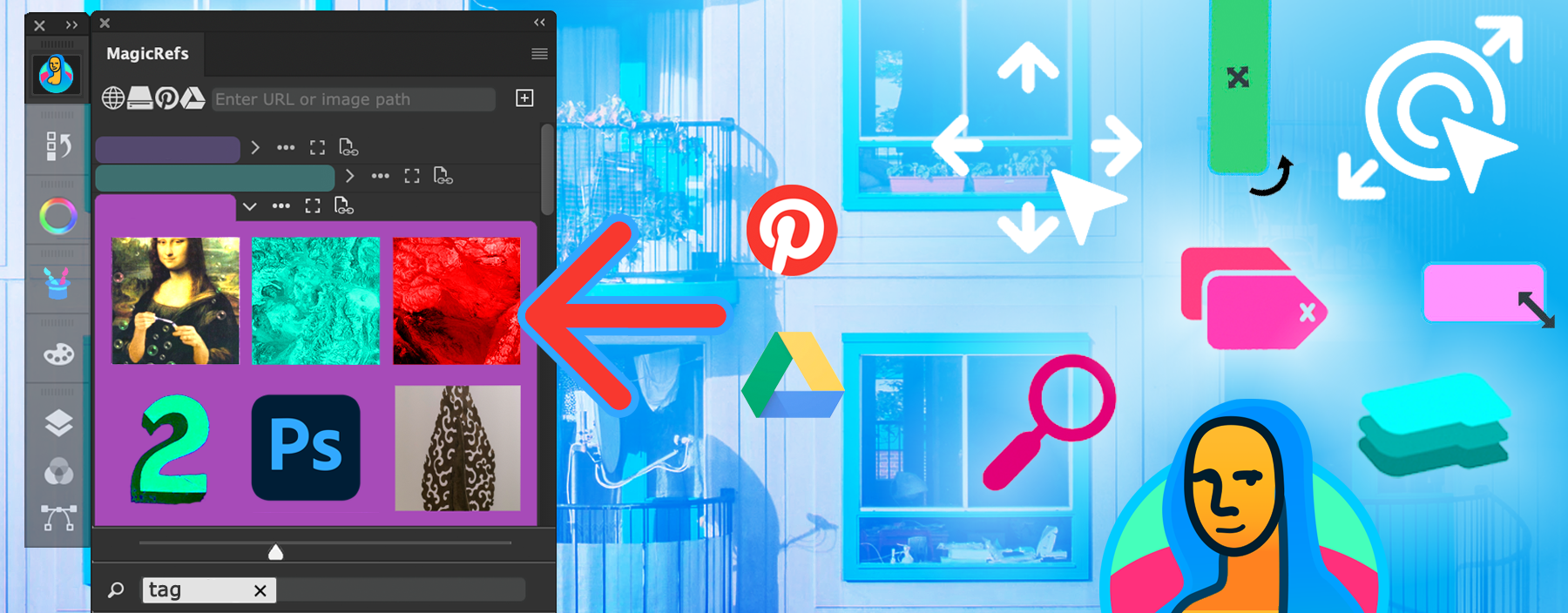
WHAT’S NEW:
– NEW! Directly import Pinterest boards to groups
– NEW! Directly import Google Drive images to groups in MagicRefs
– NEW! Pan/scroll Single image with click-to-move
– NEW! Rotate enlarged Single image with new button on toolbar
– NEW! Zoom in Single image to the point with double-click on it
– NEW! Add current layer from document to the panel as an image – new button on toolbar
– NEW! Tags – assign tags to images and then filter them using Search (new button on the bottom) –
with Instant Suggestions. Filter out images that you don’t need in current project, instantly.
+ Search and filter by style, type, project, workspace, team, file, type of work or any other
favorite criteria you create by yourself.
+ Searches in closed/open groups when needed.
– NEW! Collections:
+ Combine several groups in a collection and then switch
between group combinations with one click or keyboard shortcut.
NEW: Use new Collection Editor from the menu -> Collections
– NEW! Comic Strip mode now allows direct operations with images:
+ Move (click on image and drag),
+ Rotate (click on bottom-left of image and drag) and
+ Scale (click on bottom-right of image and drag)
+ The state is saved and restored for every group of images.
+ The layout can be reset to original state with new button on the bottom
– NEW! Copy Image from Clipboard to MagicSquire image now supports more image formats
+ (use MagicRefs menu -> Keyboard Shortcuts to use it)
– NEW! Added option to reset data folder location to default
– New updated MagicRefs manual
– Improved: Insert images from the panel back into Photoshop document
– Improved Drag’n’drop behavior of folders and images on the panel, also better visual feedback
– Fixed a problem when ref image wasn’t fully visible when added to the group
– Improved handling of URLs with images – more modern URL types are now supported to add remote images
– Improved handling of groups linked to Photoshop documents
– Fixed various UI problems
– Improved Keyboard Shortcut handling with multiple Photoshop Workspaces
– Improved compatibility with OneDrive sync and Windows
– Improved zoom mode when clicking on images in History section
– Image scroll/zoom is now kept between image clicks
– Fixed problems connected to Full Image display
– Fixed conflict between Full Image and Settings dialogs
– Full Image zoom scroller on the bottom now correctly reflects zoom state
– Fixed a problem when Full Image wasn’t re-displayed after closing/re-opening Photoshop
– Fixed variuos UI problems when adding/displaying images with different aspect ratios
Massive update: MagicSquire 4.3, MagicRefs 1.4, MagicPicker 7.2, MagicTints 1.4, MixColors 3.2 are out!
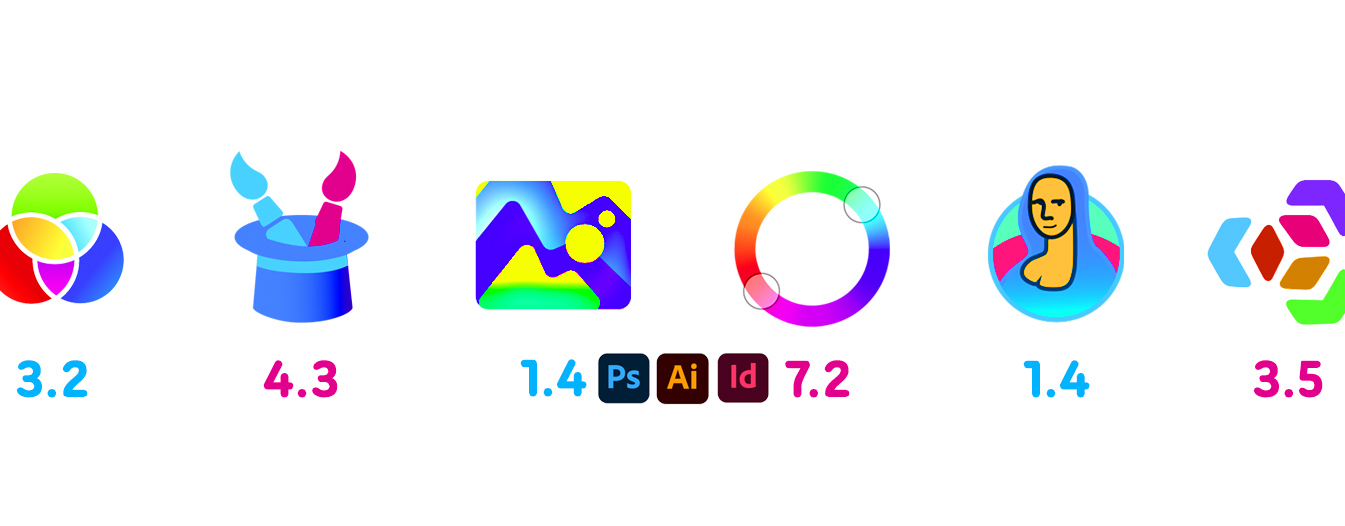
New MagicSquire 4.3 is here:
– Improved keyboard shortcut handling in Photoshop CC 2021 and above
– Minor UI speedups
New MagicSquire, brush organizing panel for Photoshop
New MagicRefs 1.4 is here:
– CC 2021 support
– Fixed problem with international characters in image names and paths
– Fixed a problem when MagicRefs was creating empty document on start
New MagicRefs, life is easy with reference images in Photoshop
MagicTints 1.4:
– CC2021 support
– Improved handling of trimmed layers
New MagicTints, 1-click pro color correction and color grading in Photoshop
New MagicPicker 7.2 is here:
– Fixed problem with linking colors in some scenarios on Photoshop CC 2020 21.1+
– Fixed problem with changing background color in some scenarios on Photoshop CC 2020 21.1+
– Fixed a problem with using keyboard shortcuts on Illustrator on macOS Catalina for international users
– Better support for Adobe CC 2021
New MagicPicker, advanced Photoshop color wheel panel
MixColors 3.2:
– Improved UI performance
– Better support for Adobe CC 2021
New MixColors, Photoshop color mixer
Install or update all the panels with new Anastasiy’s Extension Manager that fully supports new Adobe Creative Cloud 2021
Free Anastasiy’s Extension Manager 3.5 is up! Recommended by Adobe for CC 2021
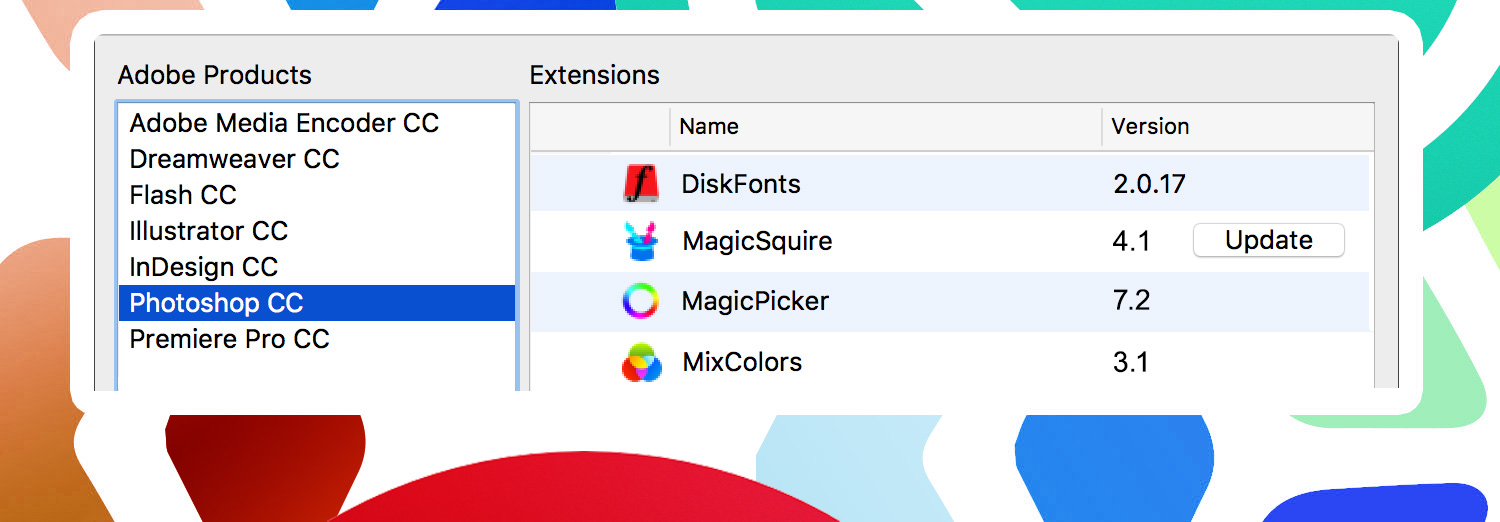
Install/Uninstall/Update/Manage all your Adobe extensions and panels easily with FREE Anastasiy’s Extension Manager 3.5! Supports all 3rd party ZXP & UXP extensions for Adobe Photoshop, Illustrator, InDesign, Animate, Flash Pro, Premiere Pro, Dreamweaver, Fireworks, XD.
Officially recommended by Adobe!
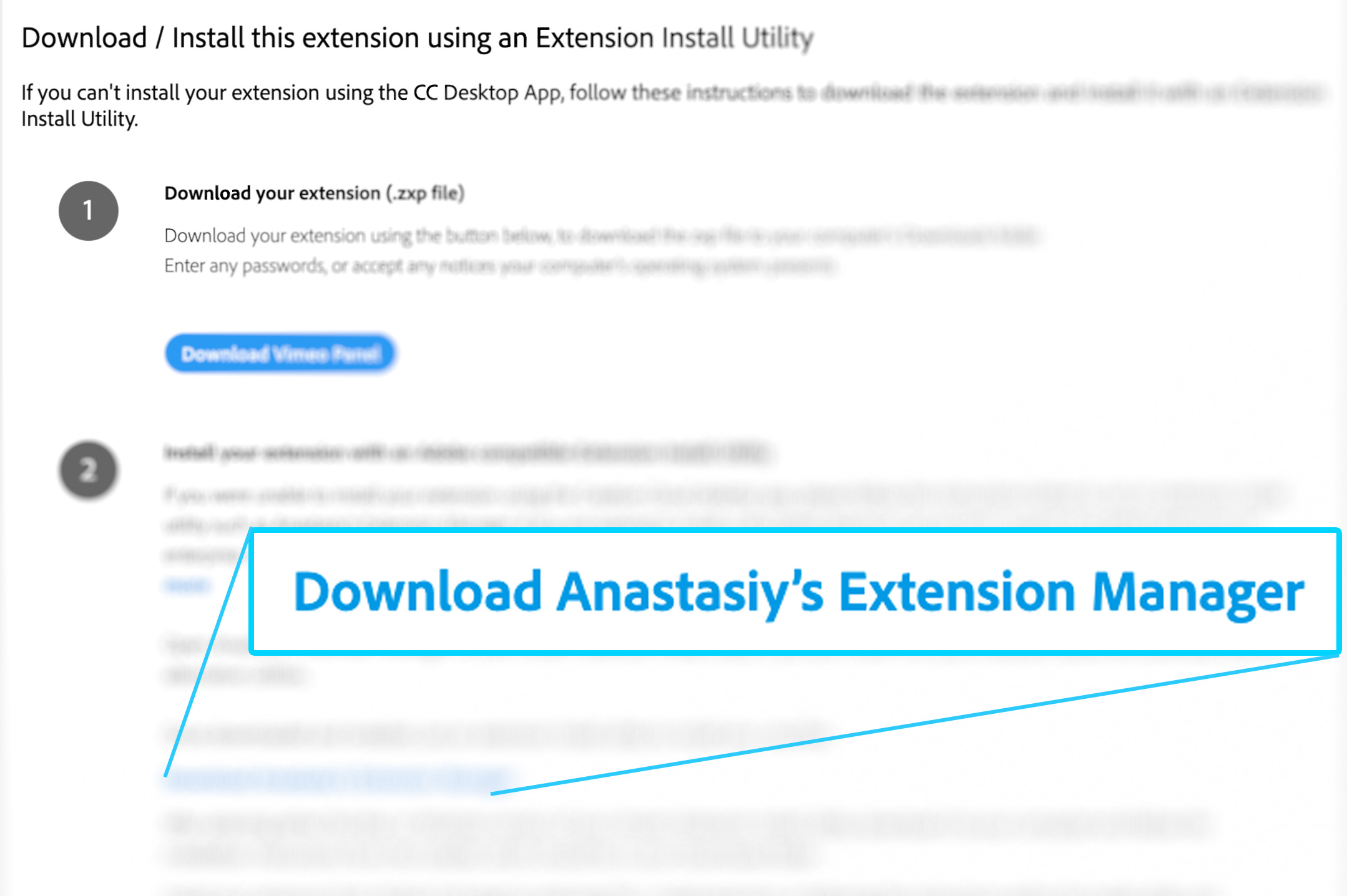
New in v3.5:
-
Improved compatibility with latest Adobe Creative Cloud 2021
- Now displays progress when downloading extension updates
- Supports redirects when downloading extension updates
- Better overall update support on all CC versions
- Improved error display when Creative Cloud Desktop needs to be reinstalled
-
Security fixes
- All made by your feedback! Please keep it coming –Anastasiy
Install, remove and manage Adobe extensions with Anastasiy’s Extension Manager