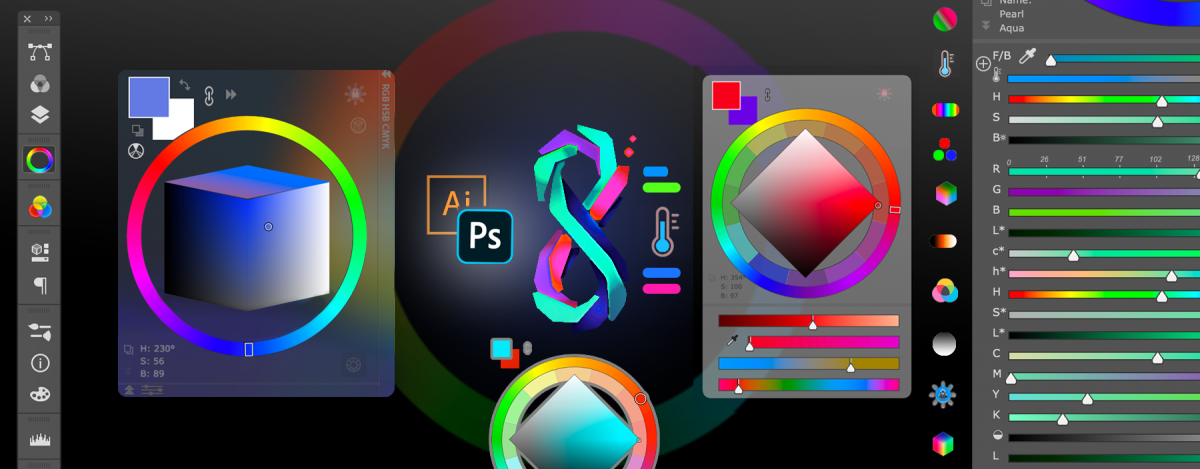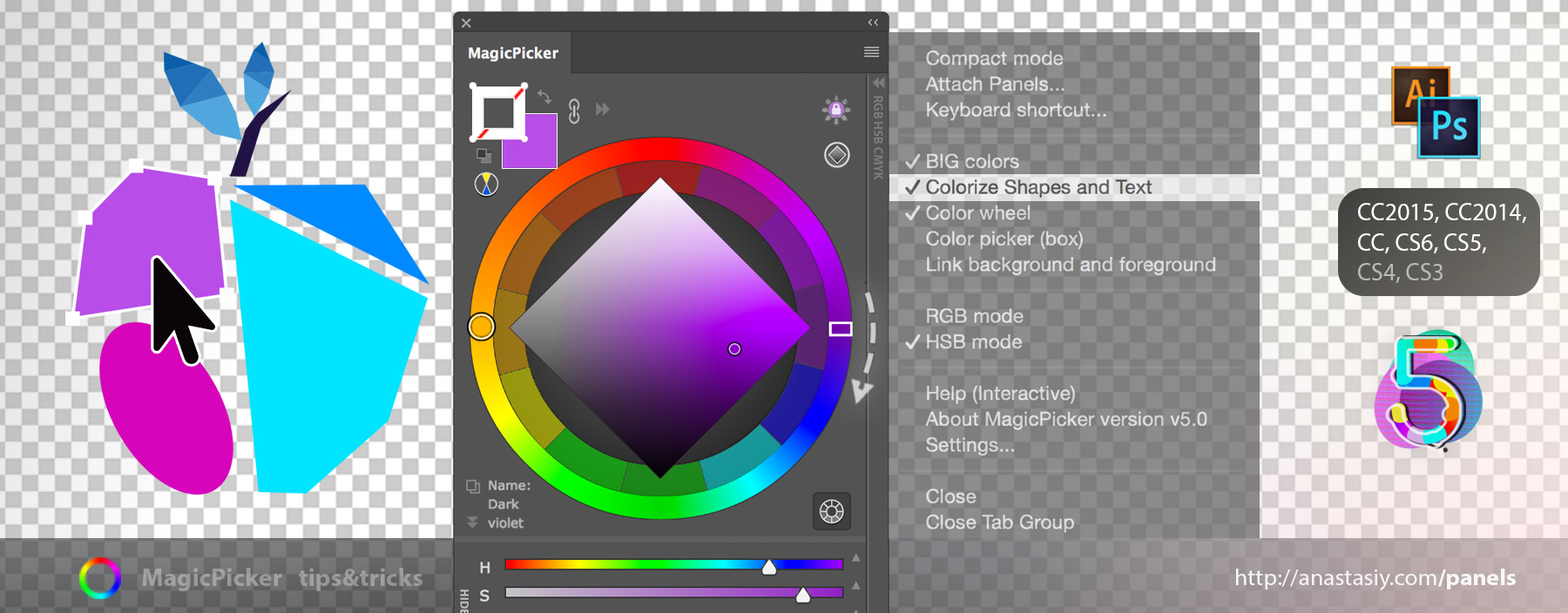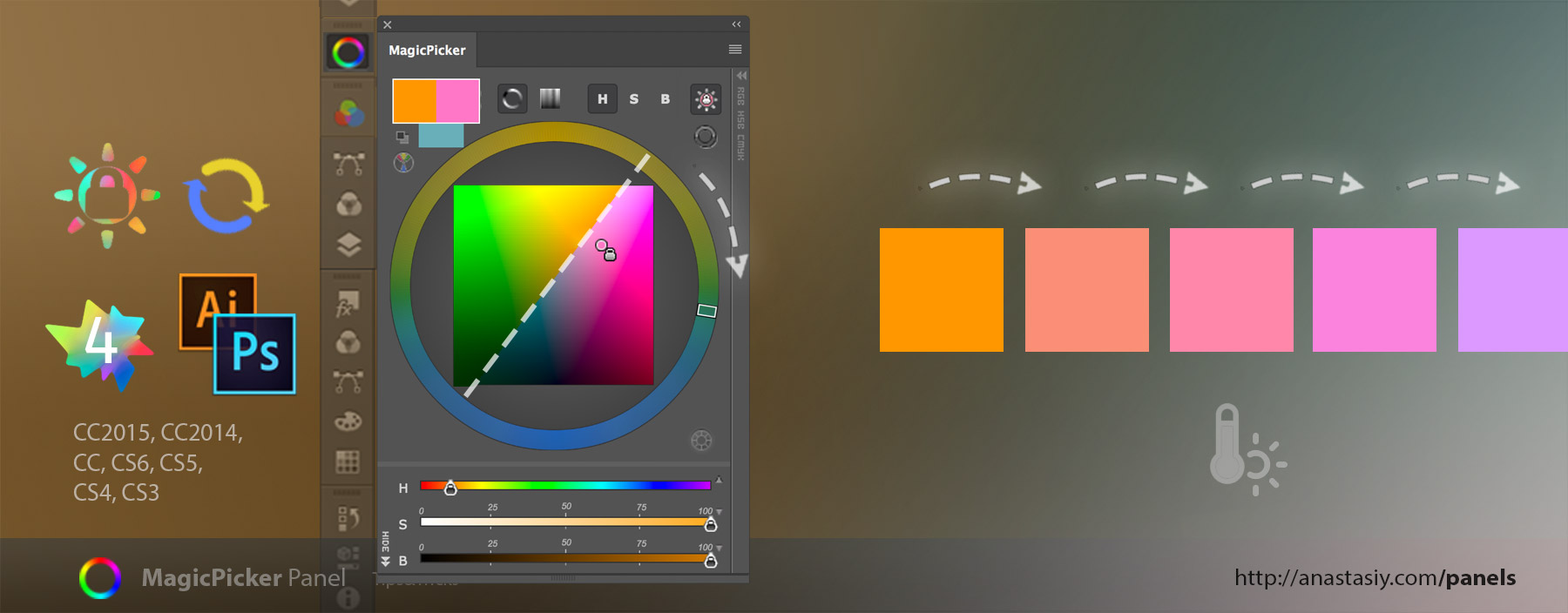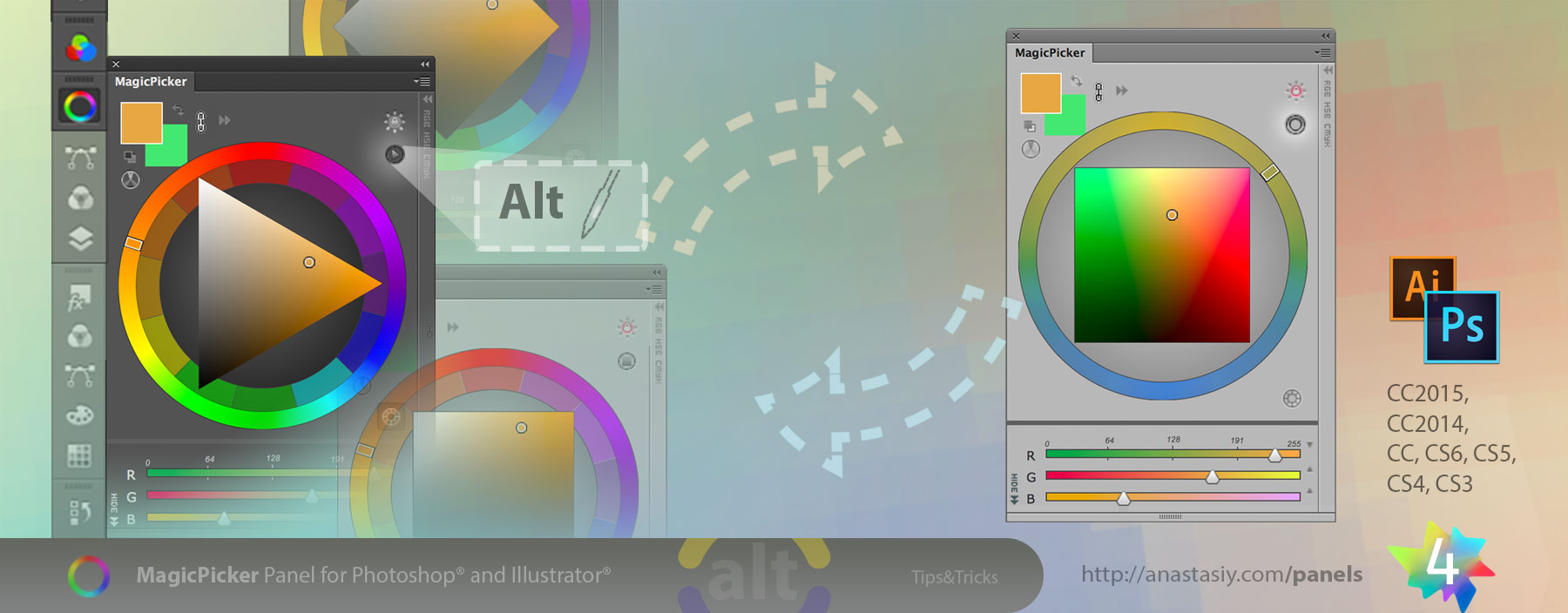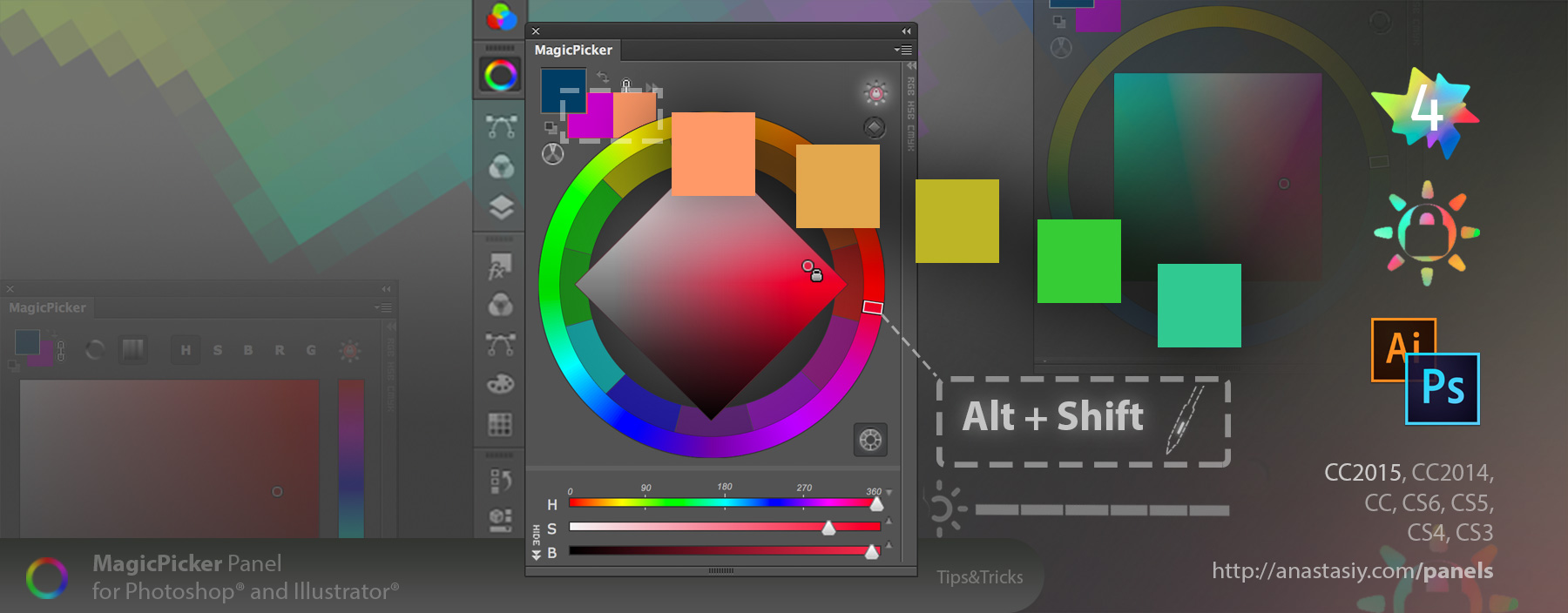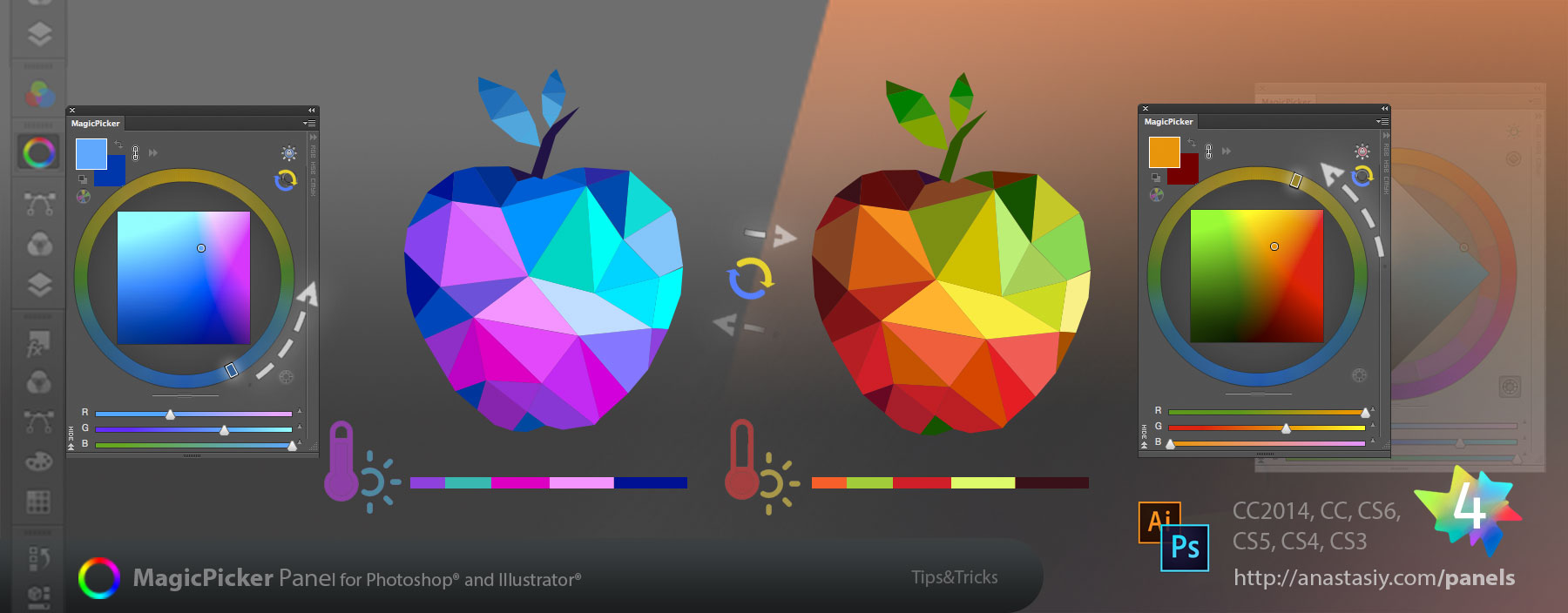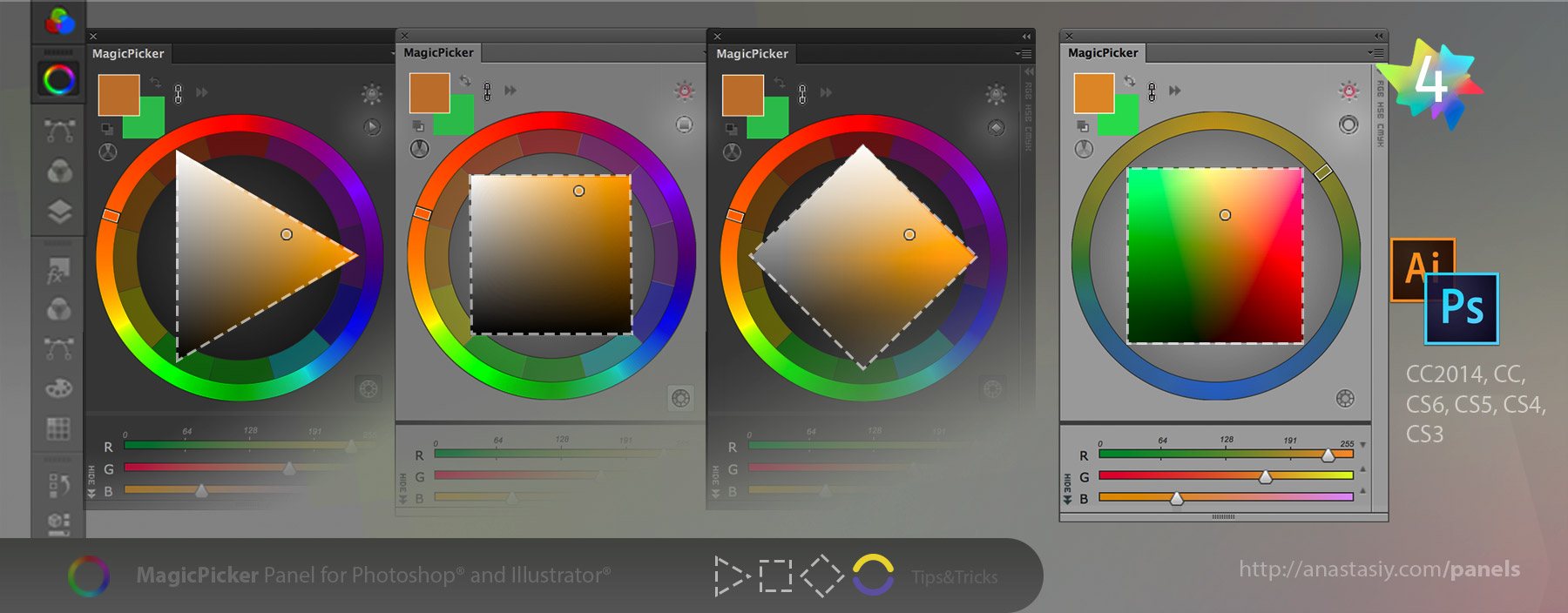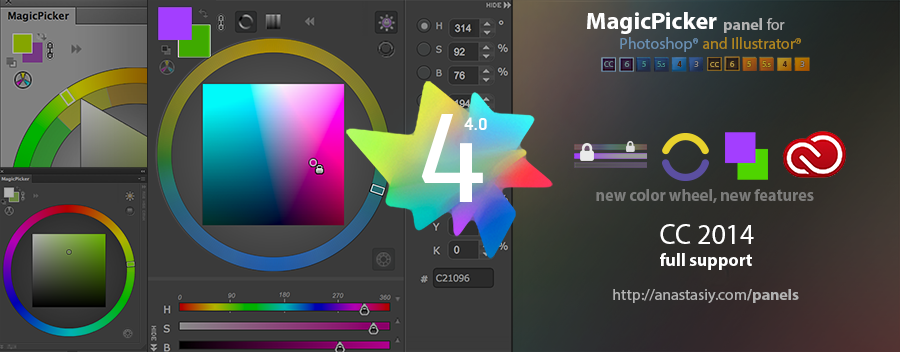Featuring the early upgrade bonus, see below!
Transparent HUD! OMG. Variable opacity. On/off Background Blurred Glass effect. Sliders Revolution! 10 NEW Color Spaces designed for artists, with Sliders under Color Wheel: Lab, L*c*h, Temperature, HSL, Gradient Blend, CMYK, CIE Luv, Grayscale, HSB, RGB. Pick colors. Arrange like you want! Drag, remove. Full CC 2022 support. More features, faster UI!
WHAT’S NEW in MagicPicker version 8.0:
* Full support of new Adobe Photoshop & Illustrator 2022, including Keyboard Shortcuts
* Graphics Framework improvements – UI now faster in scaling, resizing, animation, redraw etc
* HUD is faster
* Improved styling of UI, added small touches here and there
* Now works much better and updates better when working with subtle colors (hues/saturation around 2-3%)
- NEW! TRANSPARENT HUD – a new see-through experience! Change from Settings
– MagicPicker HUD now can be fully transparent so you could see where you’re working at
– Have only color wheel/color picker visible
– Transparency can be set in Settings from 0 to 100
– Adjust Transparency dynamically
– Activate Blur to blur background under panel
– Supports PRO Mode so you could only have round color wheel visible on the screen
– HUD is still resizeable in that state
– Supports all features of MagicPicker including sliders, boxes, etc
– Pops up under your cursor - NEW! Have main panel in Compact Mode and MagicPicker HUD on the screen at the same time. Two main colors always visible and HUD appears on-demand under your cursor
- NEW! New fully cusomizable sliders in any combinations Supported:
– HSB, * HSL – more natural shade between black/white/current color, * Lab, * Lch/HCL – finally a human perception based color sliders, that preserve lightness & saturation of hues * CMYK, * Color Temperature, * Gradient between Foreground/Background (Blend), * CIE L*u*v*, * Grayscale, * RGB
– Add with a new + button on the left of sliders
– Delete individual sliders – drag by label and then drop to a Trash can on the bottom
– Keep single sliders and remove the others so you can have combinations like H,R,G,L or L*,S,B
– Freely rearrange by grabbing and moving! Move sliders up or down quickly
– All slider values are synced with your current color profile
– New sliders are compatible with PRO Mode, K-Lock and Tone Lock!
– Display exact values on mouse hover
– All sliders are fully dynamic and update in realtime
* Reset sliders – from the menu, to original combinations - NEW! Reset color schemes – from MagicPicker menu. Will reset secondary colors to default position
- NEW! You asked for it!
* On Windows in Keyboard Shortcuts Ctrl no longer required. Now allowing F1, F2 etc. keys - NEW! Illustrator: * Keyboard Shortcut to swap Fill/Stroke swatches on Illustrator (and Background/Foreground on Photoshop)
– Optimized to work with new Windows 11, macOS Big Sur, Monterey
– Improved memory handling, on some computers MagicPicker started to eat memory and slowed down after awhile, fixed that
– HUD round corners are back for all Windows users!
– Fixed a problem with setting vector shapes stroke colors on CC 2020, CC 2021 & CC 2022
– Improved assigning of keyboard shortcuts in varios scenarios
– Fixed problems with entering keyboard shortcuts in Adobe Illustrator in various scenarios
– MagicPicker now speaks more languages: Chinese, Spanish
– Fixed a rare problem on Adobe Illustrator where panel could stop updating its colors after some time
– Still supports Adobe CS4, CS5, CS5.5 and CS6 (also CC, CC2014, CC2015, CC2017, CC2019, 2020, 2021, 2022+)
– HUD Mode supports OpenGL and Metal GPU acceleration (if present) for transparency blur
– Transparent HUD optimized for better power management on laptops, Surface devices and MacBooks
– Transparent HUD optimized to run on older computers
– Fixed various minor UI problems
– All improvements implemented by real-life users’ feedback
Upgrade to MagicPicker 8 now and receive a limited-time early upgrade discount
Read more about MagicPicker, the most advanced and slick color wheel HUD/panel for Adobe Photoshop and Illustrator