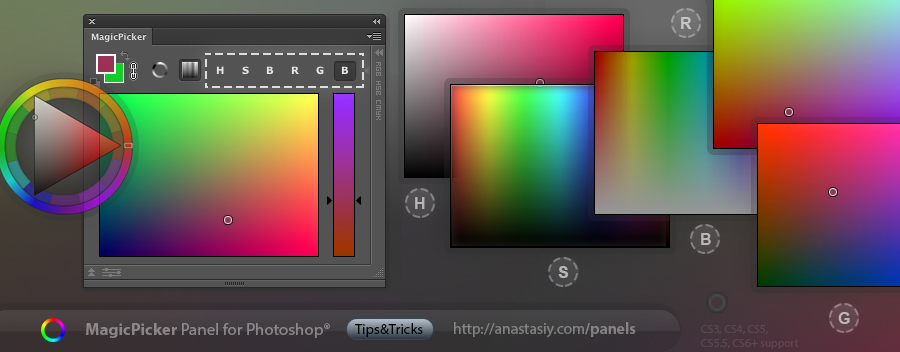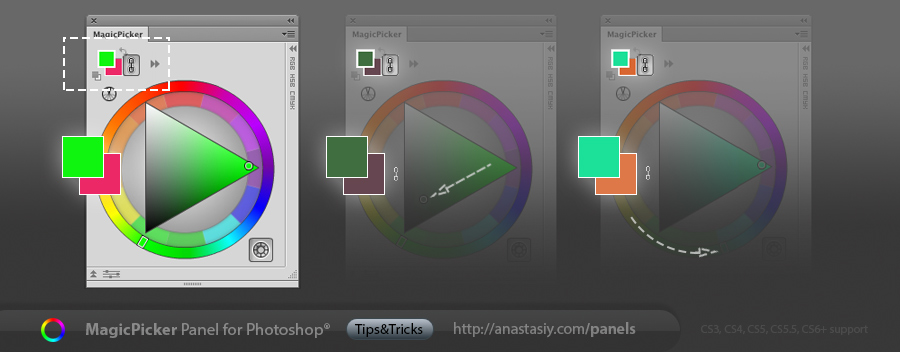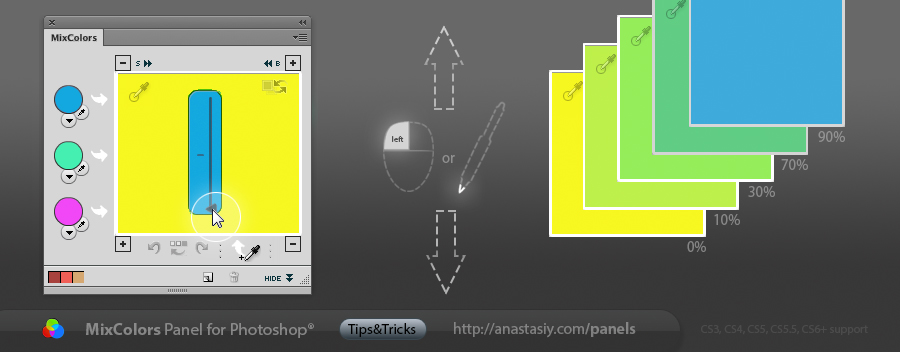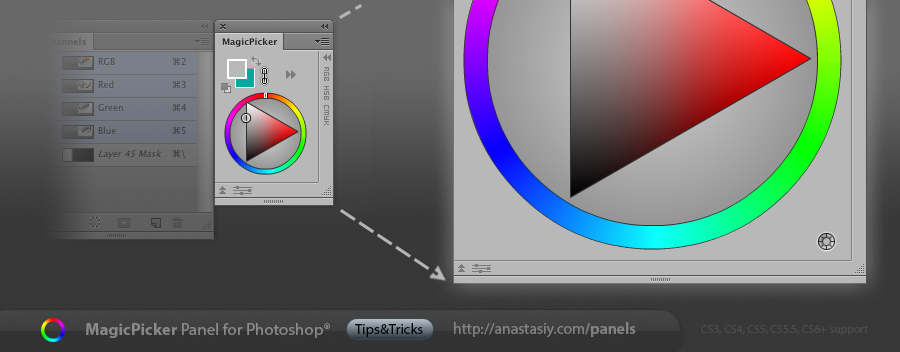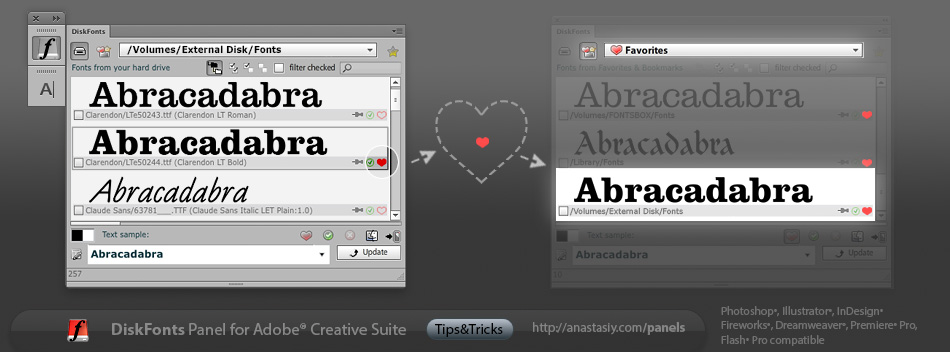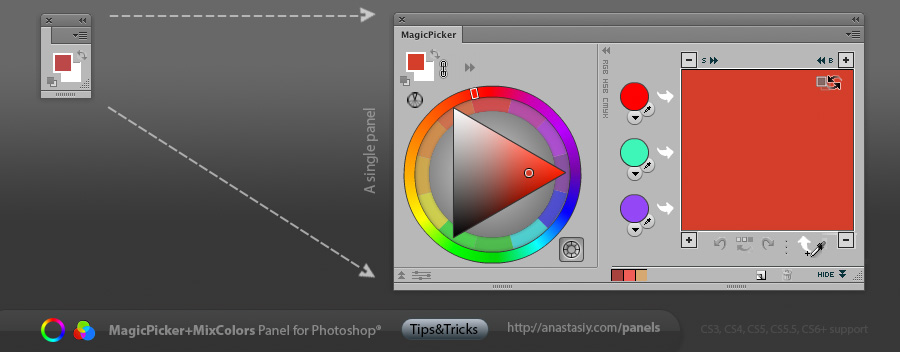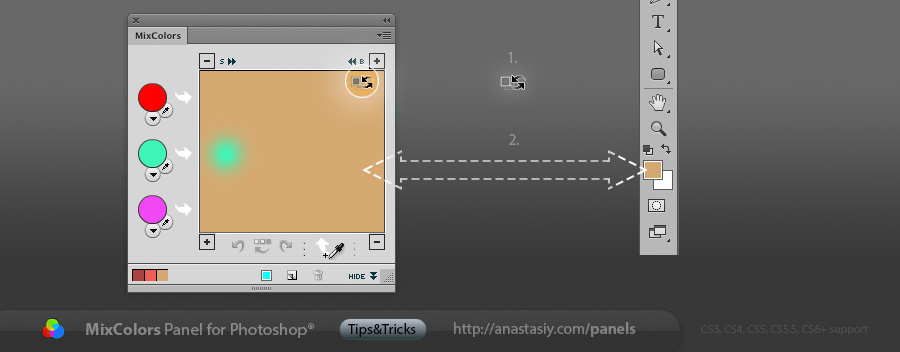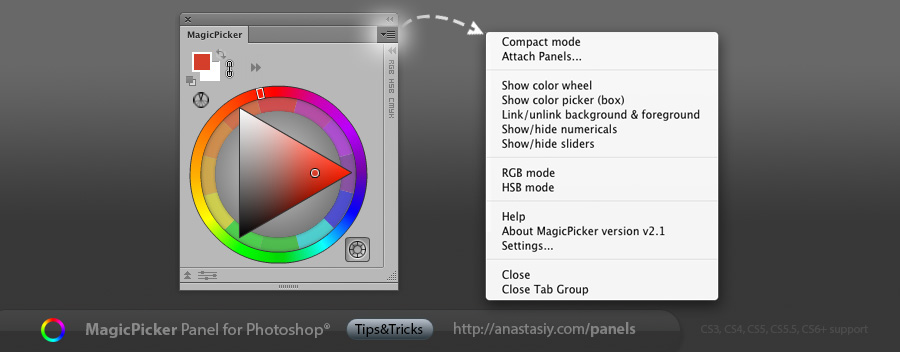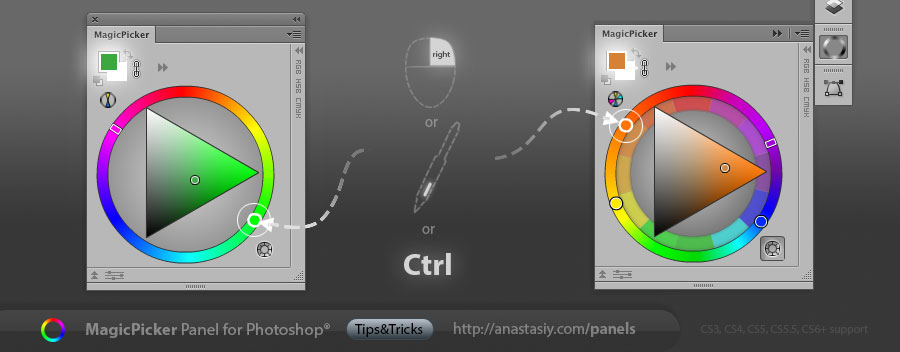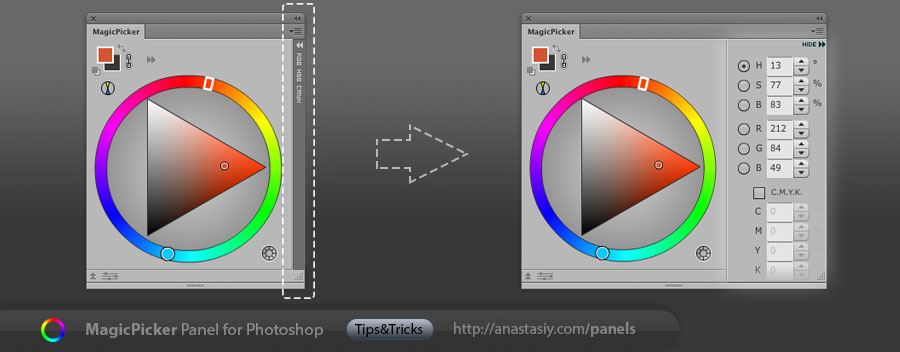Change color mode for picking colors in MagicPicker. Choose different color palettes from color wheel to standard Photoshop modes. You can completely replace standard Photoshop color picker adding all spectacular MagicPicker’s features (including profile-calibrated CMYK conversion). Perfect for painting, graphic design, print and web. It makes MagicPicker the most powerful instrument for working with colors in Photoshop.