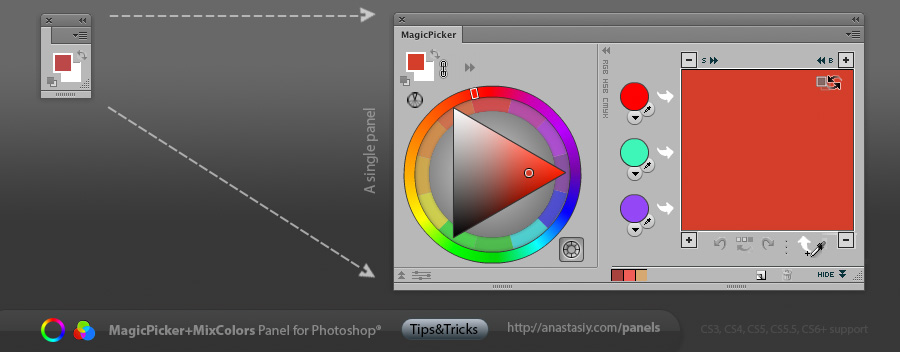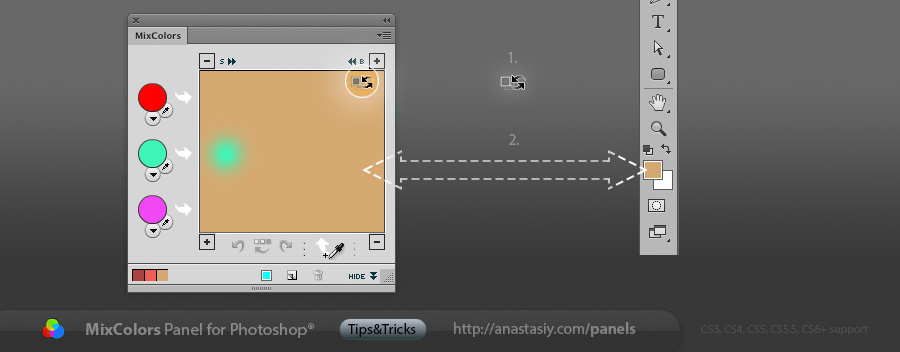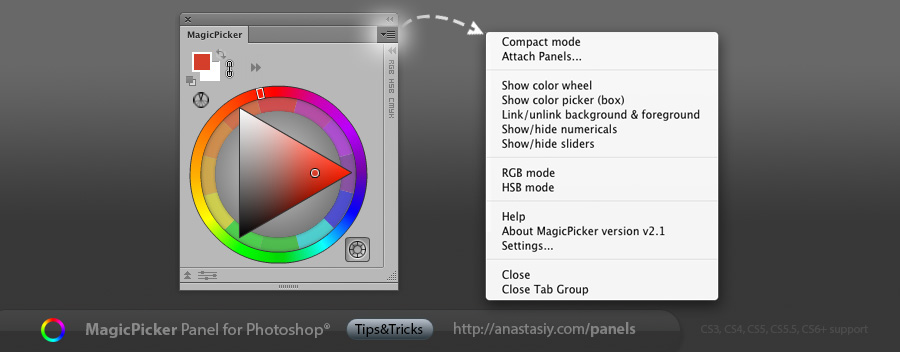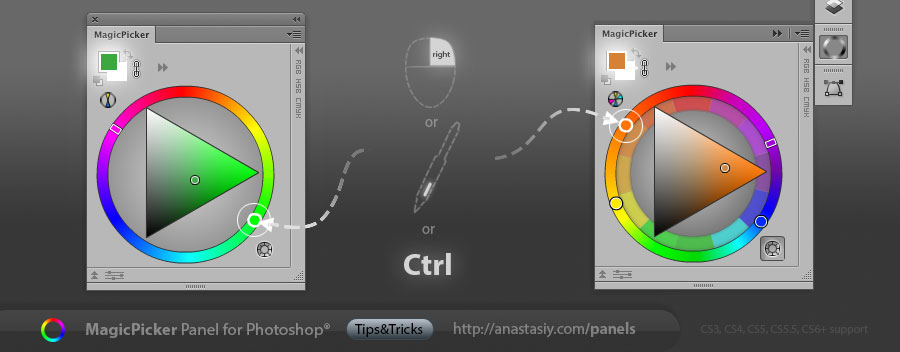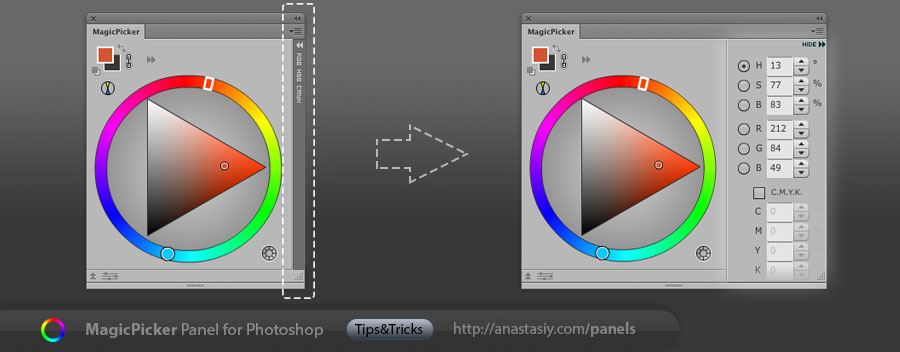Favorite fonts list! Preview all (installed & uninstalled) fonts with DiskFonts panel on your disk wherever you like and add them to list of favorites whenever you want. Fonts you marked as Favorite will always be available to you inside Adobe Creative Suite from Favorites list. Favorites list stores font location on your disk so you never forget it.
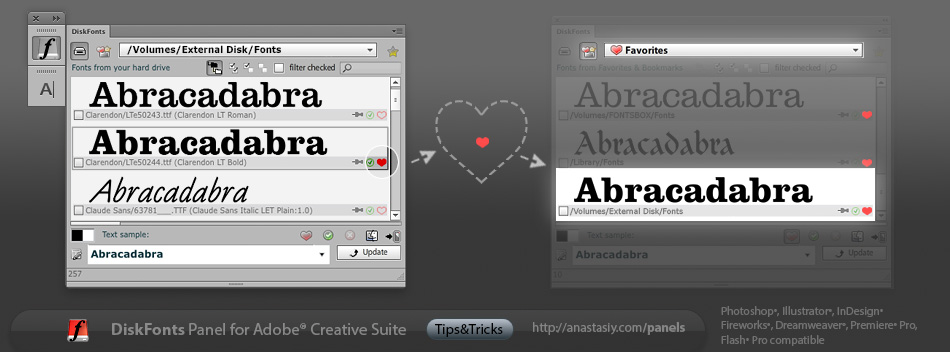
Works inside Photoshop, Illustrator, InDesign, Fireworks, Dreamweaver, Flash Pro and Premiere Pro (Windows/Mac).
http://anastasiy.com/diskfonts