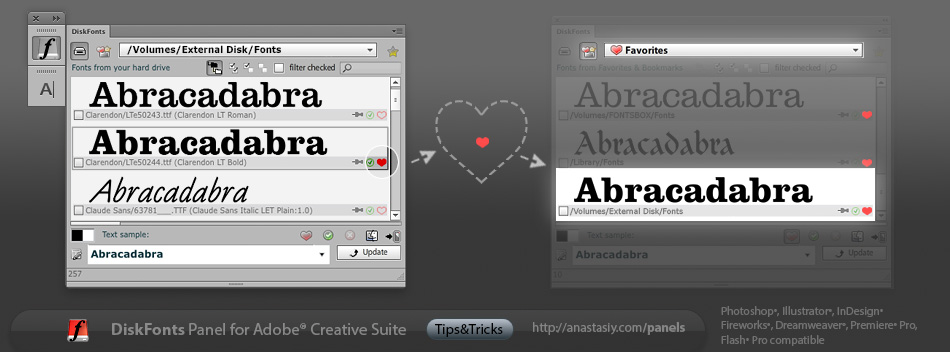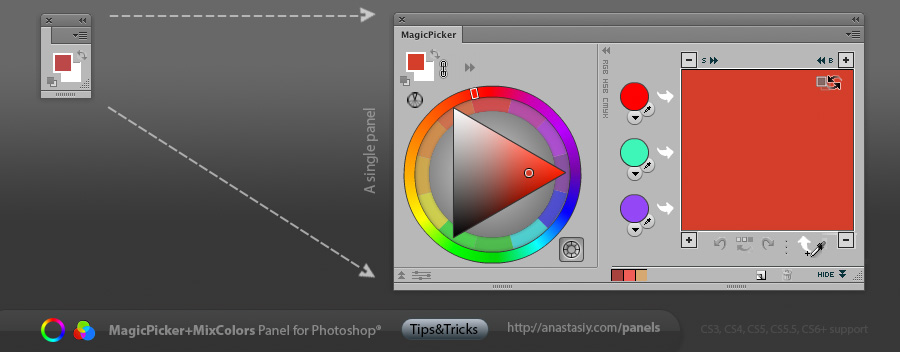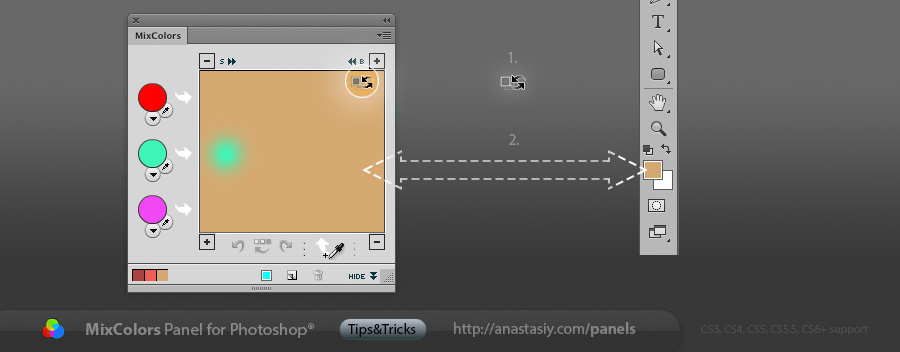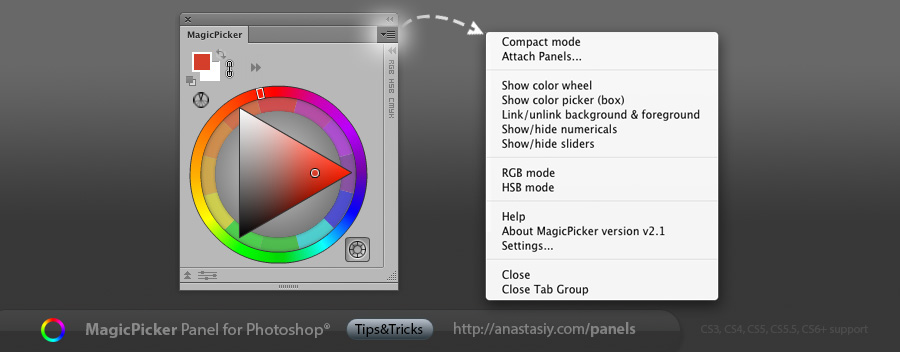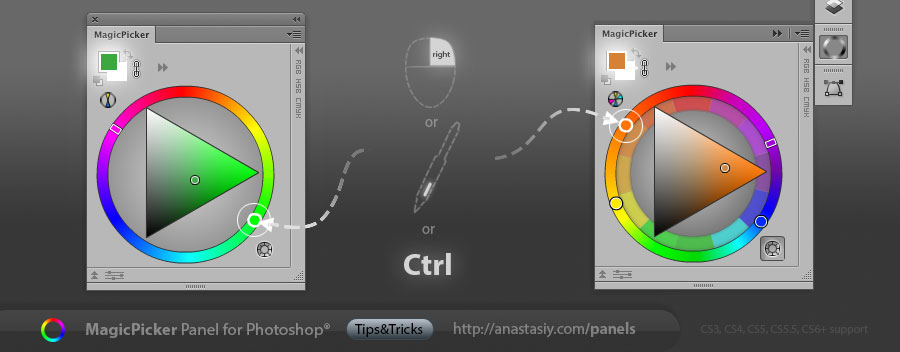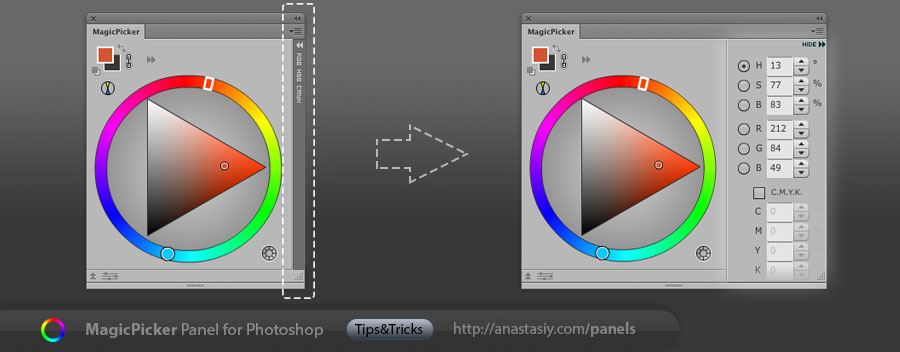All our panels, including MagicPicker are freely scalable. You can make them as big or as small as you want depending on your monitor size or interface needs. The MagicPicker’s interface elements are smartly scaled when you scale the panel. And you can use it freely on new Mac Retina display as well (and Windows HiDPI)!
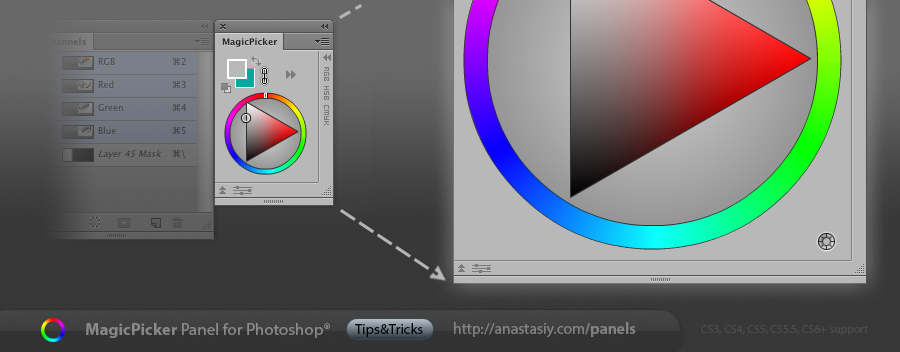
*They can be scaled down to even smaller than Photoshop native panel to keep your screen real estate clean.