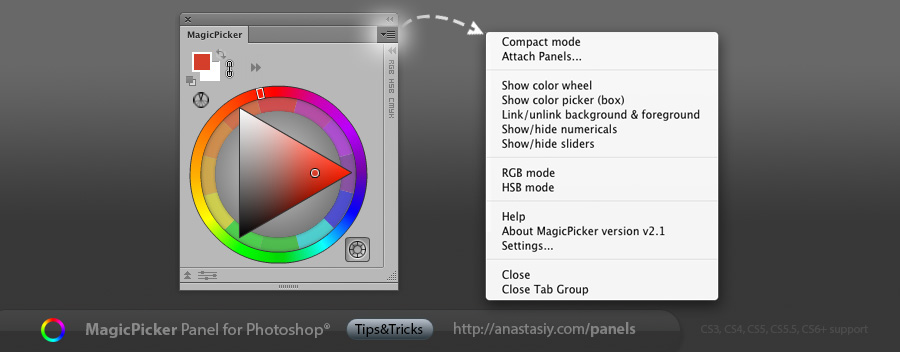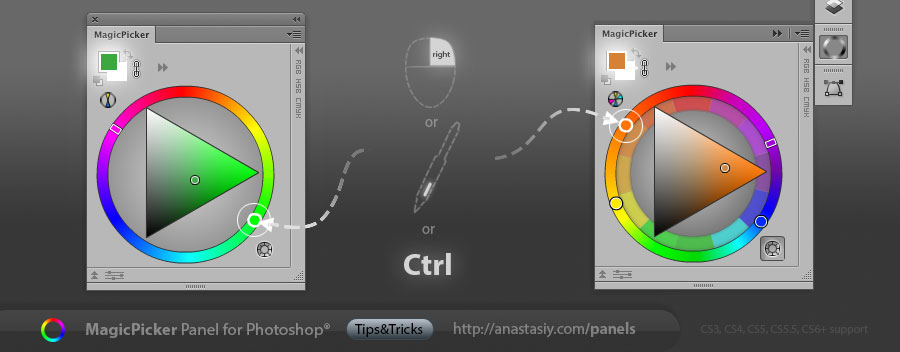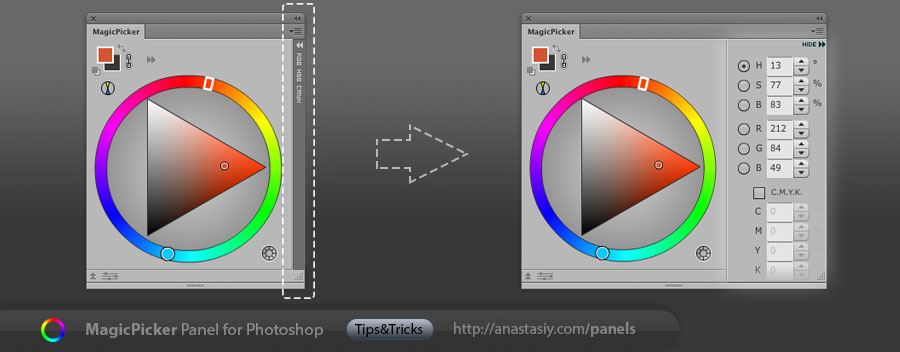MixColors can automatically update Photoshop’s current color with the mixed color while you’re mixing. 1. Click the “Auto-sync color with Photoshop” button. 2. Mix colors with MixColors panel and paint with new color in Photoshop right away. *Click this button again to switch back to the unsync’d mode, where you first mix the right color and then send it to Photoshop.
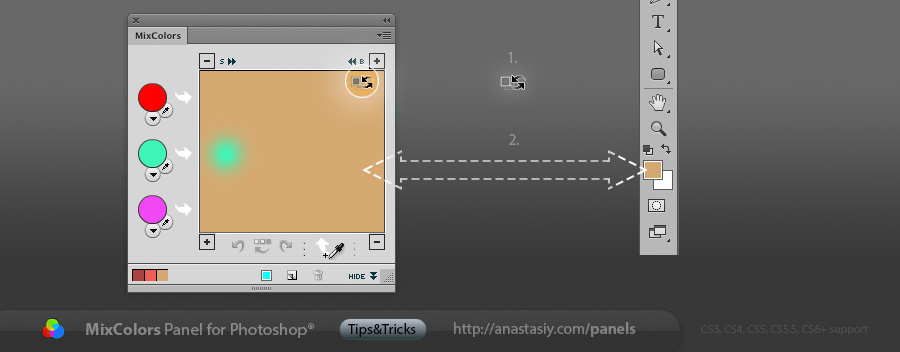
(This is one of the modes for MixColors, the others will be covered in the following tips).