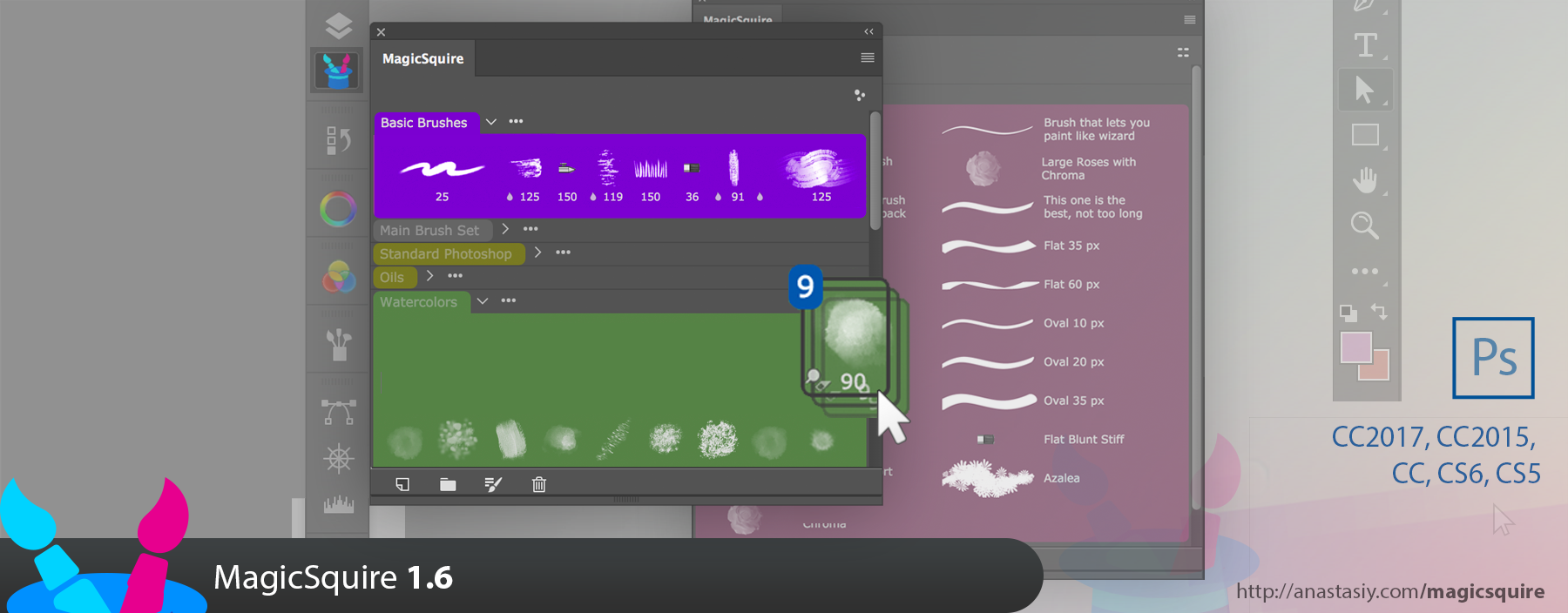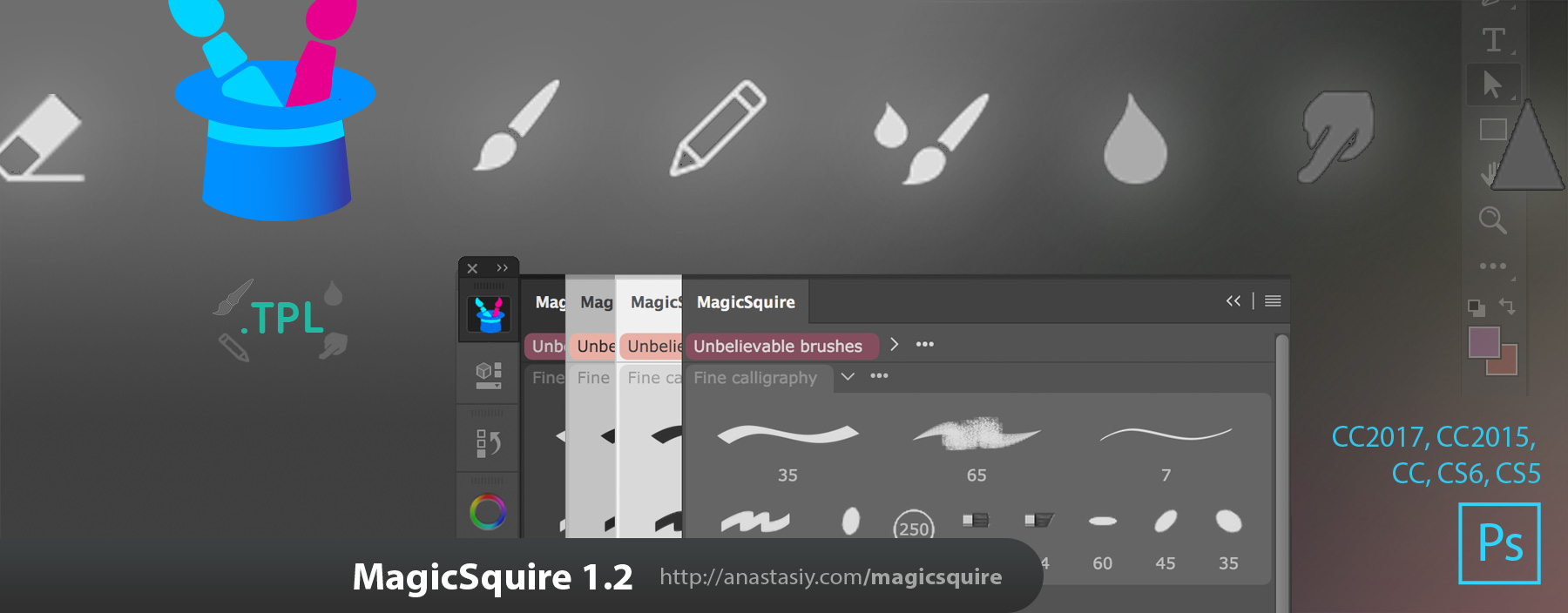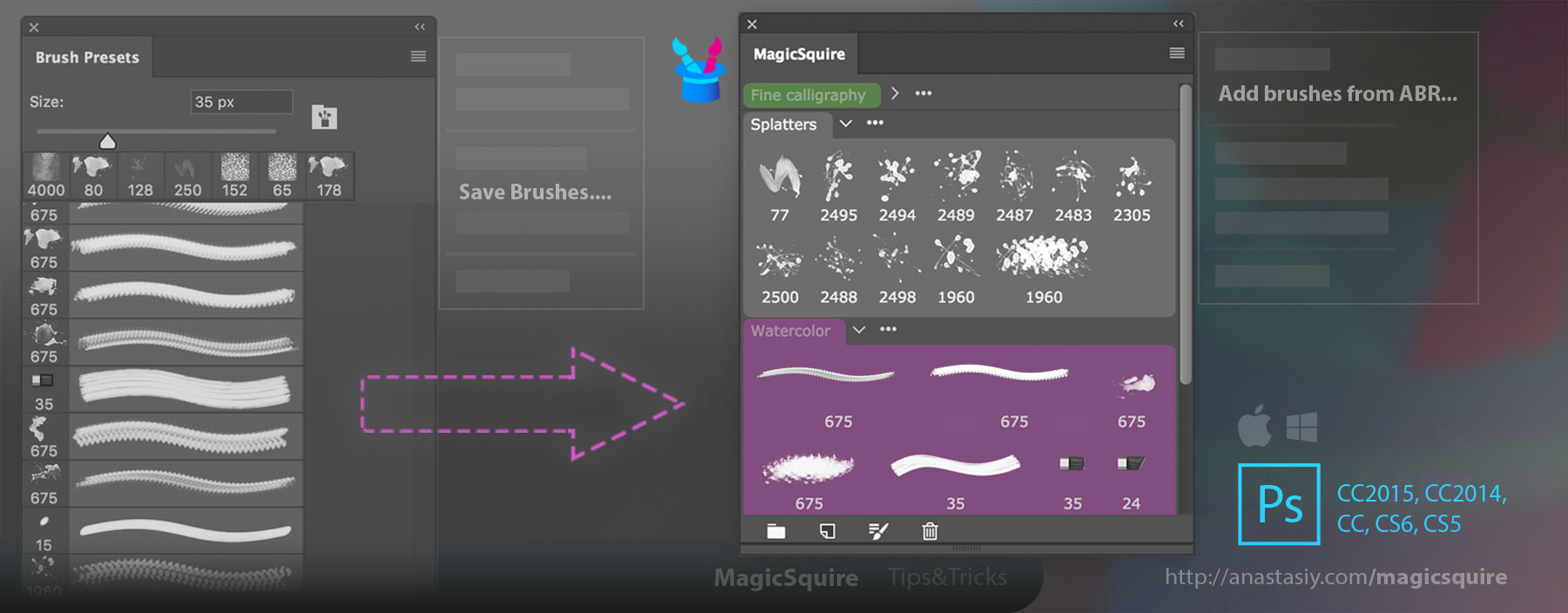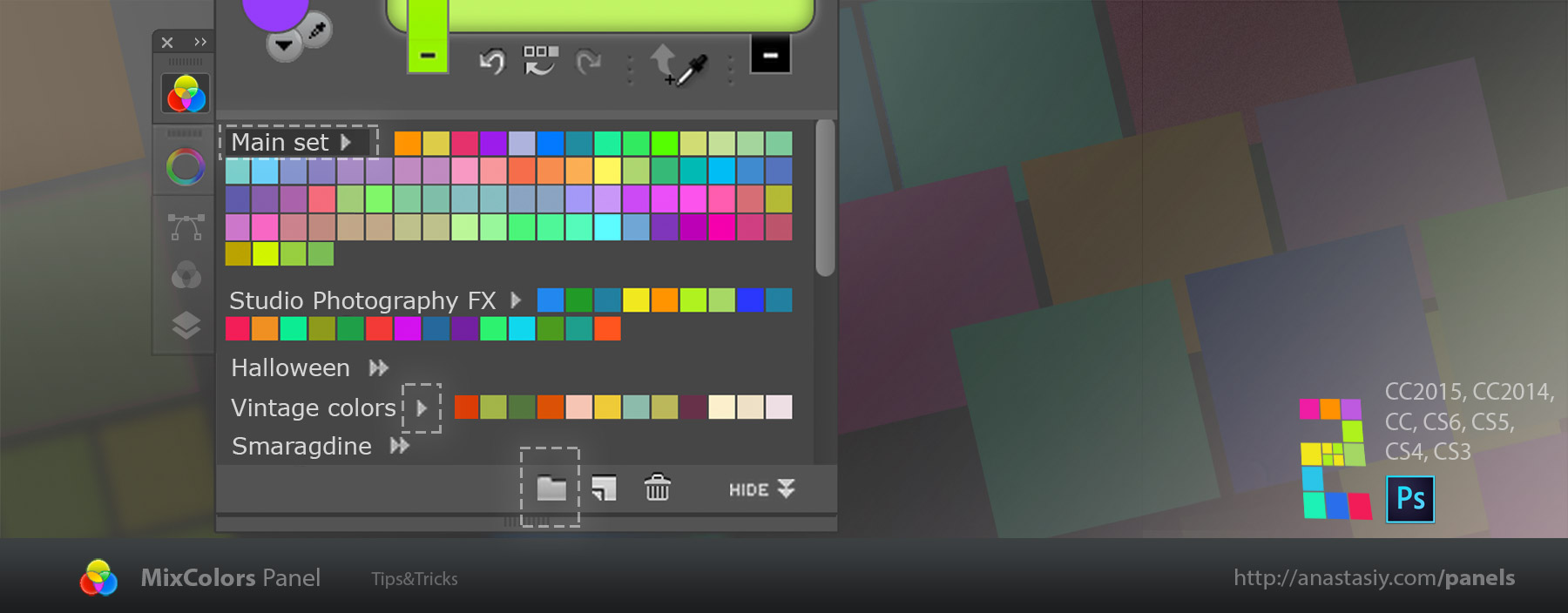MagicSquire is 2x-5x faster with the new update!
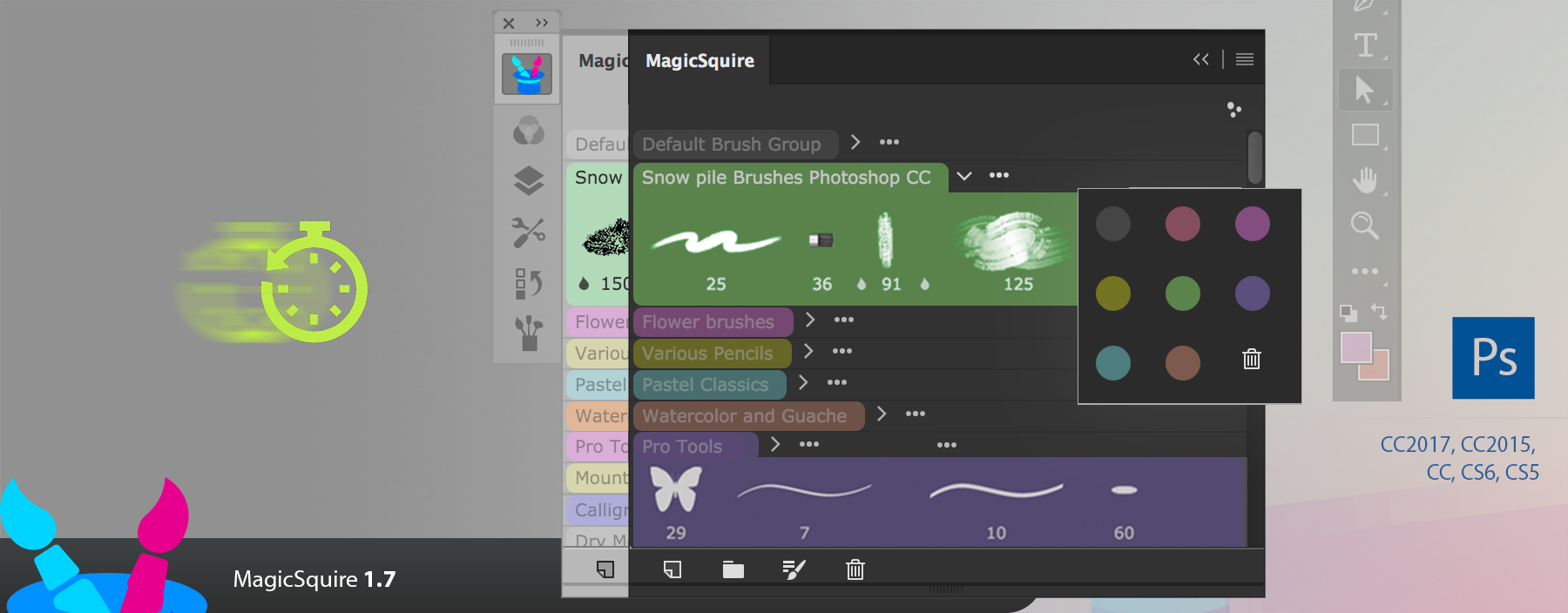
What’s new:
– Various optimizations and speed improvements to UI & loading brushes, in many scenarios speed improved by 5x, especially on Photoshop CC 2014/2015/2017
– Loading of multiple brush (and tool presets) .ABR/.TPL files at once is now supported
– New default colors for groups!
– Fixed Compact Mode on Photoshop CC 2017.1.1 and above
– Fixed messaging
– Small bug fixes
Product link: MagicSquire, brush group organizing panel in Adobe Photoshop