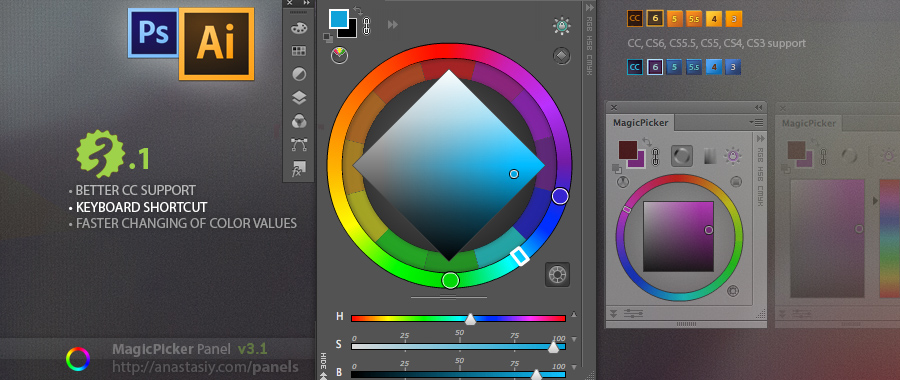If you have updated to macOS 10.15+ Catalina (or higher – El Capitan, Big Sur or Monterey etc.) you may have noticed that MagicTints panel stopped working in Adobe Photoshop CC, Illustrator CC or InDesign CC. You cannot apply color correction and match colors between layers. Some users reported errors like “MagicTints1.jsx cannot be opened because developer cannot be verified” and “Could not color match the following layers…”.
Don’t worry, there’s a fix for that! Please do the following (see below):
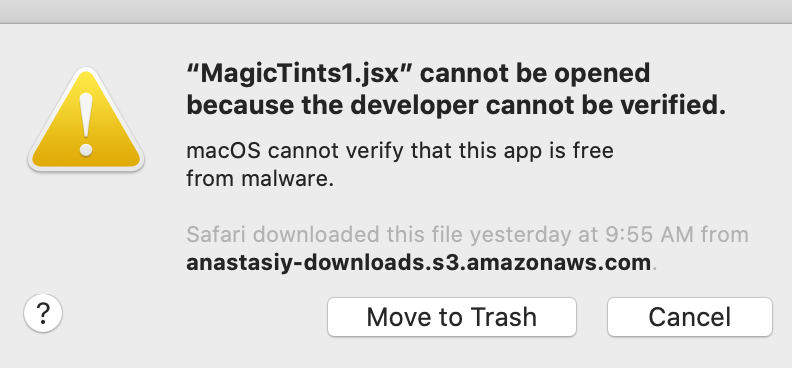
1) Download MagicTints Catalina fix script 2) Open Adobe Photoshop CC and choose File -> Scripts -> Browse and locate MagicTintsCatalinaFix.jsx you just downloaded 3) That's it! Enjoy MagicTints
Please note that I don’t recommend to update to macOS Catalina yet as Photoshop itself may act strangely, there are problems with UI Scaling and other plugins. Hopefully Apple and Adobe would provide a fix soon. We will also publish the new update MagicTints that doesn’t require any additional scripts to run.
Please stay tuned and meanwhile enjoy MagicTints!