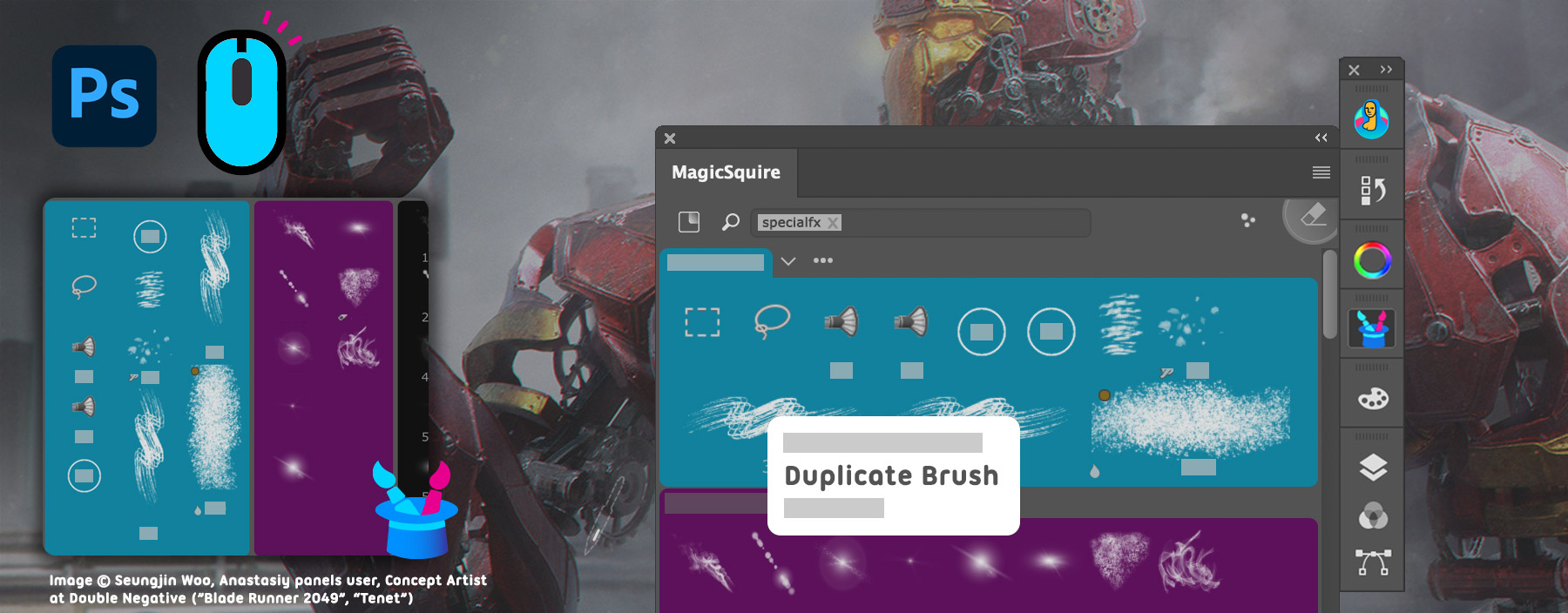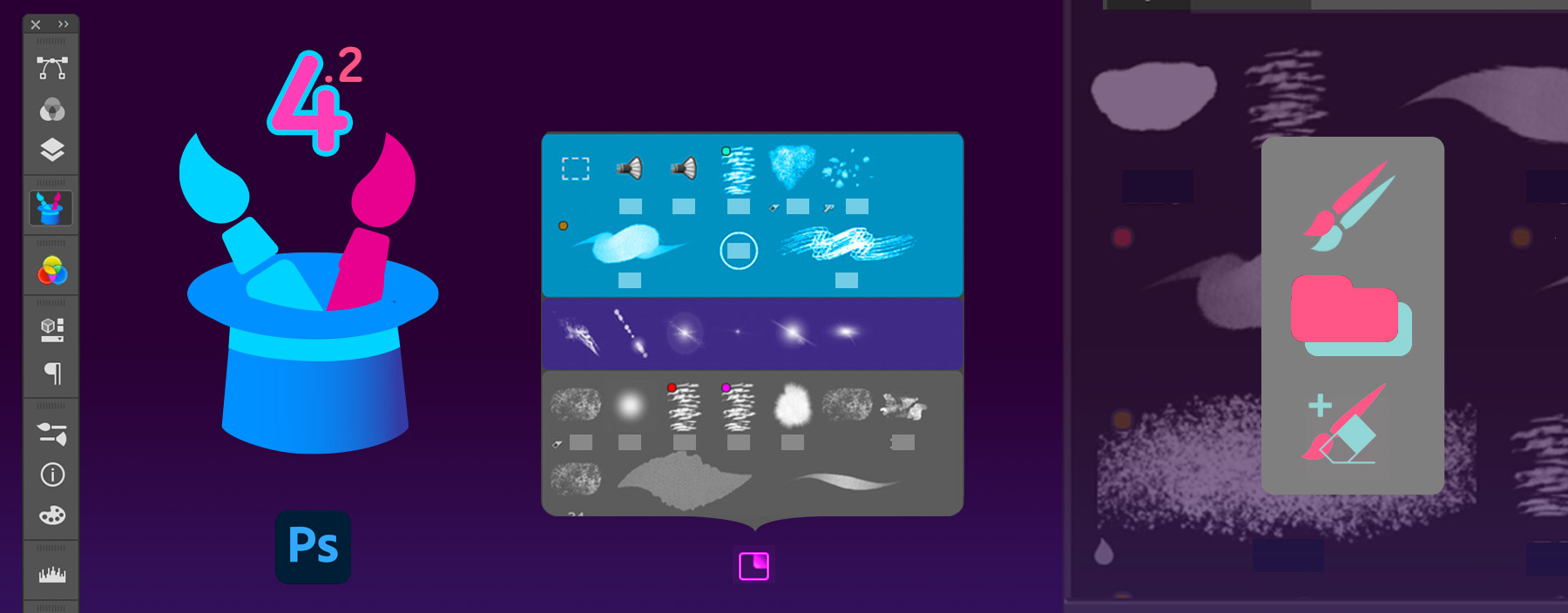
WHAT’S NEW:
– Revamped right-click menu:
+ Duplicate Tool Preset – duplicates current selected tool(s)
+ New Eraser with same shape – creates eraser(s) from currently selected tool(s)
+ Duplicate Group (also works on right-click on the group’s title)
NEW! Option to auto-close HUD immediately after choosing brush
+ Duplicate Tool Preset – duplicates current selected tool(s)
+ New Eraser with same shape – creates eraser(s) from currently selected tool(s)
+ Duplicate Group (also works on right-click on the group’s title)
NEW! Option to auto-close HUD immediately after choosing brush
– Duplicate multiple presets with right click
– Fixes and improvements, database errors neutralized, performance boost
– Available now for Photoshop 2020, CC 2019, CC 2018, CC 2017, CC 2015, CC 2014, CS5, CS6, CC
– Available now for Photoshop 2020, CC 2019, CC 2018, CC 2017, CC 2015, CC 2014, CS5, CS6, CC