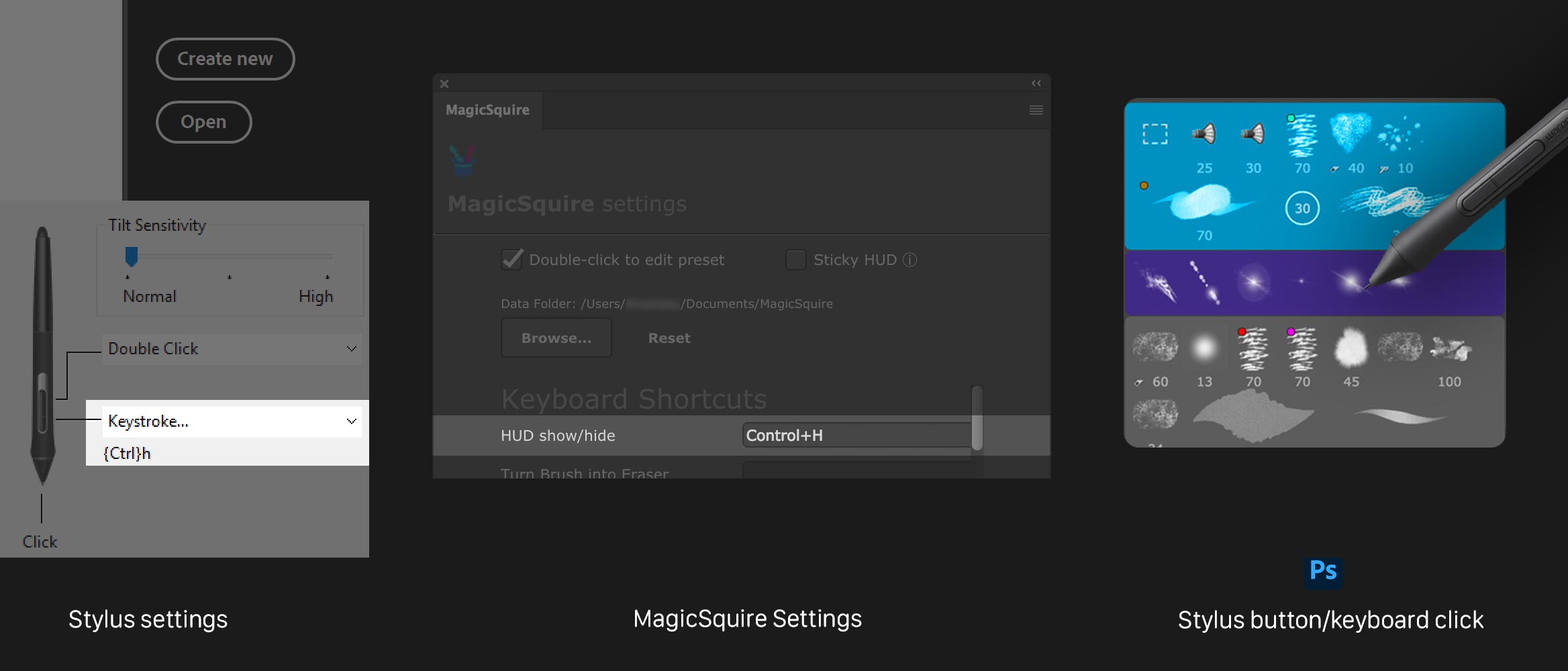NEW! Smart Search now gives you option to search closed groups
– Displayed via a keyboard shortcut (defined in Settings) & stylus/button click
– Click “HUD Mode” button on the panel
– Interactive and fully functional HUD! All MagicSquire functions work
– Sticky Mode (optional) show up on key down and hide on key up (also by stylus buttons)
– Go to MagicSquire Settings to activate Sticky mode for HUD
NEW! Sticky Brushes – completely new mode in Photoshop
– Press keyboard shortcut to activate brush and release to immediately deactivate it
– Allows you to switch to and switch back from your frequent brushes very fast
– Activate from New/Edit Brush Dialog -> Sticky
NEW! Reset path to MagicSquire brushes folder to defaults (from Settings, using “Reset” button)
NEW! Number of hidden Collections is now displayed under “Collections/more…” in fly-out menu NEW! Now you can activate brushes/tools in History from hidden Collections
Read more about MagicSquire, brush manager for Photoshop with tags, collections, sticky brushes