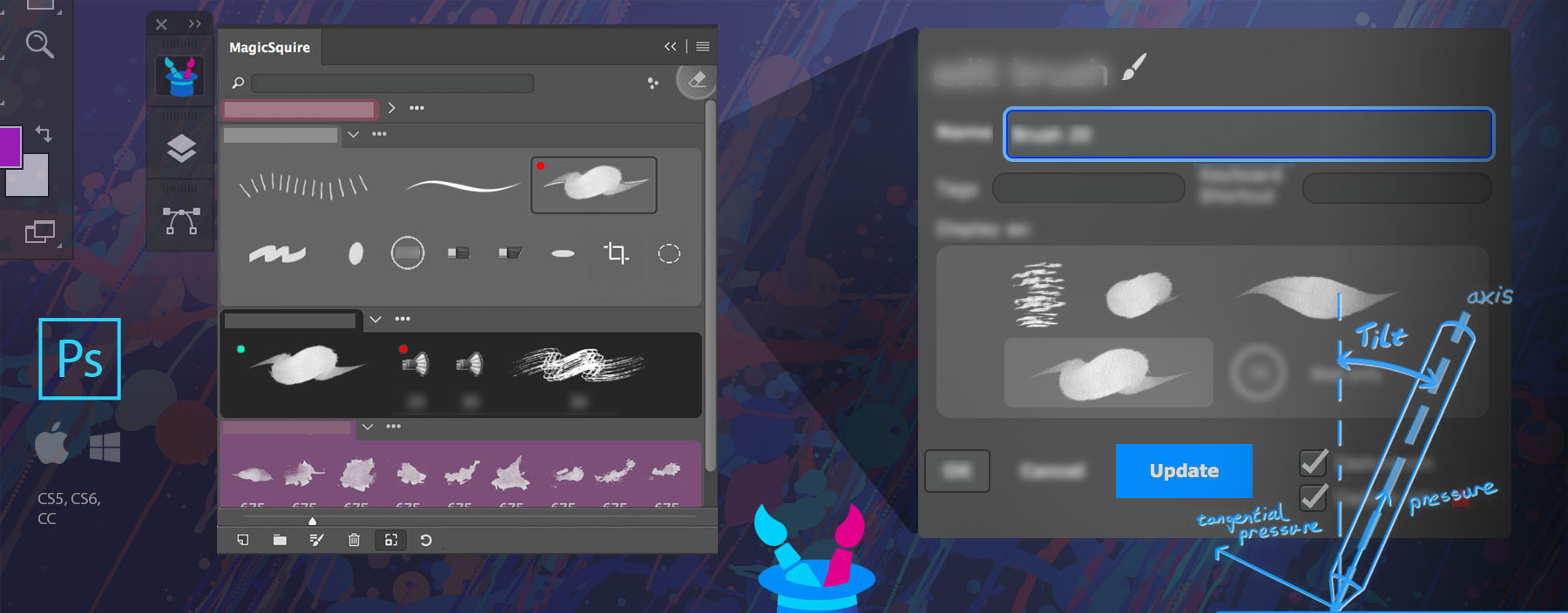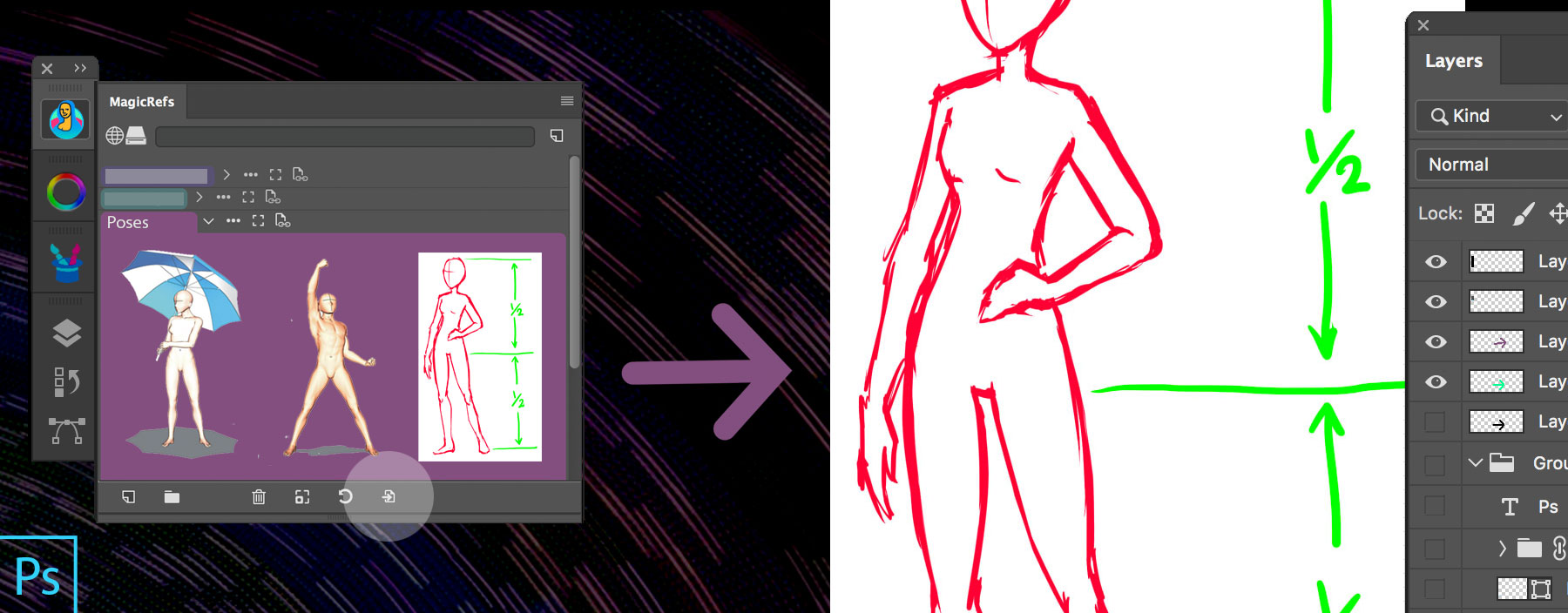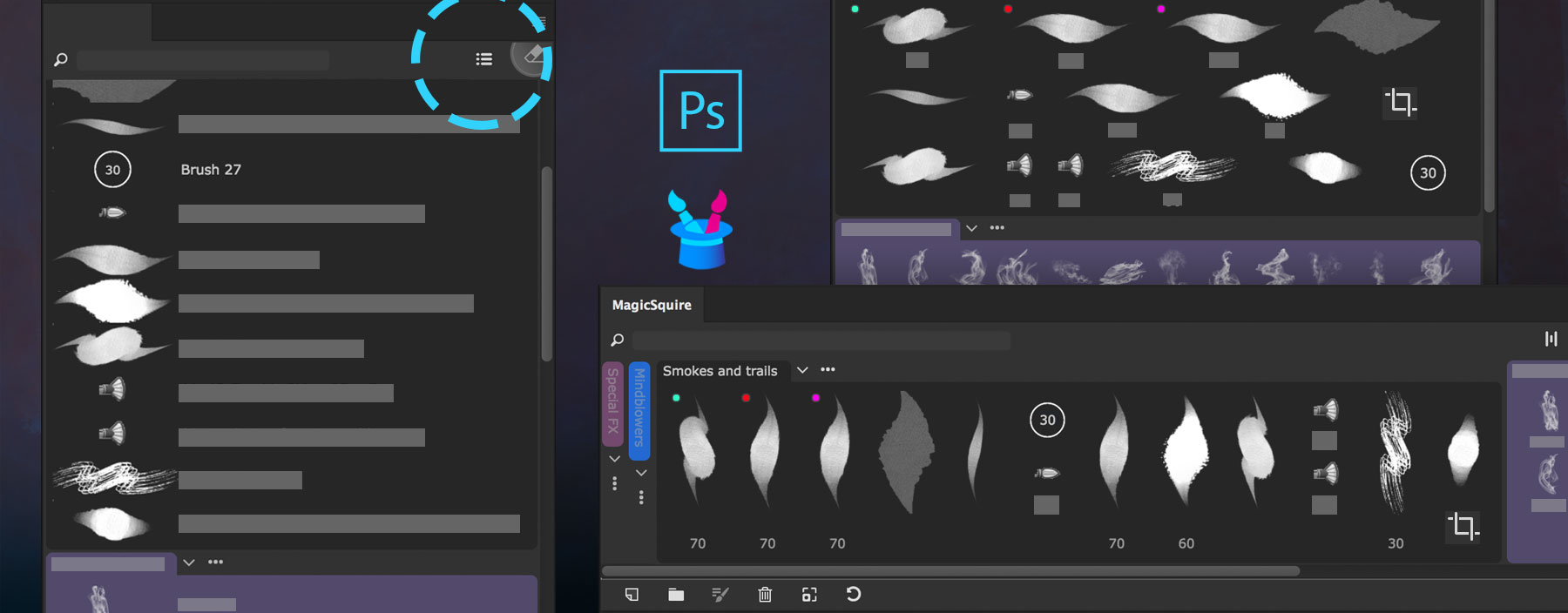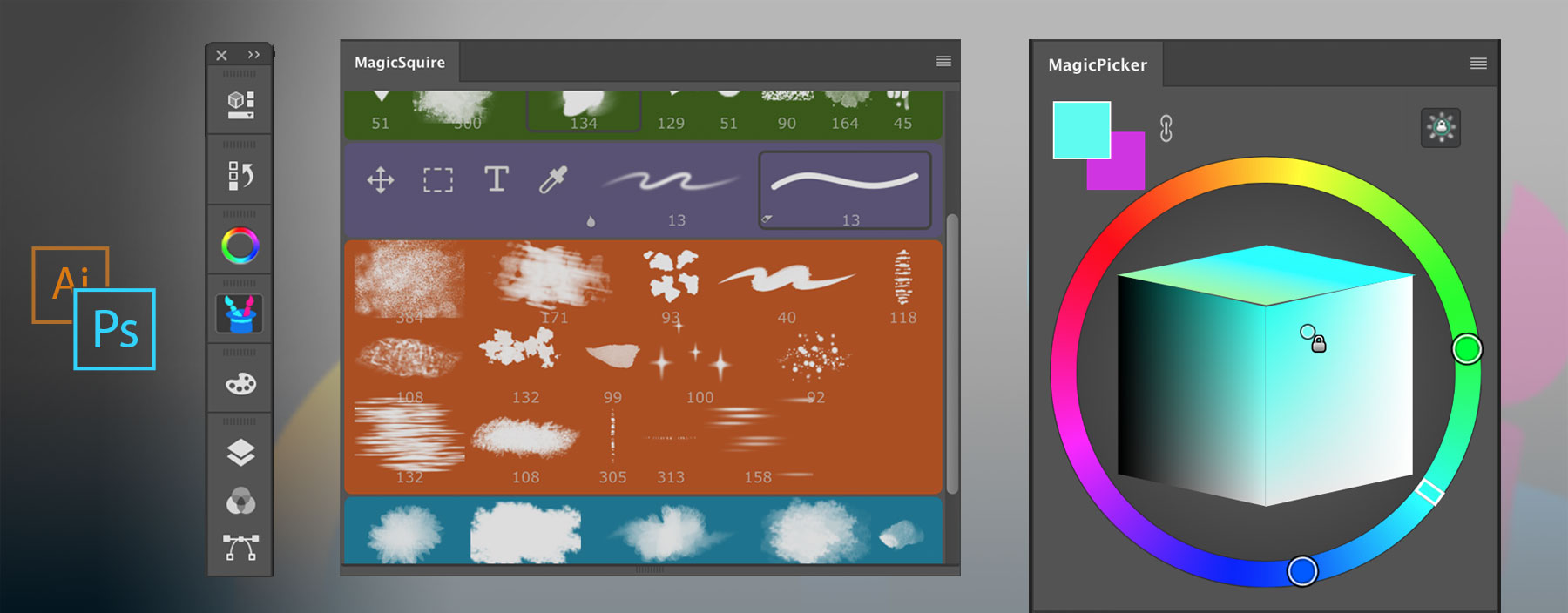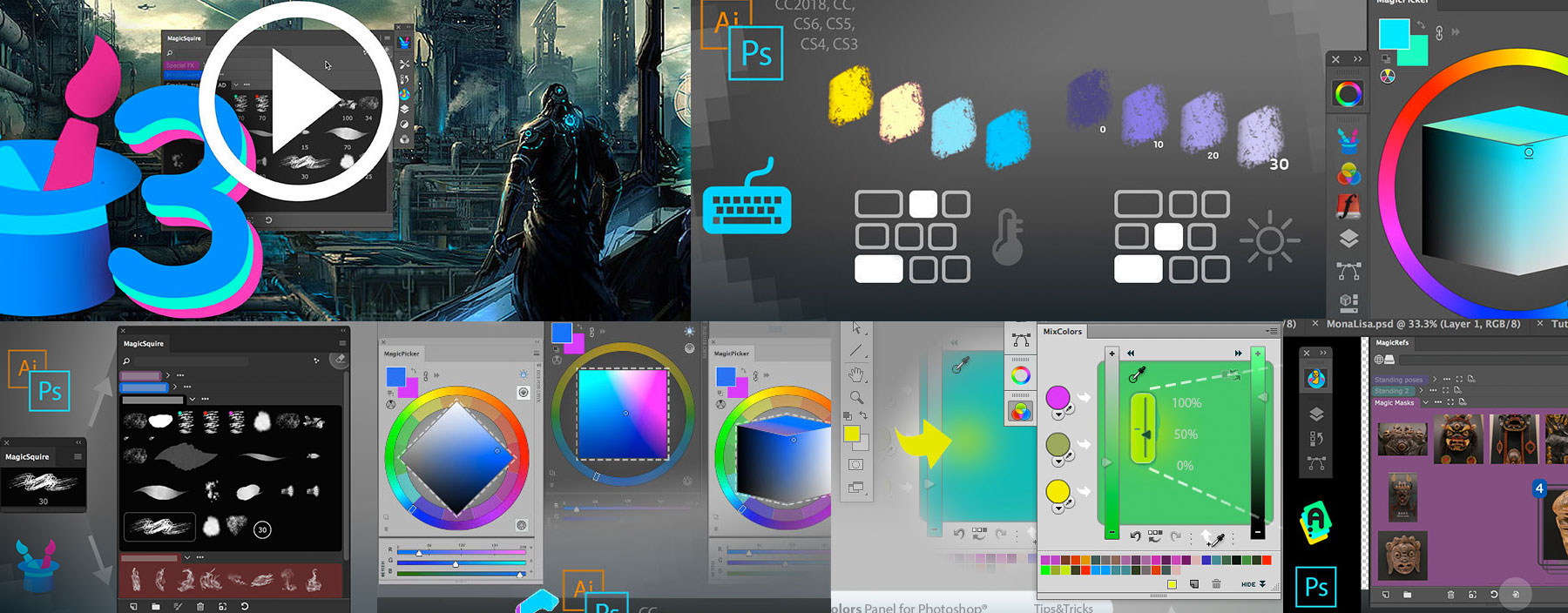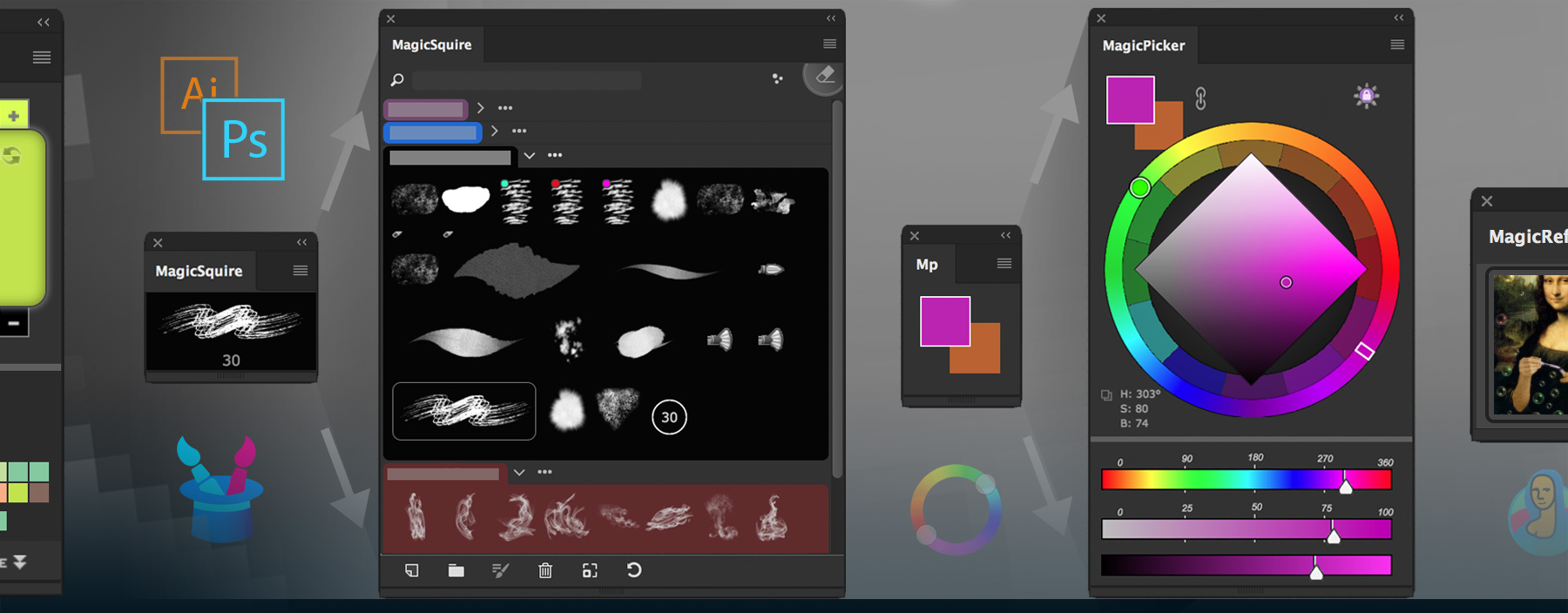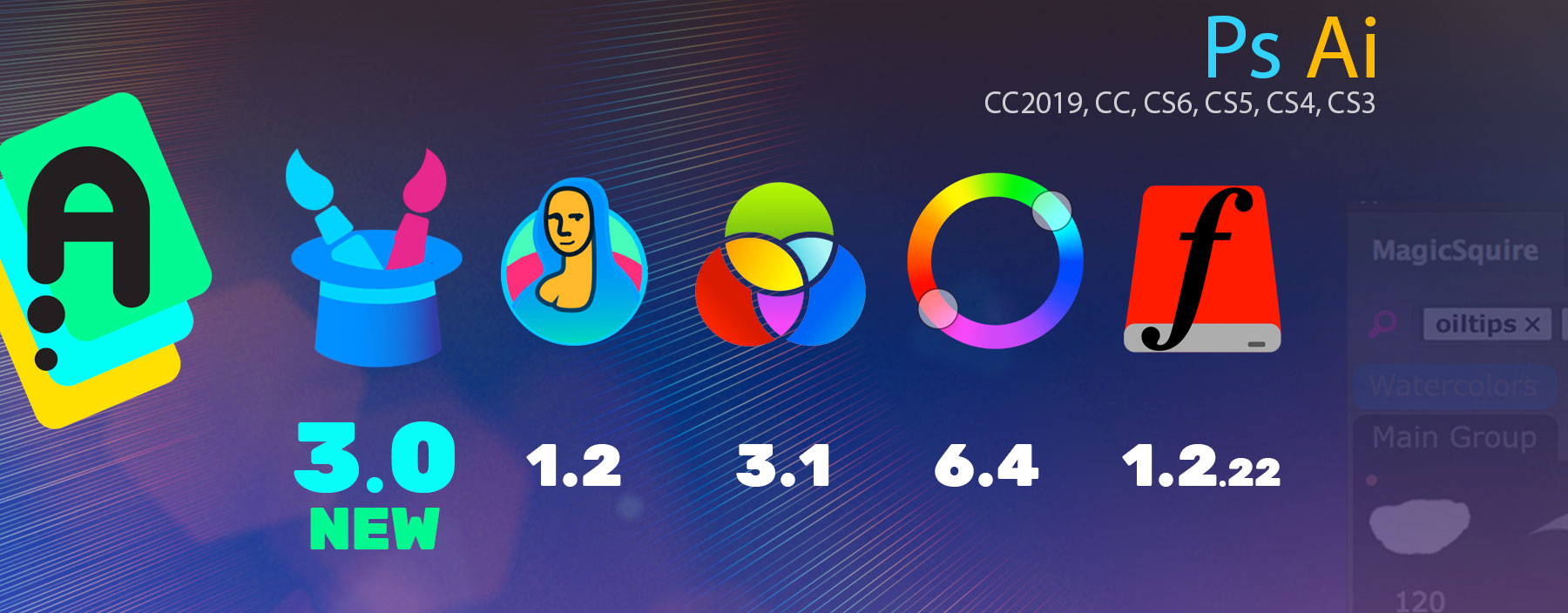You can use MagicPicker panel in Photoshop to quickly get HSL, Pantone, YCbCr, YUV, XYZ, L*C*h or color name and copy to clipboard.
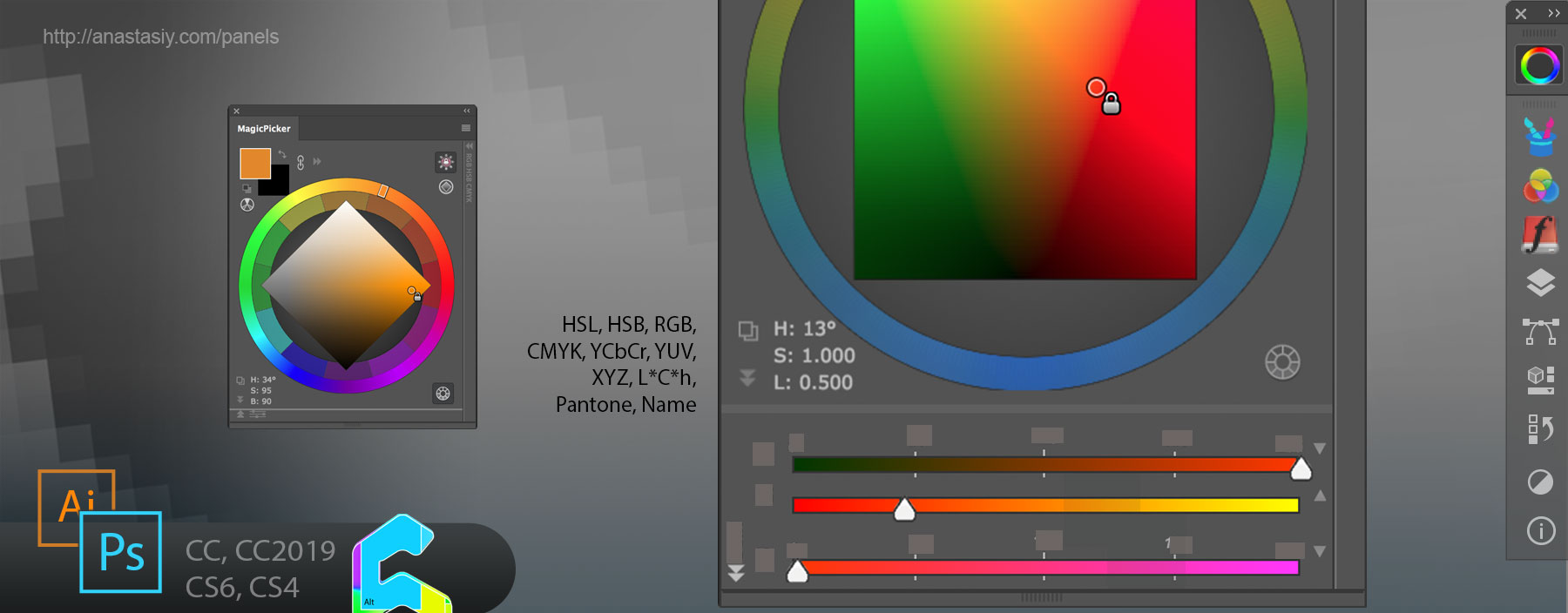
Use expandable field on the left bottom of the panel to see color values. Click on the field to switch between color spaces. Click on the Copy button to copy color values to clipboard.
MagicPicker is a professional Photoshop color wheel picker for CS4, CS5, CS6, CC, CC2014, CC2015, CC2017, CC2018, CC2019+