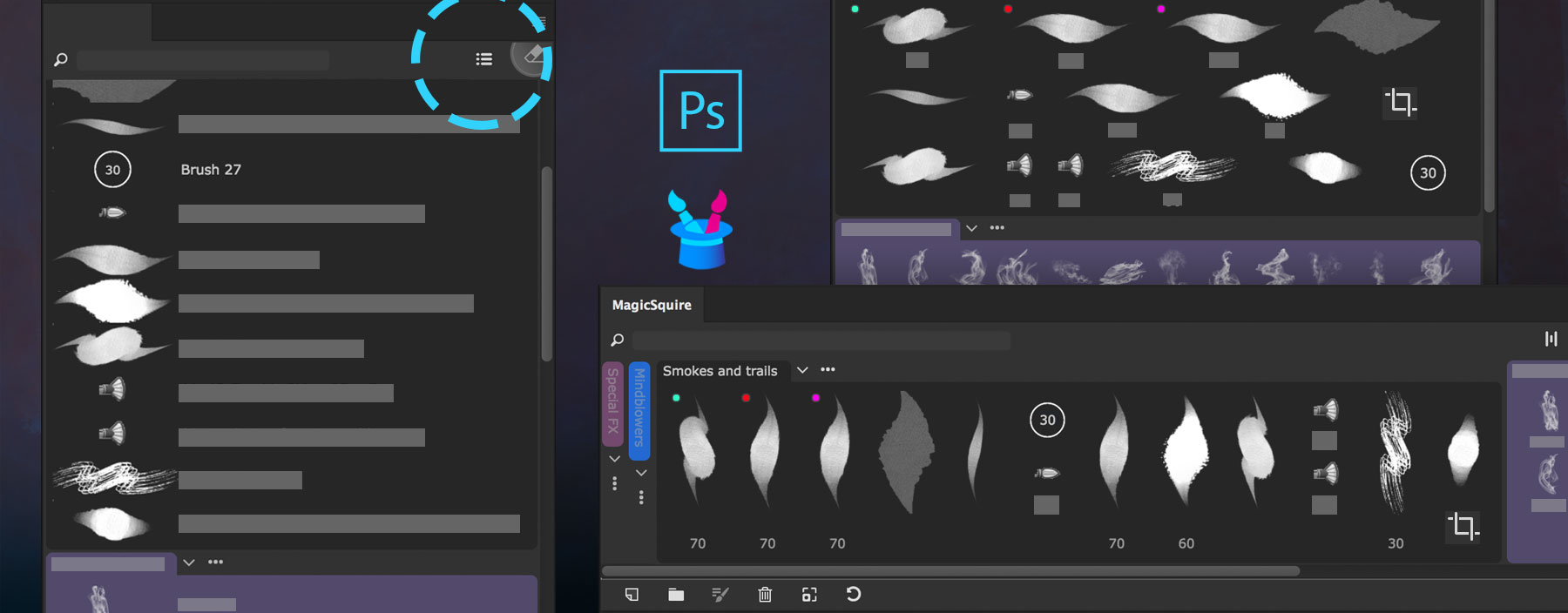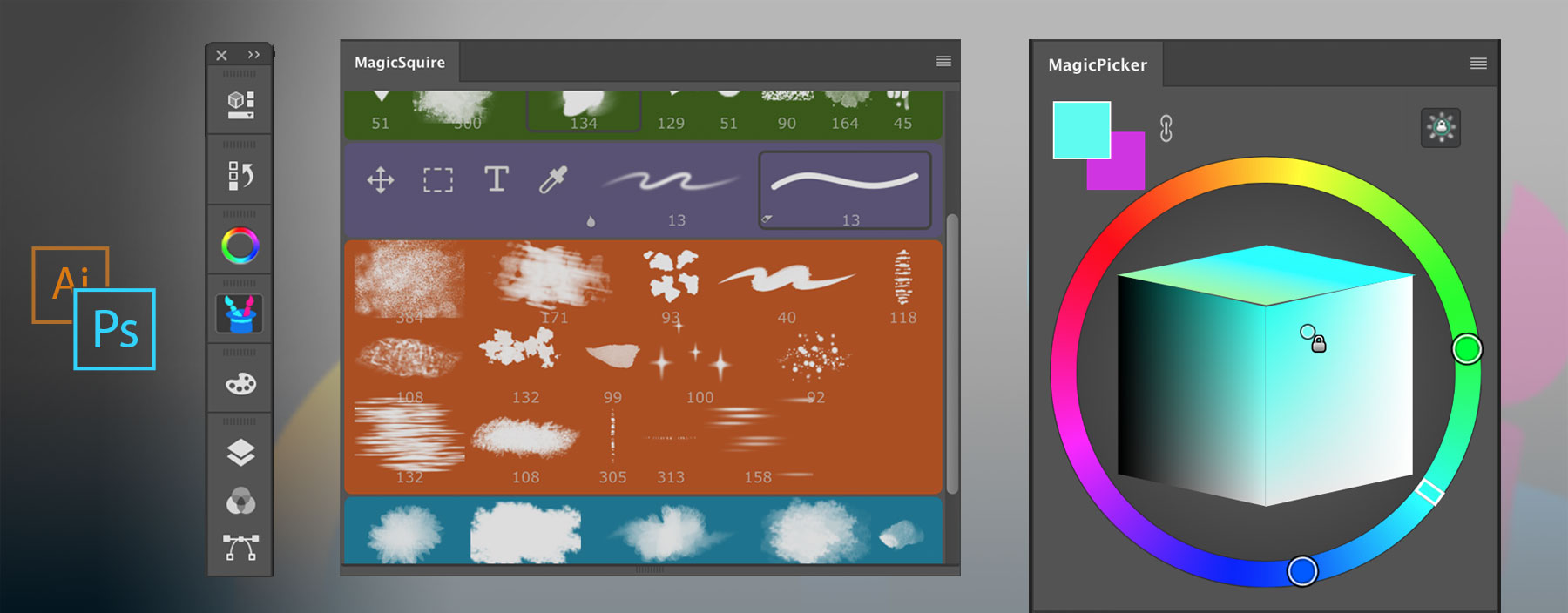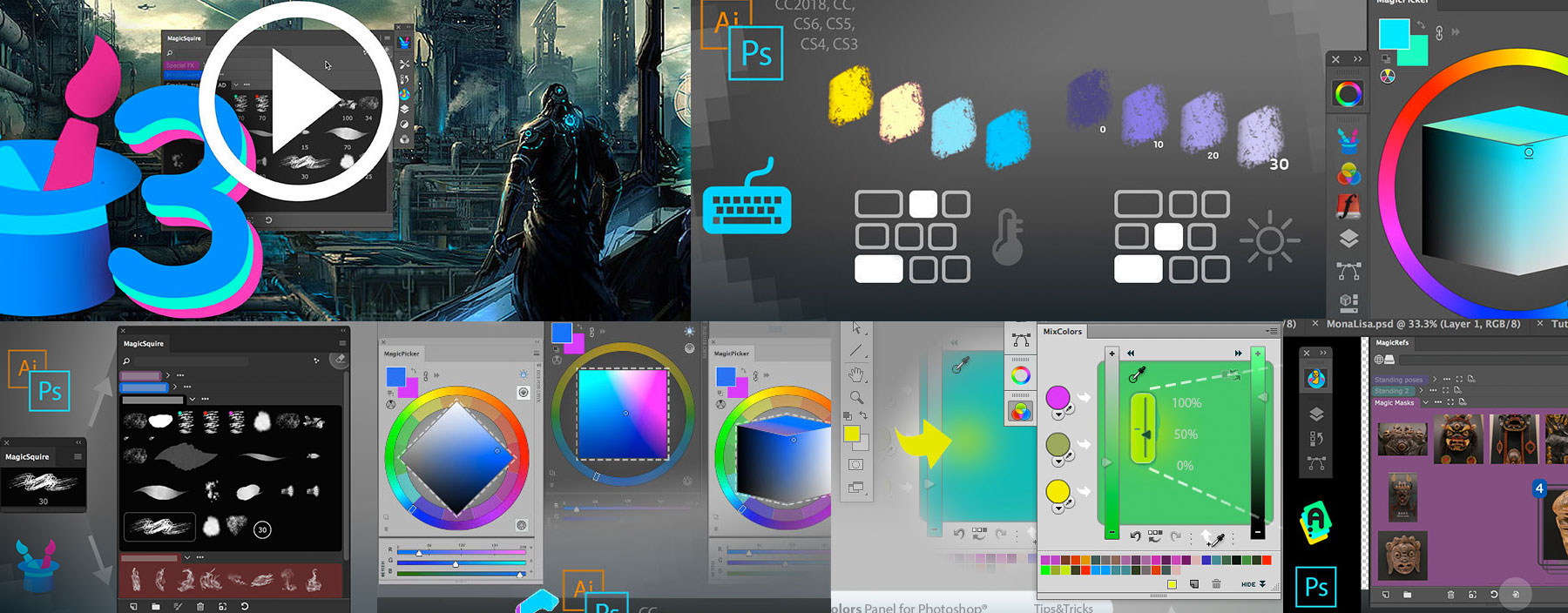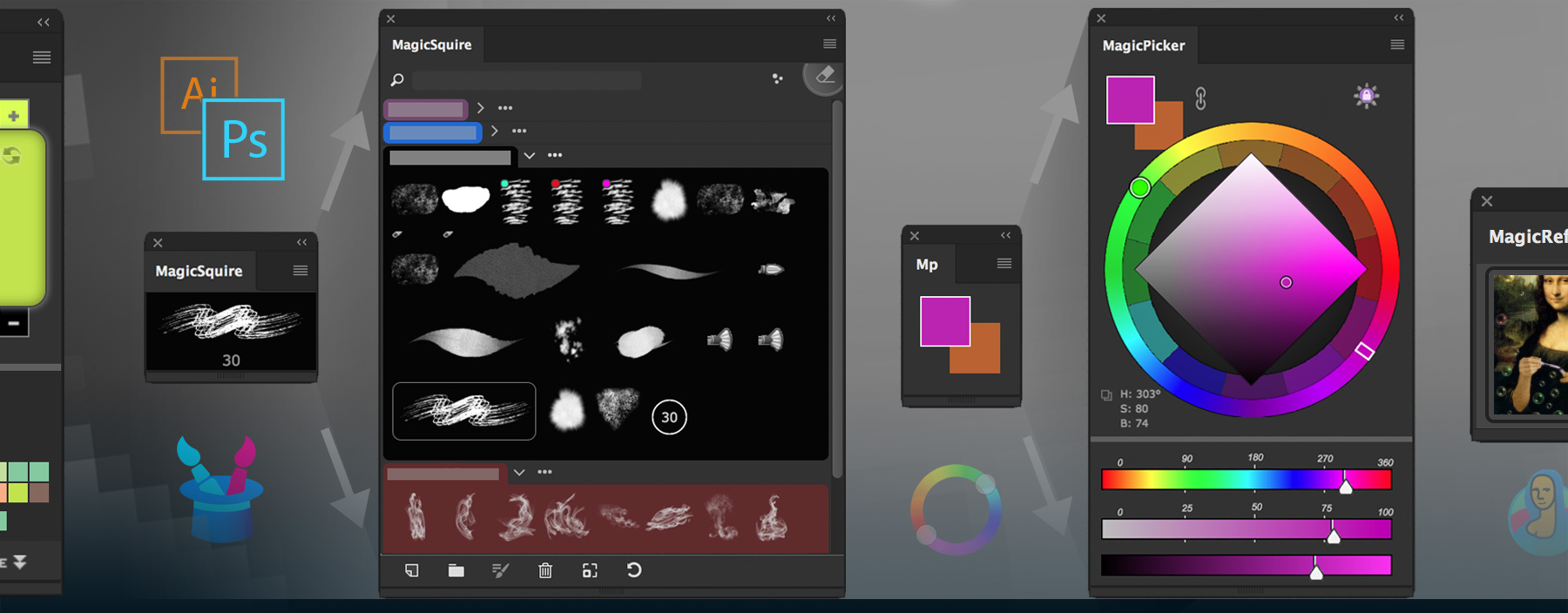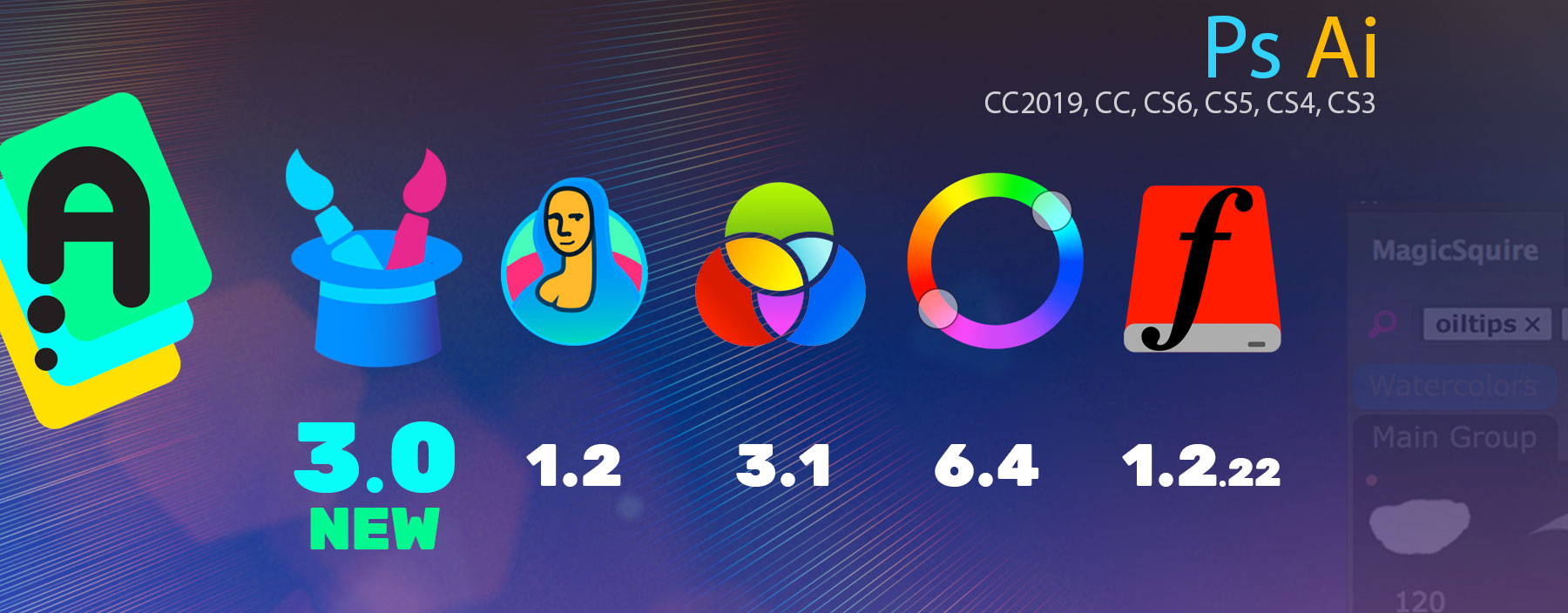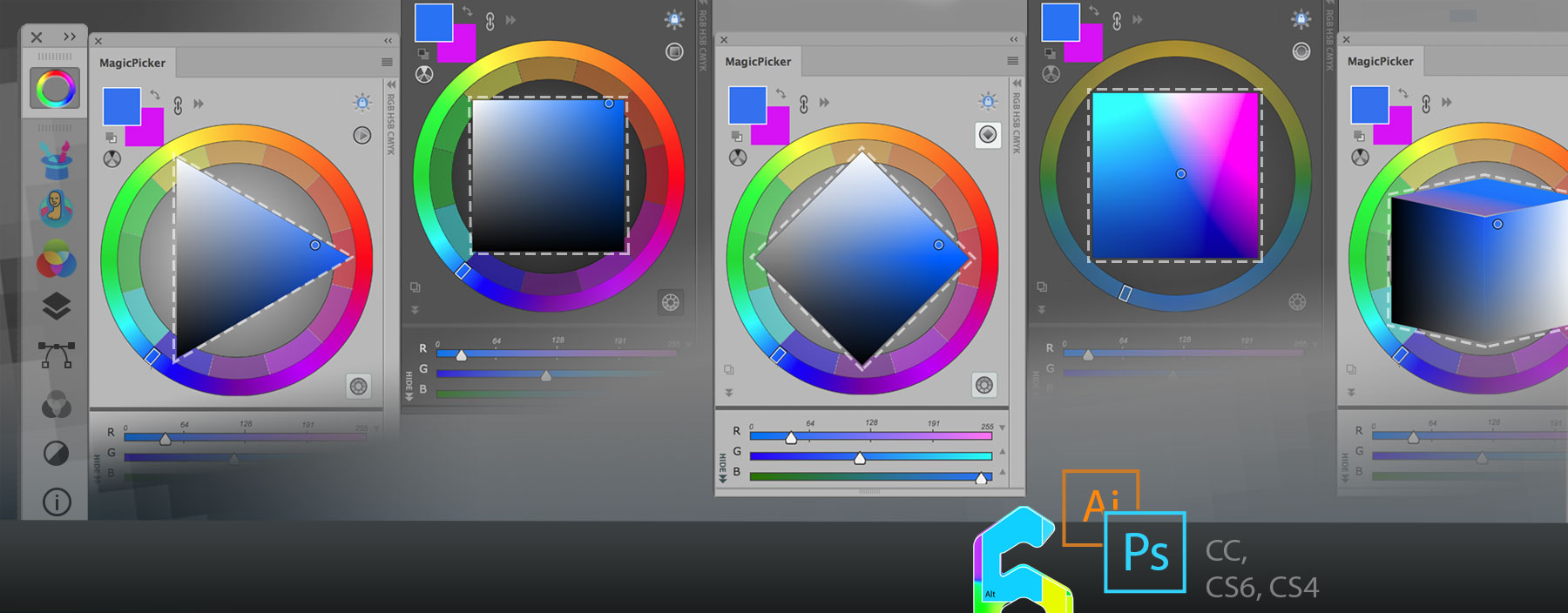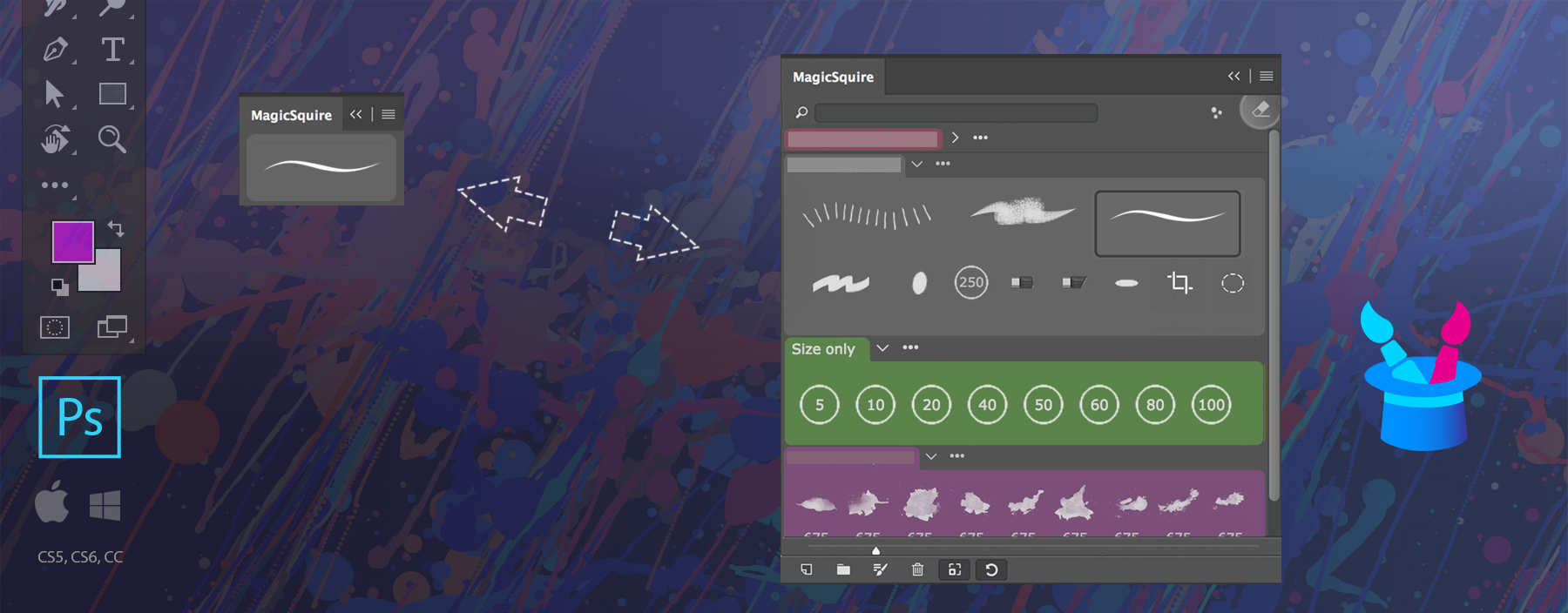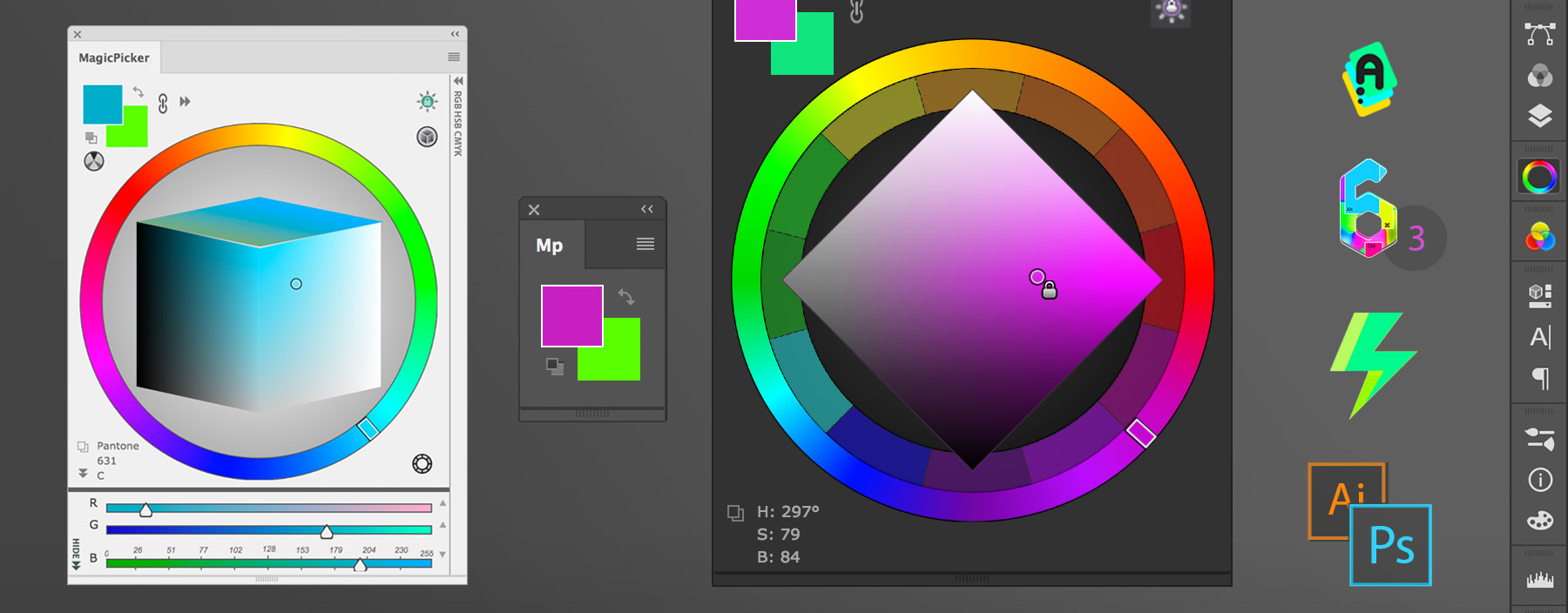MagicSquire 3 offers different view modes depending on your Panel workspace in Photoshop, including two additional modes to what Photoshop offers.
MagicSquire Brush List View Modes
Two plain lists including long one (on the top left on the picture) and multi-column, also mixed mode (on the top-right) where you can see all your brushes at once and the horizontal one (right-bottom of the picture above) so you can attach MagicSquire panel to the bottom of your screen.
Click the “Change list display” button on the top right of the MagicSquire panel to switch modes.
See the brushes the way you want and quickly find the relevant one!
MagicSquire 3 is a professionalbrush management solution for Adobe Photoshop