Make your MagicPicker minimalistic with only necessary information visible. Enlarge MagicPicker and click on the double arrow near HSB/RGB switches to hide color wheel/color pane/RGB/HSB buttons. Click again to unhide it
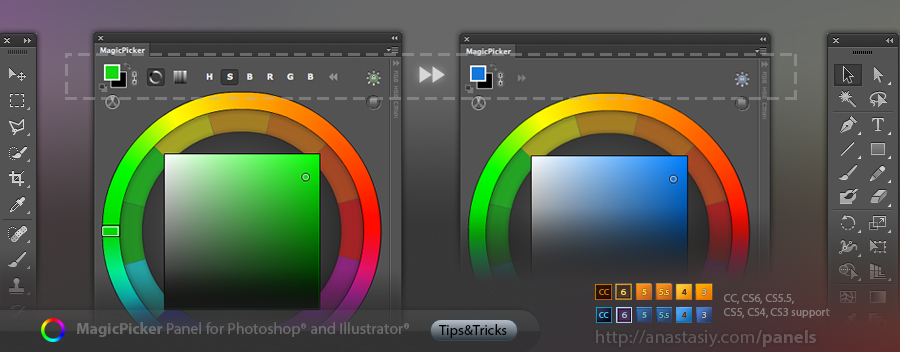
Programming, designing, painting, thinking, taking pictures and sharing tutorials
In Adobe Illustrator MagicPicker color wheel panel automatically keeps the colors you choose from RGB/HSB color space in CMYK gamut. So all the colors from color wheel in your graphics automatically come in print-ready color space
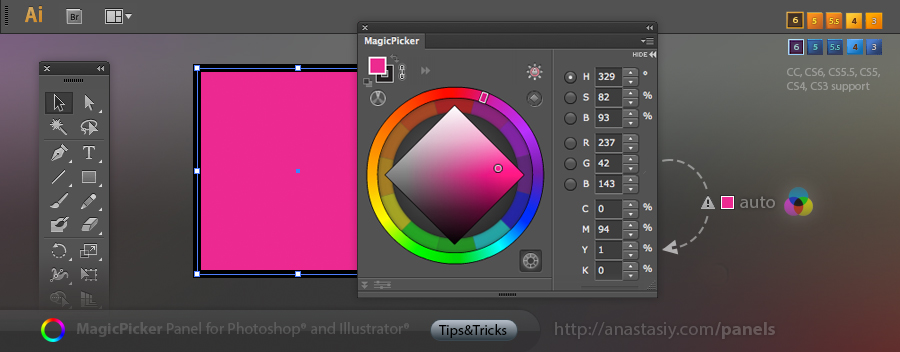
*MagicPicker supports Adobe Illustrator CC, CS6, CS5.5, CS5, CS4 and CS3 since version 3.0. Photoshop CC, CS6, CS5.5, CS5, CS4, CS3 are supported.
Change color mode for picking colors in MagicPicker. Choose different color palettes from color wheel to standard Photoshop modes. You can completely replace standard Photoshop color picker adding all spectacular MagicPicker’s features (including profile-calibrated CMYK conversion). Perfect for painting, graphic design, print and web. It makes MagicPicker the most powerful instrument for working with colors in Photoshop.
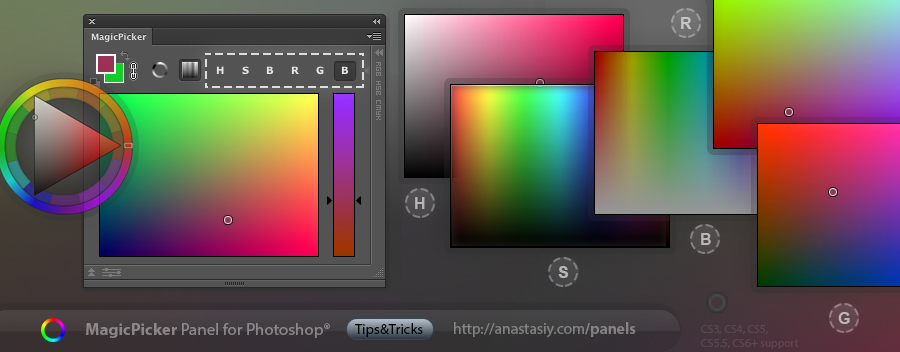
In MagicPicker link Background to Foreground color so BG color changes accordingly to FG changes (or vise versa). Make foreground color darker or cooler, or do a hue shift and background will change automatically. Use it to adjust your overall painting gamma very fast.
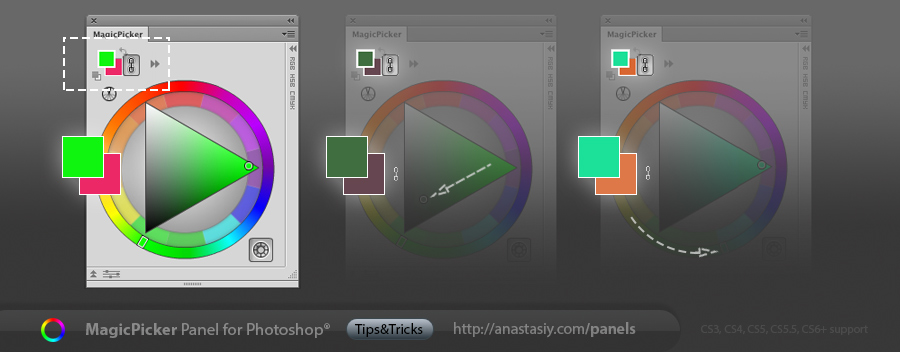
Use it in color wheel or any other color mode.
All our panels, including MagicPicker are freely scalable. You can make them as big or as small as you want depending on your monitor size or interface needs. The MagicPicker’s interface elements are smartly scaled when you scale the panel. And you can use it freely on new Mac Retina display as well (and Windows HiDPI)!
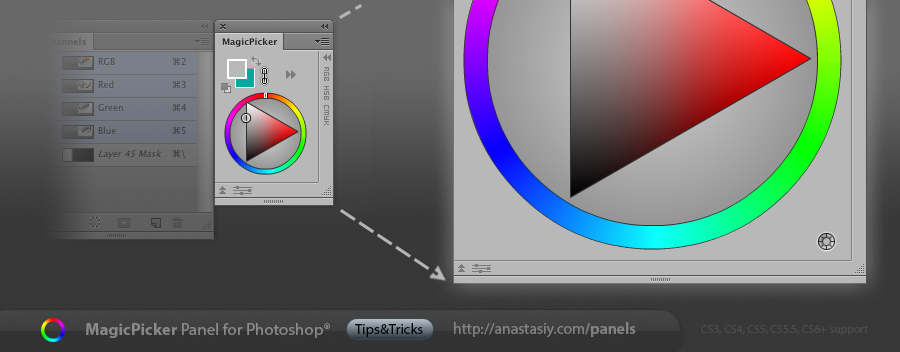
*They can be scaled down to even smaller than Photoshop native panel to keep your screen real estate clean.
Favorite fonts list! Preview all (installed & uninstalled) fonts with DiskFonts panel on your disk wherever you like and add them to list of favorites whenever you want. Fonts you marked as Favorite will always be available to you inside Adobe Creative Suite from Favorites list. Favorites list stores font location on your disk so you never forget it.
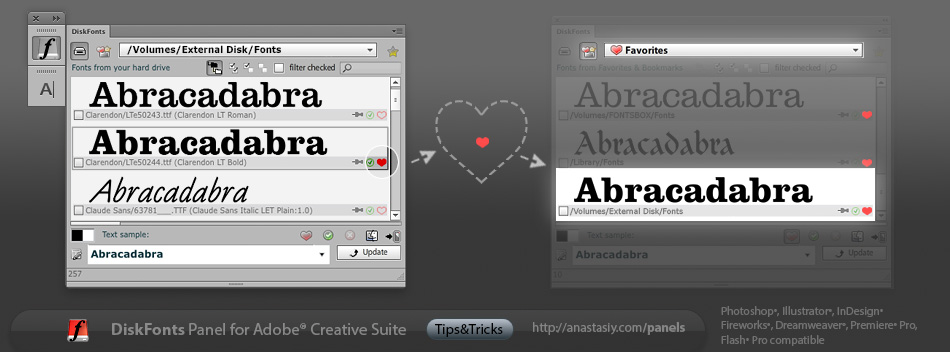
Works inside Photoshop, Illustrator, InDesign, Fireworks, Dreamweaver, Flash Pro and Premiere Pro (Windows/Mac).
http://anastasiy.com/diskfonts
Attach MixColors to MagicPicker to have a single panel with huge current color, mixing, swatches, color wheel and all the features of both panels working in collaboration for easier usage. It includes Compact Mode and all color tasks you need. Click MagicPicker’s/MixColors’ menu -> Attach Panels… to do that.
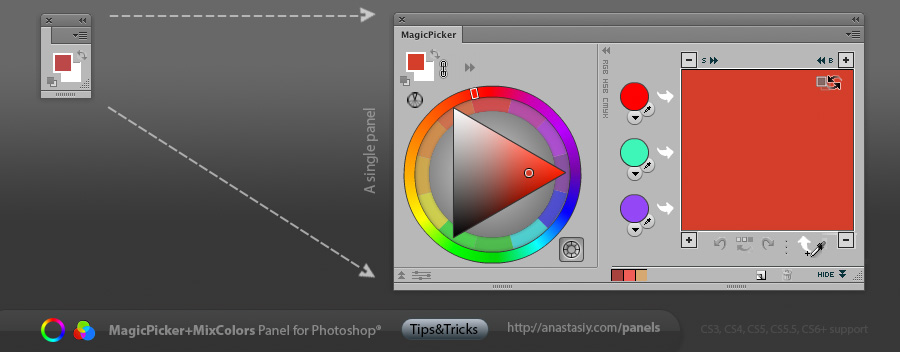
The combined panel works faster. You can also use new panel in Compact Mode when you have the panel minimized and it automatically expands (no click needed) when you move mouse over it.
MixColors can automatically update Photoshop’s current color with the mixed color while you’re mixing. 1. Click the “Auto-sync color with Photoshop” button. 2. Mix colors with MixColors panel and paint with new color in Photoshop right away. *Click this button again to switch back to the unsync’d mode, where you first mix the right color and then send it to Photoshop.
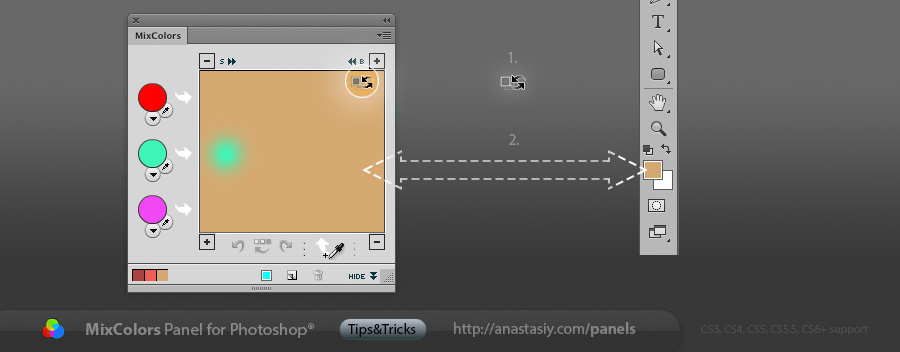
(This is one of the modes for MixColors, the others will be covered in the following tips).