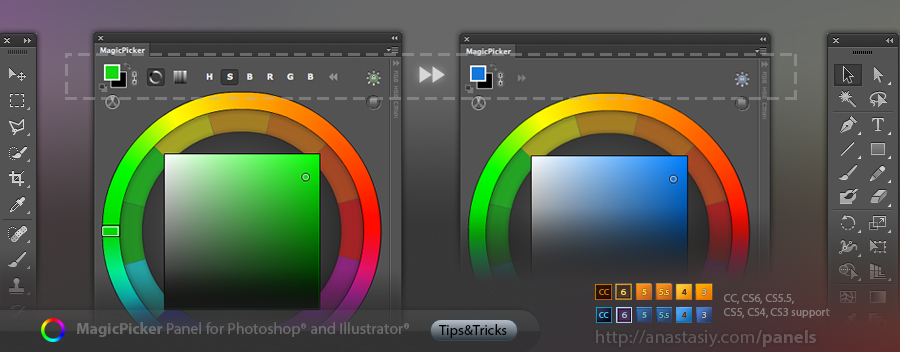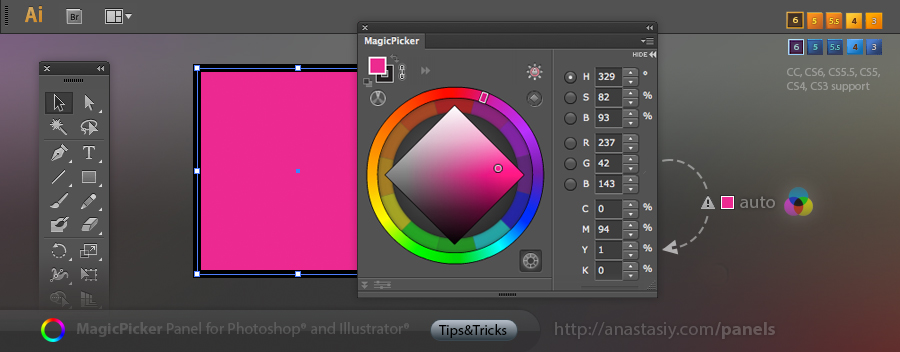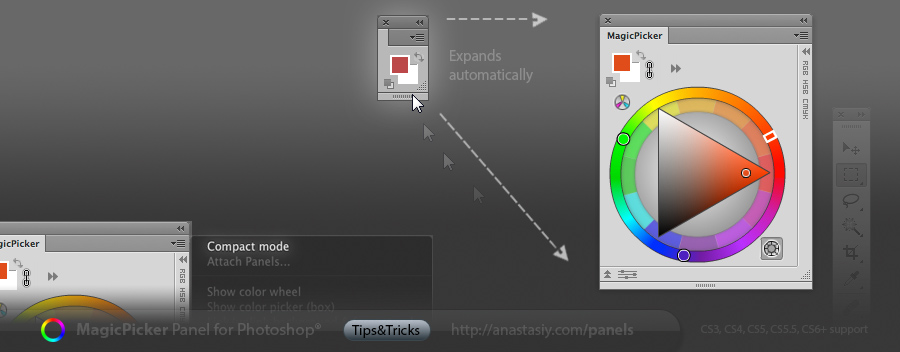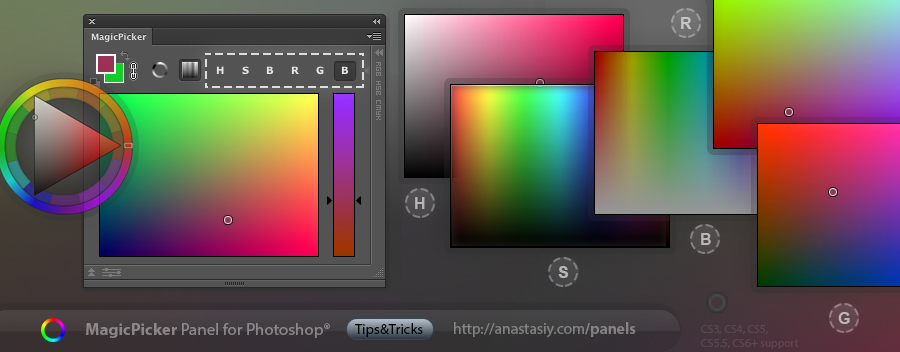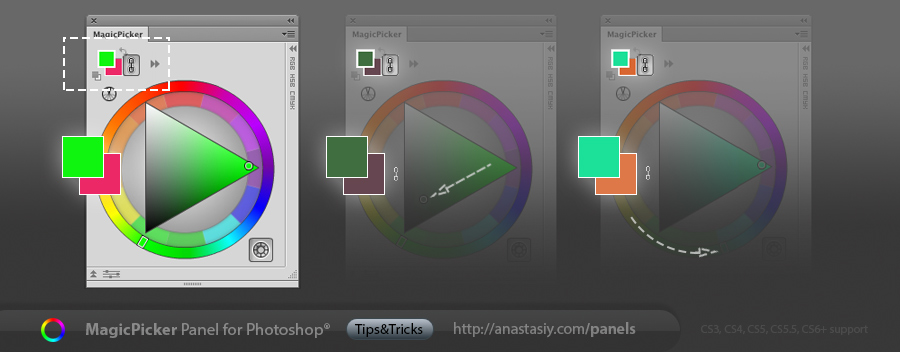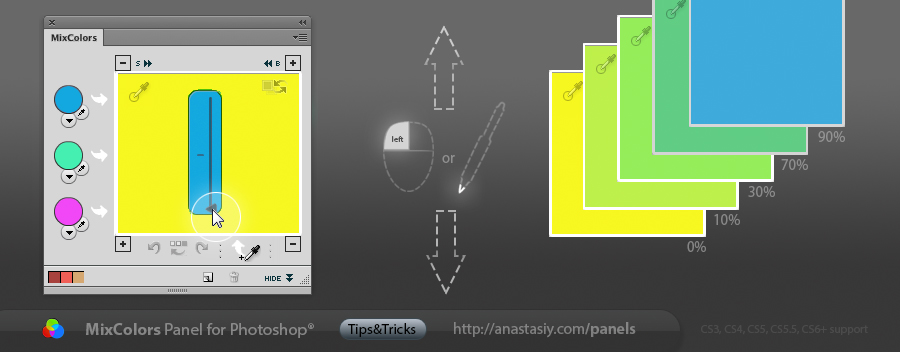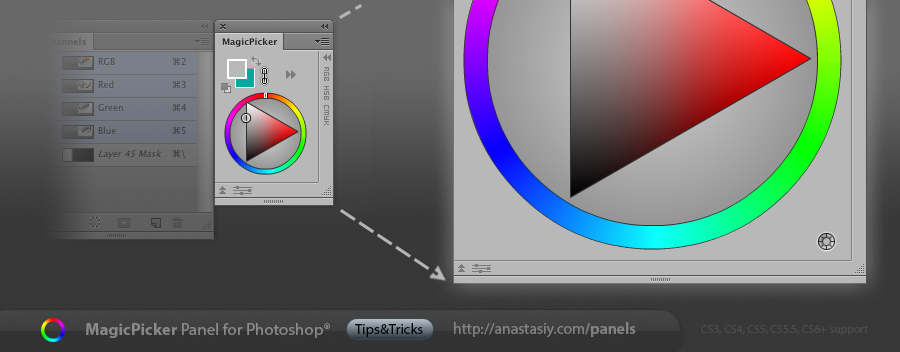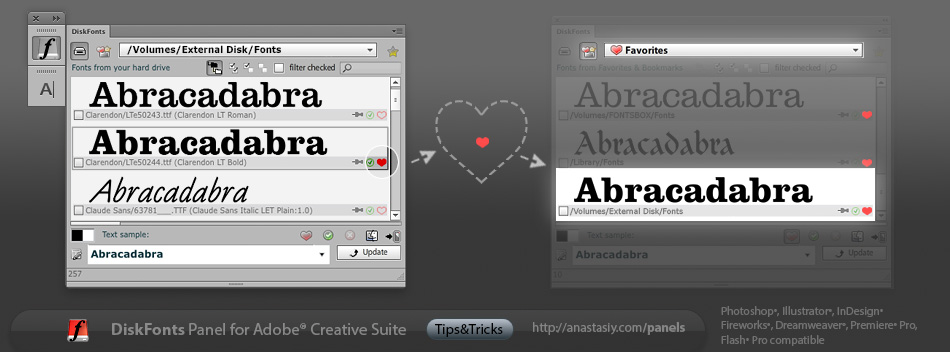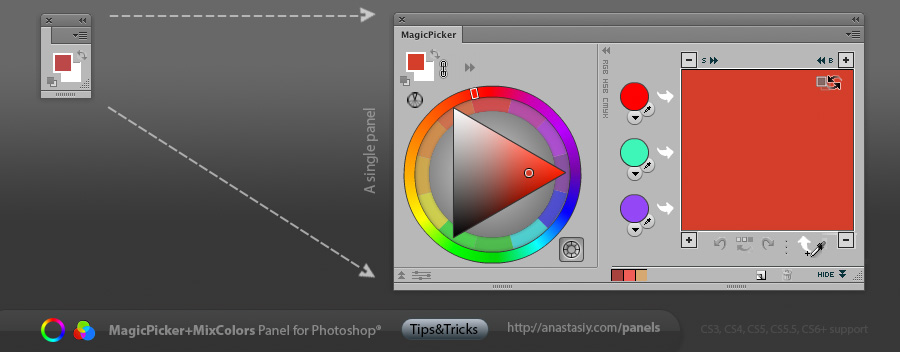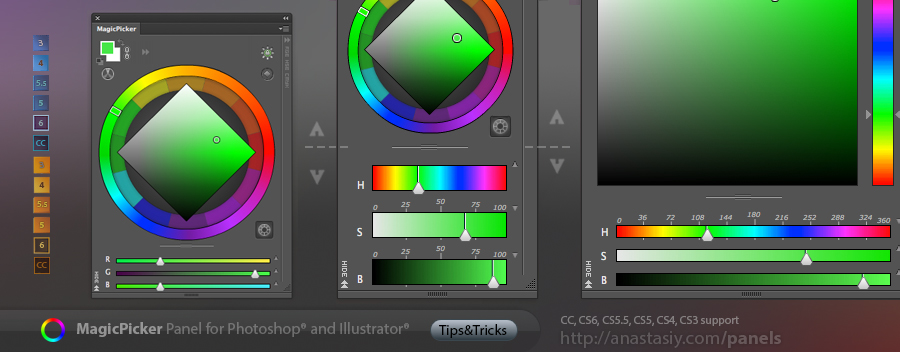
New MagicPicker 3 increases flexibility of HSB/RGB sliders. Now you can scale them down to thin subtle lines that don’t obscure or block you from picking colors on the color wheel! Or scale them up to the big bold rulers. While having a precise color picking instrument in Photoshop and Illustrator.
Click and drag the divider between sliders and the color wheel/color picker to increase or decrease the size of the sliders.
MagicPicker 3 – Photoshop and Illustrator Color Wheel and color picking panel