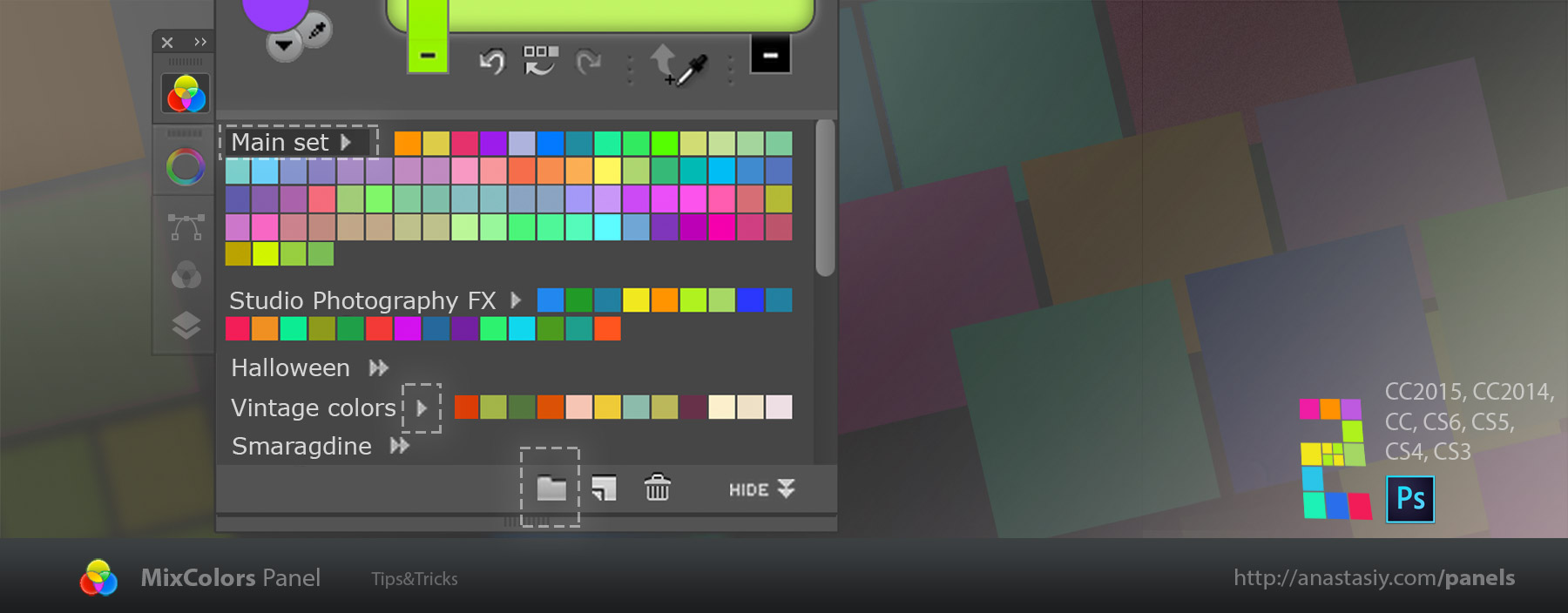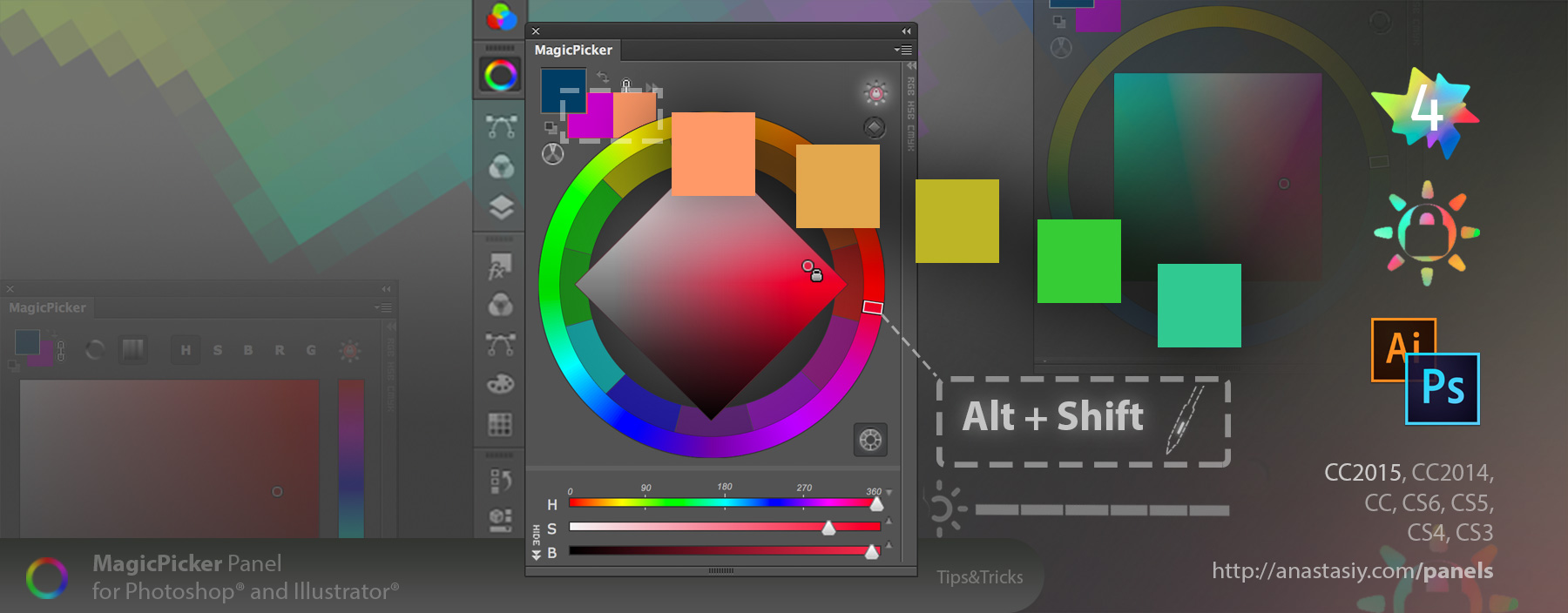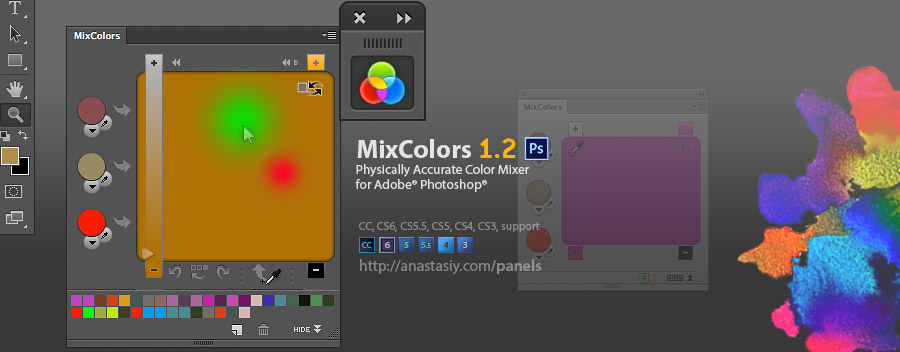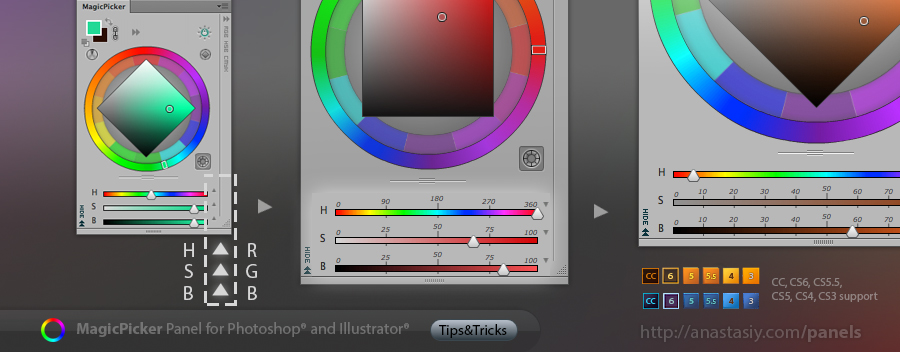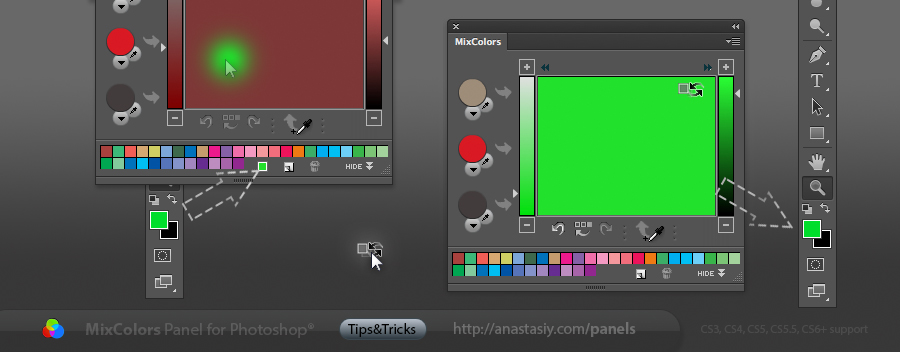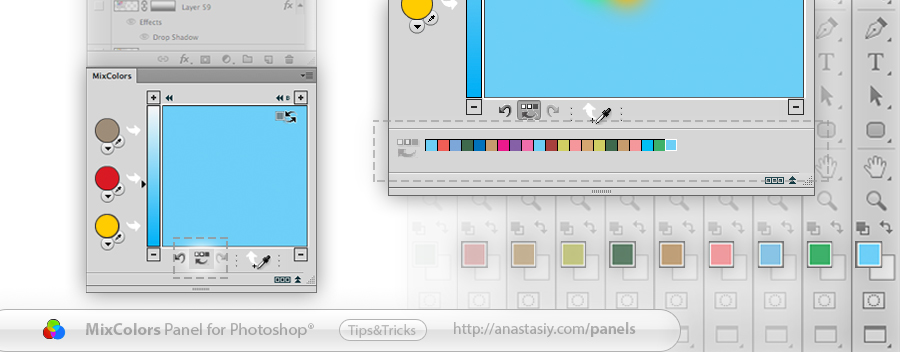MagicPicker 6 introduces new Keyboard Shortcuts that allow you to change color temperature or brightness/hue/saturation (and more) with one press of a button! Assign them in the easy-to-use MagicPicker dialog. Click MagicPicker menu -> Settings to enter Keyboard Shortcuts dialog.
You can use advanced keyboards’s keys and Wacom’s keys.
Works in Photoshop and Illustrator.
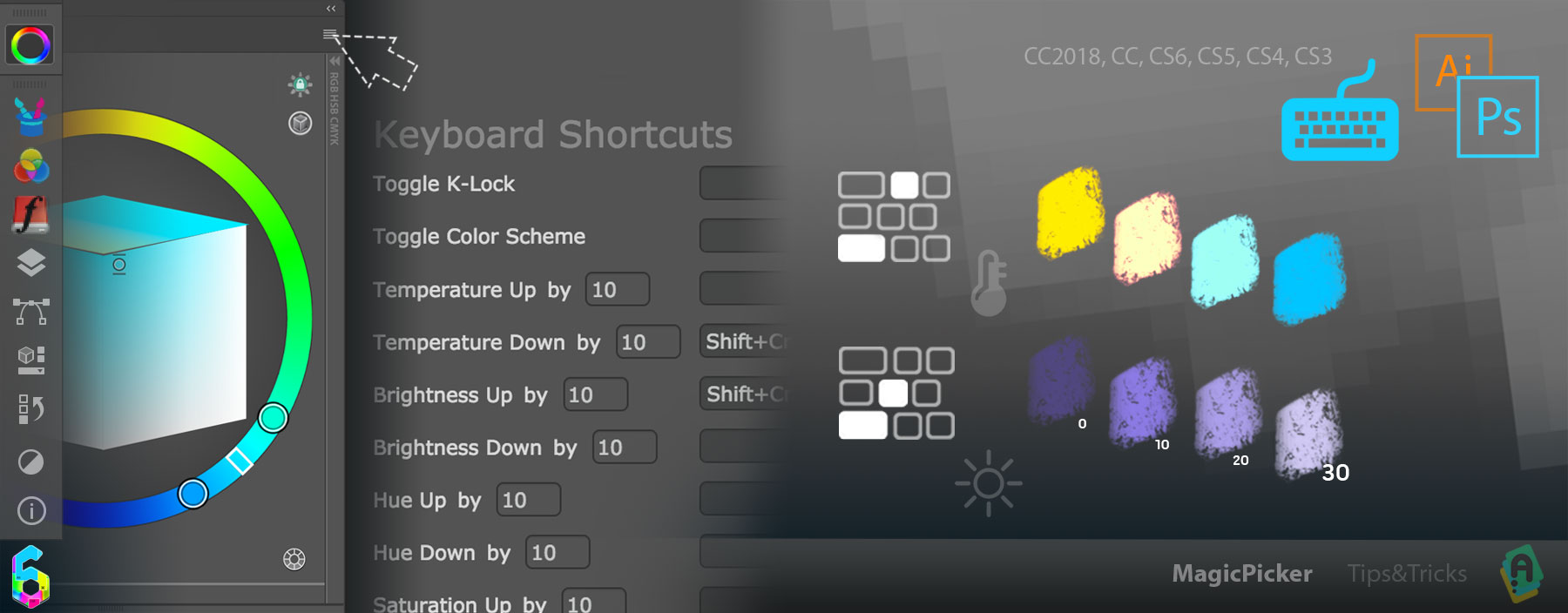
Here’s the list of functions that are available for key binding in MagicPicker 6:
- Increase/decrease Color Temperature
- Increase/decrease Color Brightness
- Increase/decrease Color Saturation
- Toggle Color Scheme
- Toggle Tone Lock
- Toggle K-Lock
- Toggle Compact Mode
- Toggle RGB/HSB
- Switch between Color Wheel Triangle/Box/Diamond/Color Temperature/LDT Cube modes
- Copy current color’s Hex value to Clipboard
- Switch Color Wheel / Color Box (Pane)
- Toggle MagicPicker panel on/off
MagicPicker is an advanced color wheel and color picking panel for Adobe software