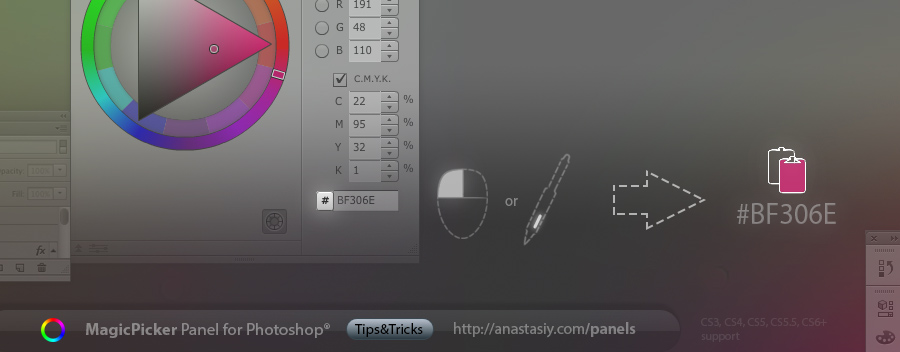
Tip#12: Copy hex value of color to clipboard with one click on the “#” button! (MagicPicker panel’s RGB/HSB/CMYK pane). New in MagicPicker 2.2.
http://anastasiy.com/colorwheel
Programming, designing, painting, thinking, taking pictures and sharing tutorials
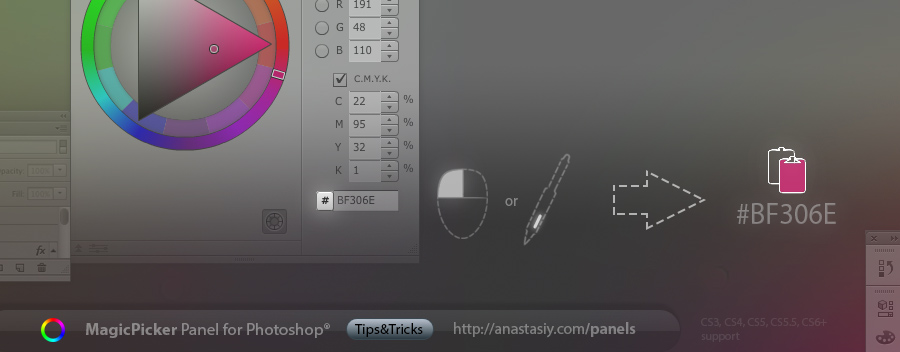
Tip#12: Copy hex value of color to clipboard with one click on the “#” button! (MagicPicker panel’s RGB/HSB/CMYK pane). New in MagicPicker 2.2.
http://anastasiy.com/colorwheel
Change color mode for picking colors in MagicPicker. Choose different color palettes from color wheel to standard Photoshop modes. You can completely replace standard Photoshop color picker adding all spectacular MagicPicker’s features (including profile-calibrated CMYK conversion). Perfect for painting, graphic design, print and web. It makes MagicPicker the most powerful instrument for working with colors in Photoshop.
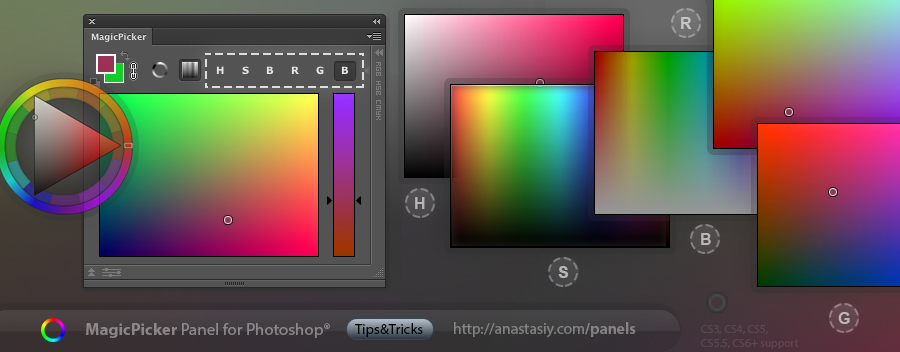
In MagicPicker link Background to Foreground color so BG color changes accordingly to FG changes (or vise versa). Make foreground color darker or cooler, or do a hue shift and background will change automatically. Use it to adjust your overall painting gamma very fast.
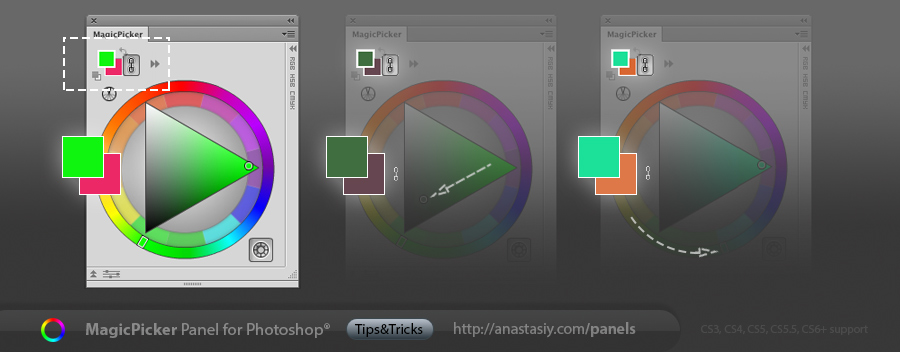
Use it in color wheel or any other color mode.
Attach MixColors to MagicPicker to have a single panel with huge current color, mixing, swatches, color wheel and all the features of both panels working in collaboration for easier usage. It includes Compact Mode and all color tasks you need. Click MagicPicker’s/MixColors’ menu -> Attach Panels… to do that.
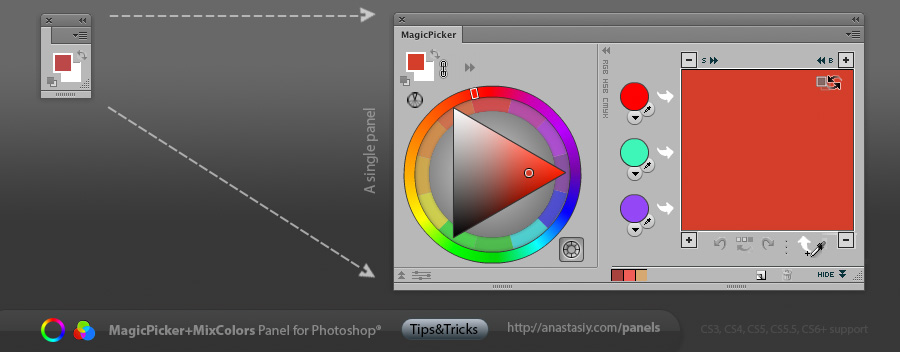
The combined panel works faster. You can also use new panel in Compact Mode when you have the panel minimized and it automatically expands (no click needed) when you move mouse over it.
MixColors can automatically update Photoshop’s current color with the mixed color while you’re mixing. 1. Click the “Auto-sync color with Photoshop” button. 2. Mix colors with MixColors panel and paint with new color in Photoshop right away. *Click this button again to switch back to the unsync’d mode, where you first mix the right color and then send it to Photoshop.
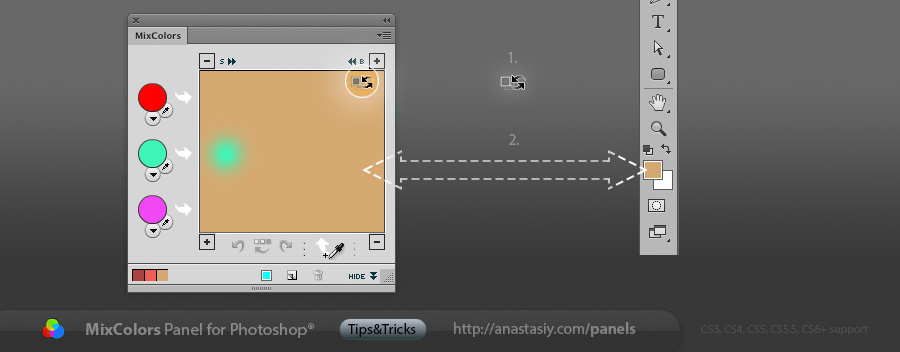
(This is one of the modes for MixColors, the others will be covered in the following tips).
In any MagicPicker’s color scheme mode right-click on the secondary color to make it a current color. You can also use your pen’s button or ctrl-click. Works for Complement, Triad, Tetrad, Analogic and Accented Analogic colors schemes and on Traditional Color Wheel.
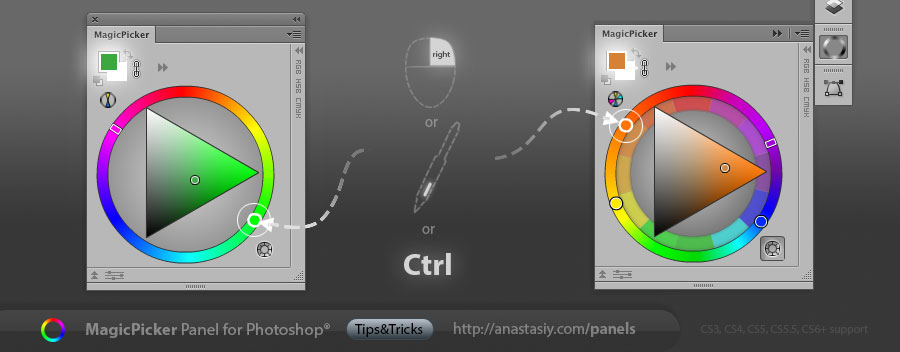
Now when you choose the main color you will automatically get the value of the secondary one.
MagicPicker, Photoshop color wheel panel and more >>
Opening the series of tips&tricks for my software. The first tip is for MagicPicker – the advanced color wheel and color picker (actually much more than that) inside Adobe software.
Click and expand MagicPicker to the right to see exact HSB/RGB/CMYK or Web Hex values for colors you pick on color wheel or color pane. You can also copy values to clipboard and edit them to get the exact color for your art or print production.
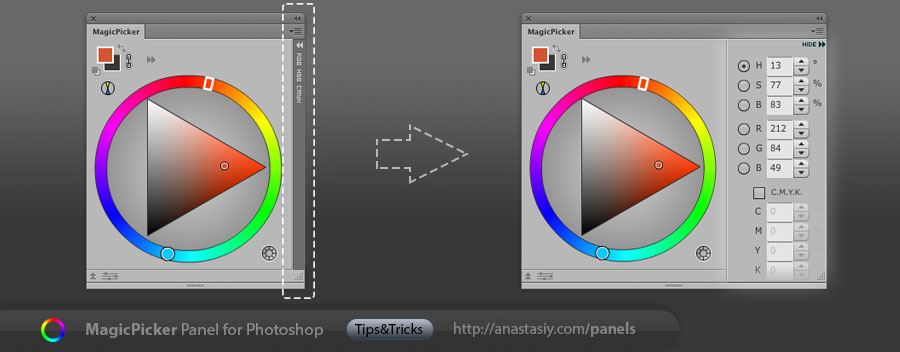
Hello, my name is Anastasiy! I’m creator of panels for Adobe software, like MagicPicker color wheel, MixColors color mixer or DiskFonts font manager. Here I will publish tips & tricks for them, some thoughts, news and other things.
You can read more about me and about this project here.