Working from home? You’re covered – MagicSquire, MagicTints, MagicPicker and other panels are discounted!
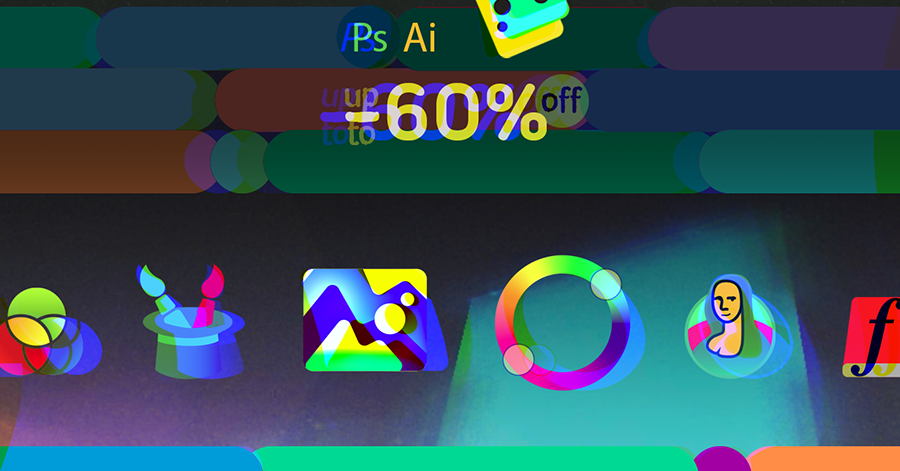
anastasiy.com/comfort
Programming, designing, painting, thinking, taking pictures and sharing tutorials
Working from home? You’re covered – MagicSquire, MagicTints, MagicPicker and other panels are discounted!
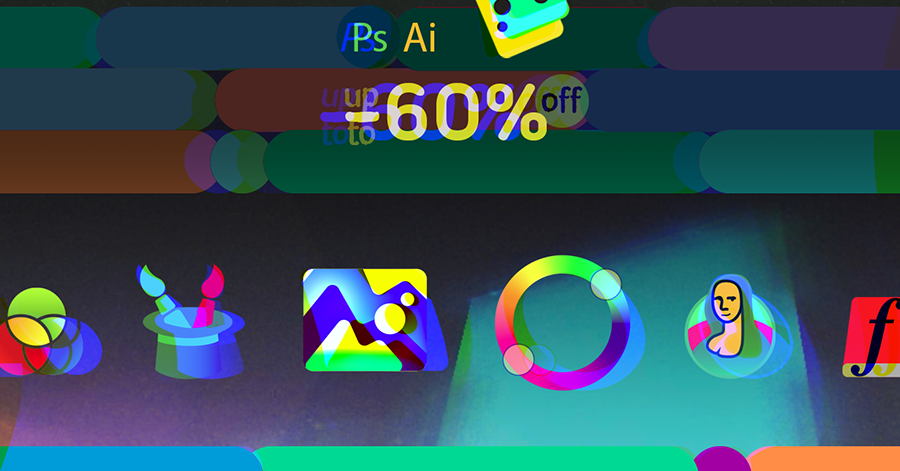
MagicRefs 1.3: Life is easy with Reference Images! Quick switch between Full images, better CC 2020 compatibility, various issues fixed, more!
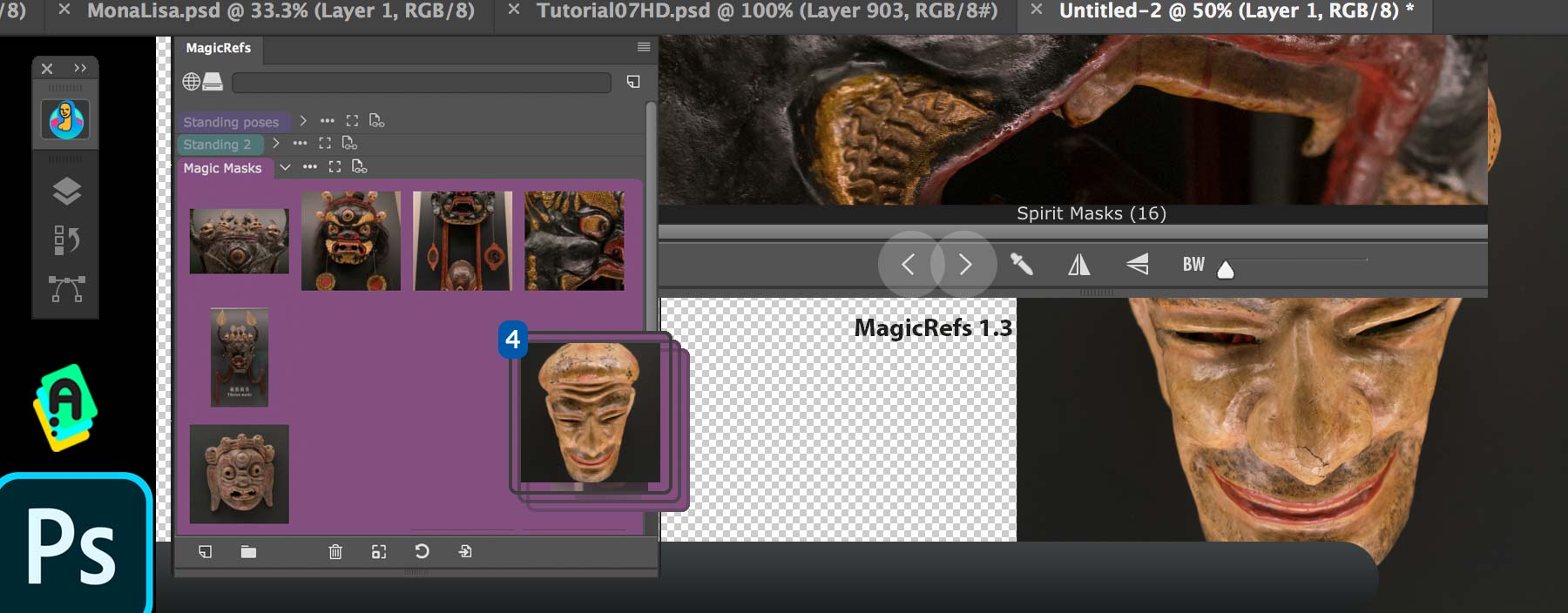
MagicSquire, the Professional Photoshop Brush Manager with Tags and Collections is updated to v3.4: fixes for Adobe Photoshop CC 2020 issues, pen pressure with keyboard shortcuts, minor UI fixes for Brush Tags and Collections
MagicSquire 3.4 update: Stability and CC 2020 improvements, fixes, more
WHAT’S ARRIVED:
– Improved Photoshop 2020 compatibility
– Improved Keyboard Shortcut detection for various keyboard layouts
– Fixed problem with first brush stroke’s pressure/opacity when using keyboard shortcuts
– Various UI fixes and improvements by your feedback!
Learn more about MagicSquire, the advanced Photoshop Brush Group Manager

Discounts up to 60% on MagicPicker Color Wheel HUD, MagicTints AI Color Matcher, MagicSquire Brush Organizer and other panels for Adobe Creative Cloud & Adobe Creative Suite. 🌀🔥Giga Sale 2019:
http://anastasiy.com/blackfriday
MagicPicker 7 color wheel (35% off)
MagicTints, 1.2 1-click color matcher (50% off)
MagicSquire 3.3, professional brush manager (30% off)
MixColors 3.3, color mixer (30% off)
MagicRefs 1.2, reference manager (30% off)
DiskFonts 1.2, font manager (30% off)
Get rid of the UI and directly access Photoshop brushes while keeping them organized in groups! Use MagicSquire’s PRO Mode:
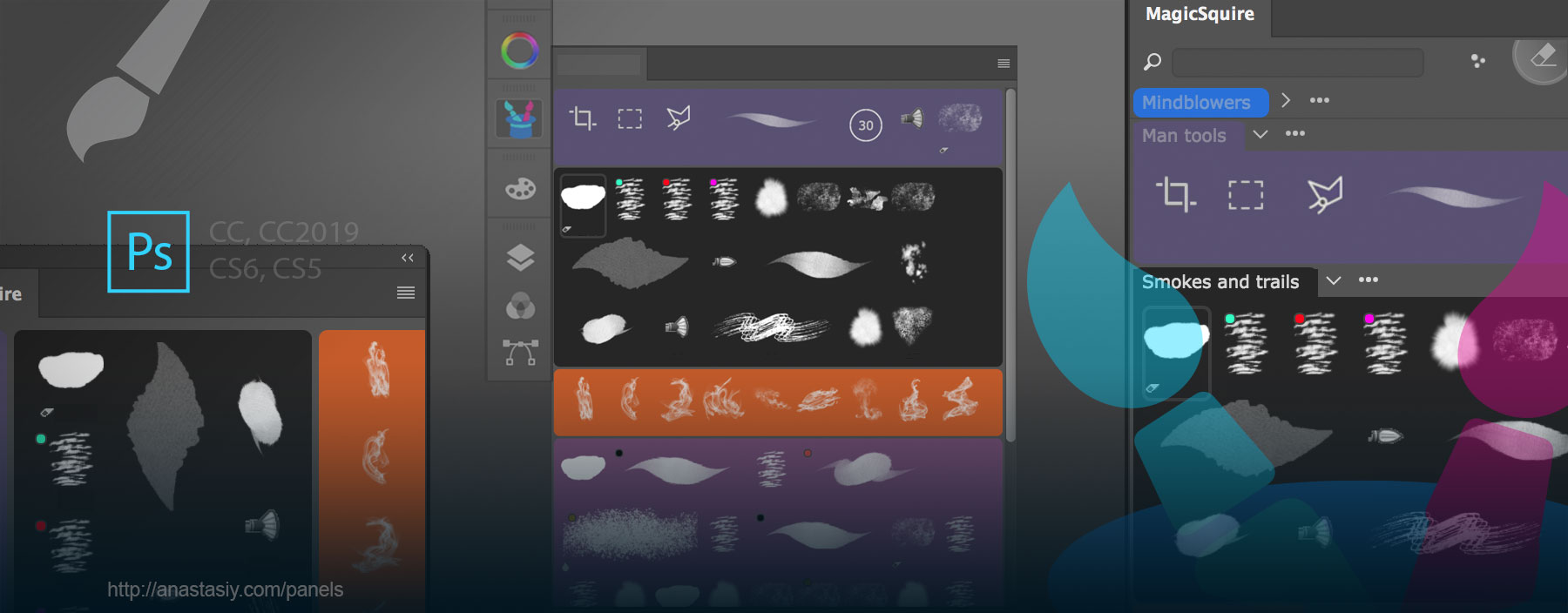
Click MagicSquire menu -> PRO Mode
Works in Vertical and Horizontal modes of the panel.
MagicSquire is a brush group/tag organizing plugin for Adobe Photoshop
MagicSquire 3.3 is out! It’s a small service update that brings stability and performance improvement.
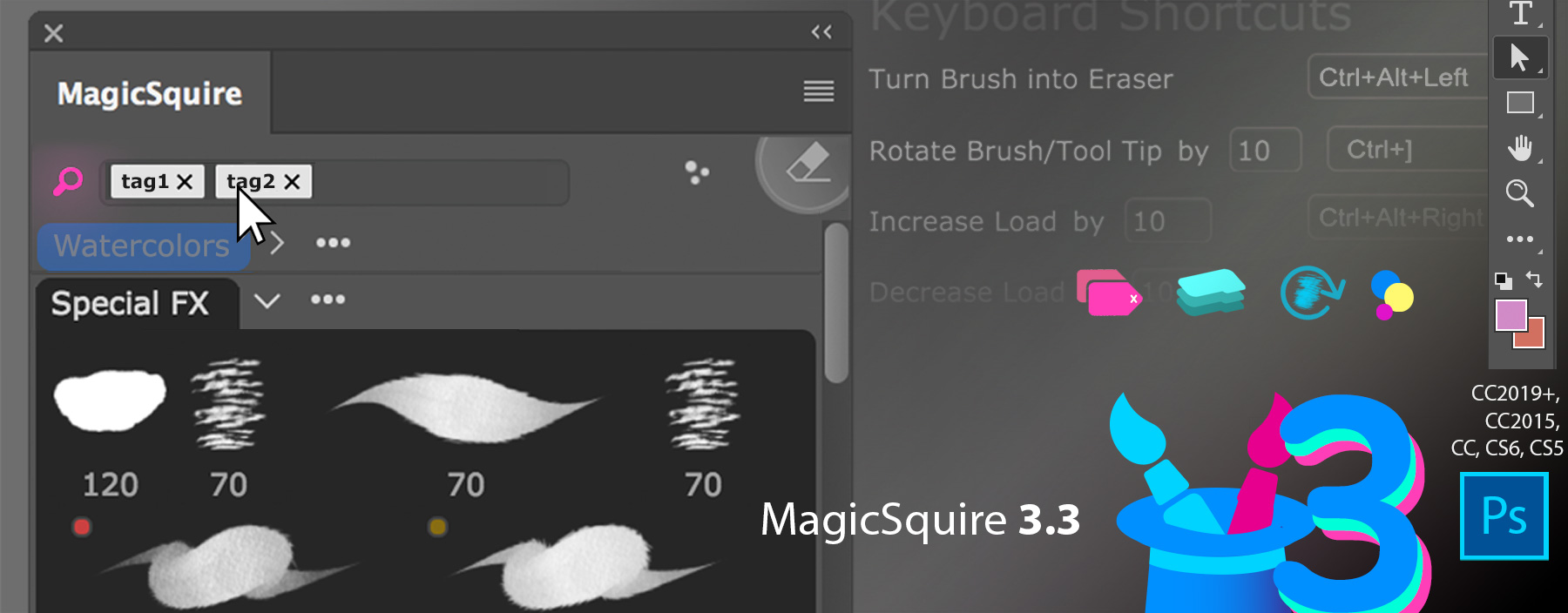
Read more about MagicSquire, professional Photoshop brush manager
MagicSquire 3.2 is here! Check what’s new below:
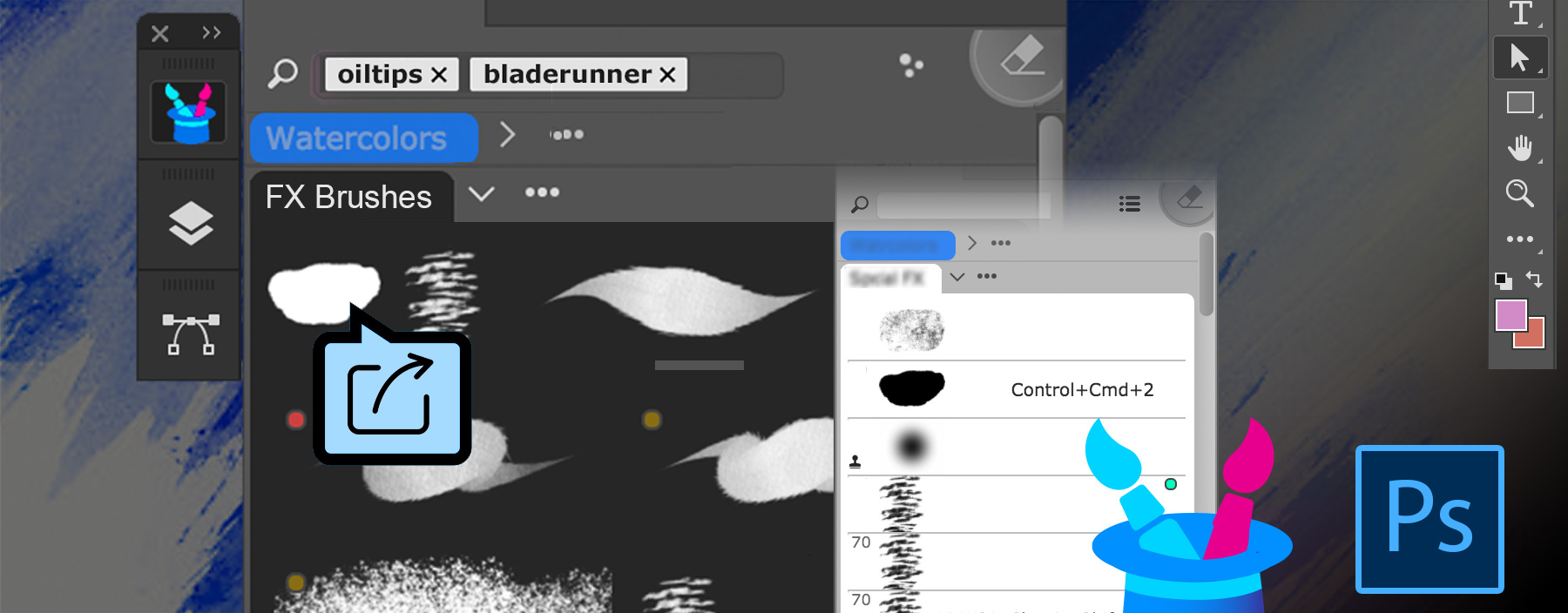
– NEW! Right-click on the brush to quickly move it to any group, pick group by name
– NEW! Directly drag’n’drop .abr and .tpl files on the panel to load them as groups! Works only on Photoshop CC and higher
– Added new option in the menu – “Optimize brushes” that rebuilds brush database to avoid possible errors
– Fixed: In some scenarios Photoshop window deactivated after loading brushes from files
– Improved selection of newly created brushes on CS6 in various scenarios
– Improved compatibility with CC2019 in various scenarios
– Improved keyboard shortcut detection
– Improved handling of Dual Brushes when rendering strokes and creating new brushes
– In PRO Mode checkmark next to corresponding panel’s menu item is now correctly displayed when it’s active
You can use MagicPicker panel in Photoshop to quickly get HSL, Pantone, YCbCr, YUV, XYZ, L*C*h or color name and copy to clipboard.
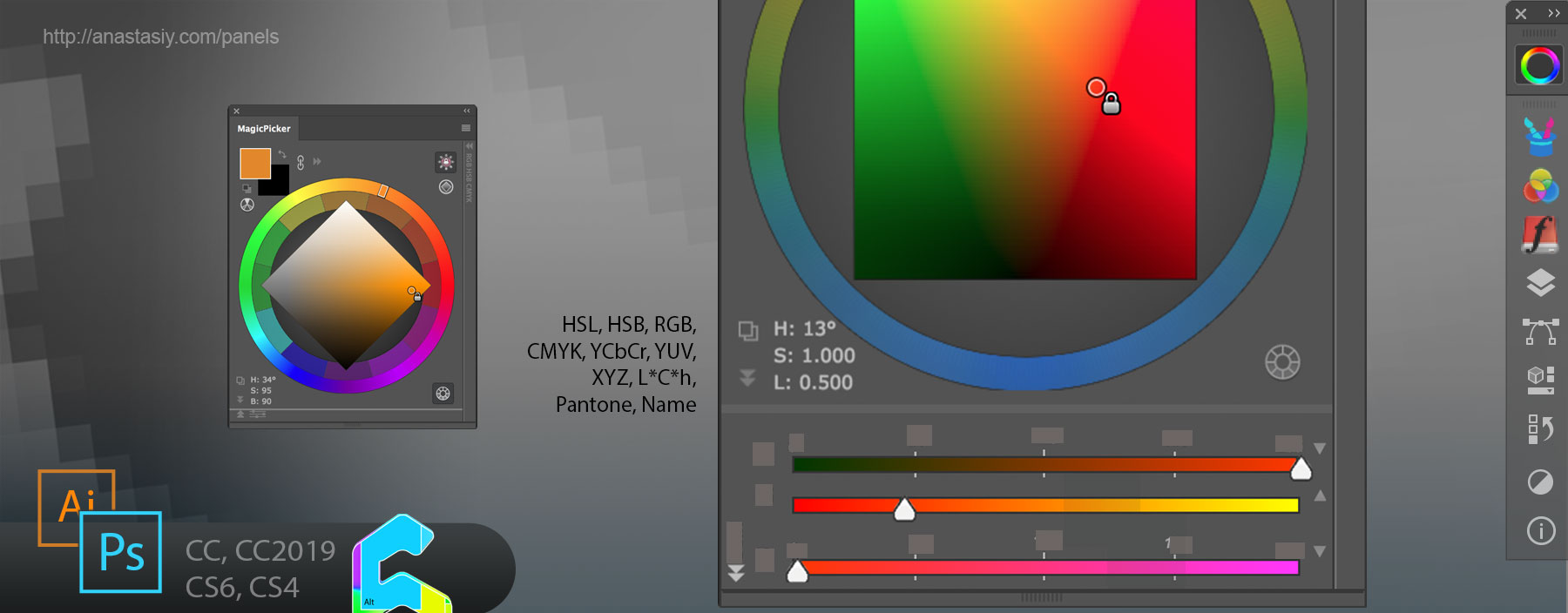
Use expandable field on the left bottom of the panel to see color values. Click on the field to switch between color spaces. Click on the Copy button to copy color values to clipboard.
MagicPicker is a professional Photoshop color wheel picker for CS4, CS5, CS6, CC, CC2014, CC2015, CC2017, CC2018, CC2019+
Finally you can update existing brush or tool settings – like Tilt, Brush Size, Shape Dynamics etc – in Photoshop using MagicSquire.
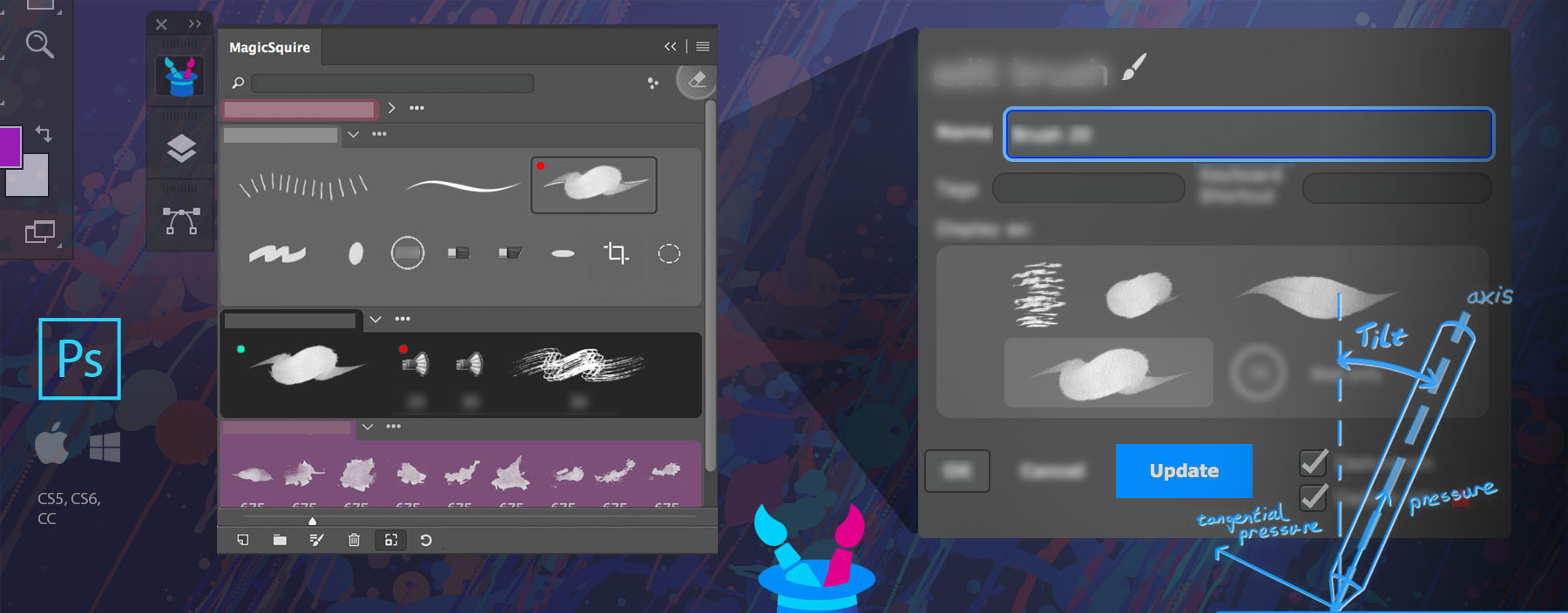
Double-click on the brush or click Edit button to bring up Edit Brush/Tool dialog, then change parameters in Photoshop and click Update button! No need to delete and then re-create brushes anymore!
MagicSquire is an advanced brush/tool manager for Adobe Photoshop
MagicRefs offers a deep integration with Photoshop. Without switching panels or software, with a single click inside your document you can insert a reference image from MagicRefs group into a new Smart Object.
Just click “Insert into Document” button. Works with multiple images.
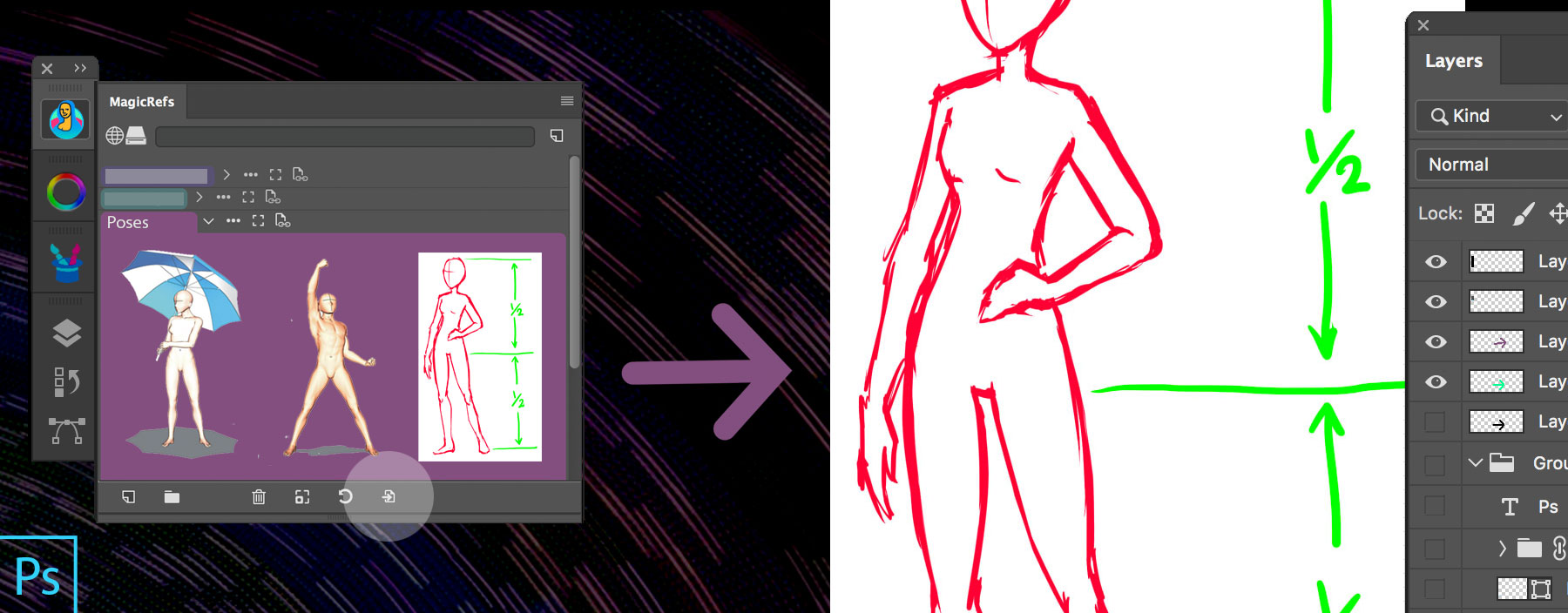
MagicRefs is a professional reference image manager for Adobe Photoshop