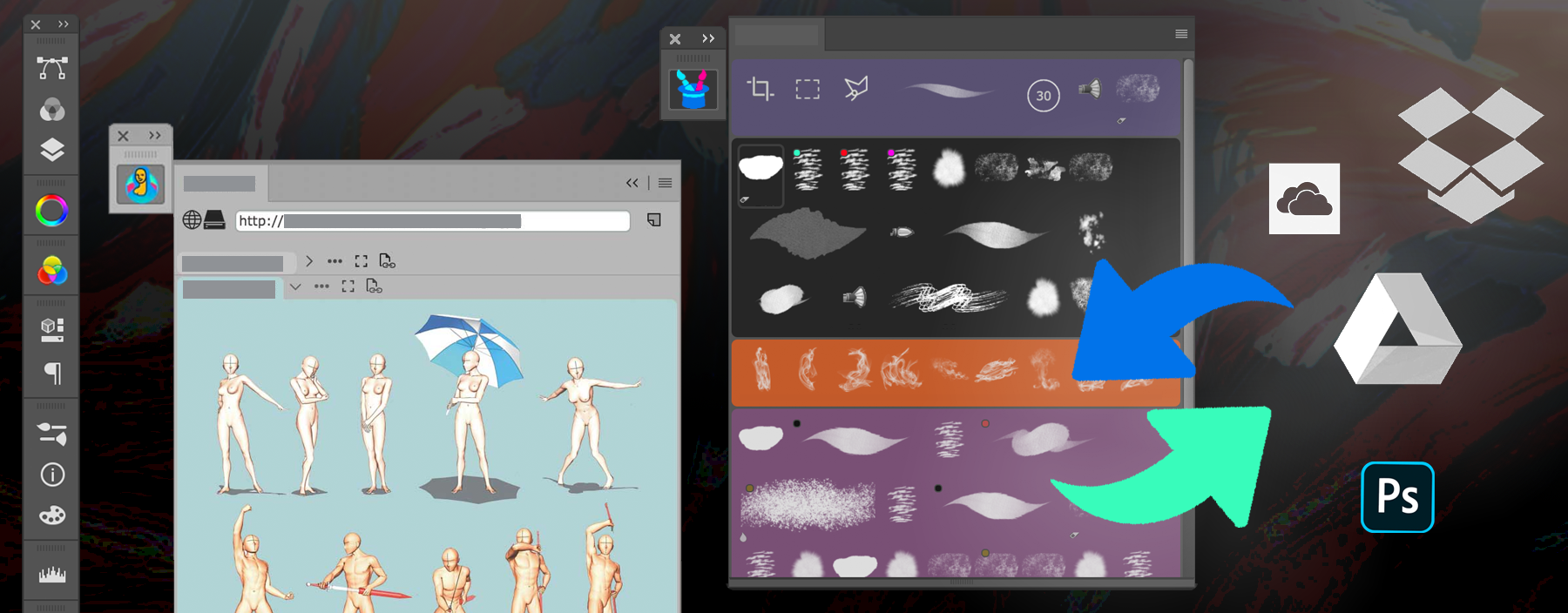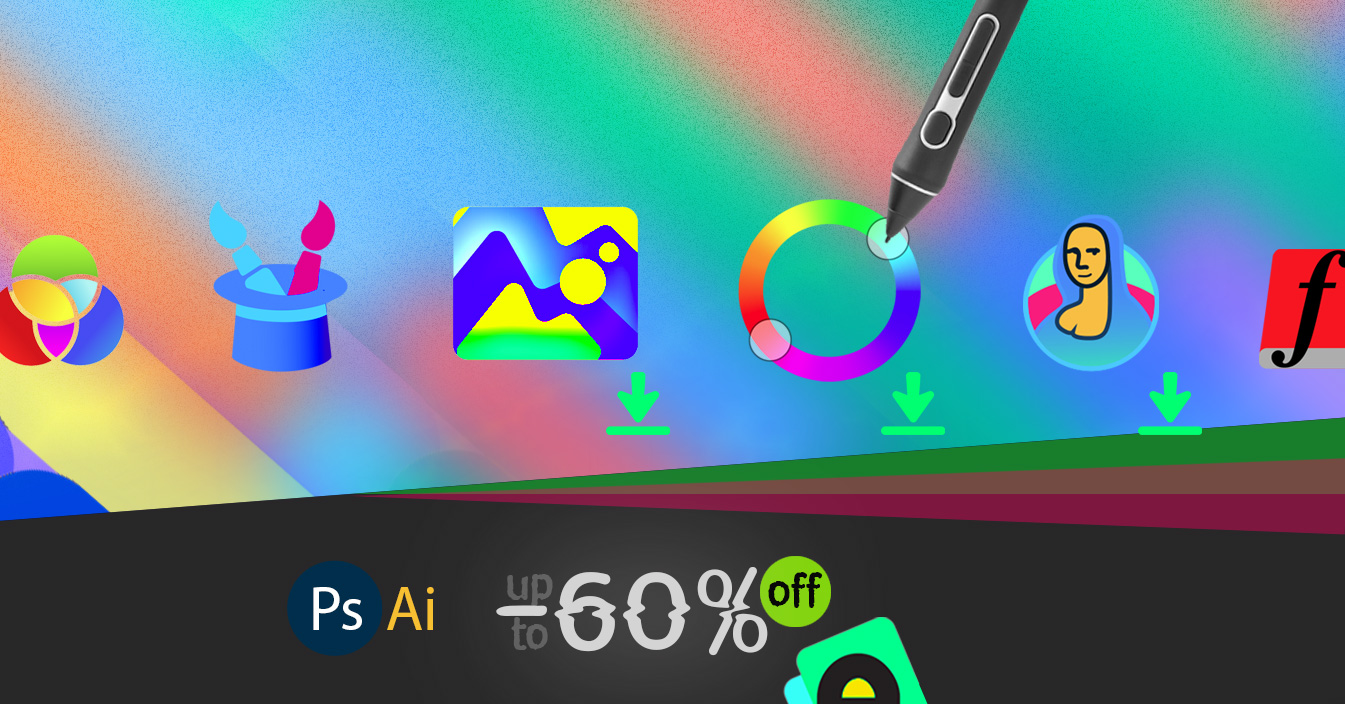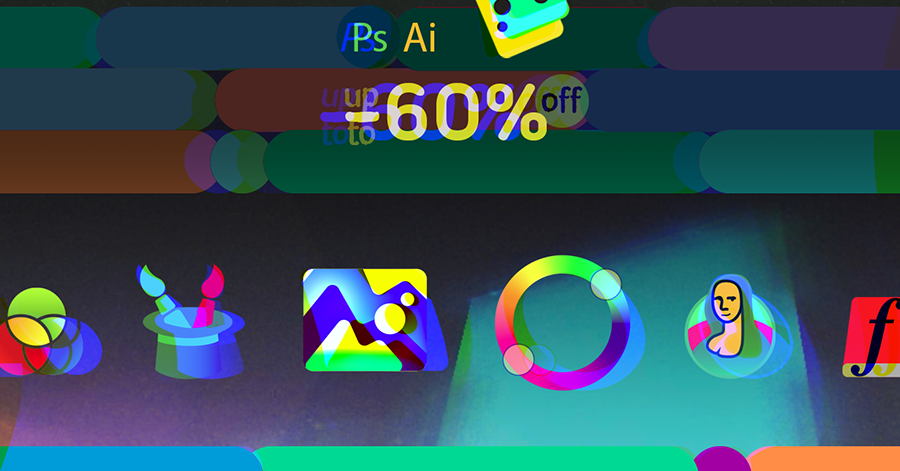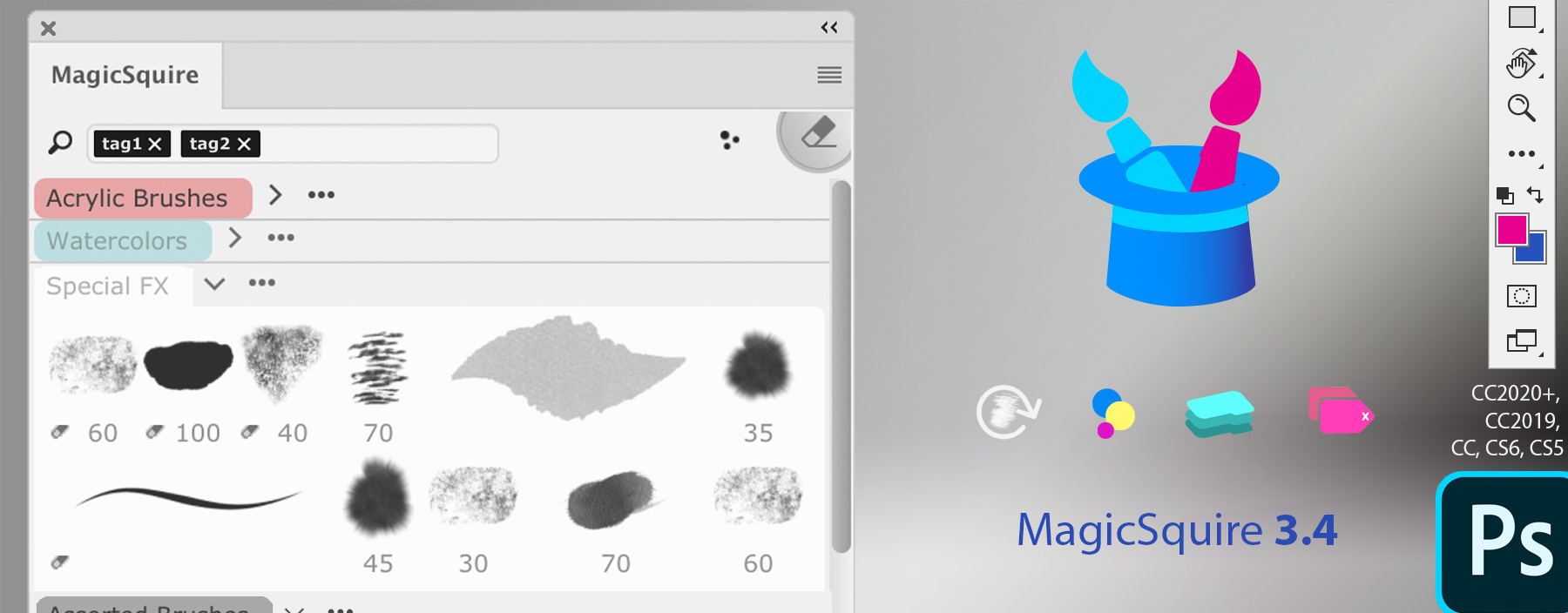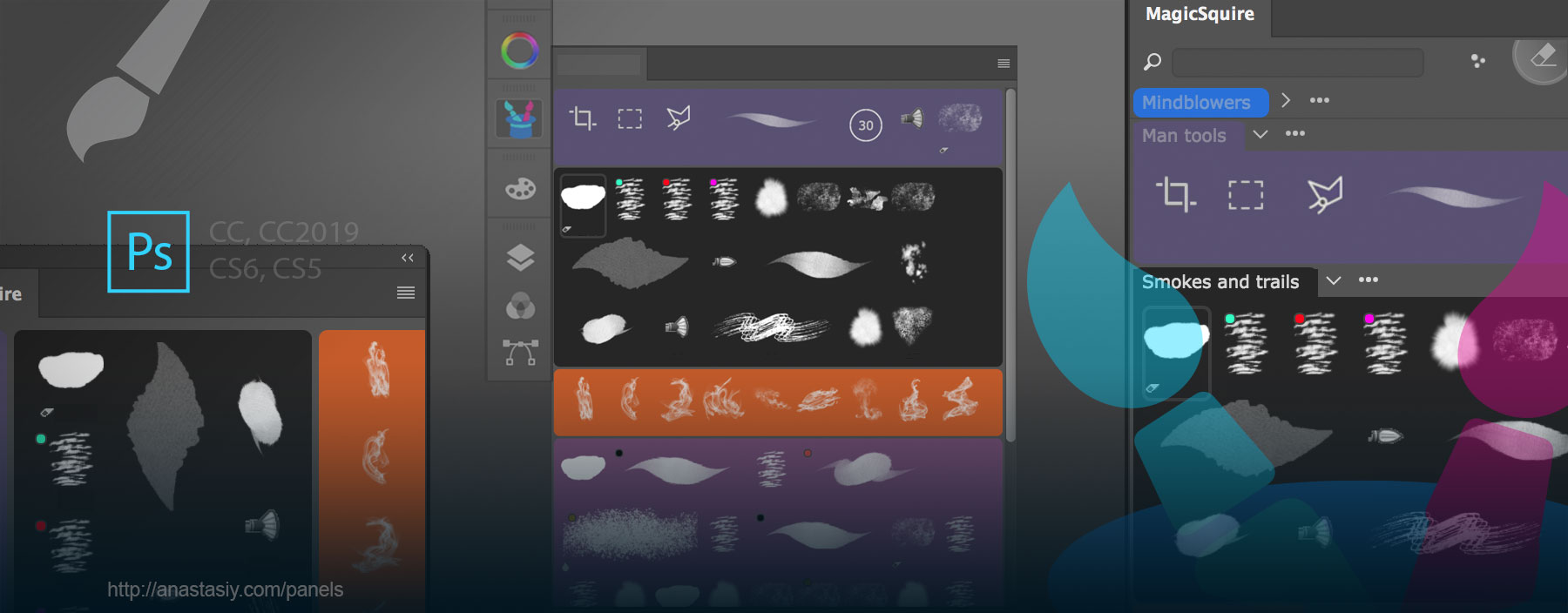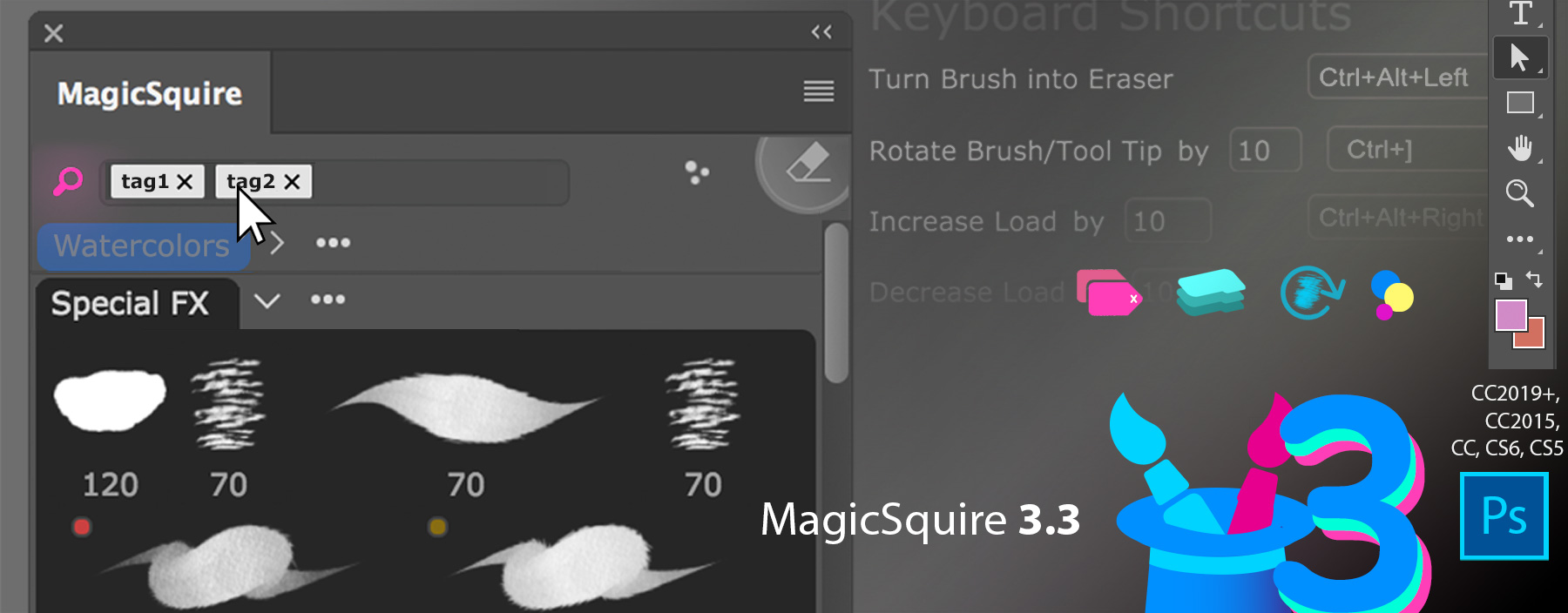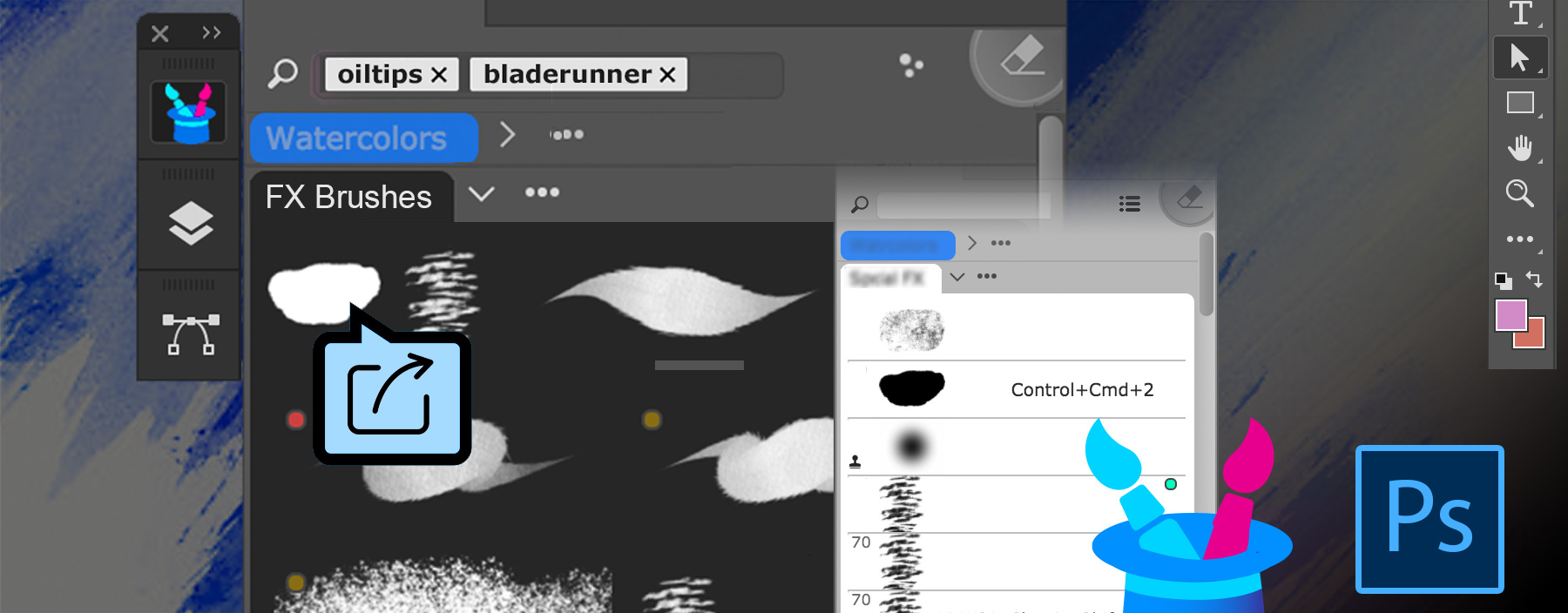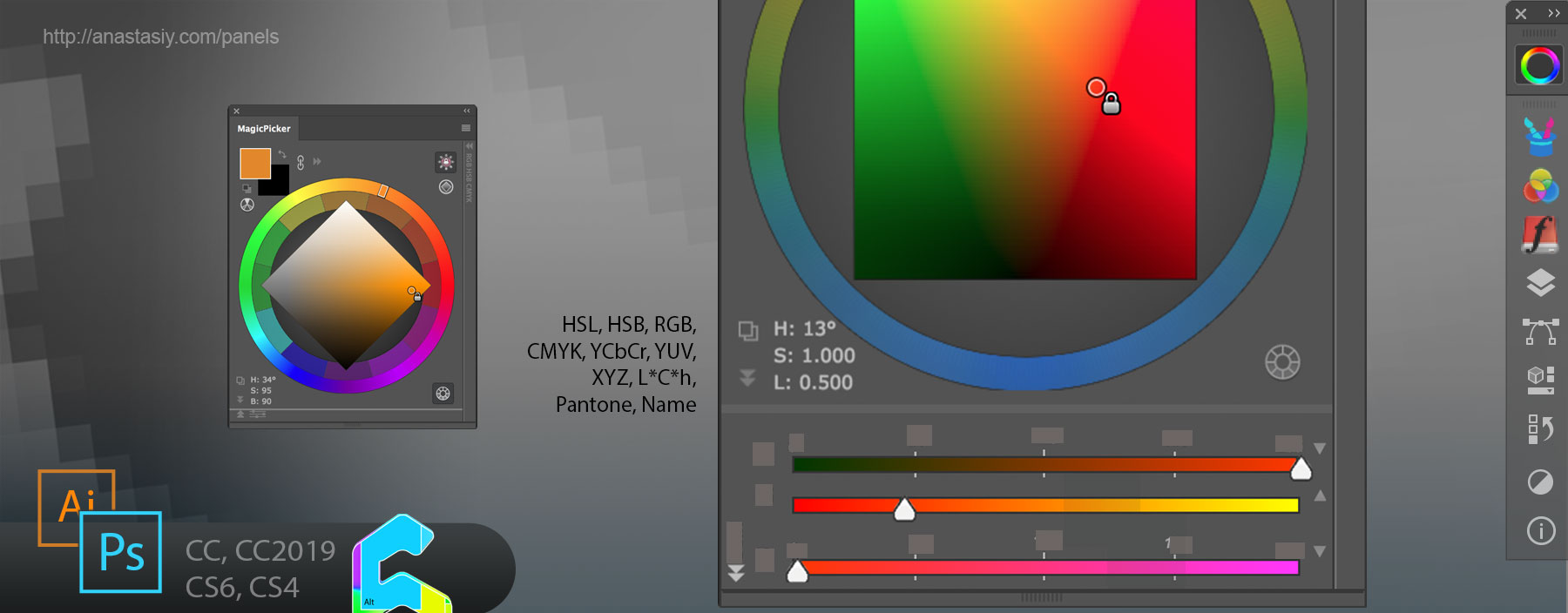New MagicSquire 4 is out, so you can now use it as a fully featured professional HUD popup for quick-picking brushes in Adobe Photoshop.
*HUD is displayed exactly where you look at – under the cursor, so you don’t get distracted from your art.
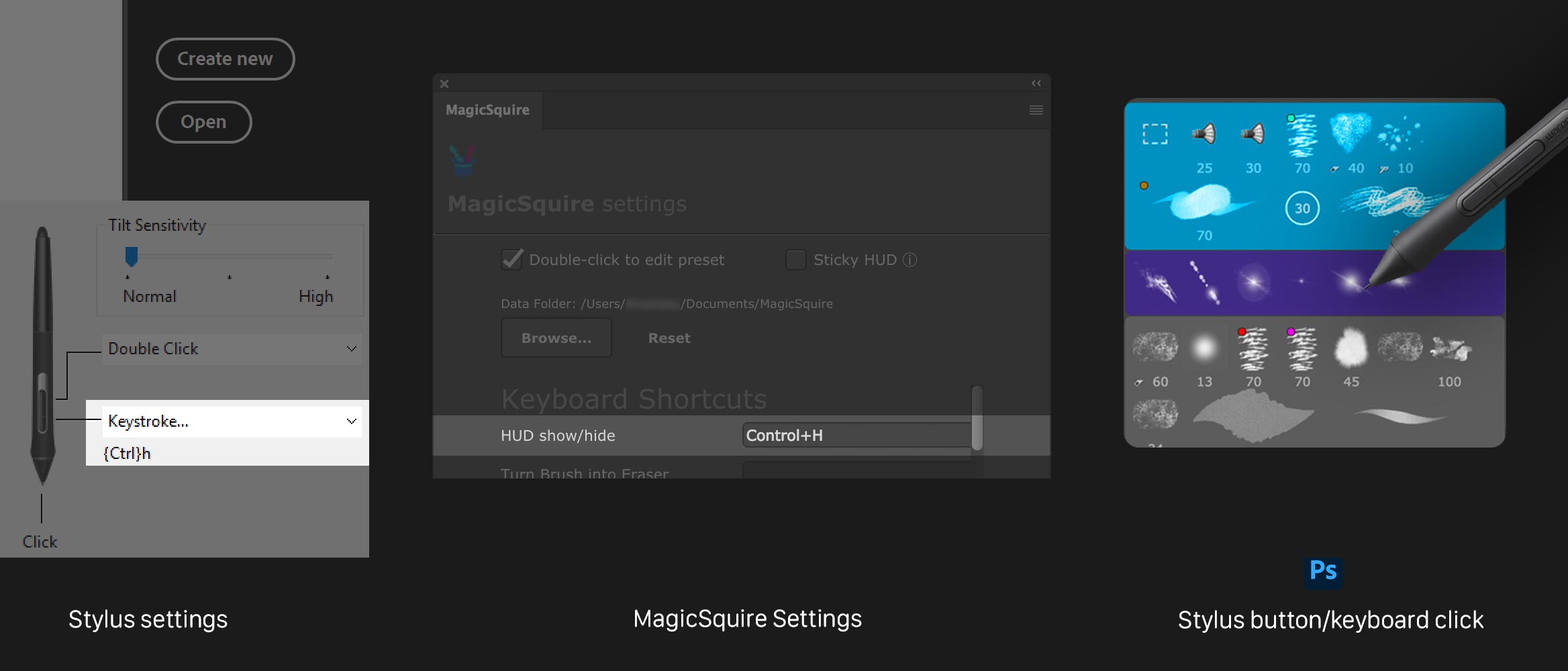
Setting it up is really easy and quick!
1) Go to MagicSquire Settings and assign any keyboard shortcut to the HUD Mode. Even the simplest like Ctrl+H would work!
2*) If you want to display it when clicking a Stylus (Wacom or any other) button – just assign the same keyboard shortcut in its settings
3) That’s it! Now you click a button and MagicSquire will be available any time under your cursor.
This feature will work in Adobe Photoshop 2020, CC2019, CC2018, CC2017, CC2015 and CC2014.
Main features of the HUD:
– You can assign any keyboard shortcut to it
– It’s resizable – can be small or big, exactly what you want it to be
– Quickly hides by clicking outside
– All functions of MagicSquire work including uncluttered PRO Mode
– It’s fast and powered up by OpenGL/Metal
– Activate “Sticky” HUD to show panel on key press and immediately hide it on key release
MagicSquire is an advanced brush tag group manager for Adobe Photoshop