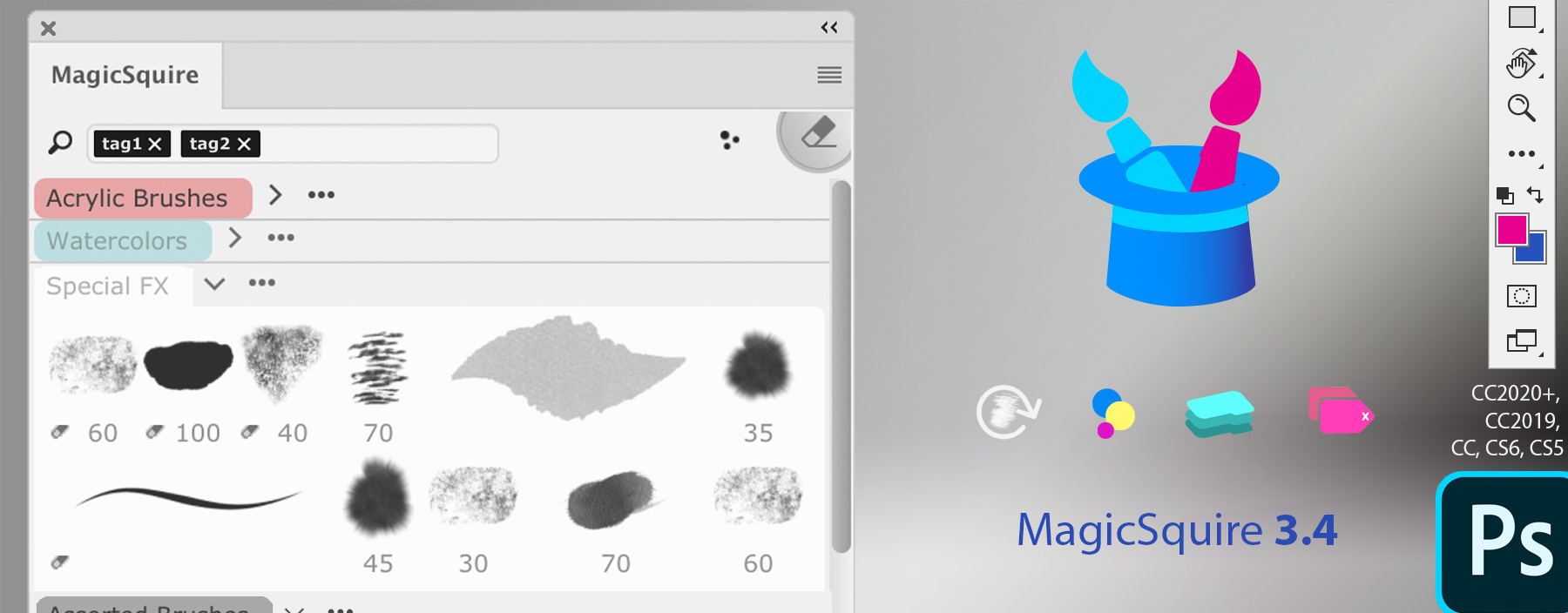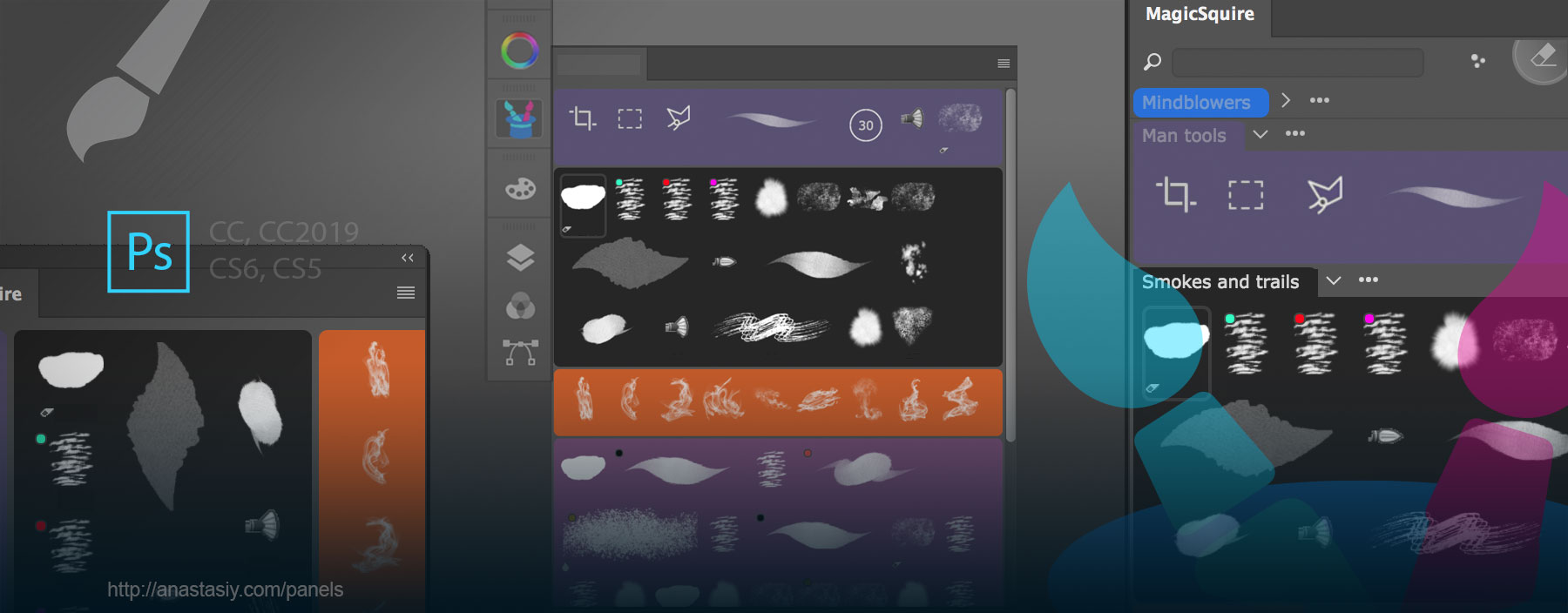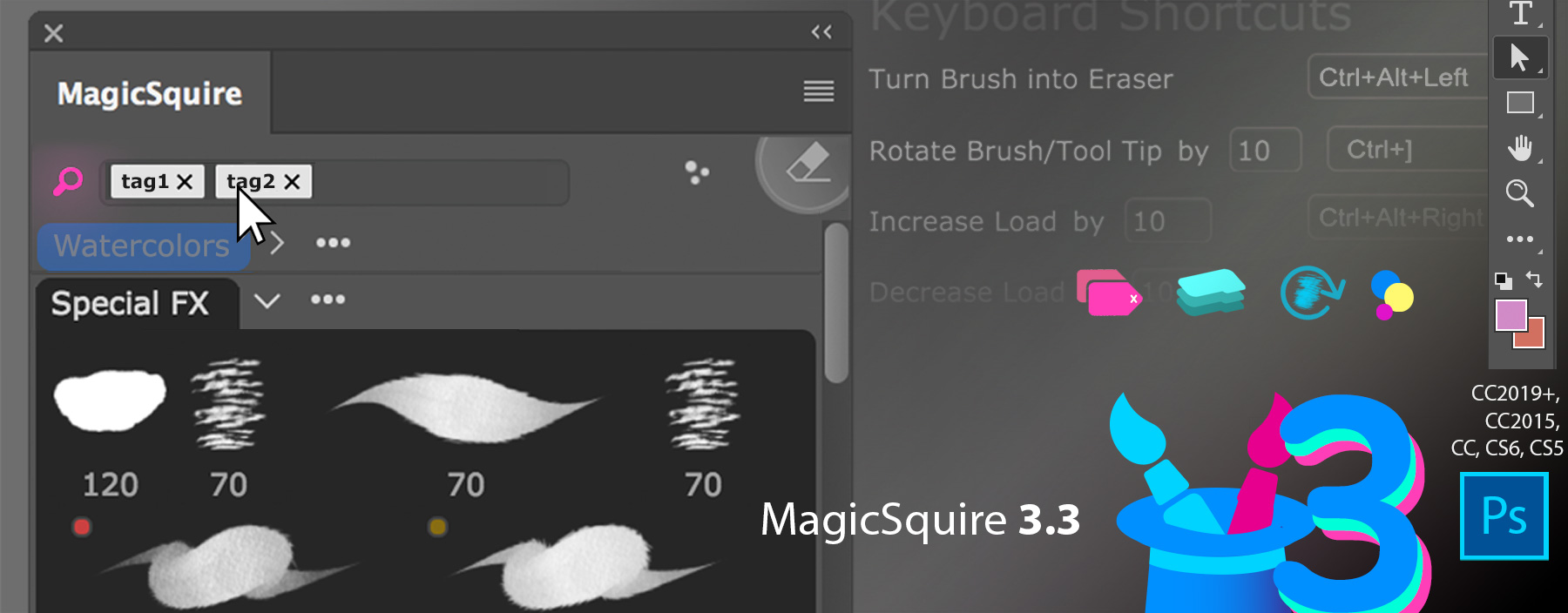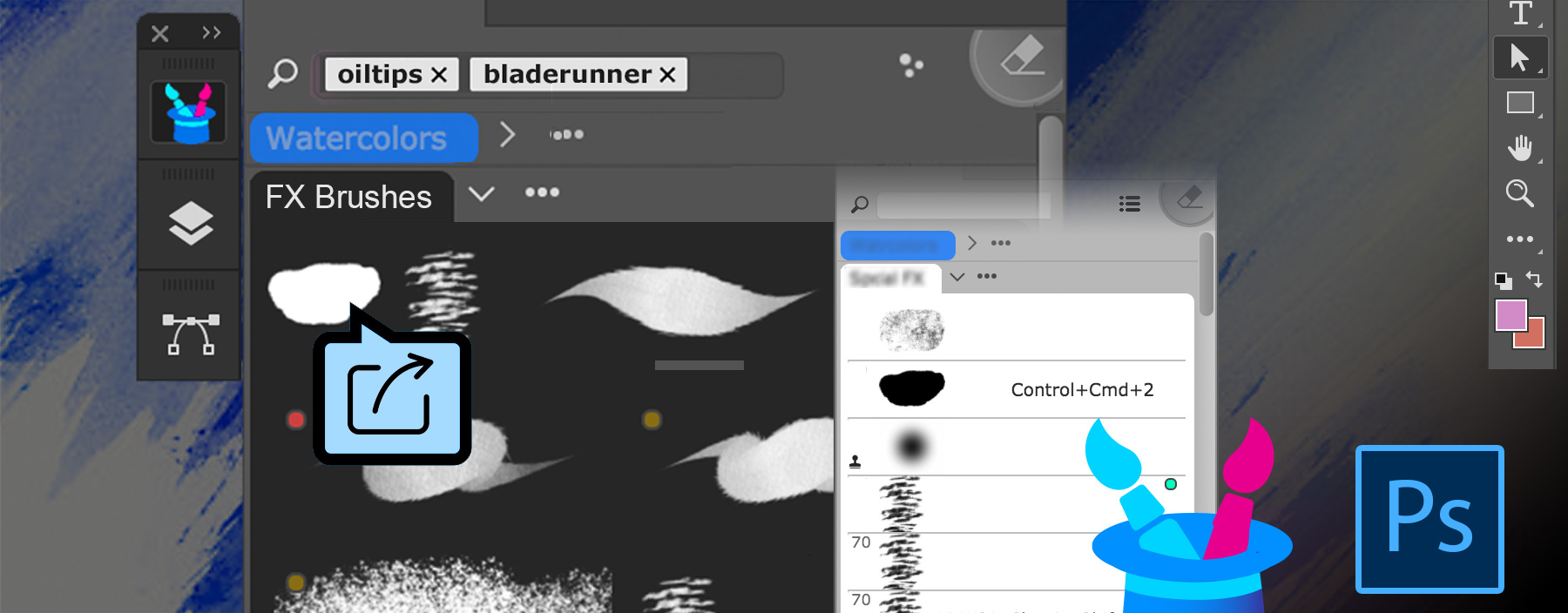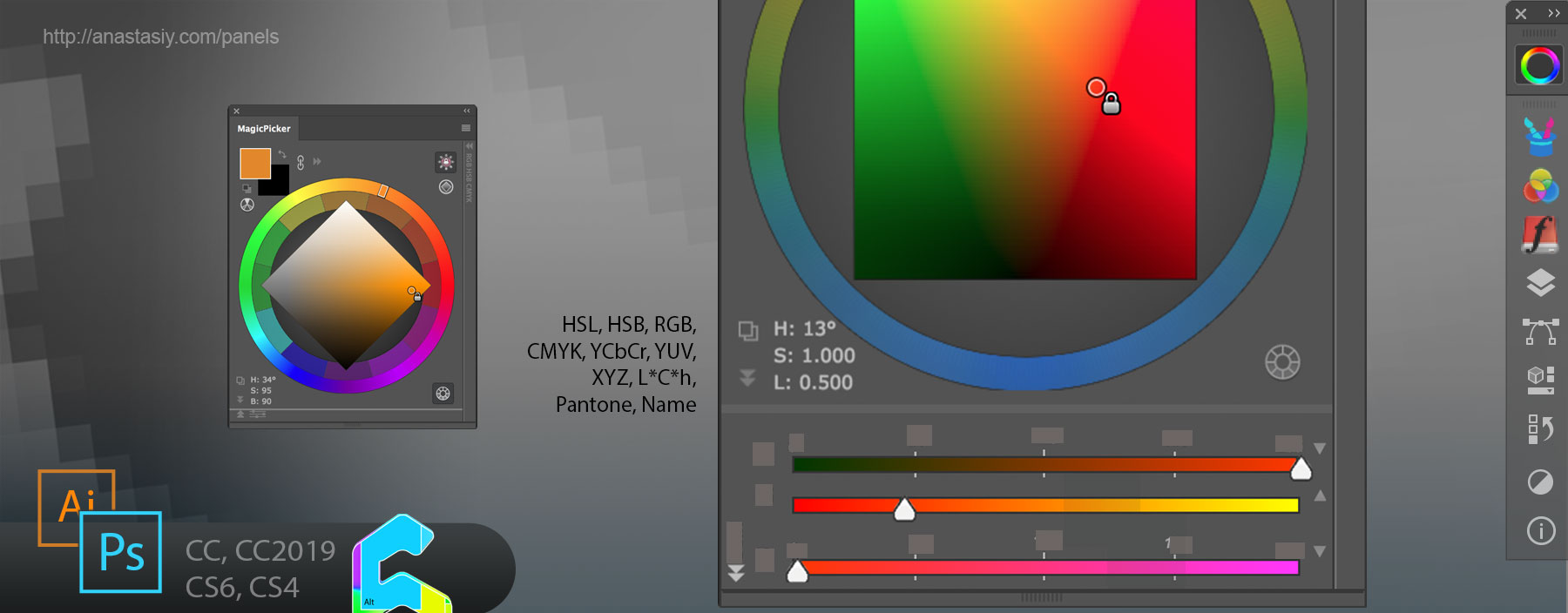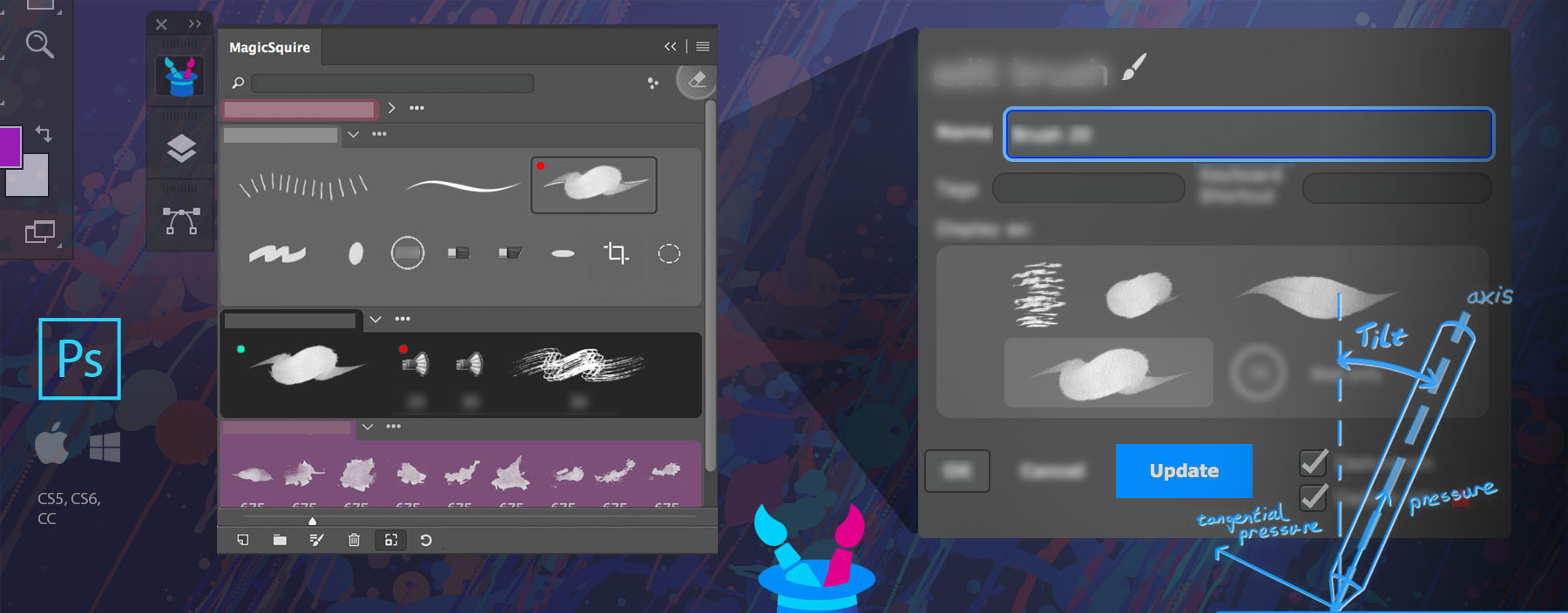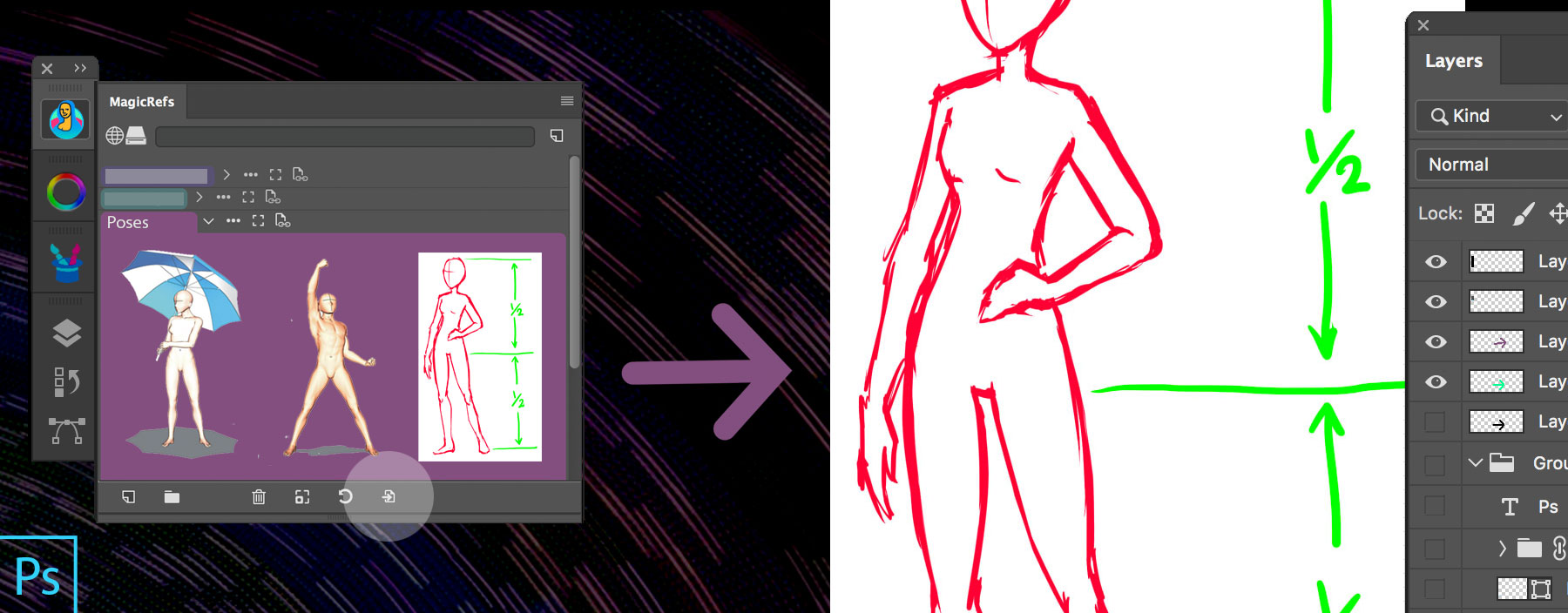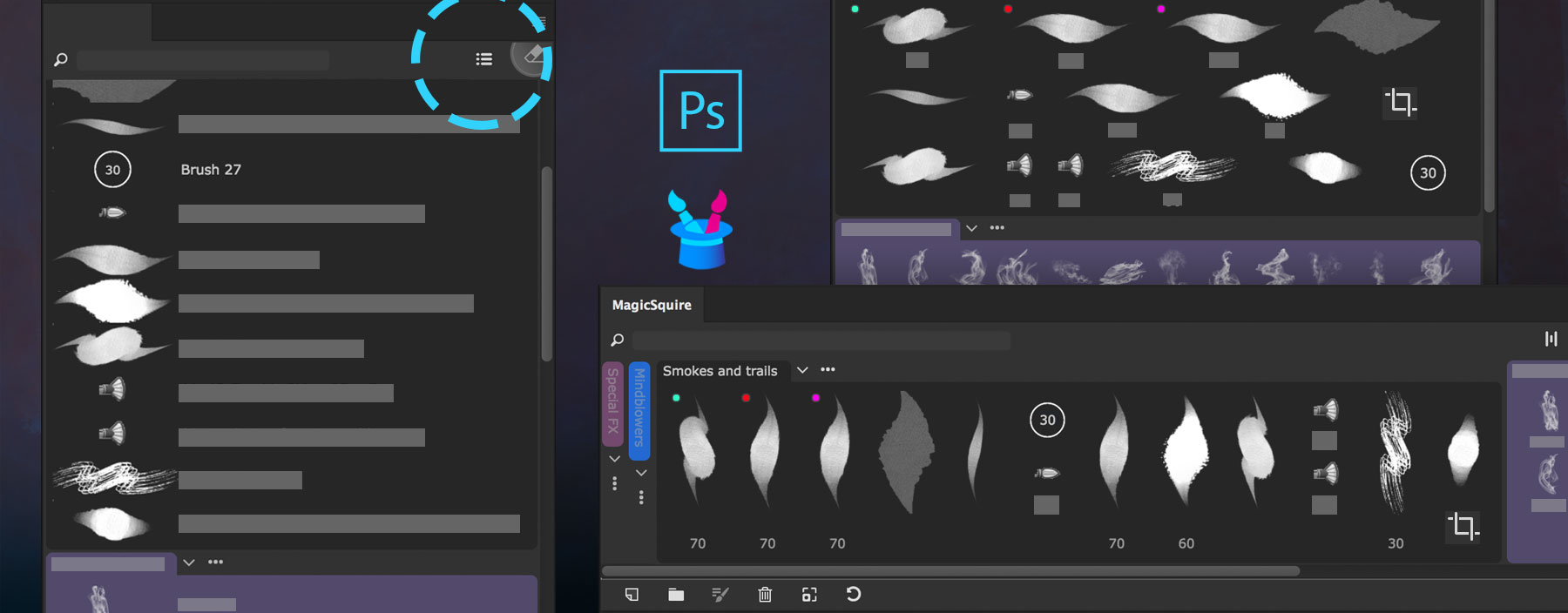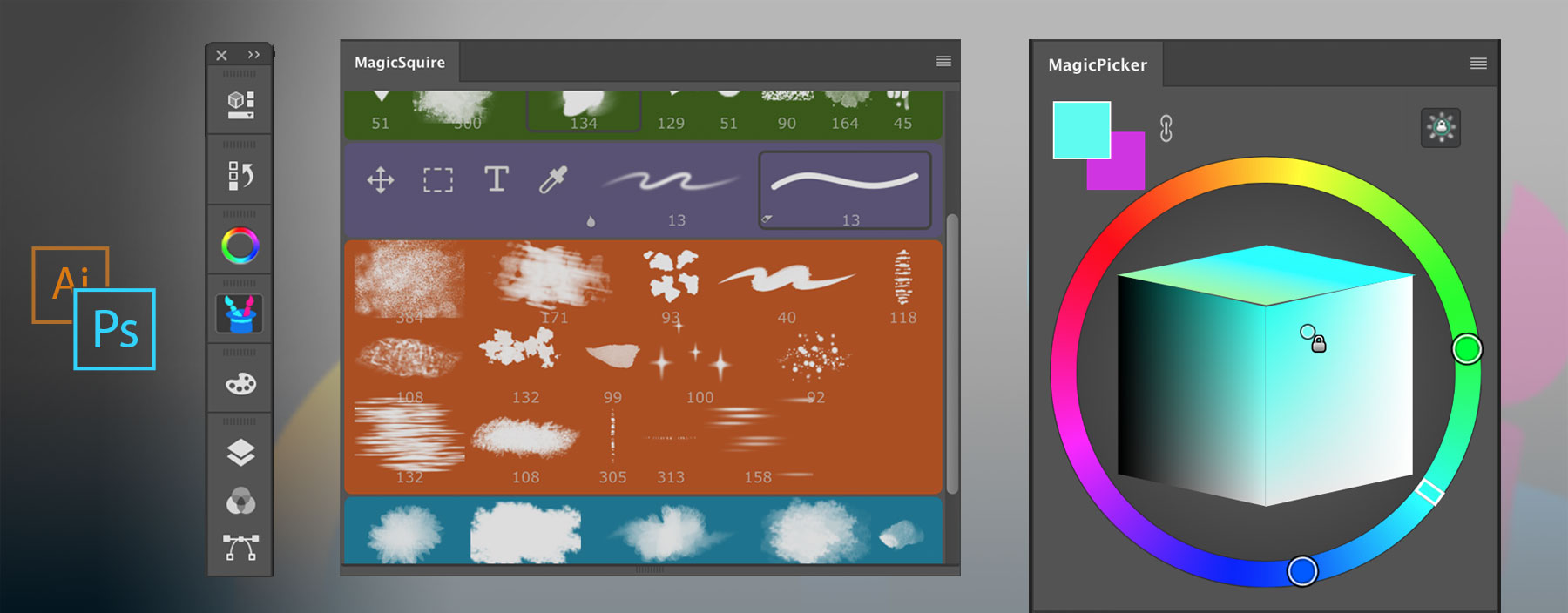MagicSquire, the Professional Photoshop Brush Manager with Tags and Collections is updated to v3.4: fixes for Adobe Photoshop CC 2020 issues, pen pressure with keyboard shortcuts, minor UI fixes for Brush Tags and Collections
MagicSquire 3.4 update: Stability and CC 2020 improvements, fixes, more
WHAT’S ARRIVED:
– Improved Photoshop 2020 compatibility
– Improved Keyboard Shortcut detection for various keyboard layouts
– Fixed problem with first brush stroke’s pressure/opacity when using keyboard shortcuts
– Various UI fixes and improvements by your feedback!
Learn more about MagicSquire, the advanced Photoshop Brush Group Manager