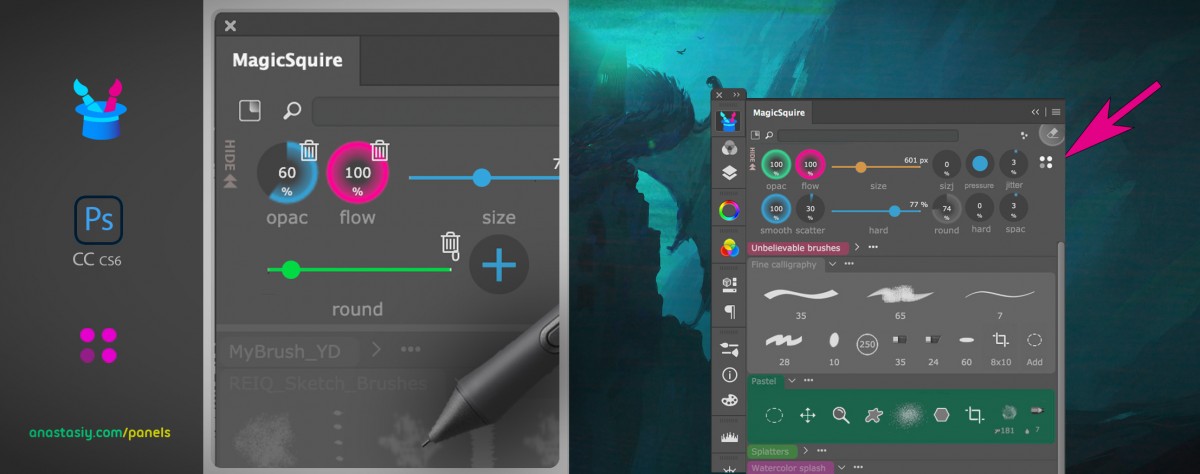You can now control your Photoshop Brush parameters with new interactive gauges and sliders. This gives you quick and direct access to brush parameters only crucial to your workflow.
Choose the parameters you need and arrange interactive Brush Controls on MagicSquire panel in #Photoshop.
Set colors, switch sliders/gauges.
- Simply click 🎛️ button
- Then grab, drag, delete or add with “+”
- Click the same 🎛️ button to exit edit mode
- Ready to rule your brush!
Now you will also have the same layout on the quick MagicSquire HUD popup under your cursor.
From series of tutorials for MagicSquire, advanced Photoshop brushes manager, now with Brush Controls!