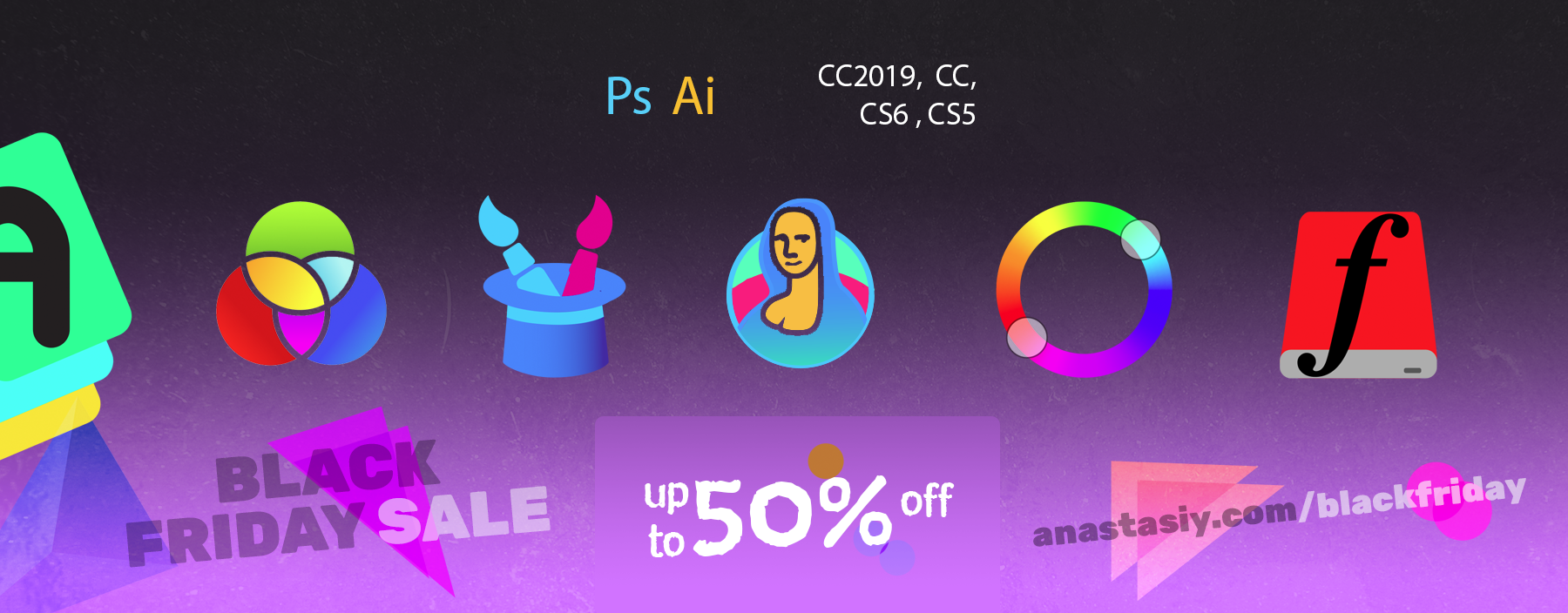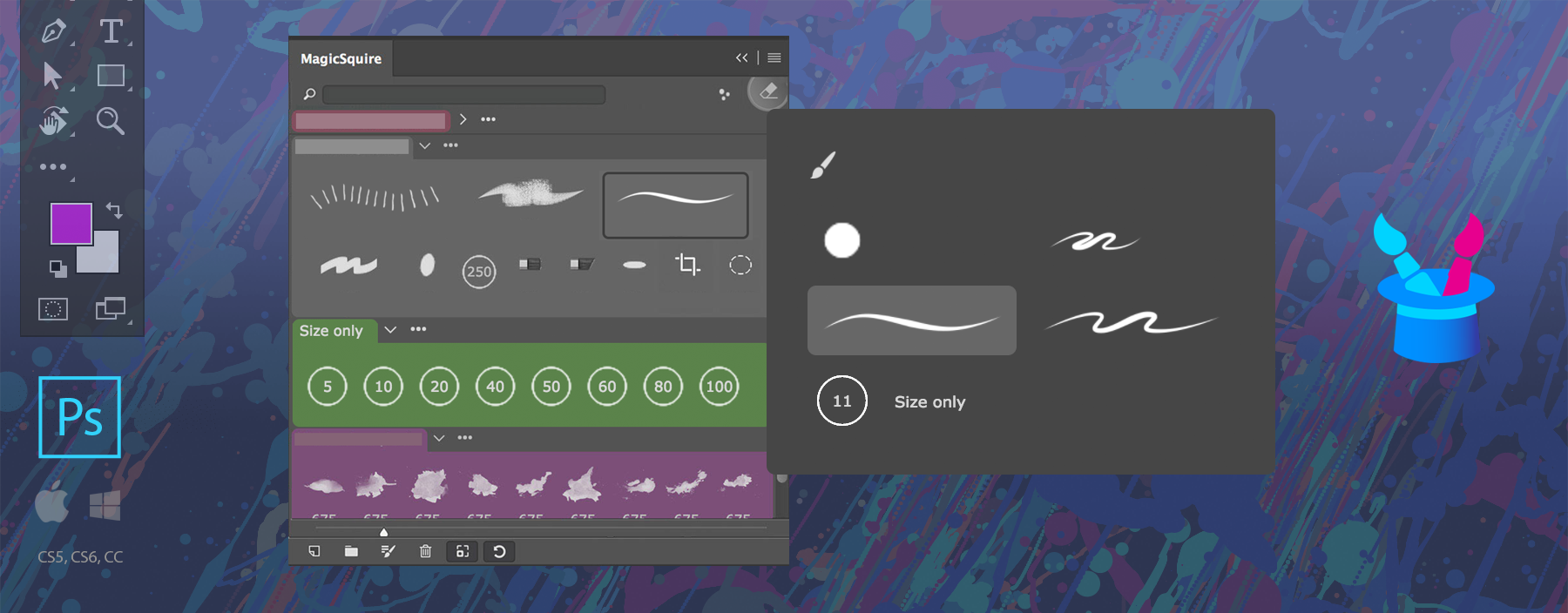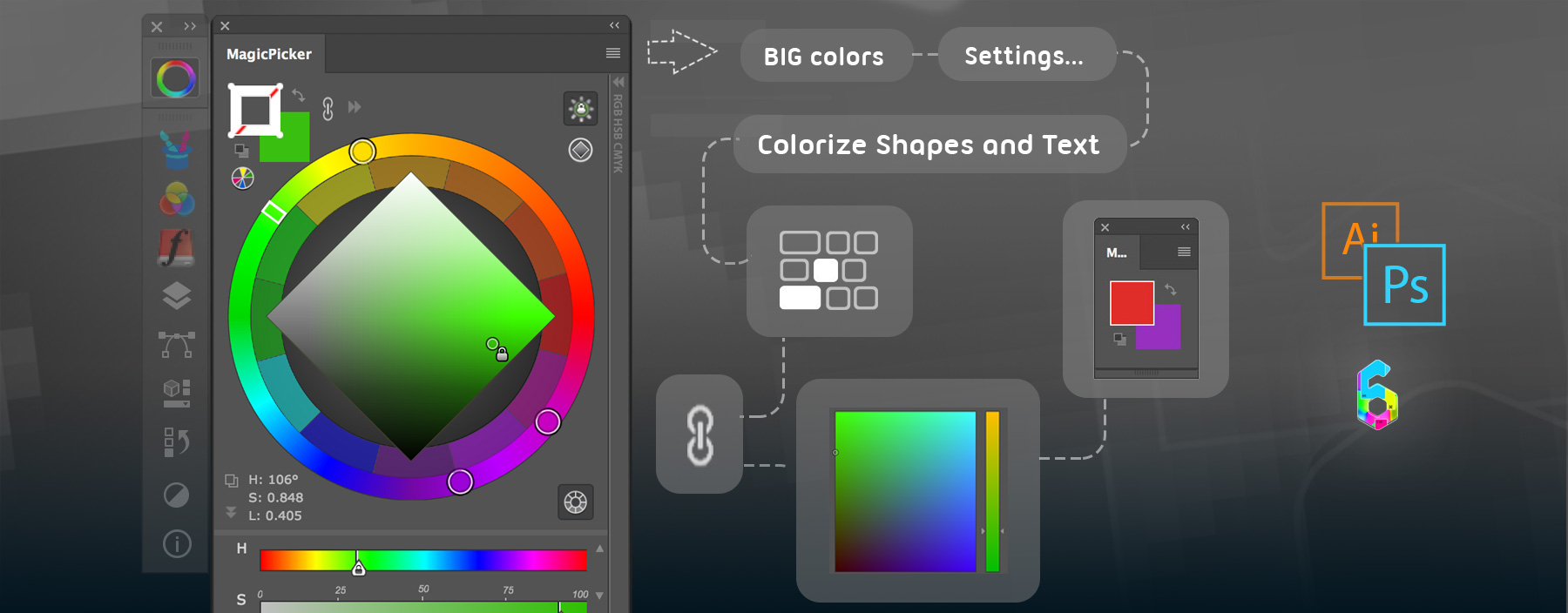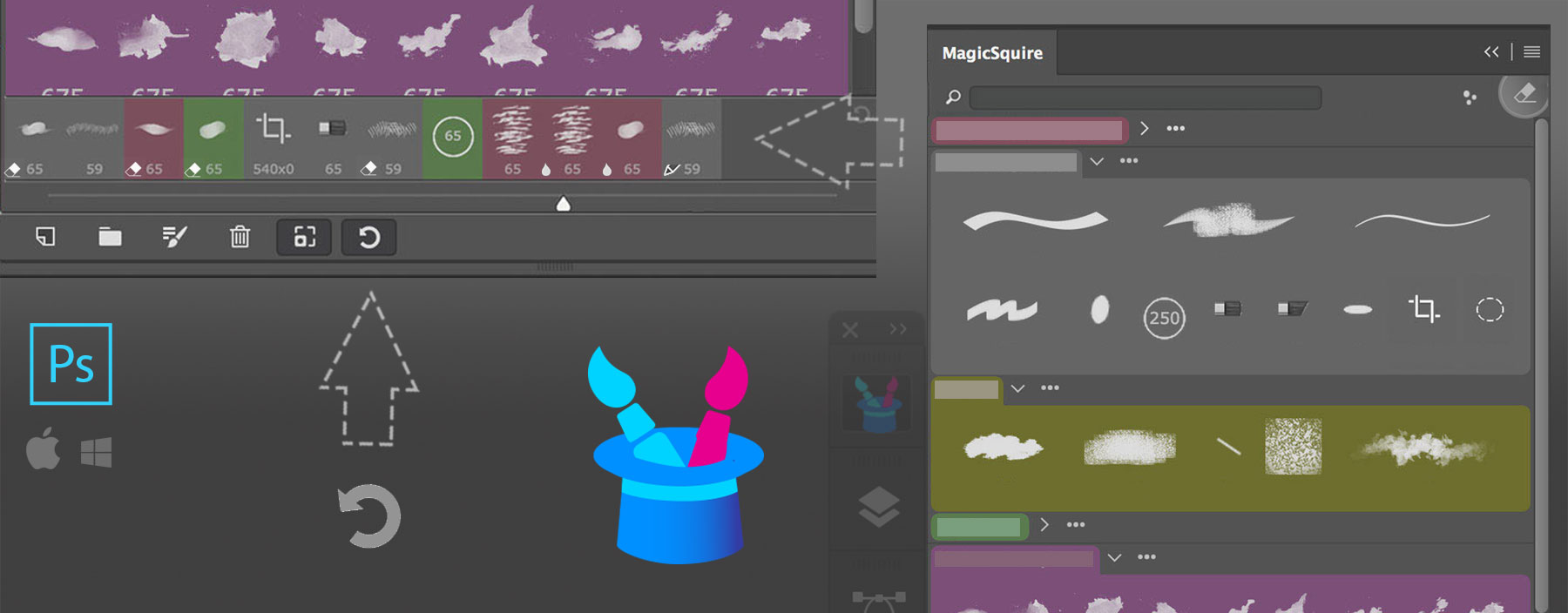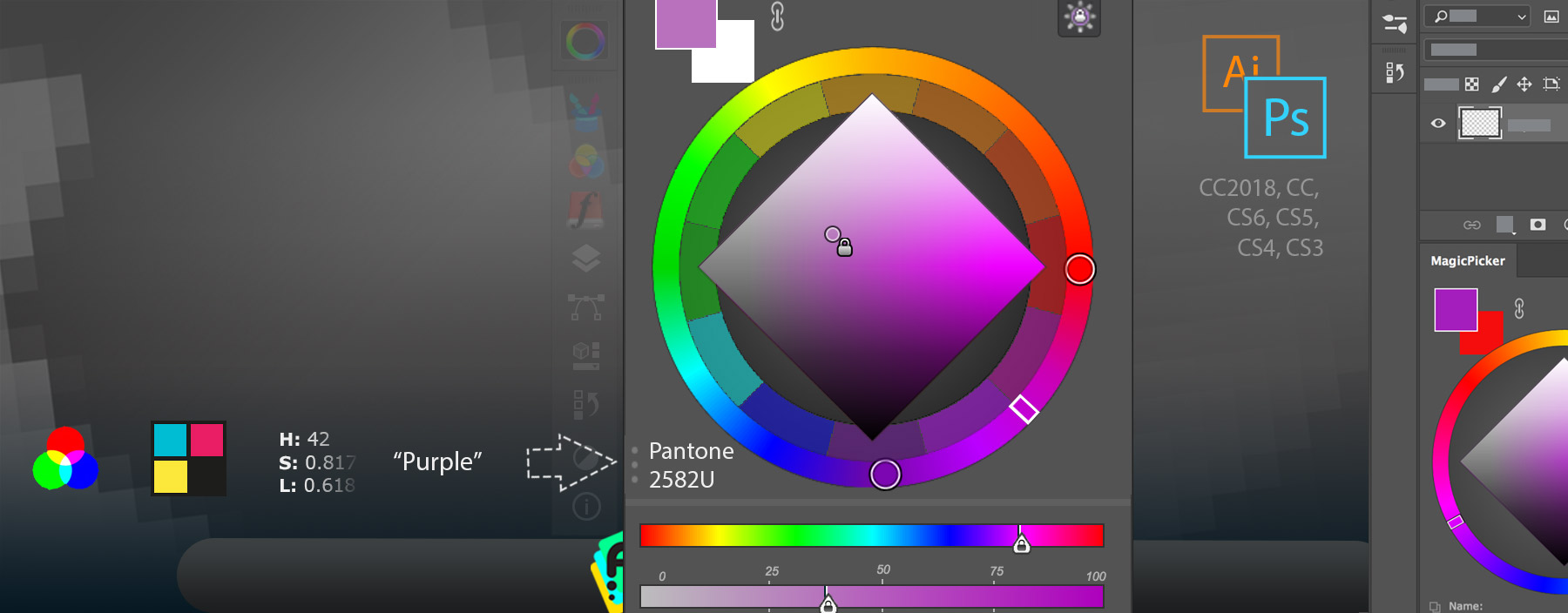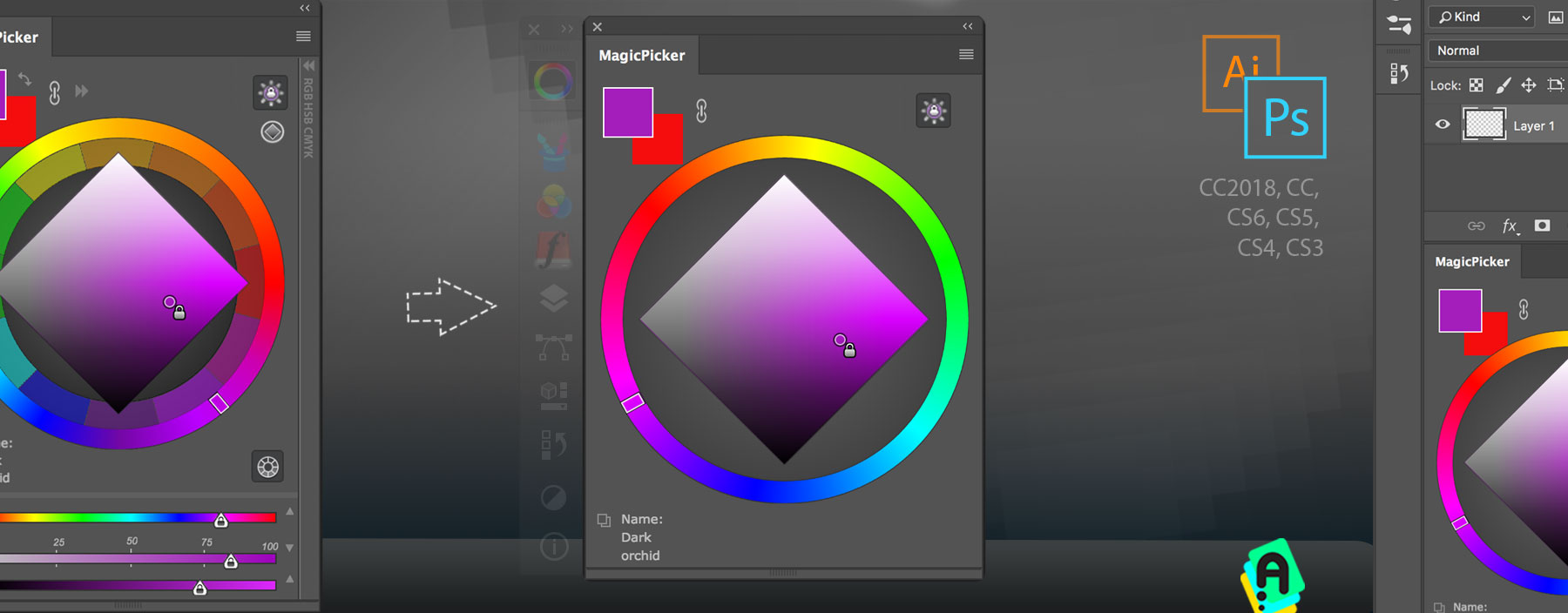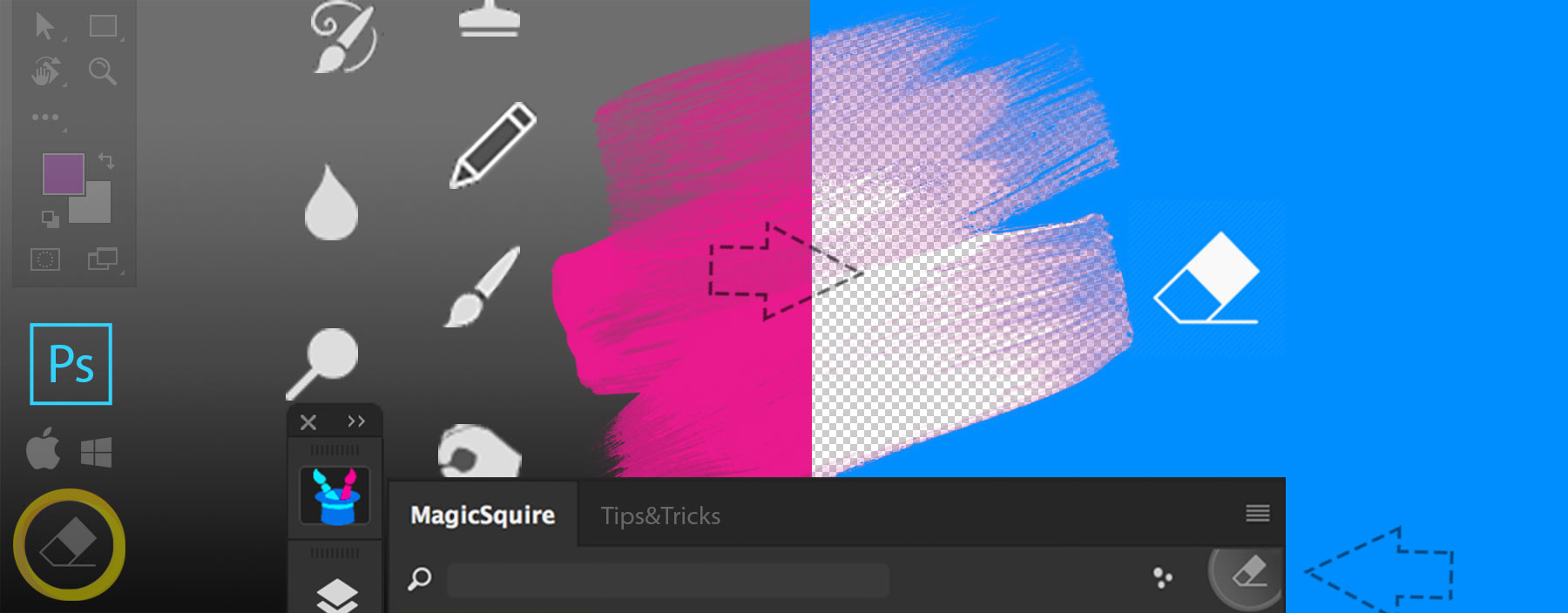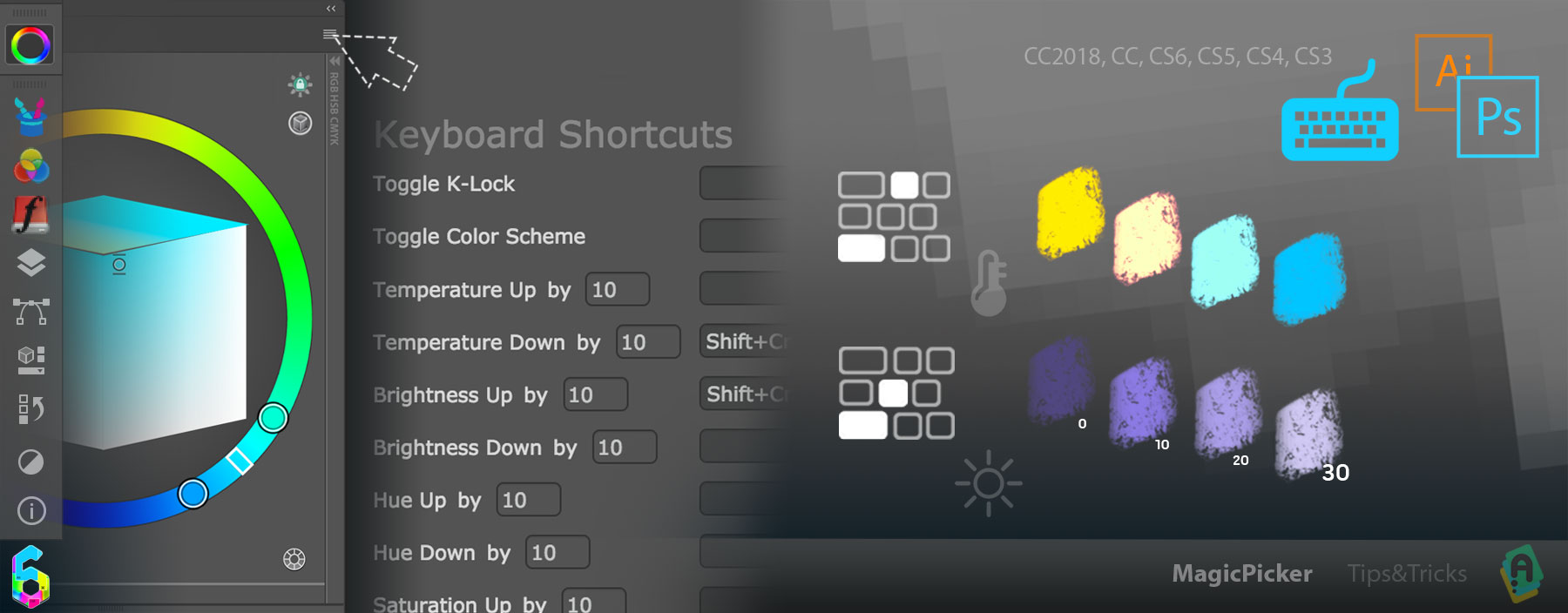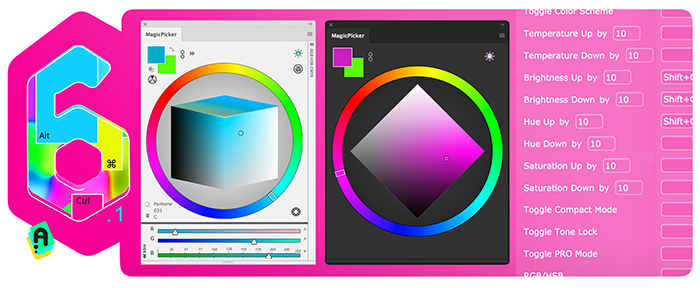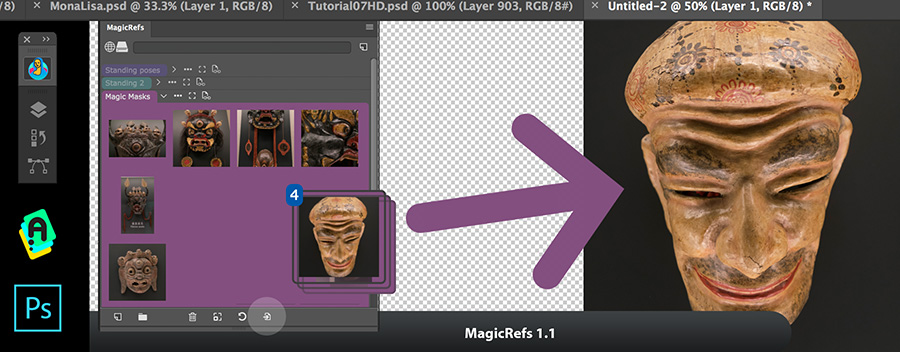
NEW IN v1.1:
- NEW FEATURE! Insert images from the panel into Photoshop document using new “Insert into document” button
- Optimized display of the images when there are 1000 assets and more
- Improved image naming on Windows
- Fixed linking images with Photoshop documents on CS5 and CS6
- Fixed random problem with scrolling of large images when zooming in
- Fixed UI behavior in various scenarios
- Still supporting Adobe Photoshop CS5, CS6, CC, CC2014, CC2015, CC2017, CC2018, CC2019
Read more about MagicRefs, the advanced reference image asset organizer in Photoshop