60%-OFF sale updated! New discounts for all working from home.
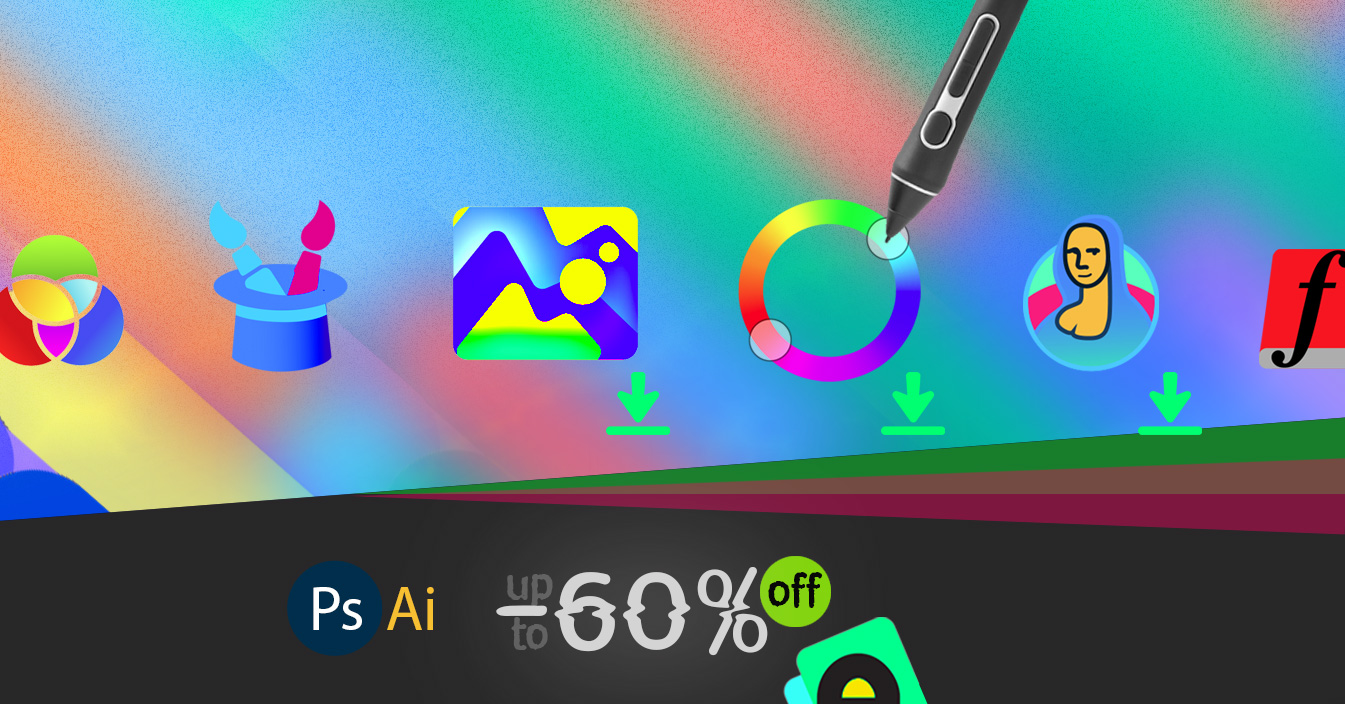
ALL DISCOUNTS AT:
anastasiy.com/comfort
Programming, designing, painting, thinking, taking pictures and sharing tutorials
60%-OFF sale updated! New discounts for all working from home.
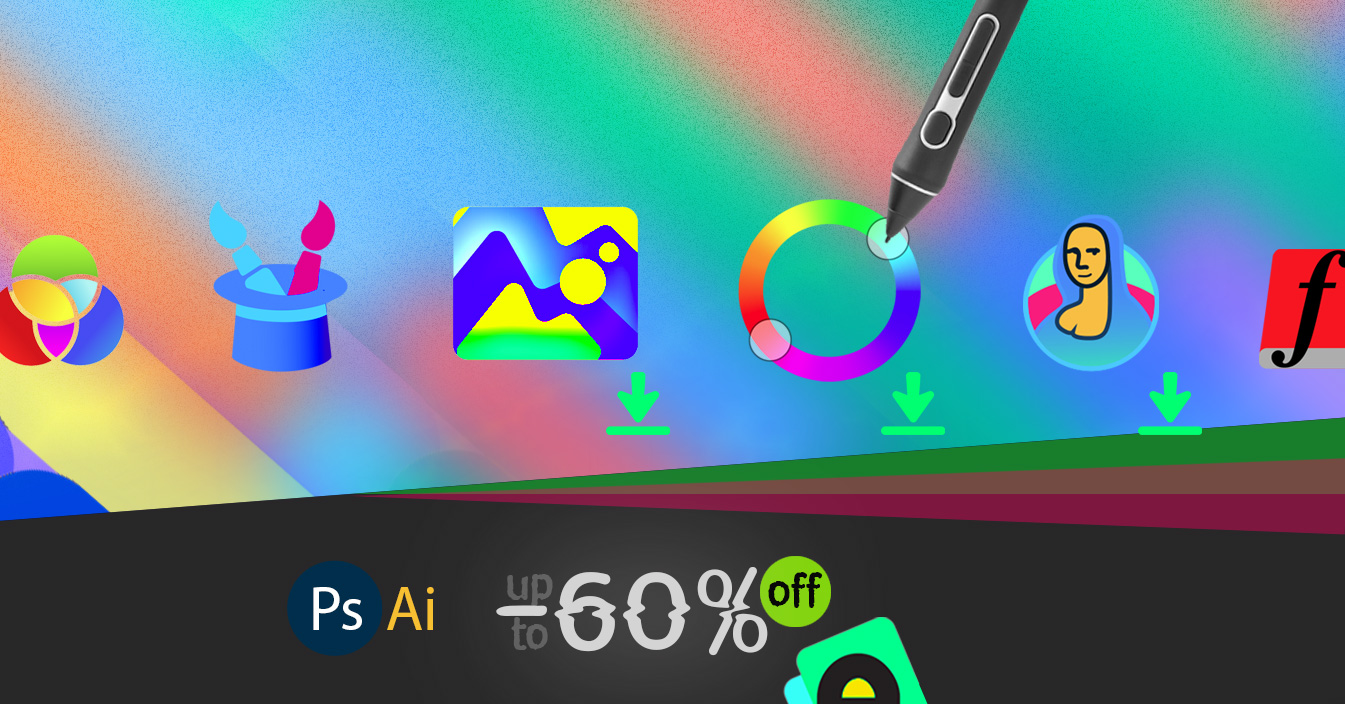
ALL DISCOUNTS AT:
anastasiy.com/comfort
Working from home? You’re covered – MagicSquire, MagicTints, MagicPicker and other panels are discounted!
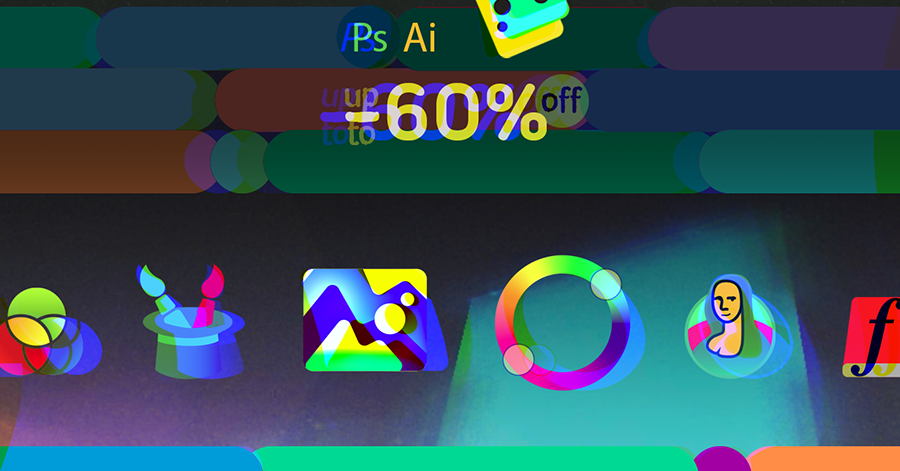

Discounts up to 60% on MagicPicker Color Wheel HUD, MagicTints AI Color Matcher, MagicSquire Brush Organizer and other panels for Adobe Creative Cloud & Adobe Creative Suite. 🌀🔥Giga Sale 2019:
http://anastasiy.com/blackfriday
MagicPicker 7 color wheel (35% off)
MagicTints, 1.2 1-click color matcher (50% off)
MagicSquire 3.3, professional brush manager (30% off)
MixColors 3.3, color mixer (30% off)
MagicRefs 1.2, reference manager (30% off)
DiskFonts 1.2, font manager (30% off)

Anastasiy partners with Wacom to bring all our professional plugins and panels to Wacom devices through Wacom marketplace. Enjoy MagicPicker, MagicSquire and our other products on Cintiq, Intuos or Bamboo tablets!
Wacom Marketplace brings easy access to industry-leading software and services.
*Read detailed description on our website
You asked for it!
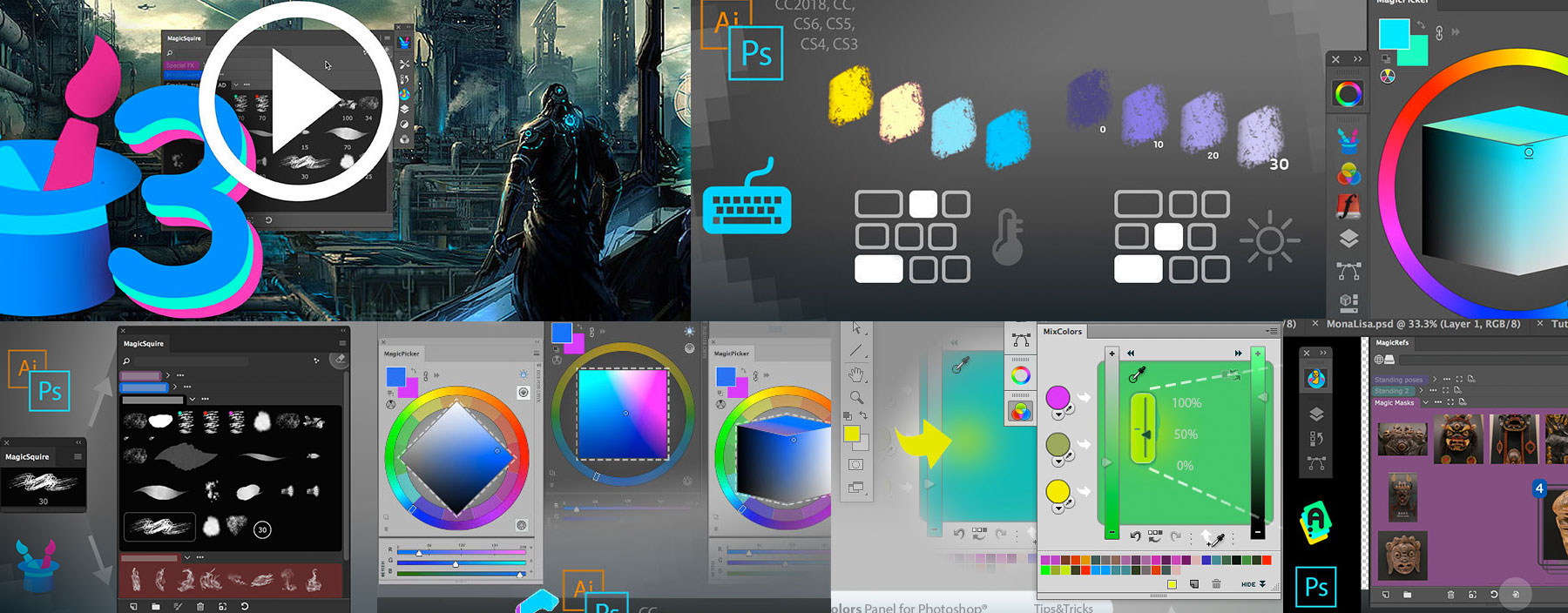
Get access to 80+ tutorials, tips, tricks and videos on essential features of MagicPicker color wheel, MagicSquire brush/tag manager, MagicRefs reference image manager and DiskFonts external font viewer
Increase your creative performance with smart Compact Mode. Shrink our panels in Photoshop into informative small tiles that auto-magically expand with simple mouse movement. Zero clicks allow you to focus on your work. No right-clicks or crazy keyboard shortcuts anymore!
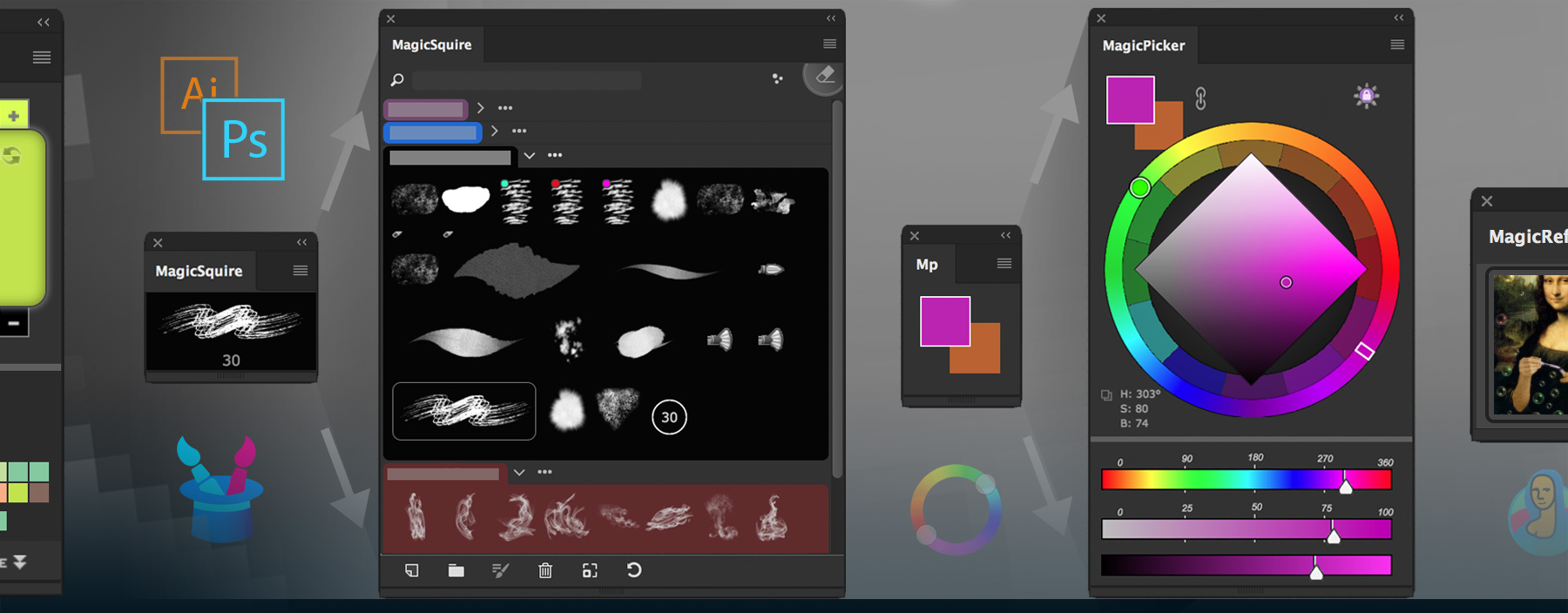
MagicPicker color wheel, MagicSquire brush tag/group assistant, MagicRefs reference image manager and MixColors color mixer all support it in Photoshop (and Illustrator for MagicPicker). Activate Compact Mode from panel’s menu.
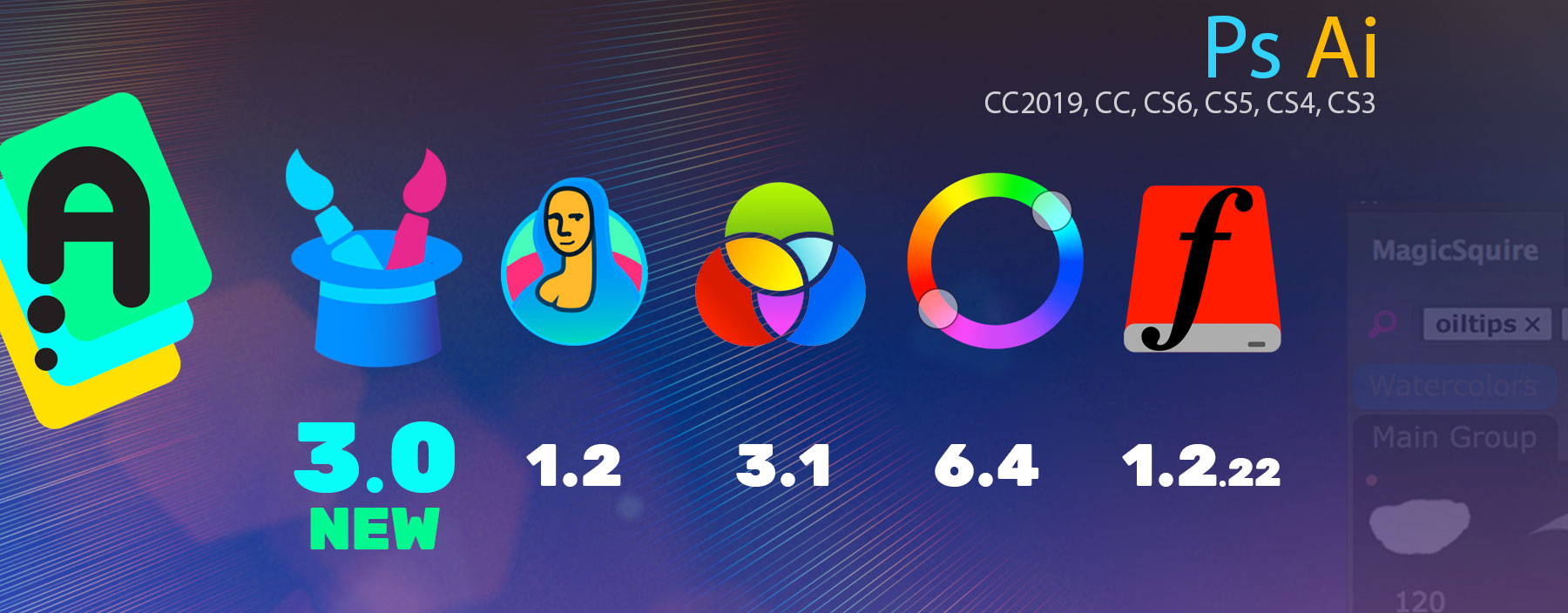
New MagicSquire 3.0 is here:
– New UI Framework! Great performance improvement
– Also tags, Keyboard Shortcuts, Brush Group collections and much more in version 3.0!
– Invalid signature (a.k.a. “The extension could not be loaded because it
was not signed correctly”) problem fixed
New MagicSquire, brush organizing panel for Photoshop
New MagicRefs 1.2 is here:
– New UI Framework! Great performance improvement
– Invalid signature (a.k.a. “The extension could not be loaded because it
was not signed correctly”) problem fixed
New MagicRefs, life is easy with reference images in Photoshop
New MagicPicker 6.4 is here:
– New UI Framework!Great performance improvement
– Invalid signature (a.k.a. “The extension could not be loaded because it
was not signed correctly”) problem fixed
New MagicPicker, advanced Photoshop color wheel panel
MixColors 3.1:
– New UI Framework! Great performance improvement
– Invalid signature (a.k.a. “The extension could not be loaded because it
was not signed correctly”) problem fixed
New MixColors, Photoshop color mixer
DiskFonts 1.2.22:
– New UI Framework! Great performance improvement
– Invalid signature (a.k.a. “The extension could not be loaded because it
was not signed correctly”) problem fixed
New DiskFonts, Photoshop font viewer and manager
In addition to Triangle, Box, Diamond and Color Temperature modes of the MagicPicker color wheel panel recent version 6.3 adds LDT Color Cube mode.
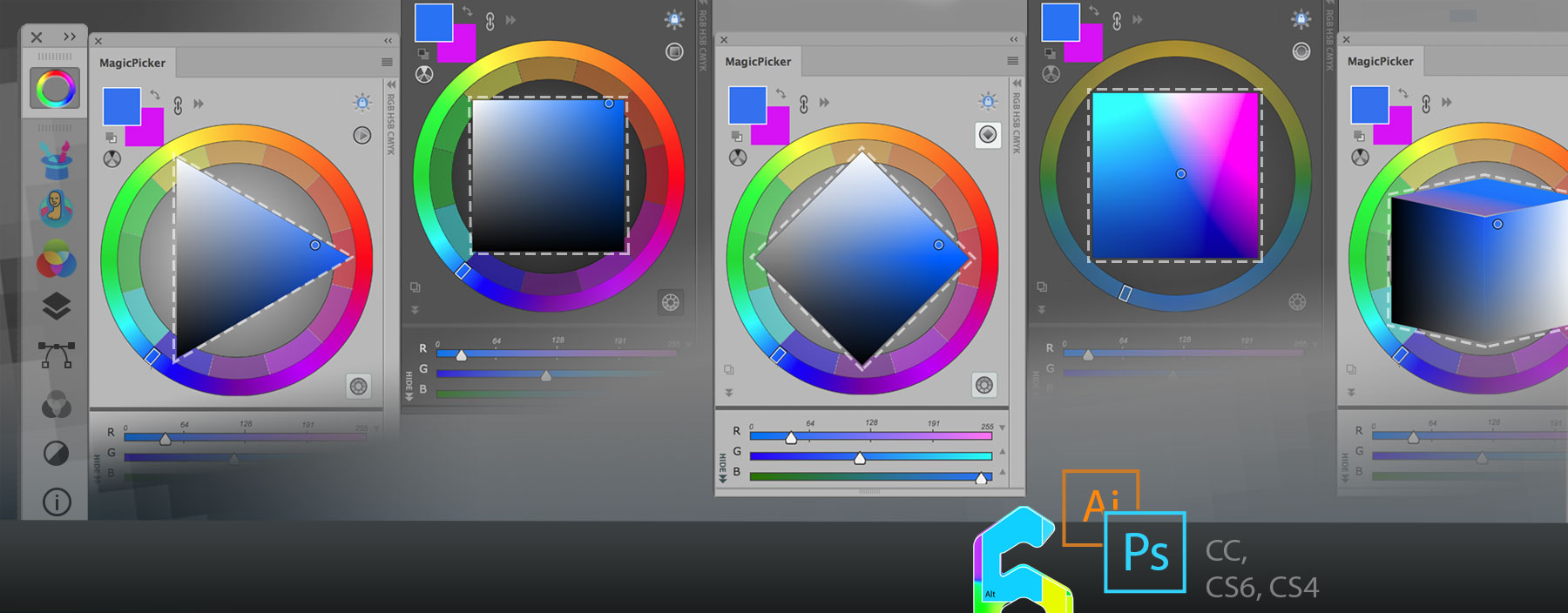
LDT Color Cube mode lets you adjust shaded/saturated color preserving its perceived brightness and on the same color space adjust color temperature. To switch modes click on the button on the top right to get the tool best matching your painting style and a better color coverage in shades and saturation!
Works in Adobe Illustrator and Photoshop CS3, CS4, CS5, CS6, CC, CC2014, CC2015, CC2017, CC2018, CC2019.
MagicPicker, the color wheel and advanced color picker for Adobe Photoshop and Illustrator
MixColors 3.0 is out!
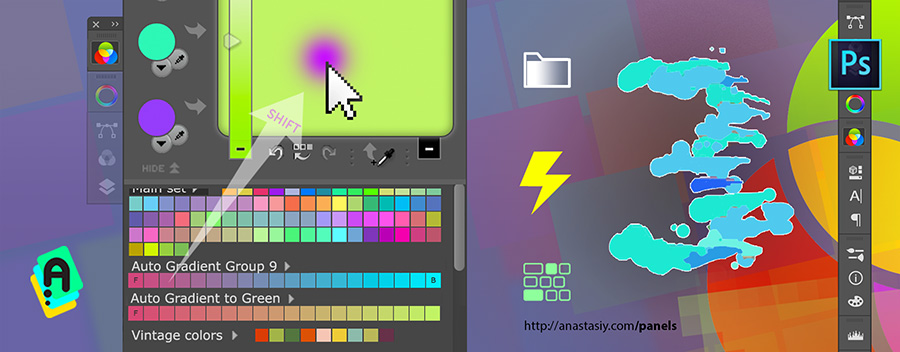
NEW IN v3.0
NEW! Smart Color Groups – next generation of color swatches. Auto-gradient between Photoshop
foreground & background or between any colors! Easily get colors inbetween. Smart resizing of the groups
so you have only the swatches you need. Shift+click to mix to current color.
NEW! Clear Color History, Undo/Redo colors with Keyboard Shorcuts
NEW! Quickly add color swatches to the mix with Shift+click! Drag’n’drop swatches to the mixing area,
single-click to set current color
NEW! Easily assign Keyboard Shortcuts using integrated Keyboard Shortcuts dialog wih new features:
– Add new Color Swatch
– Add new Color Group
– Create new Smart Color Group
– Add Foreground Color into Color Mix
– Clear Color History
– Undo/Redo Color (Navigate Color History, click to get back to older colors you chose for Photoshop Foreground)
– Pick Color from Color Mix into History
– Turn on Mix Eyedropper mode
– Toggle Auto-Sync mode
– Mix colors from each of 3 Mixers with main color (no matter if Auto-sync is on)
– Mix colors from each of 3 Mixers with Photoshop Foreground (no matter if Auto-sync is off)
– Load colors into each of 3 Mixers
– Mix colors from each of 3 Mixers with main color and then update mixer with this color
– Open/Close MixColors panel
All shortcuts are assignable straight inside MixColors Settings in an easy-to-use dialog (one click away settings).
Follow our tutorials for troubleshooting and additional details:
http://tutorials.anastasiy.com/?info=mixcolors-keyboard=shortcuts
NEW! Right-click menu allows you to edit swatch color, edit name or quickly assign background, foreground or
main color to the swatch.
NEW! Increadibly fast UI – uses new MagicPicker framework. Faster resizing, faster redraws, very responsive
NEW! Hide upper part of the panel with mixers and use only swatch grouping
NEW! Rearrange groups with drag’n’drop!
Drag’n’drop swatches between groups greatly improved
Improved compatibility with all recent Adobe updates including CC2018
Improved CloudSync – sync color swatches with our servers
Improved panel behavior and fixed all visual, drag’n’drop and other issues by your feedback
Color History is now scrolled to the end of the list when new color is chosen
Color History scrollbar is now smaller to clean up screen real estate
Fixed click problems with eyedroppers under color mixers
Improved design of the panel by your feedback
MixColors 3 features slightly modified modern-looking icon
Improved “delete swatch” button behavior in various scenarios
Starting from MixColors 3.0 you can set up keyboard shortcuts through MixColors Settings dialog (from the panel’s menu):
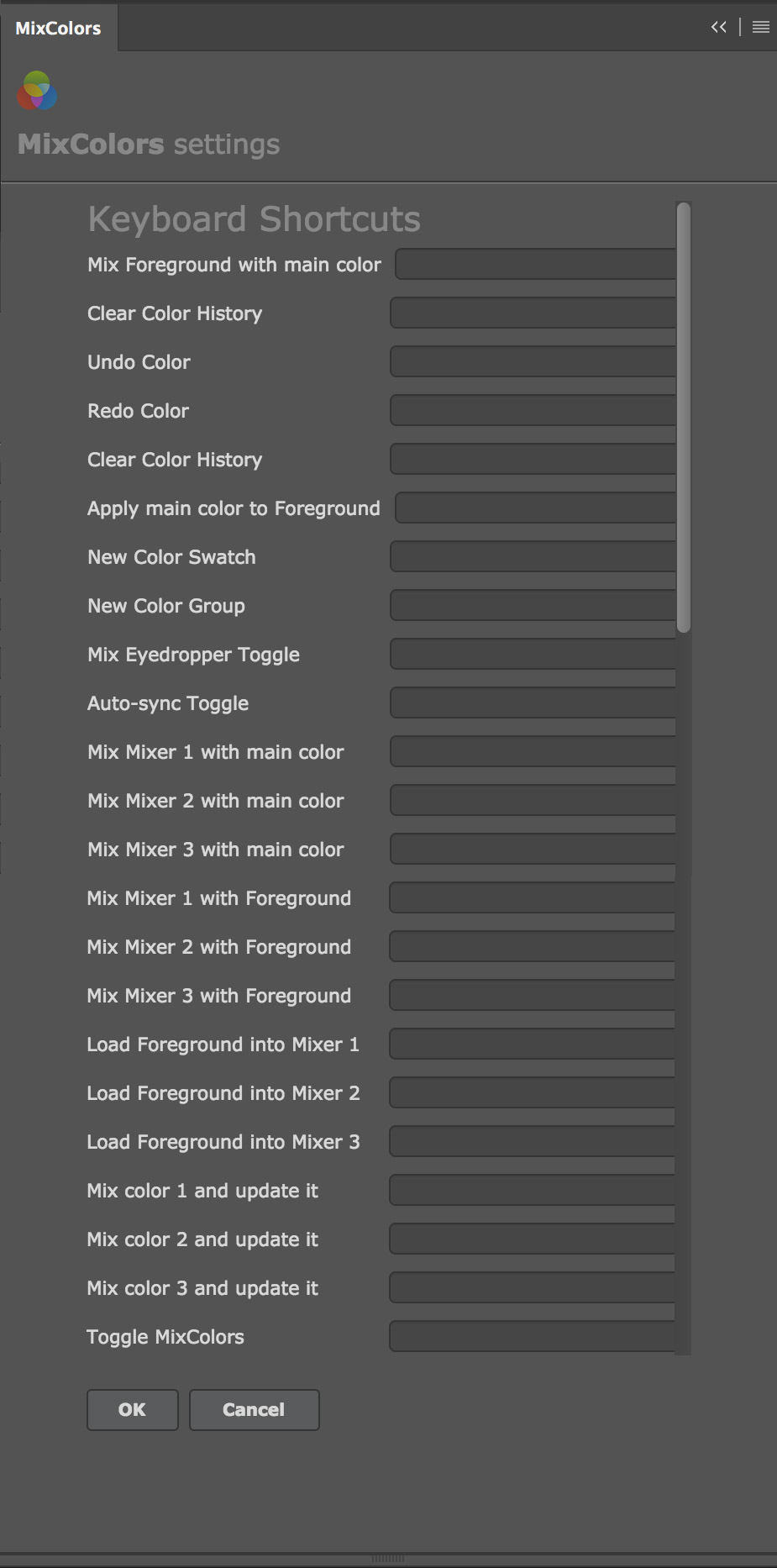
Click on the empty field next to the function description and press the key combination. That’s it! Works on Adobe Photoshop CS3, CS4, CS5, CS5.5, CS6, CC, CC2014, CC2015, CC2017, CC2018+.
You can also adjust steps for every feature. For example you can adjust brightness by value of 5 or 10 or even 17.
Here’s the list of MixColors functions that you kind bind to your key presses:
- Add new Color Swatch - Add new Color Group - Create new Smart Color Group - Add Foreground Color into Color Mix - Clear Color History - Undo/Redo Color (Navigate Color History, click to get back to older colors you chose for Photoshop Foreground) - Pick Color from Color Mix into History - Turn on Mix Eyedropper mode - Toggle Auto-Sync mode - Mix colors from each of 3 Mixers with main color (no matter if Auto-sync is on) - Mix colors from each of 3 Mixers with Photoshop Foreground (no matter if Auto-sync is off) - Load colors into each of 3 Mixers - Mix colors from each of 3 Mixers with main color and then update mixer with this color - Open/Close MixColors panel
Due to limitations on older Adobe products on Adobe Photoshop CS3 and CS4 you can assign keyboard shortcuts using Photoshop Edit -> Keyboard Shortcuts… dialog. In the dialog locate File -> Scripts menu and assign keyboard shortcuts to “(MC)…” scripts.