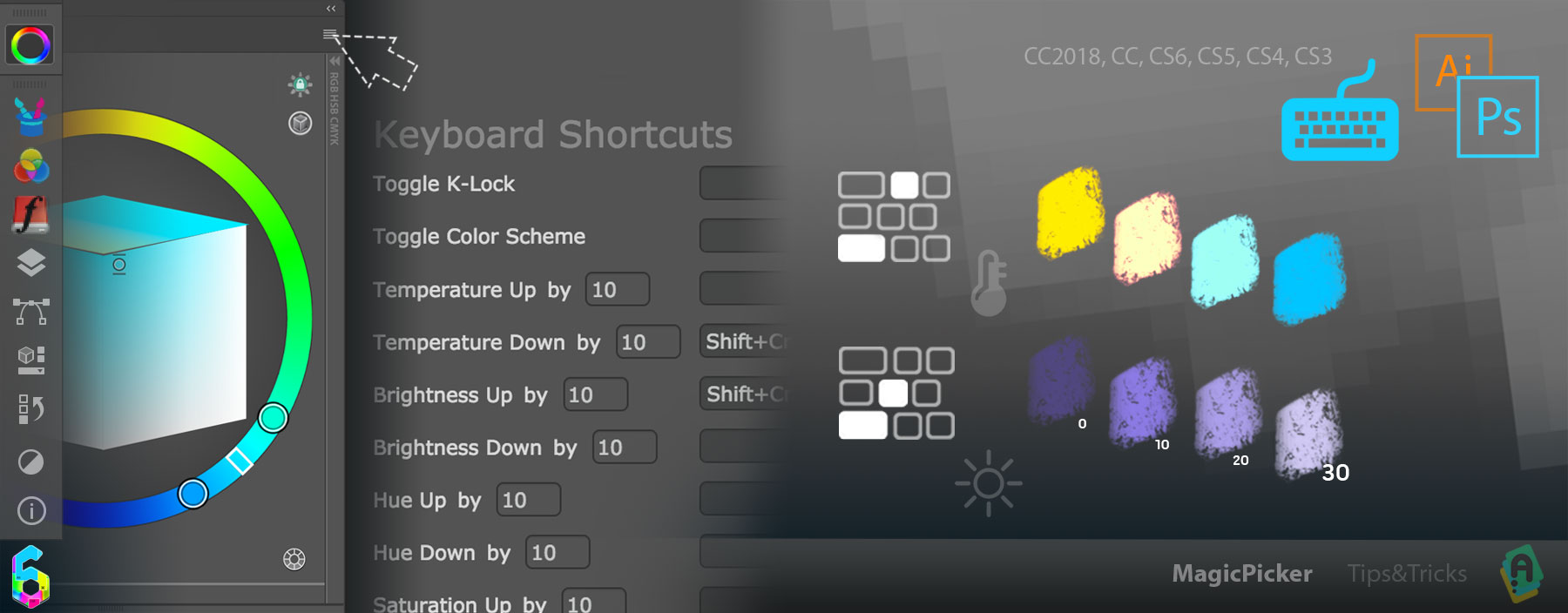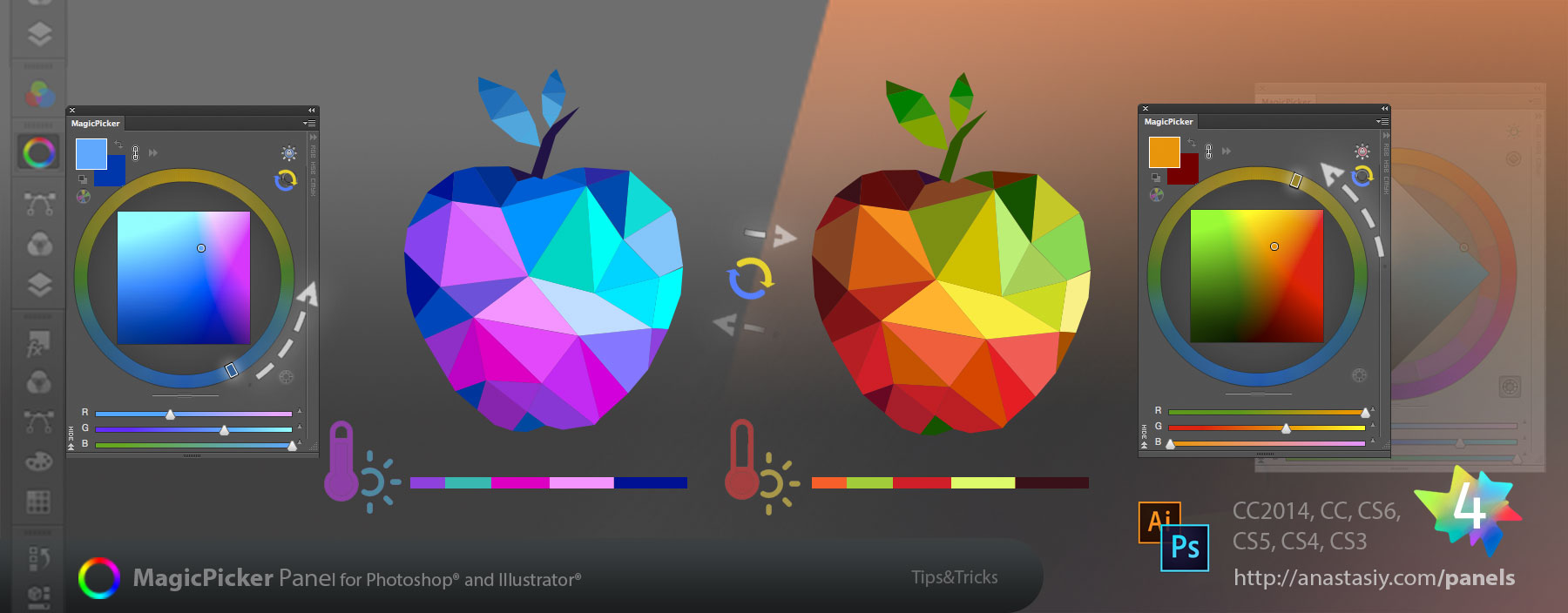In addition to Triangle, Box, Diamond and Color Temperature modes of the MagicPicker color wheel panel recent version 6.3 adds LDT Color Cube mode.
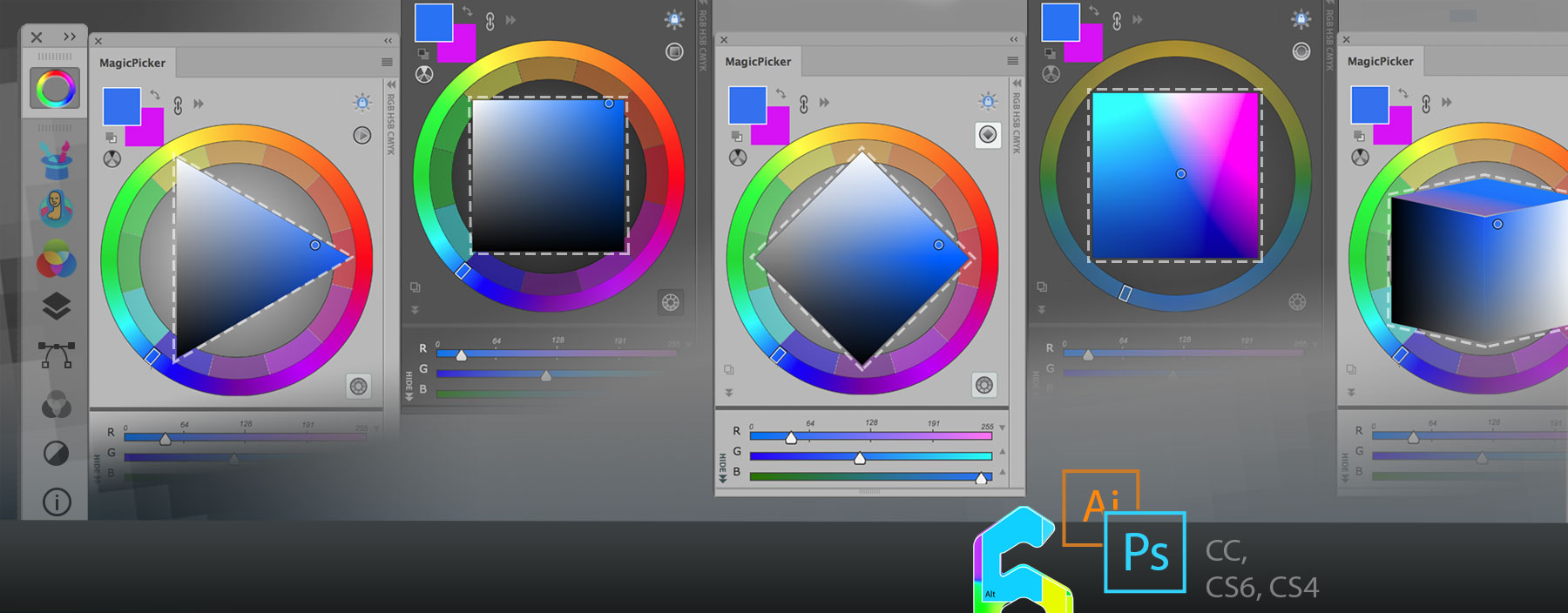
LDT Color Cube mode lets you adjust shaded/saturated color preserving its perceived brightness and on the same color space adjust color temperature. To switch modes click on the button on the top right to get the tool best matching your painting style and a better color coverage in shades and saturation!
Works in Adobe Illustrator and Photoshop CS3, CS4, CS5, CS6, CC, CC2014, CC2015, CC2017, CC2018, CC2019.
MagicPicker, the color wheel and advanced color picker for Adobe Photoshop and Illustrator