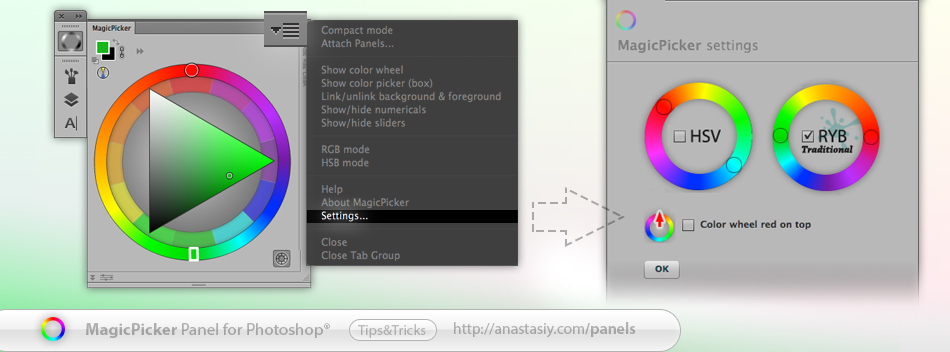Use color schemes right inside Photoshop on MagicPicker’s Traditional Color Wheel (where red is opposite to green). MagicPicker provides easy way of picking secondary colors on 5 main schemes (with right-click or ctrl-click).
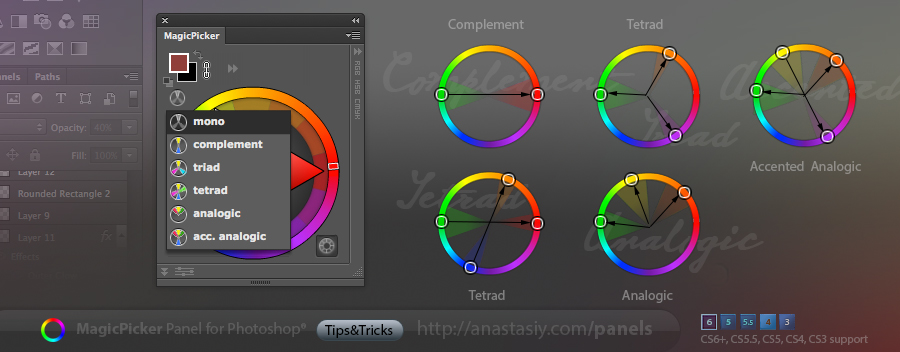
Programming, designing, painting, thinking, taking pictures and sharing tutorials
Easily switch between color wheel and color pane in Photoshop with MagicPicker panel. Use buttons on the top to change the color picking mode. Color pane supports H,S,B and R,G,B modes while Color wheel supports color schemes – providing advanced color picking solution for digital painting, photo manipulation or graphic design
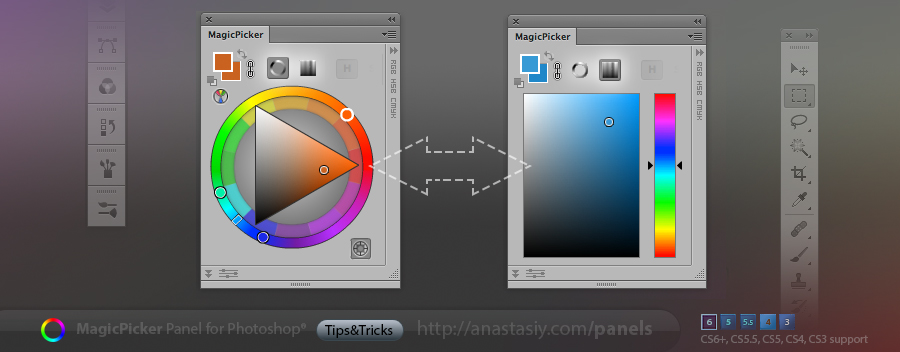
There are two modes for mixing colors in Photoshop with MixColors. 1) When you blend current Photoshop’s color (shown as small swatch box) moving your mouse around central field. Then you set current color by clicking on MixColors’ eyedropper. 2) Photoshop’s color is set immediately to the new blended color. You can blend colors from swatches on the left or bottom. Switch modes with Auto-sync button
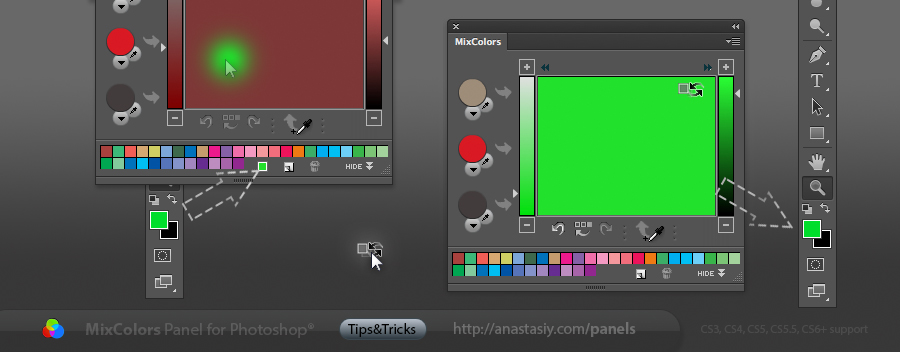
All our panels have Settings menu (click right-top on the panel and then Settings) where you can quickly tune up some parts of the interface. In MagicPicker you can switch between HSB and Traditional (RYB) color wheel (sometimes called Itten’s color wheel – dated back to 1708). Or you can make your color wheel pointing up – so red (Hue=0) is always on top, which is very convenient in some design jobs.