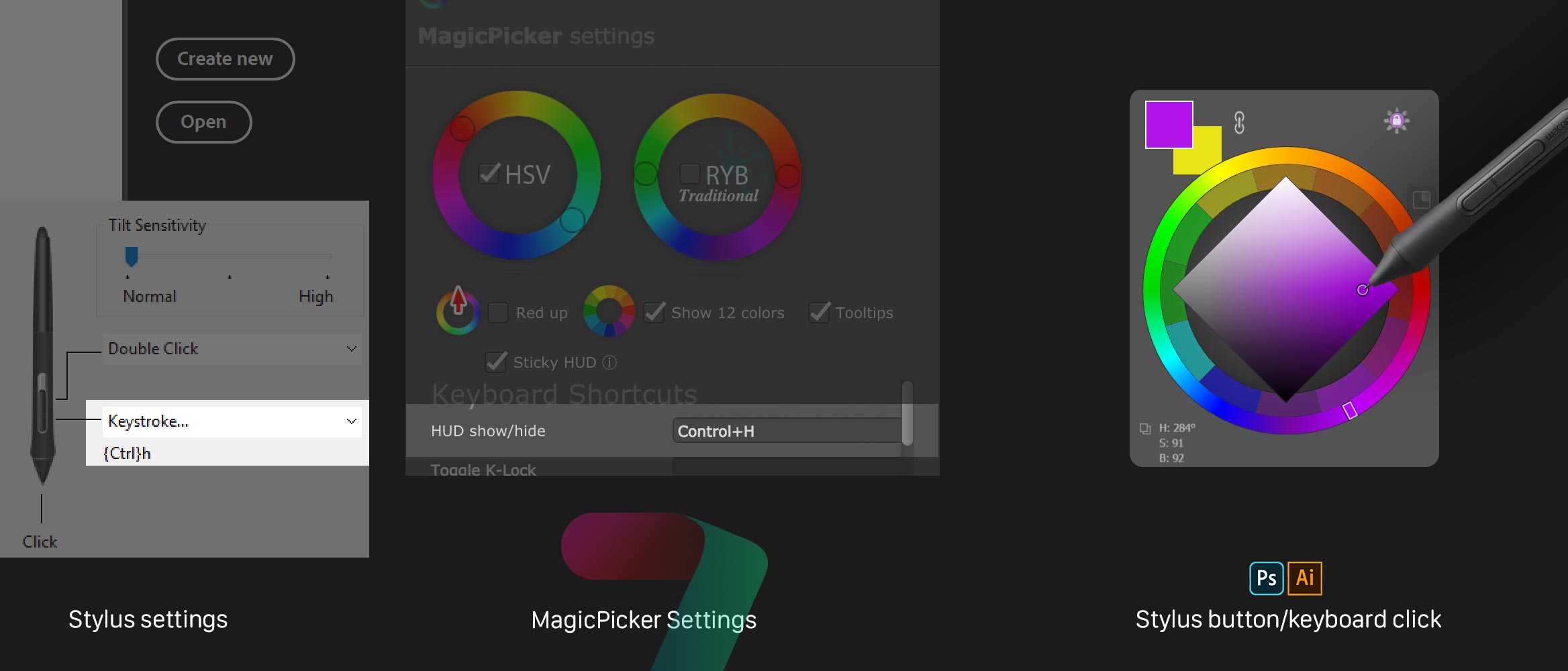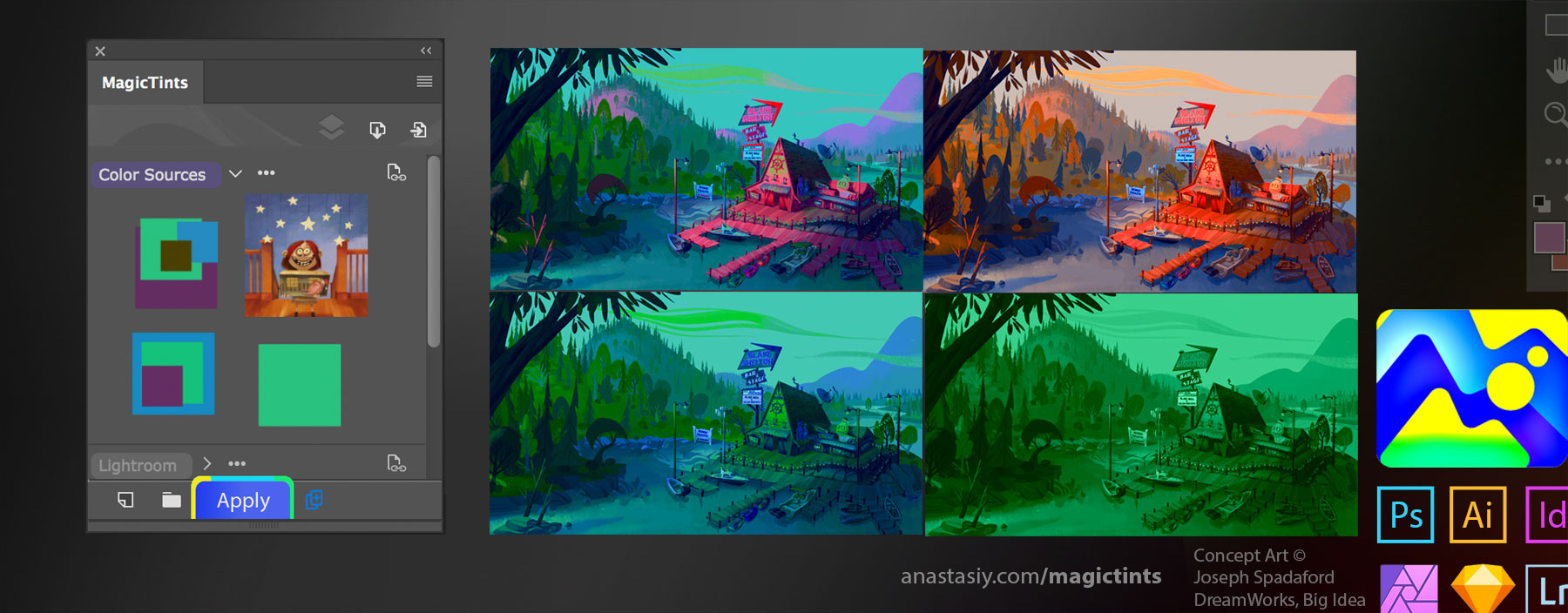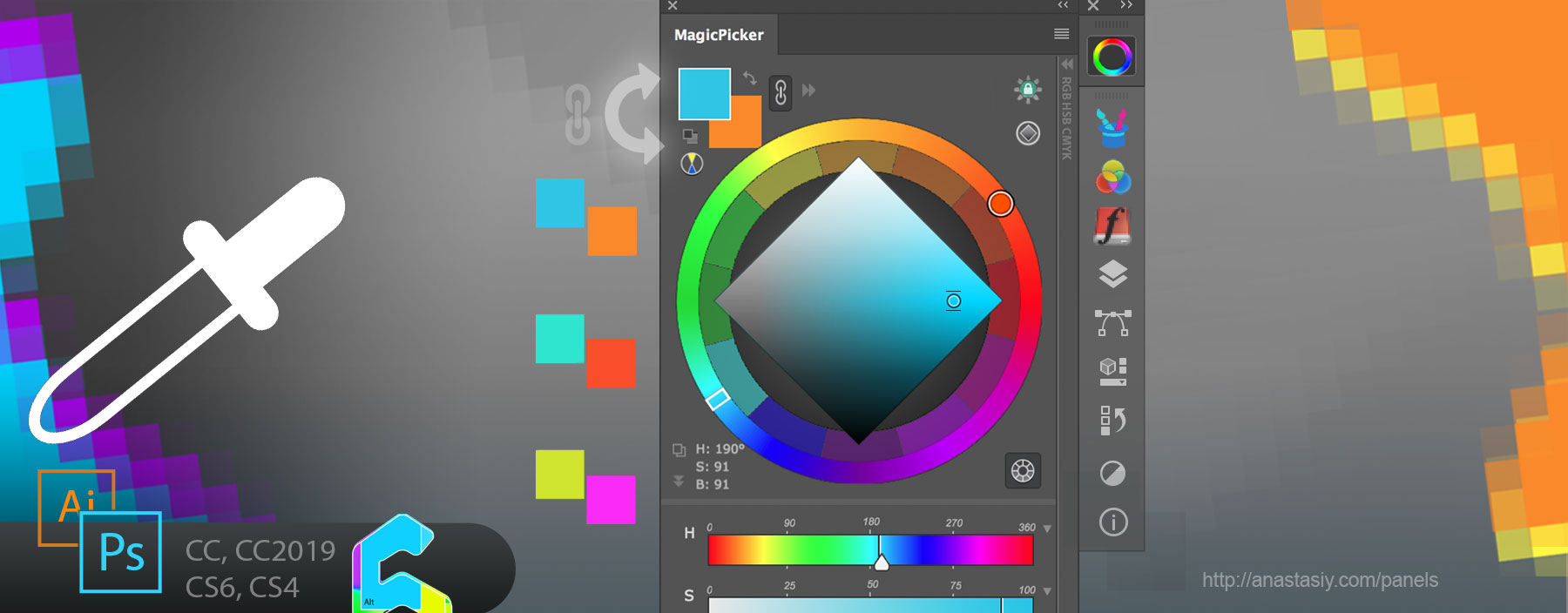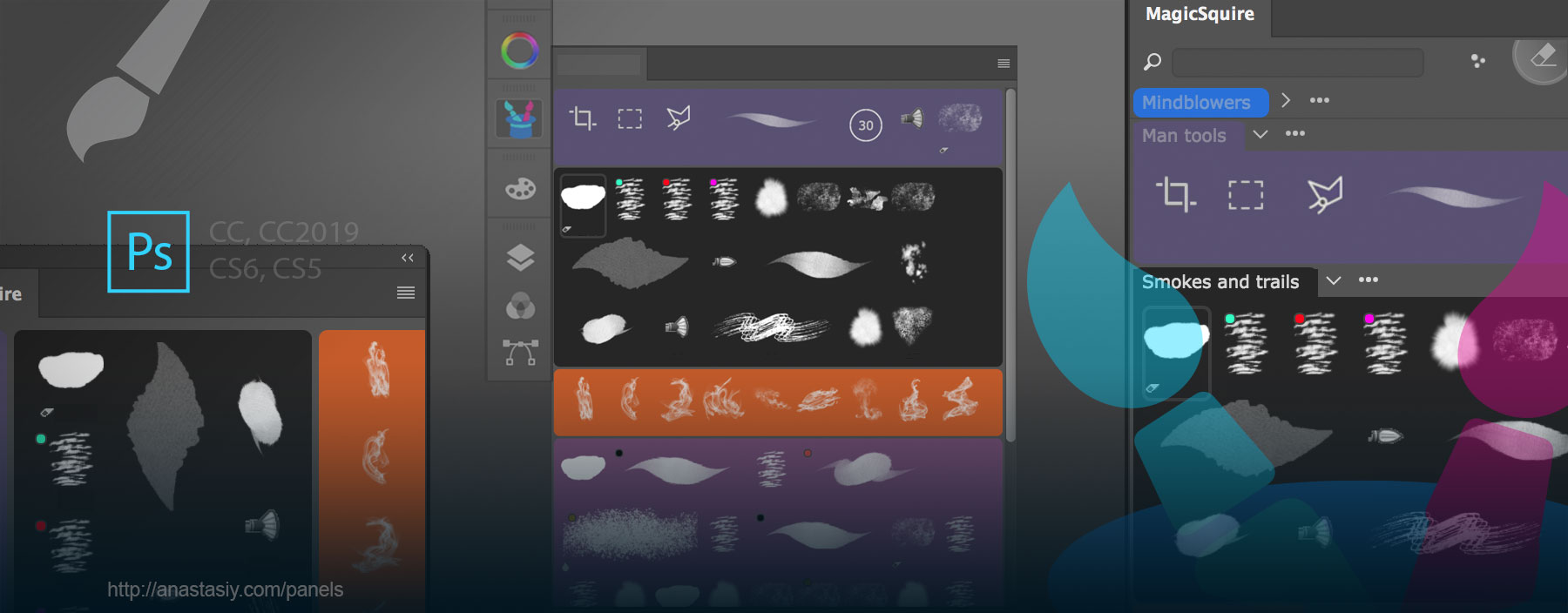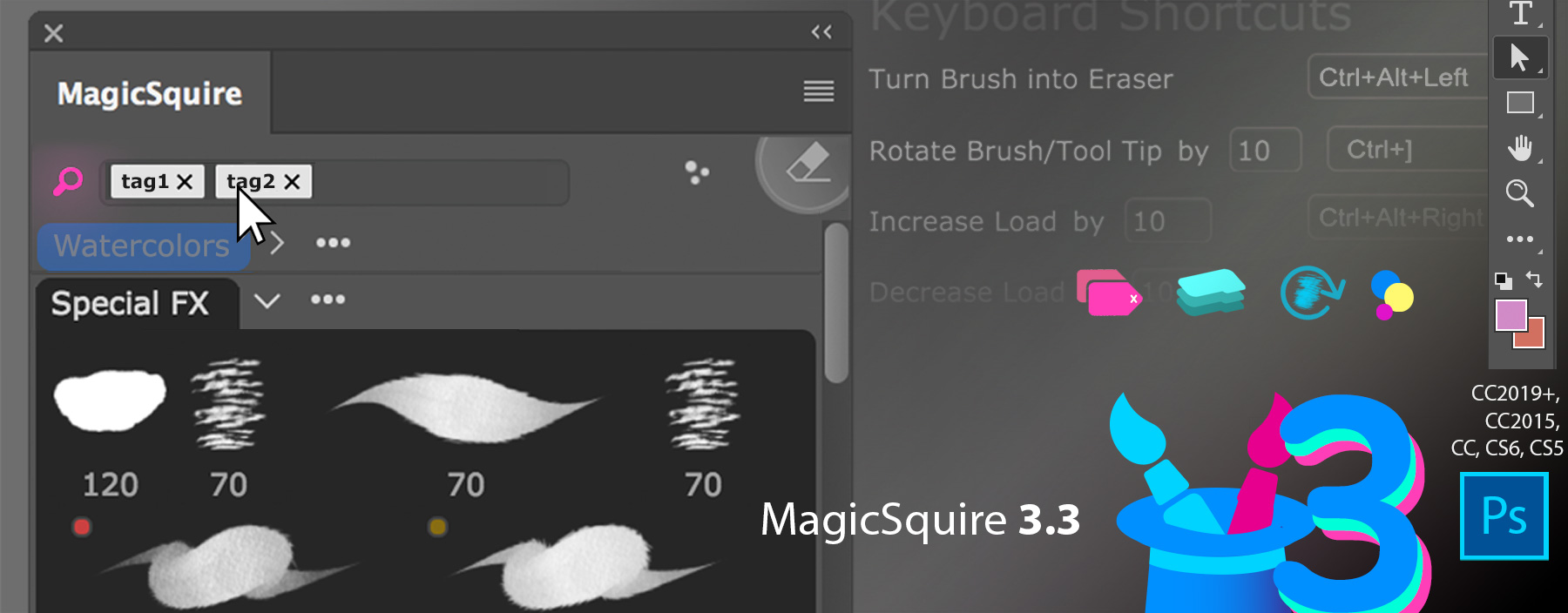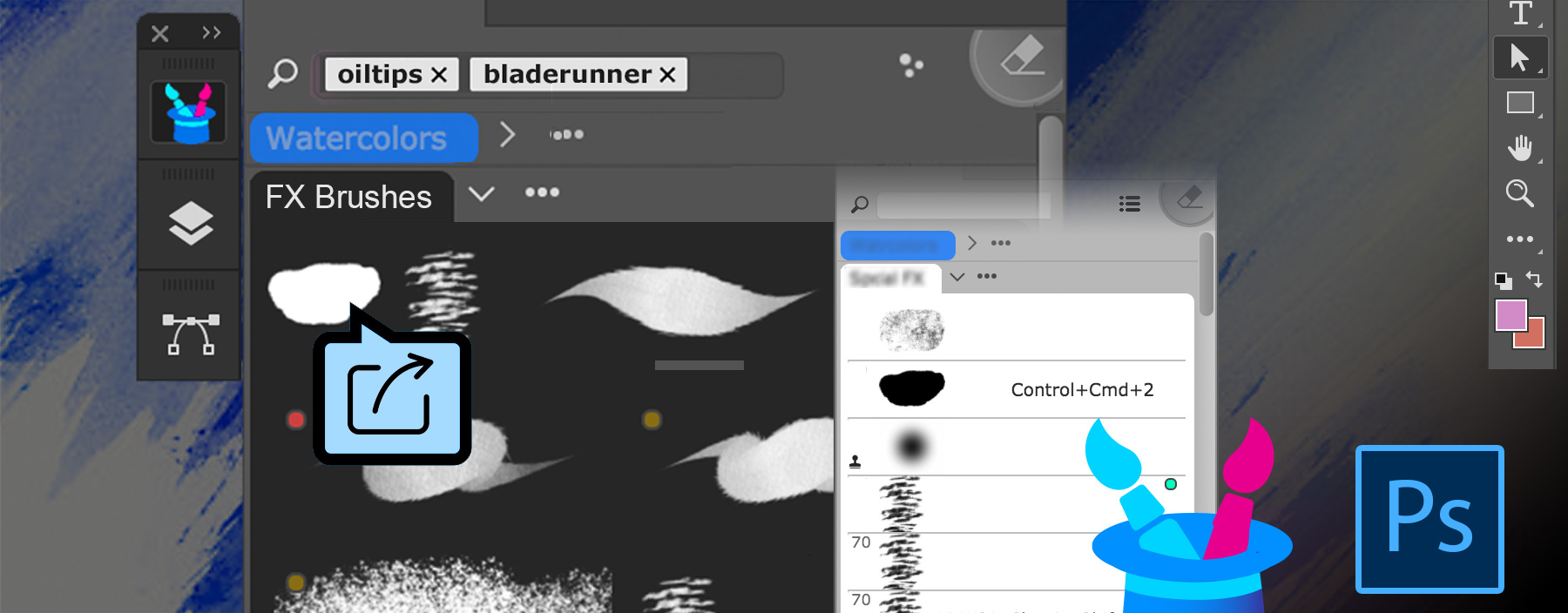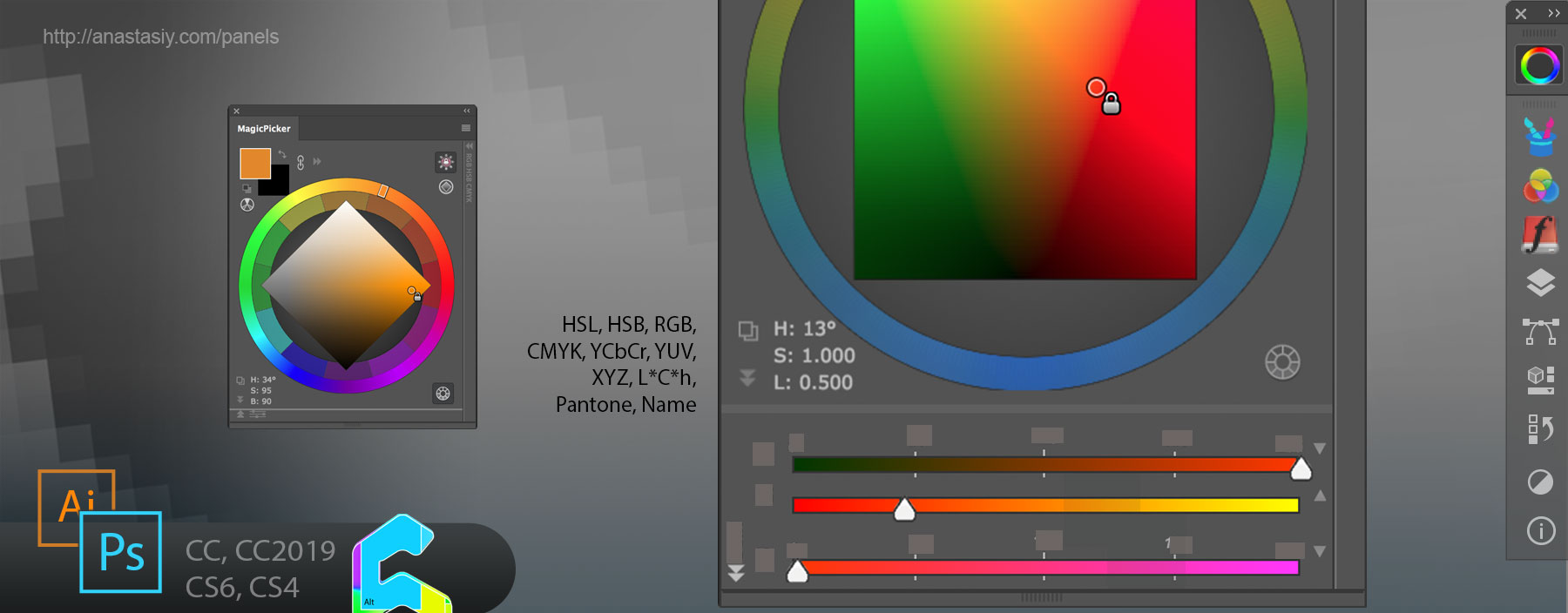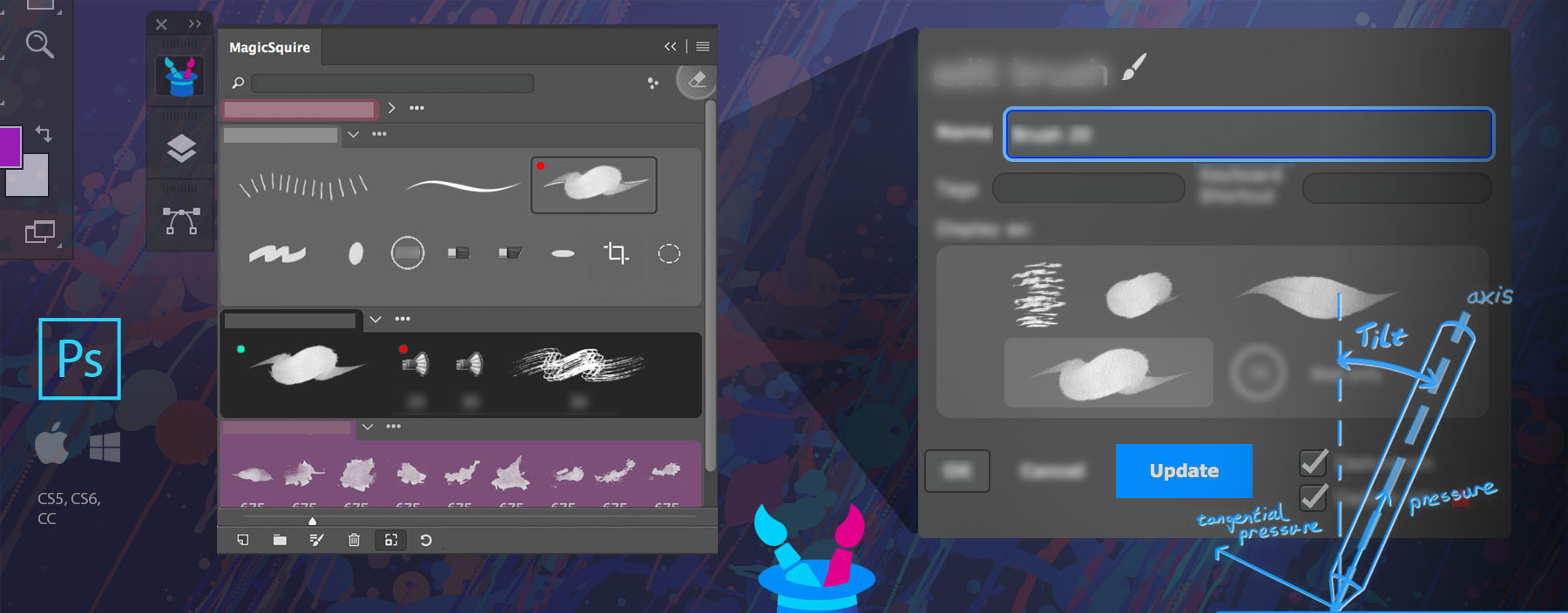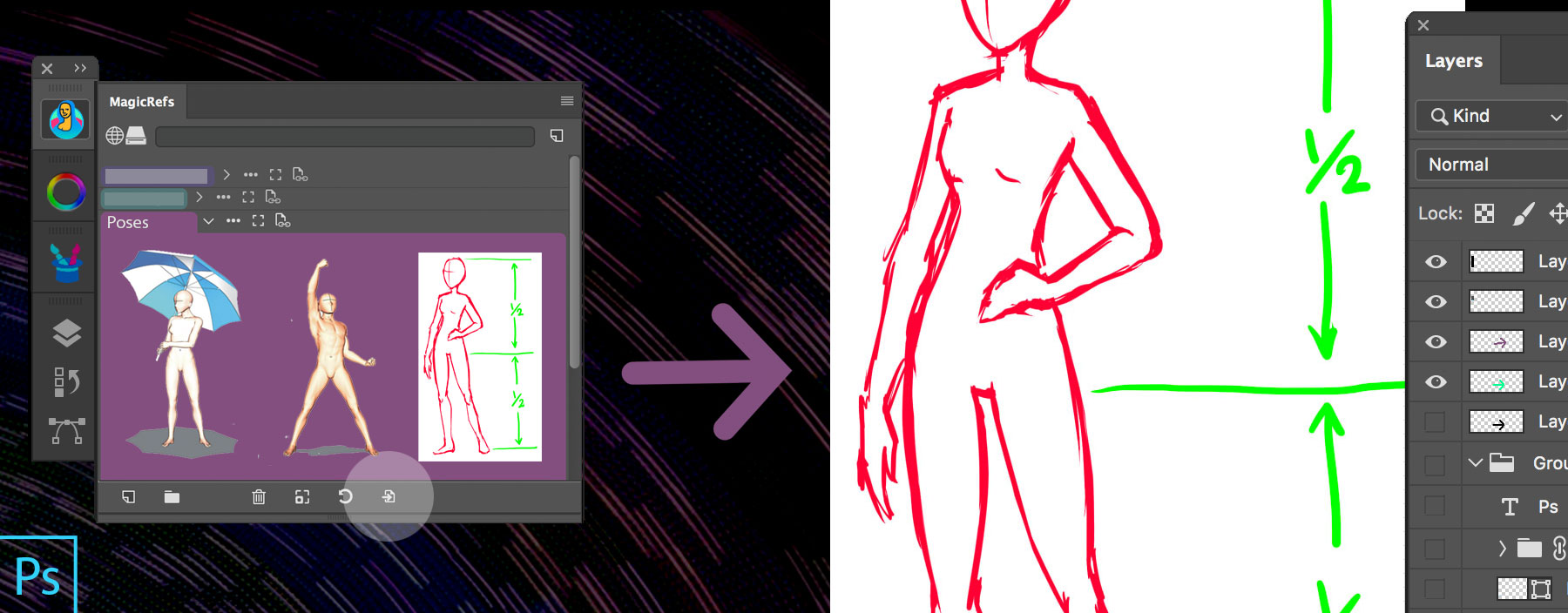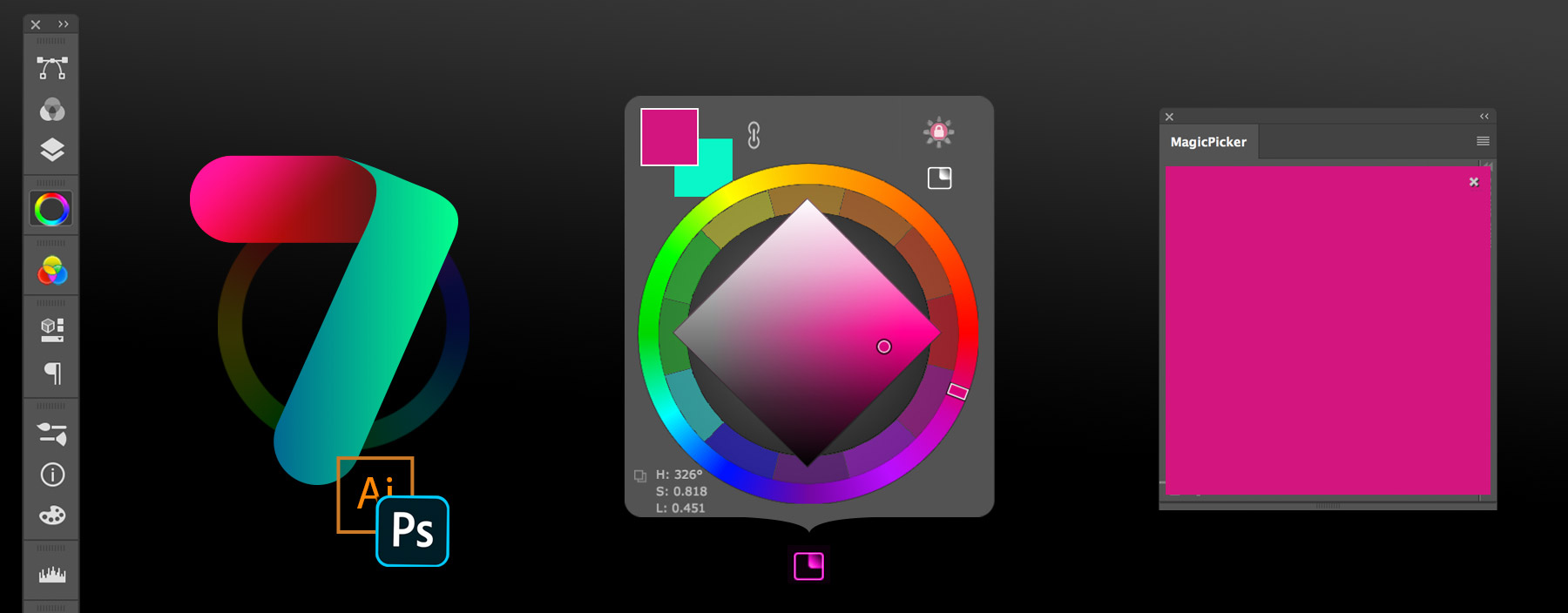
WHAT’S NEW
NEW! HUD Mode! Popup MagicPicker anywhere on the screen under your cursor.
– Displayed via a keyboard shortcut (defined in Settings)
– Displayed via a stylus button click (if button click is assigned to that shortcut)
– Displayed by clicking “HUD Mode” button on the panel
– Works in Photoshop AND Illustrator
– Interactive and fully functional HUD! All MagicPicker functions work including Color Scheme switch etc
– When in HUD Mode all keyboard shortcuts work without running MagicPicker from Extensions menu
Read how to assign keyboard or stylus shortcut to MagicPicker HUD
NEW! Color values on the wheel are now displayed in real time as you move your mouse/stylus
– So you can see what are you picking right away
NEW! New Keyboard Shortcuts to new MagicPicker functions:
* Swap current color for its complementary
* Swap current color for its complementary keeping color’s brightness (Tone Lock’ed)
NEW! MagicPicker now affects Solid fill color of selected layer when Colorize Shapes and Text is on.
– It can shift hue in multiple selected colored fills if multiple layers are activated and
hue on the color wheel is shifted
NEW! Snap color to the 10’s on the ruler
– Also Ctrl- or Cmd-click HSB or RGB sliders to round to the closest of 10, 20, 30 etc
NEW! Full size preview of the current color!
– ALT-clicking on the foreground/background color swatch brings huge color preview the size of the whole panel
NEW! Auto-copy current color values to Clipboard. You pick a color and its values are automatically in the clipboard
– Ctrl- or Cmd-click on the Copy values button to activate it
– New updated and speeded up modern UI framework, that supports all modern GPU features
– MagicPicker 7 is again the fastest color wheel in your environment!
– Optimized for better power management on laptops, Surface devices and MacBooks
– Optimized to run on older computers
– Still supports Adobe CS4, CS5, CS5.5 and CS6 (also CC, CC2014, CC2015, CC2017, CC2019, CC2020+)
– Optimized to support latest Photoshop 2020 (Illustrator too)
– Tone Lock supports new color spaces
– HUD Mode supports OpenGL and Metal GPU acceleration (if present) for instant color picking via a popup
– HUD Mode can be activated via shortcut without running MagicPicker from Photoshop menu
– Better support of Surface Book and Surface Pro
– Better support of non-Wacom tablets
– Improved Shift behavior on color wheel for changing colors slightly
– More Keyboard Shortcuts
– New Keyboard Shortcuts smartly support traditional color wheel mode when it’s active
– More than 25 keyboard shortcuts for faster and more handy color adjustment
– HUD mode supports PRO mode features
– Improved UI performance in different scenarios
– Fixed various minor UI problems
– Improved loading speed, especially in new HUD mode
– Compact Mode is still supported together with HUD
– Optimized to work with macOS Catalina, new Windows 10 updates
– Correctly works with XDR and HDR displays (on OpenGL supported GPUs)
– All improvements implemented by real-life users’ feedback