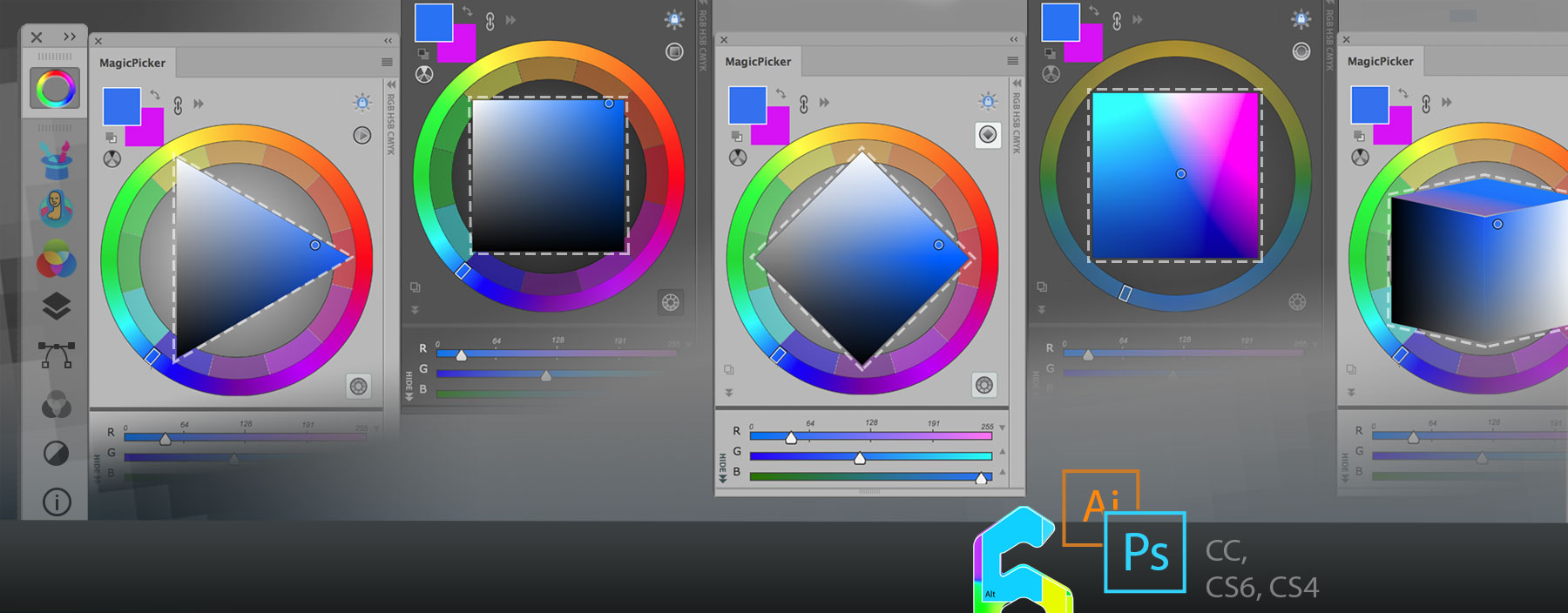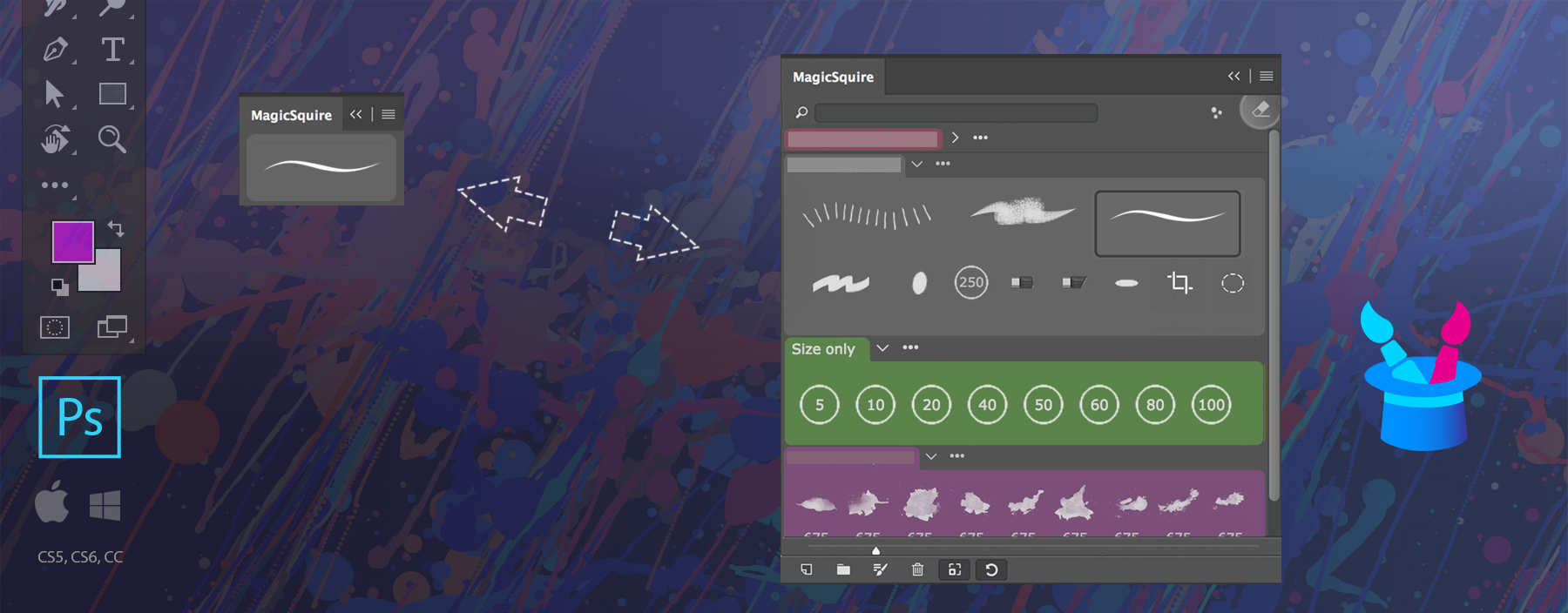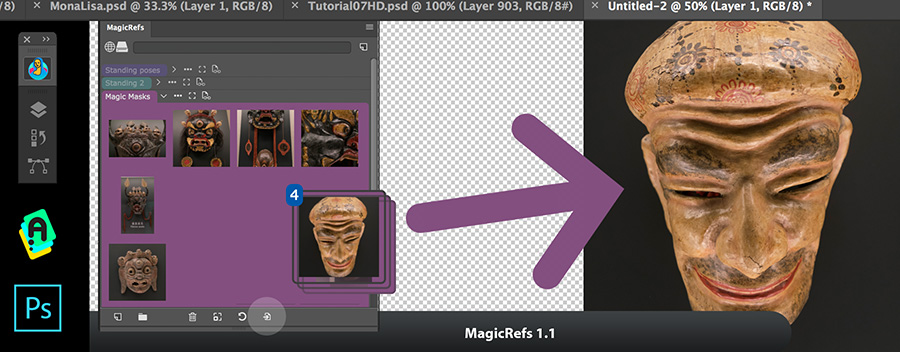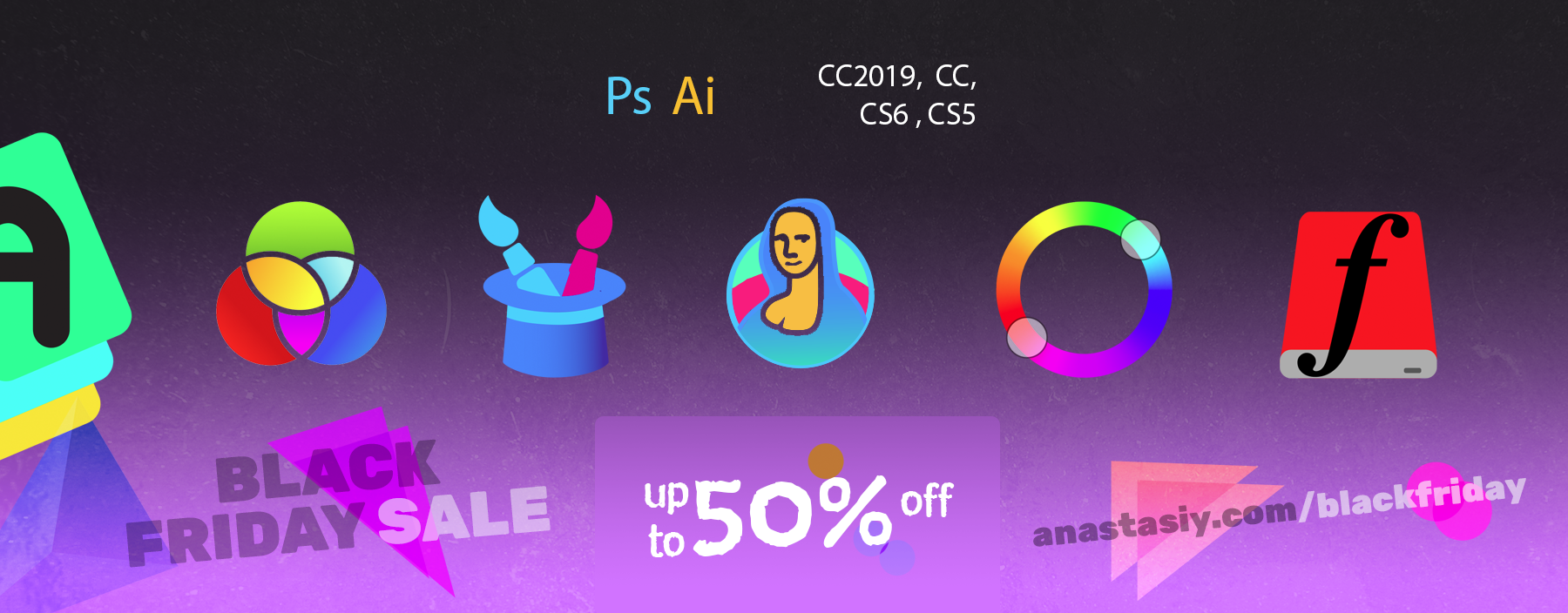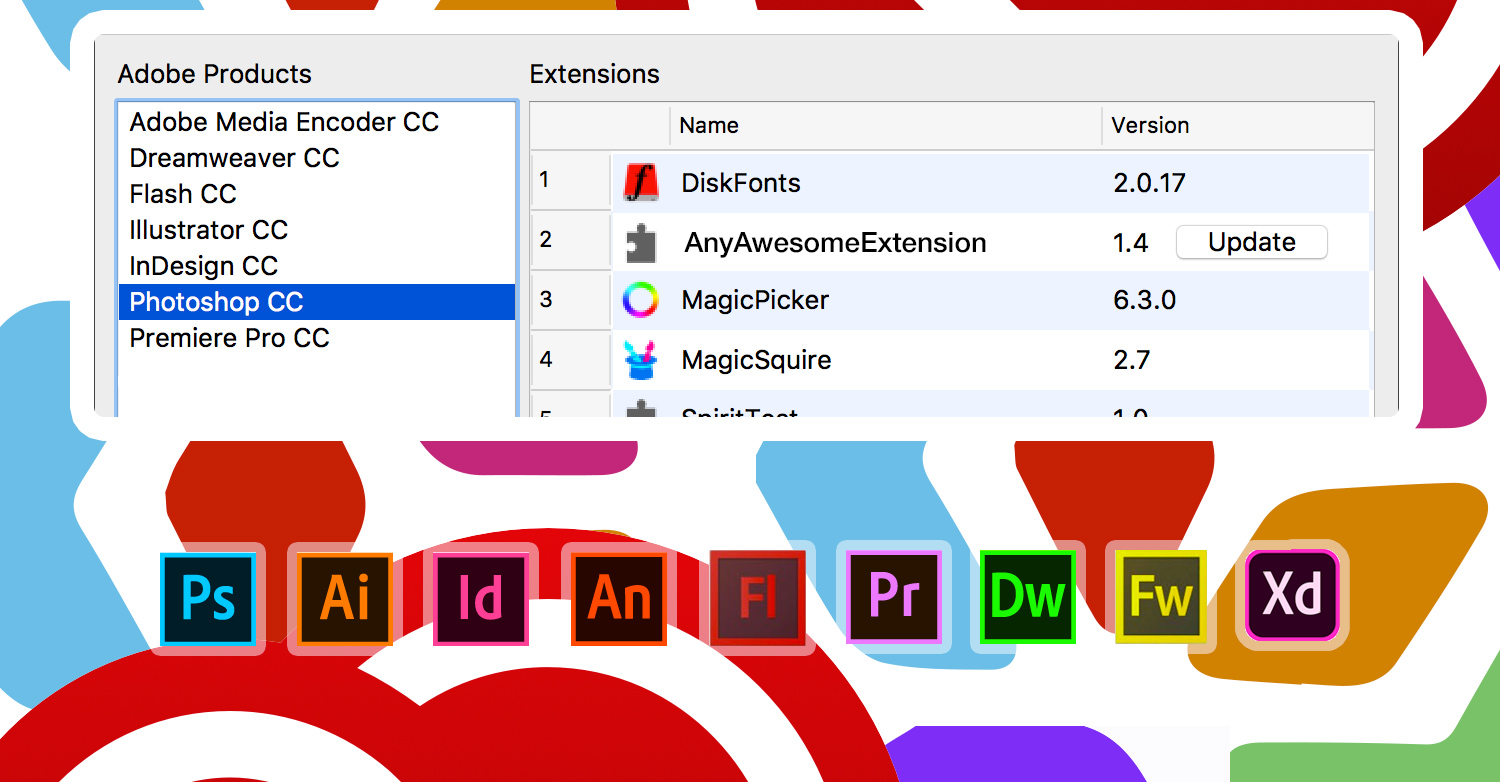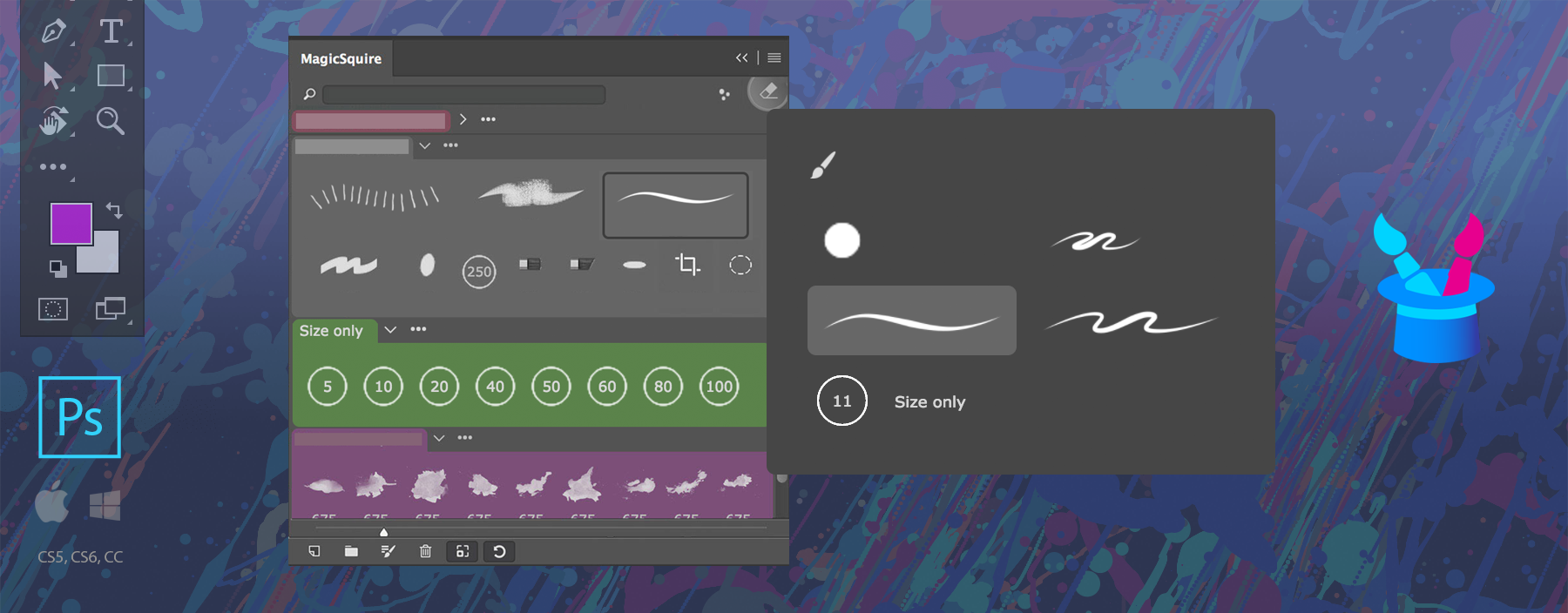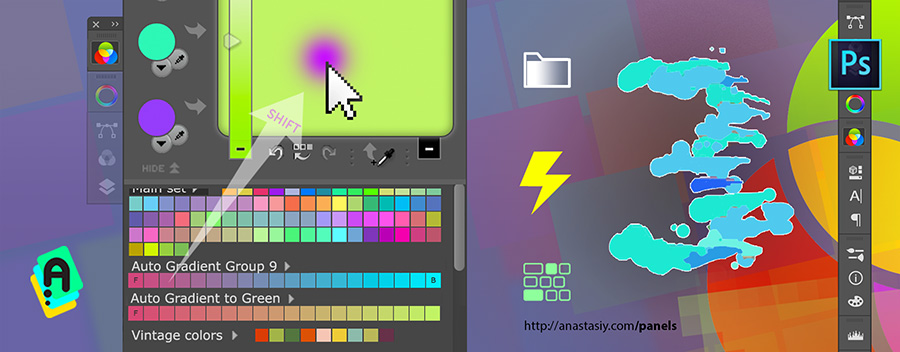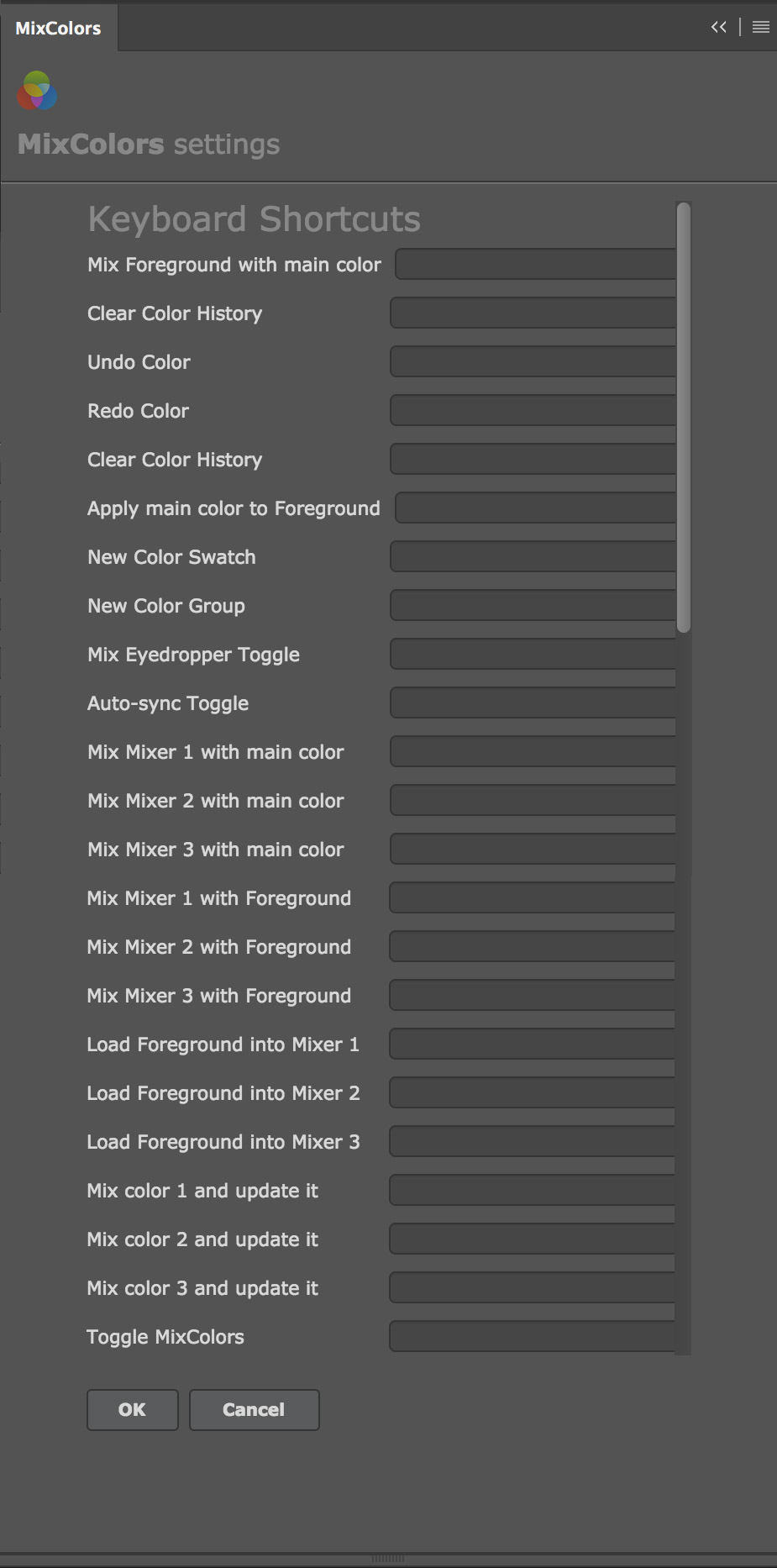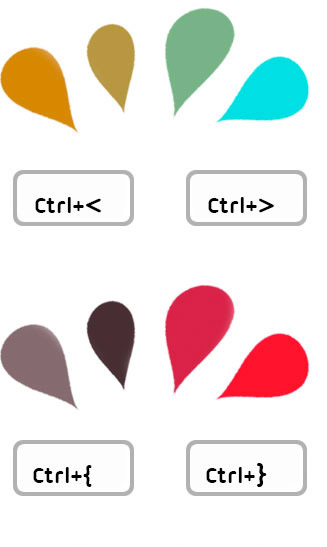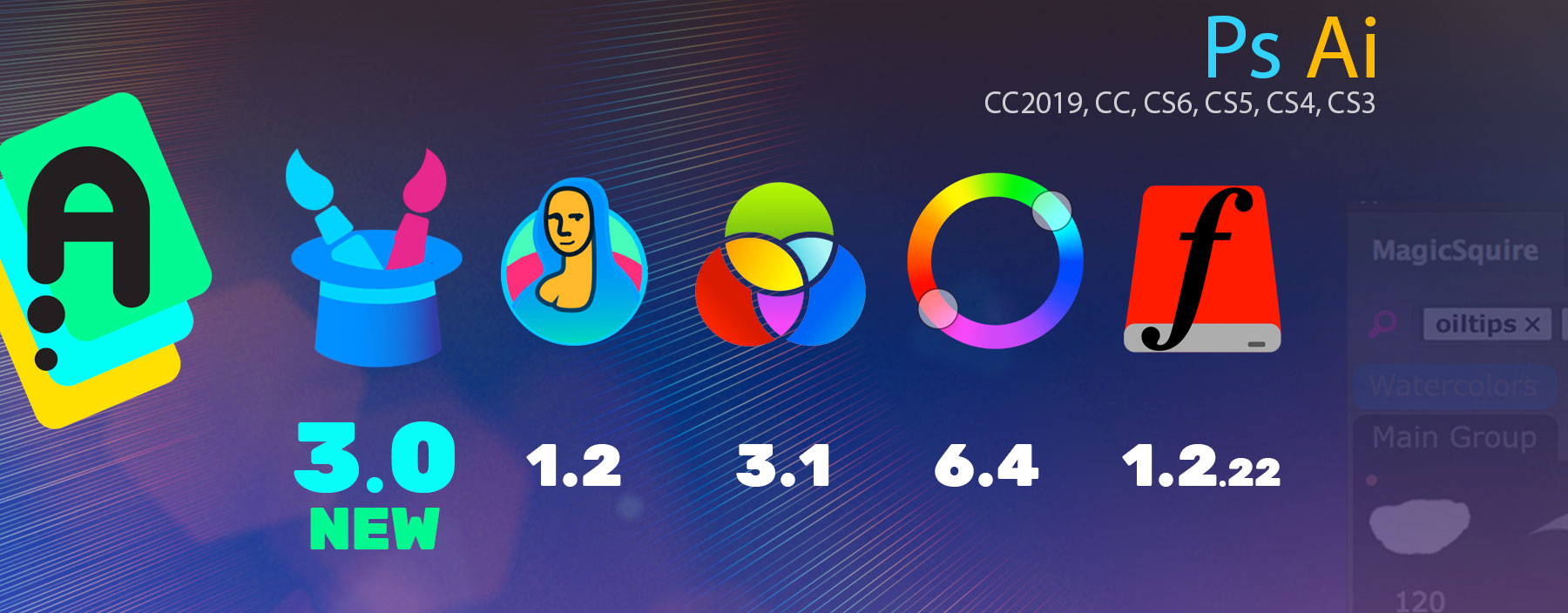
New MagicSquire 3.0 is here:
– New UI Framework! Great performance improvement
– Also tags, Keyboard Shortcuts, Brush Group collections and much more in version 3.0!
– Invalid signature (a.k.a. “The extension could not be loaded because it
was not signed correctly”) problem fixed
New MagicSquire, brush organizing panel for Photoshop
New MagicRefs 1.2 is here:
– New UI Framework! Great performance improvement
– Invalid signature (a.k.a. “The extension could not be loaded because it
was not signed correctly”) problem fixed
New MagicRefs, life is easy with reference images in Photoshop
New MagicPicker 6.4 is here:
– New UI Framework!Great performance improvement
– Invalid signature (a.k.a. “The extension could not be loaded because it
was not signed correctly”) problem fixed
New MagicPicker, advanced Photoshop color wheel panel
MixColors 3.1:
– New UI Framework! Great performance improvement
– Invalid signature (a.k.a. “The extension could not be loaded because it
was not signed correctly”) problem fixed
New MixColors, Photoshop color mixer
DiskFonts 1.2.22:
– New UI Framework! Great performance improvement
– Invalid signature (a.k.a. “The extension could not be loaded because it
was not signed correctly”) problem fixed
New DiskFonts, Photoshop font viewer and manager