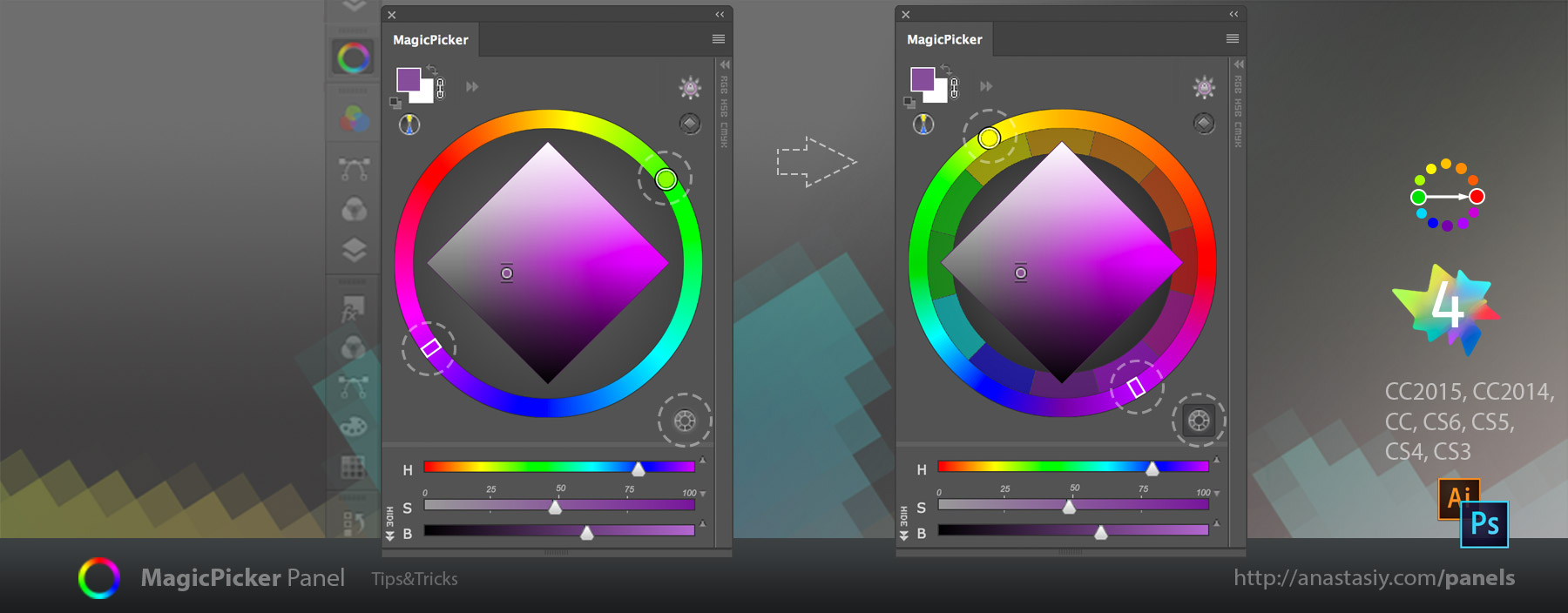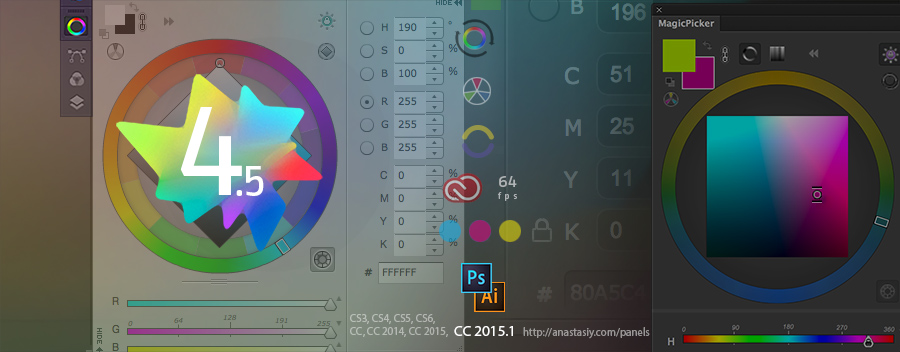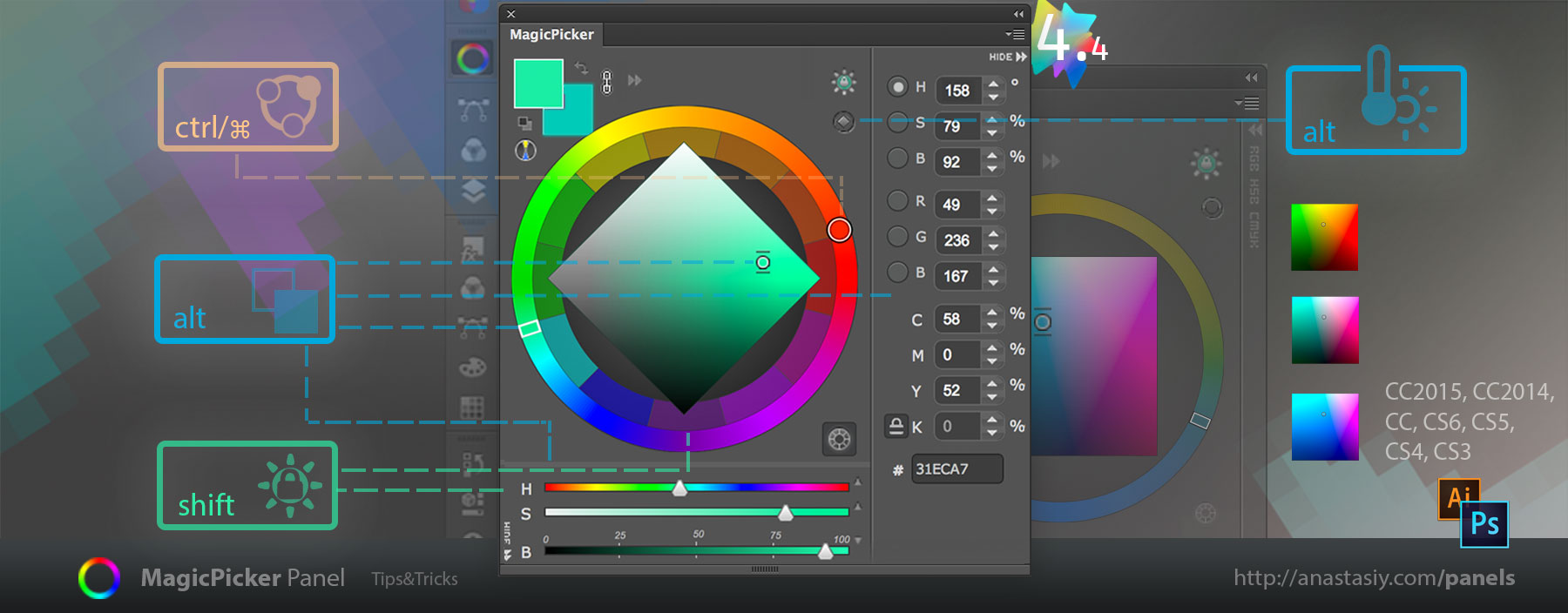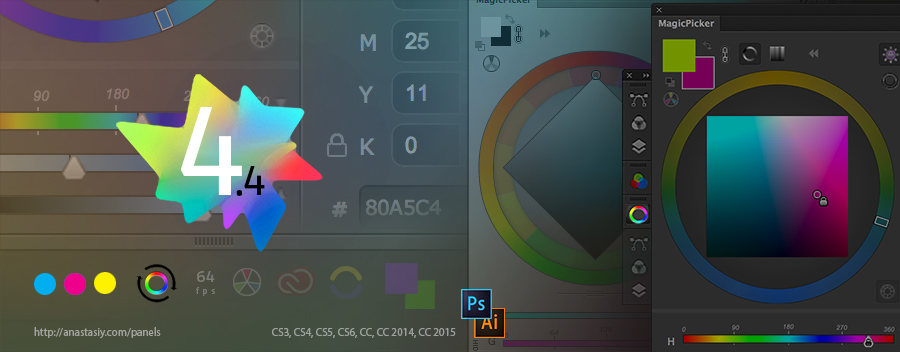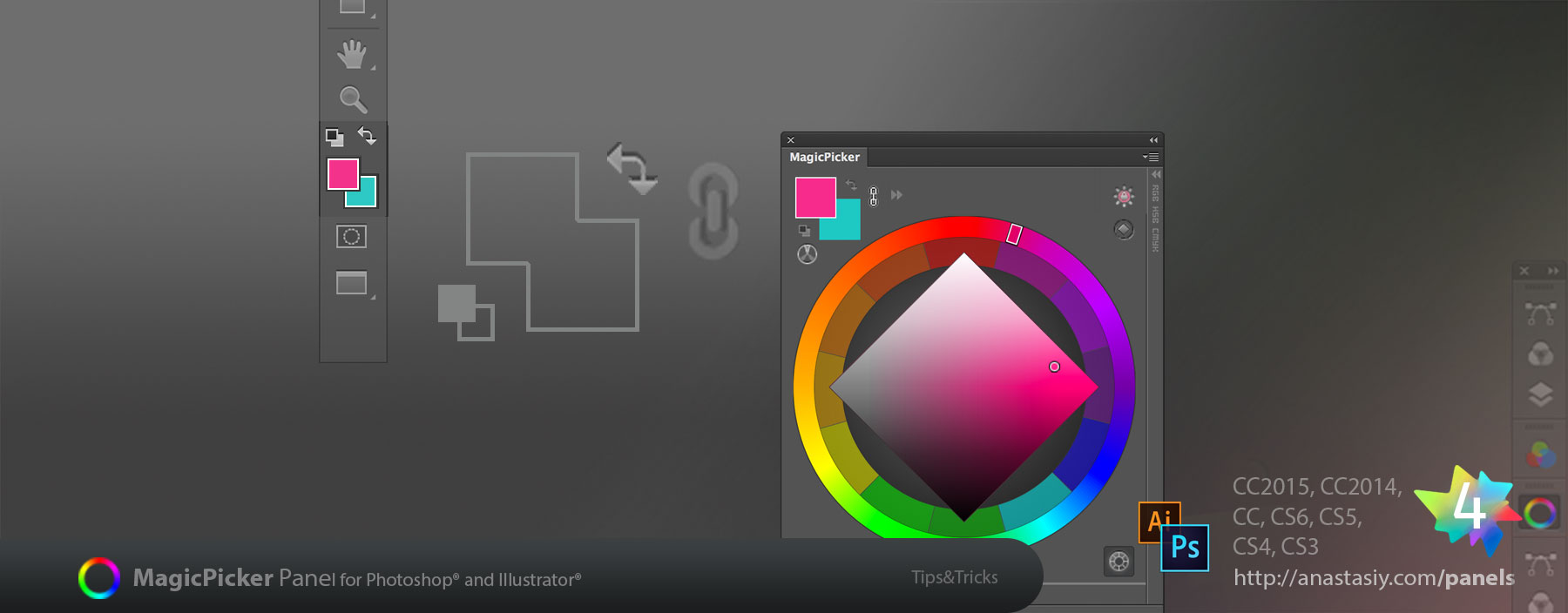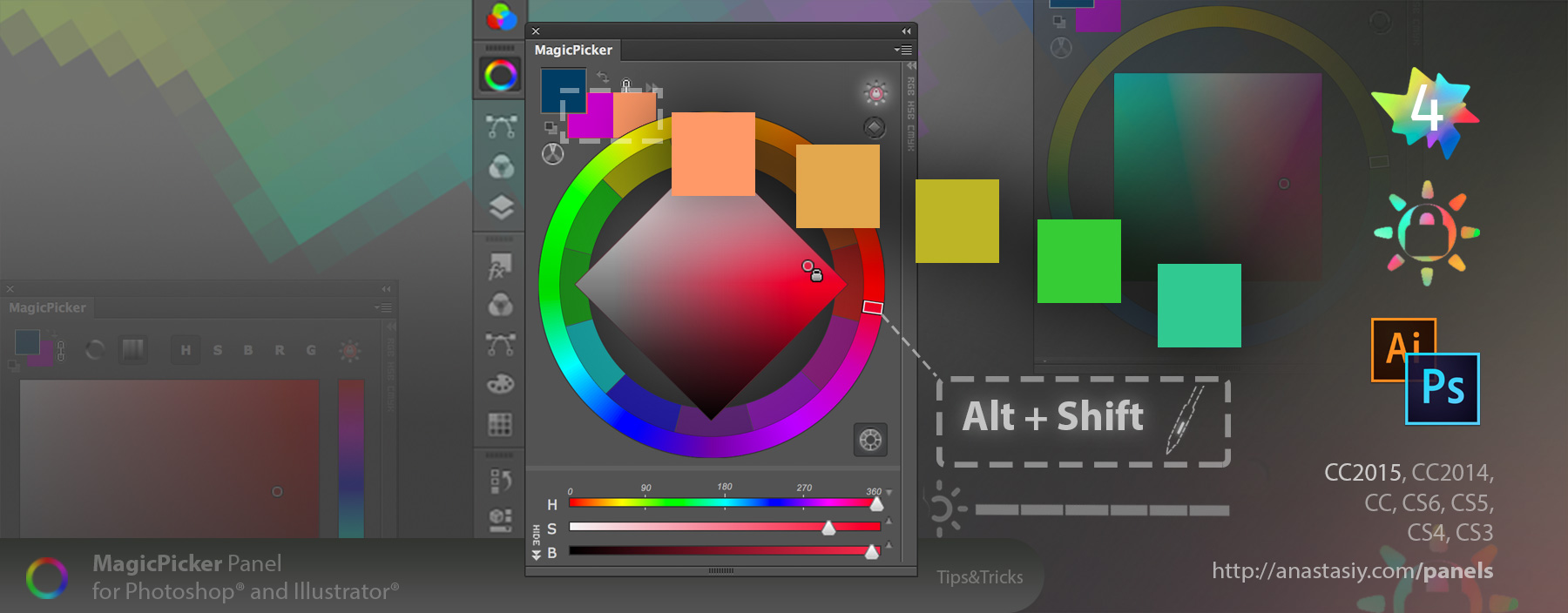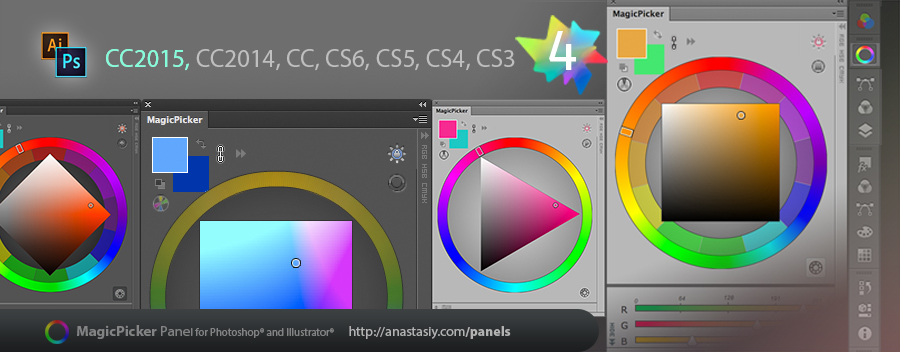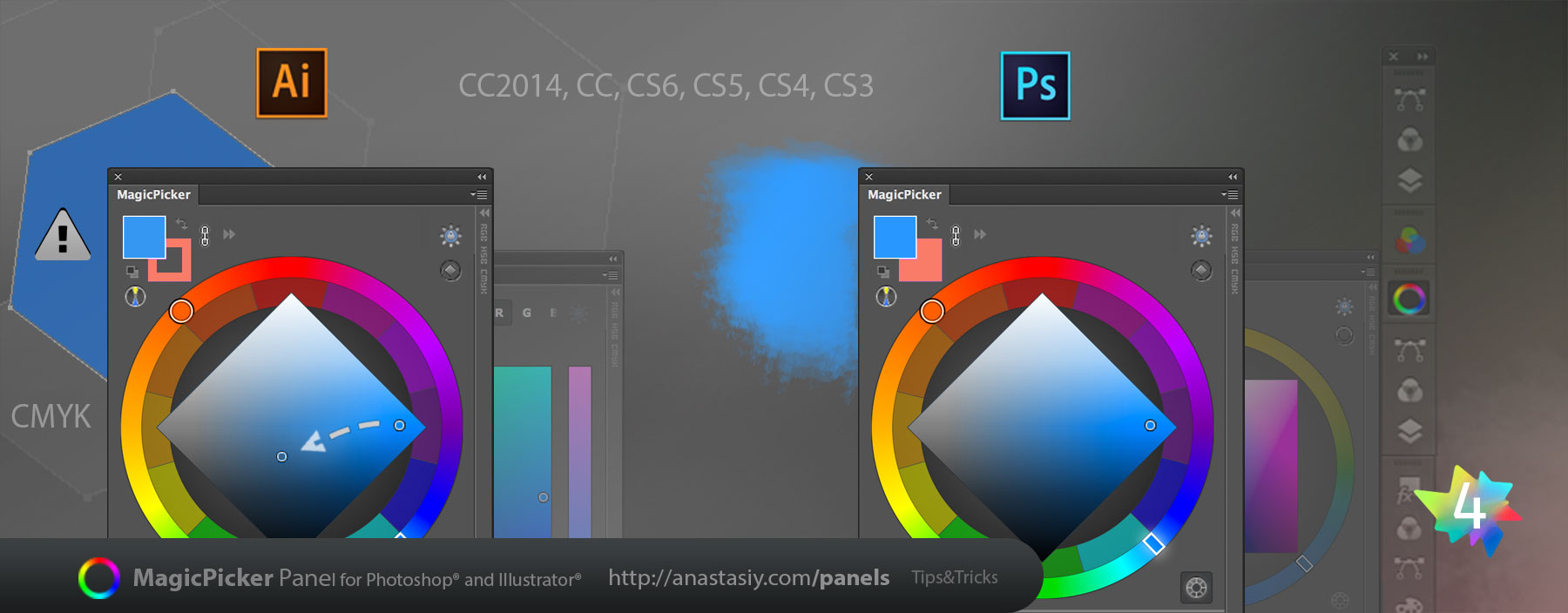MixColors 2.0 finally delivers intuitive Swatch Groups, adds Cloud Sync, gets next-gen color mixing formula, brings full Adobe Photoshop CC2015 support and more!
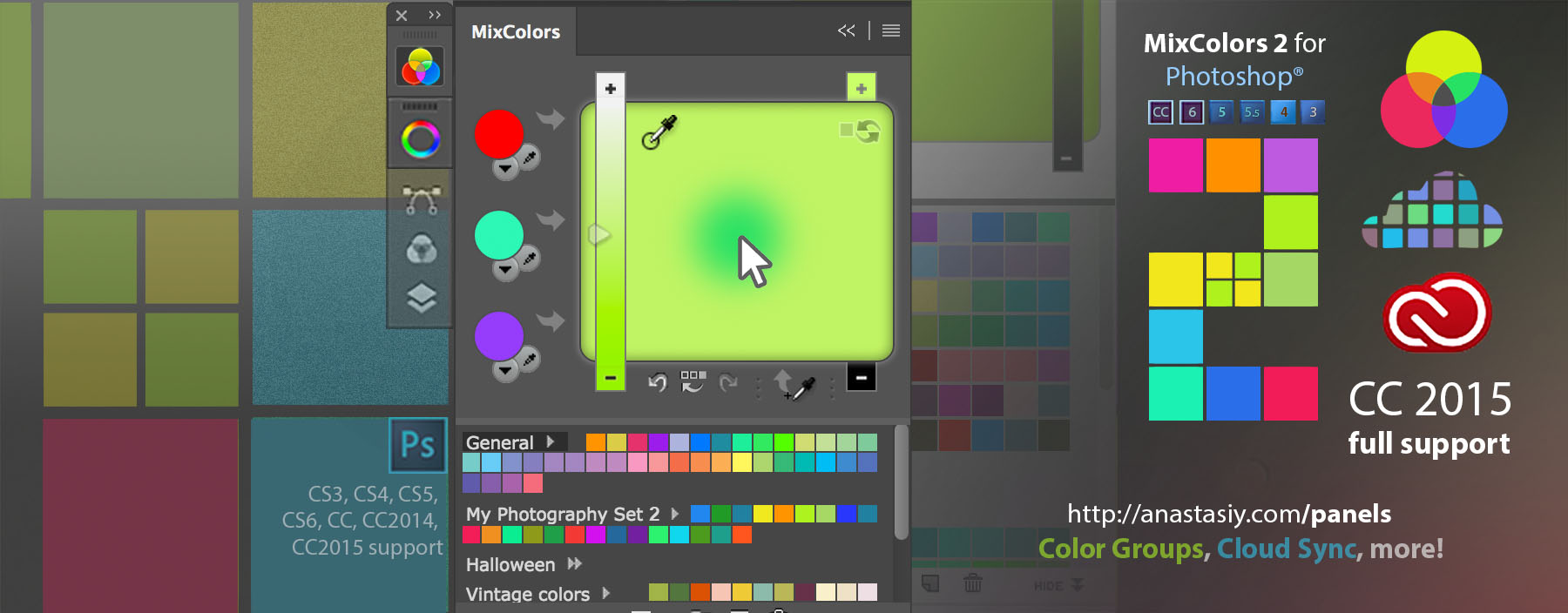
WHAT’S NEW:
– Color groups. Reimagined! New simple and intuitive color group management with drag’n’drop support.
– Sync colors and color groups with the Cloud – safe 256-bit encryption on the server side! Easy cloud handling.
– Color mixing improved – next-gen color mixing formula for faster and more accurate results.
– Adobe Photoshop CC 2015+ and CC 2014 support – MixColors has been rewritten from scratch to support new Adobe Creatve Cloud platform.
– Color history is improved.
– Small/large color swatches handling improved.
– Tons of performance improvements on CS3, CS4, CS5, CS6 and CC platforms.
– A lot of bug fixes and improvements by your feedback.
MixColors, the one and only physically accurate color mixer for Adobe Photoshop