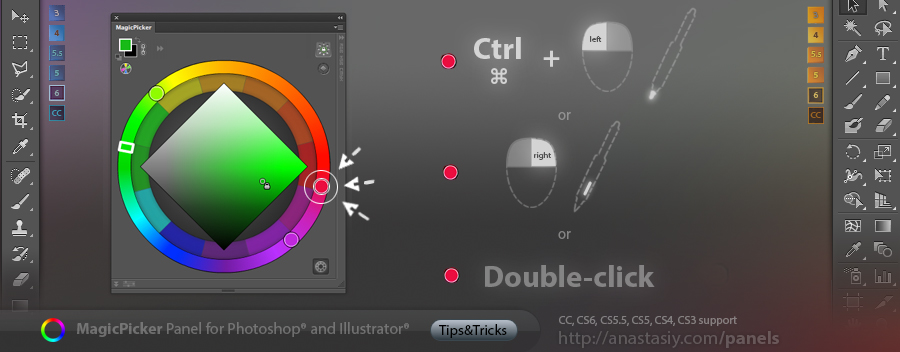In Illustrator MagicPicker smartly keeps colors within the chosen color space – for selected shapes. If you work in CMYK in Illustrator:
1) select a shape
2) try to change its color with the MagicPicker so it falls outside CMYK space
3) MagicPicker will correct it immediately so you would get the color that can be reproduced in CMYK
It’s slightly different from how Illustrator handles it. With MagicPicker you will see the result right away.
In recent version of MagicPicker it works with Tone Lock and on the Color Temperature Wheel.
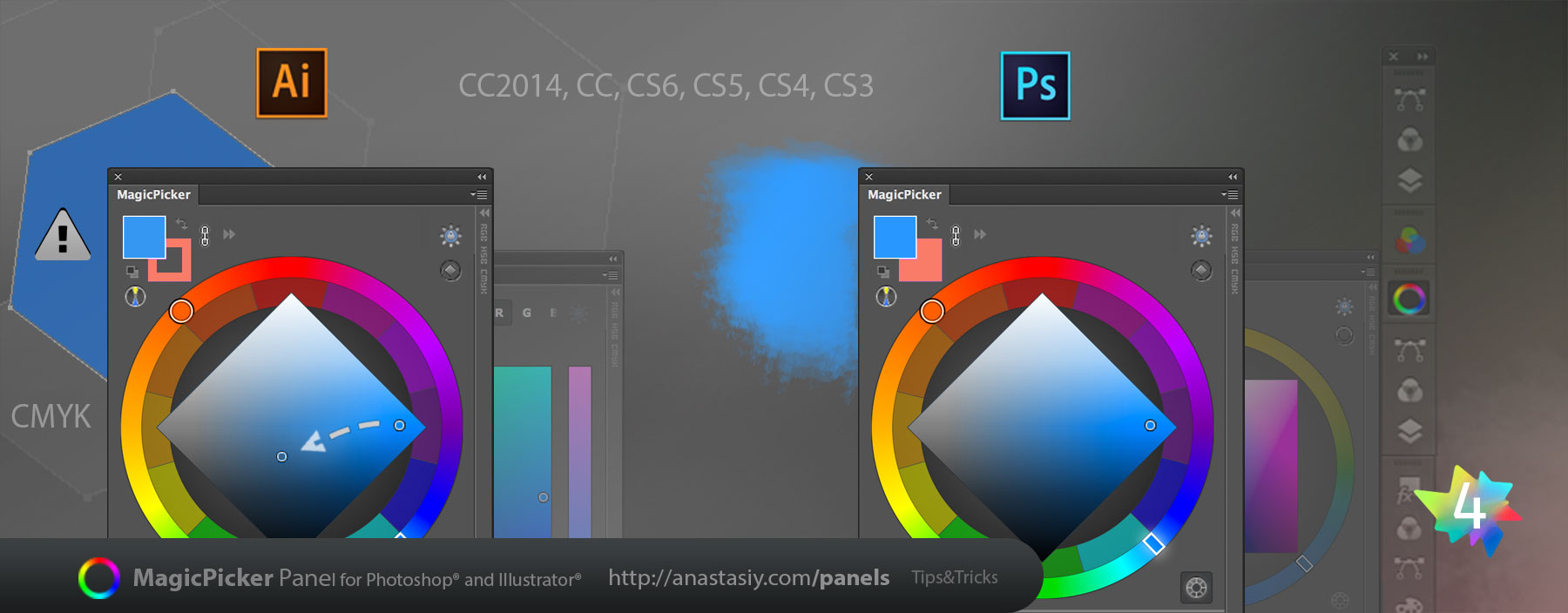
Download MagicPicker – advanced color picker and color wheel panel/plugin