You asked for it!
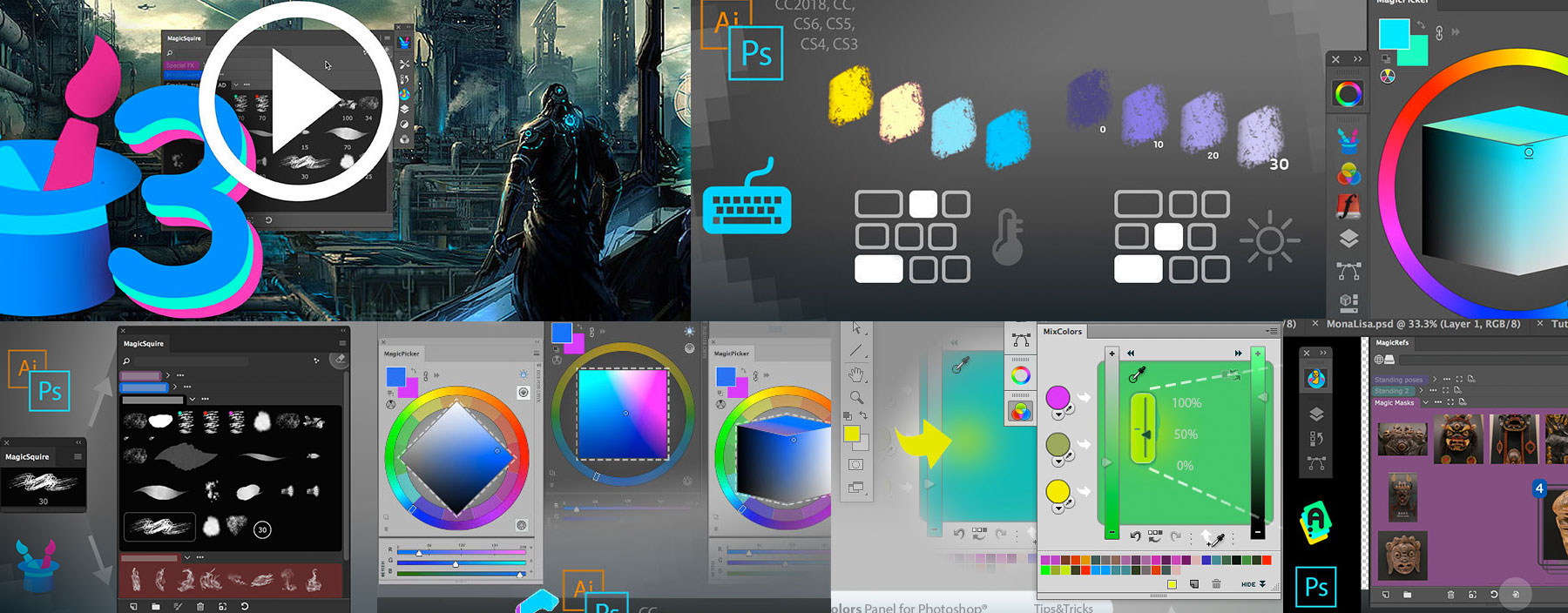
Get access to 80+ tutorials, tips, tricks and videos on essential features of MagicPicker color wheel, MagicSquire brush/tag manager, MagicRefs reference image manager and DiskFonts external font viewer
Programming, designing, painting, thinking, taking pictures and sharing tutorials
You asked for it!
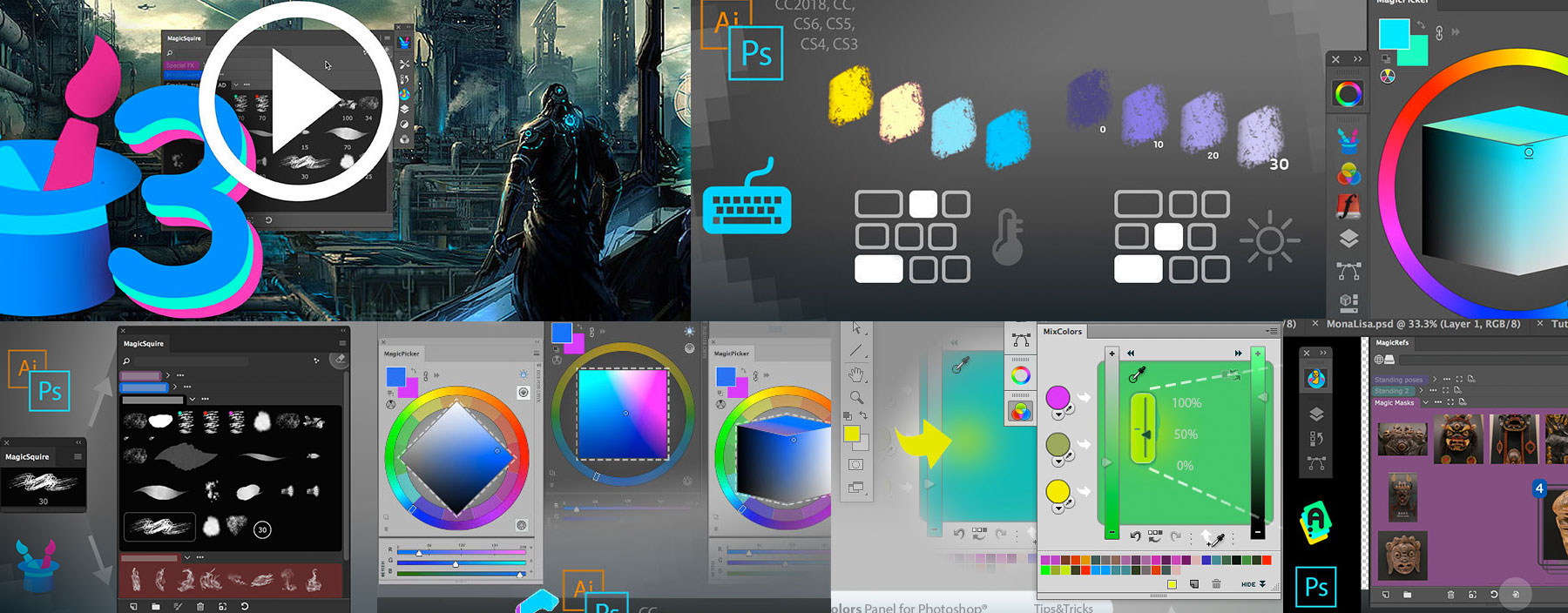
Get access to 80+ tutorials, tips, tricks and videos on essential features of MagicPicker color wheel, MagicSquire brush/tag manager, MagicRefs reference image manager and DiskFonts external font viewer
Increase your creative performance with smart Compact Mode. Shrink our panels in Photoshop into informative small tiles that auto-magically expand with simple mouse movement. Zero clicks allow you to focus on your work. No right-clicks or crazy keyboard shortcuts anymore!
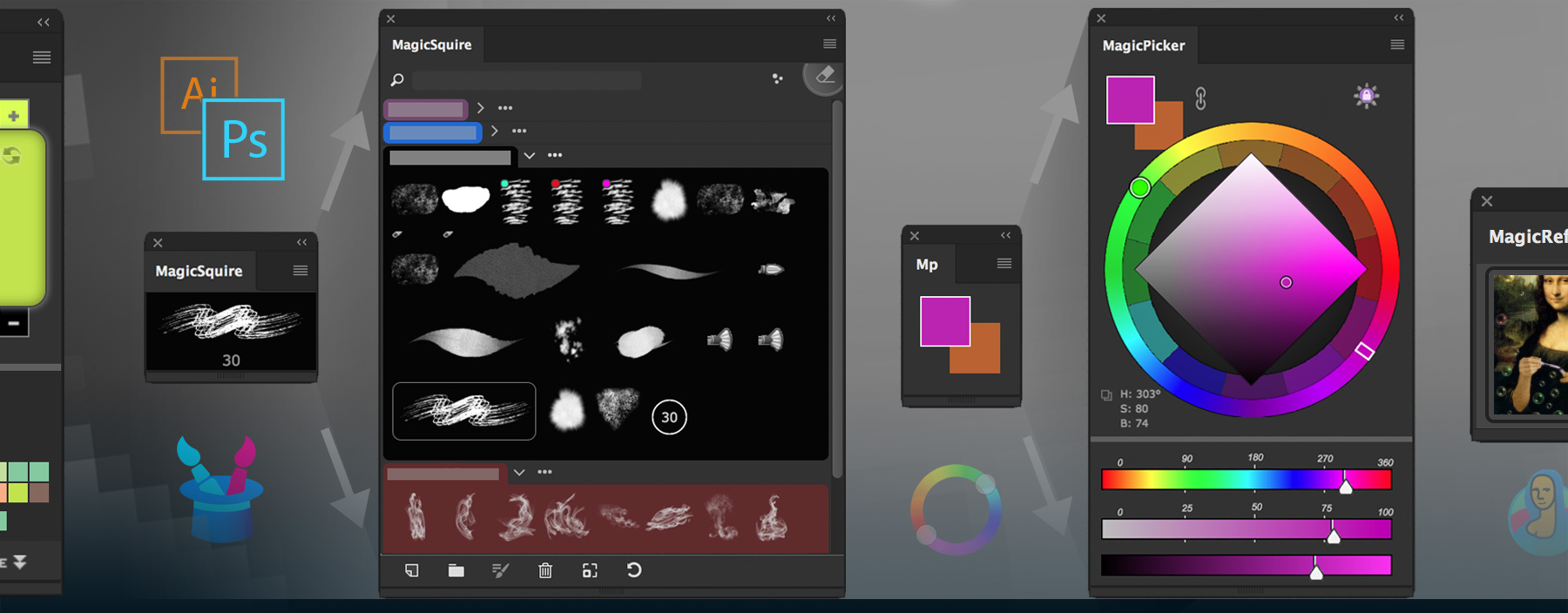
MagicPicker color wheel, MagicSquire brush tag/group assistant, MagicRefs reference image manager and MixColors color mixer all support it in Photoshop (and Illustrator for MagicPicker). Activate Compact Mode from panel’s menu.
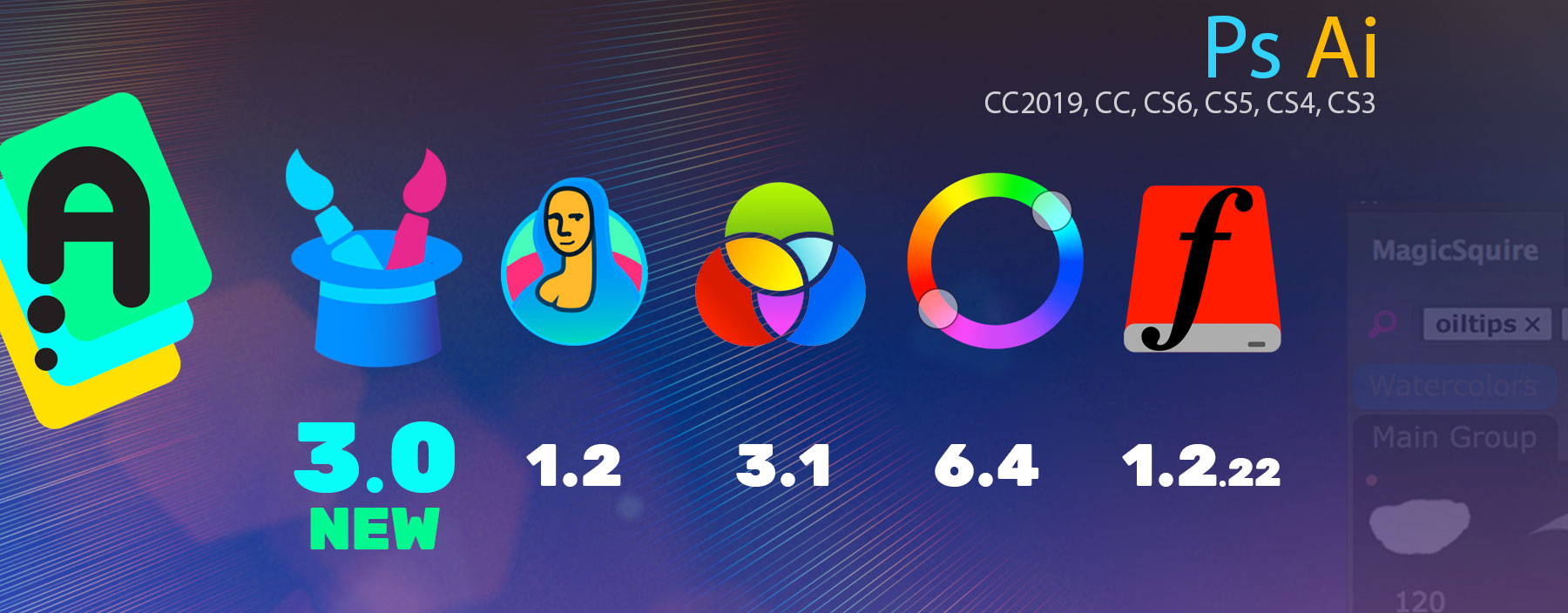
New MagicSquire 3.0 is here:
– New UI Framework! Great performance improvement
– Also tags, Keyboard Shortcuts, Brush Group collections and much more in version 3.0!
– Invalid signature (a.k.a. “The extension could not be loaded because it
was not signed correctly”) problem fixed
New MagicSquire, brush organizing panel for Photoshop
New MagicRefs 1.2 is here:
– New UI Framework! Great performance improvement
– Invalid signature (a.k.a. “The extension could not be loaded because it
was not signed correctly”) problem fixed
New MagicRefs, life is easy with reference images in Photoshop
New MagicPicker 6.4 is here:
– New UI Framework!Great performance improvement
– Invalid signature (a.k.a. “The extension could not be loaded because it
was not signed correctly”) problem fixed
New MagicPicker, advanced Photoshop color wheel panel
MixColors 3.1:
– New UI Framework! Great performance improvement
– Invalid signature (a.k.a. “The extension could not be loaded because it
was not signed correctly”) problem fixed
New MixColors, Photoshop color mixer
DiskFonts 1.2.22:
– New UI Framework! Great performance improvement
– Invalid signature (a.k.a. “The extension could not be loaded because it
was not signed correctly”) problem fixed
New DiskFonts, Photoshop font viewer and manager
The BIGGEST update ever to MagicSquire panel! Tags! Keyboard Shortcuts to individual brushes. Group Collections. Store and sync brushes to Cloud(s), Rotate brush/tool tip with keyboard, more Keyboard Shortcuts, Capture color, even more
WHAT’S NEW:
In addition to Triangle, Box, Diamond and Color Temperature modes of the MagicPicker color wheel panel recent version 6.3 adds LDT Color Cube mode.
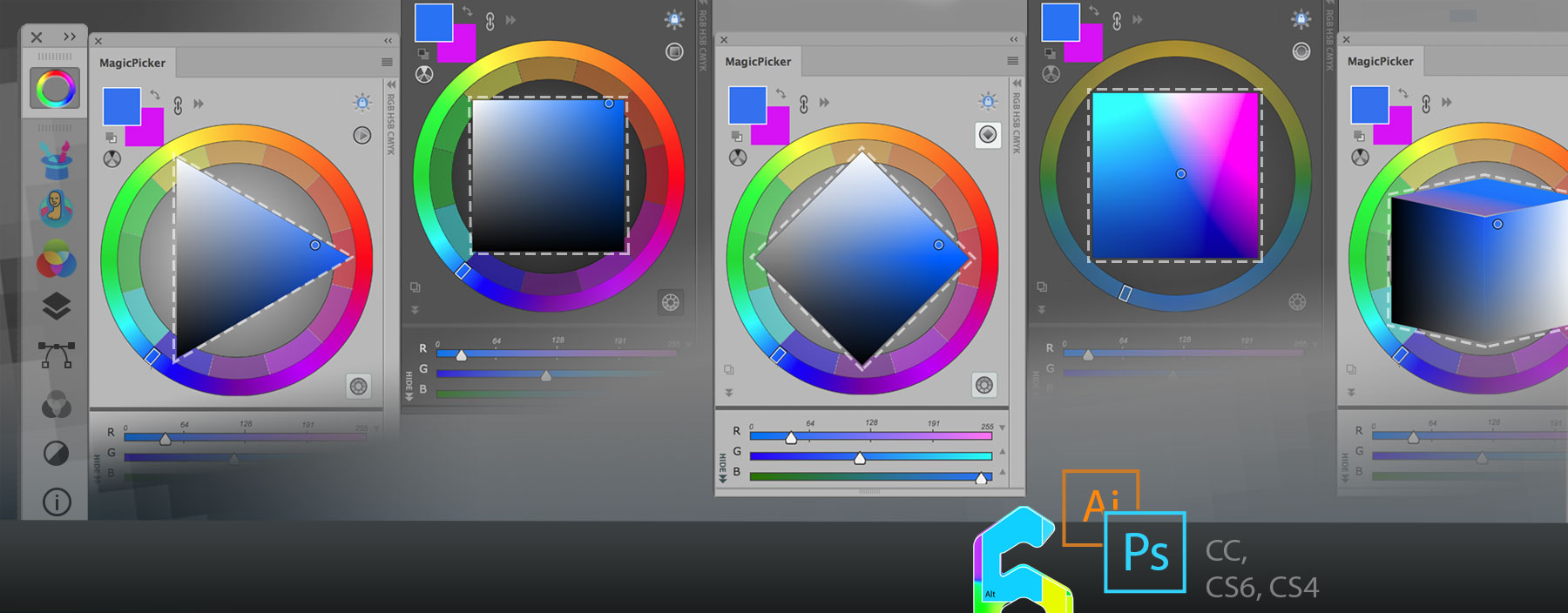
LDT Color Cube mode lets you adjust shaded/saturated color preserving its perceived brightness and on the same color space adjust color temperature. To switch modes click on the button on the top right to get the tool best matching your painting style and a better color coverage in shades and saturation!
Works in Adobe Illustrator and Photoshop CS3, CS4, CS5, CS6, CC, CC2014, CC2015, CC2017, CC2018, CC2019.
MagicPicker, the color wheel and advanced color picker for Adobe Photoshop and Illustrator
Shrink entire MagicSquire panel into a small icon of your current Photoshop brush. When your cursor hovers this icon the panel automagically expands back to full brush groups. Click MagicSquire menu -> Compact Mode to activate this mode and save screen real estate for your art.
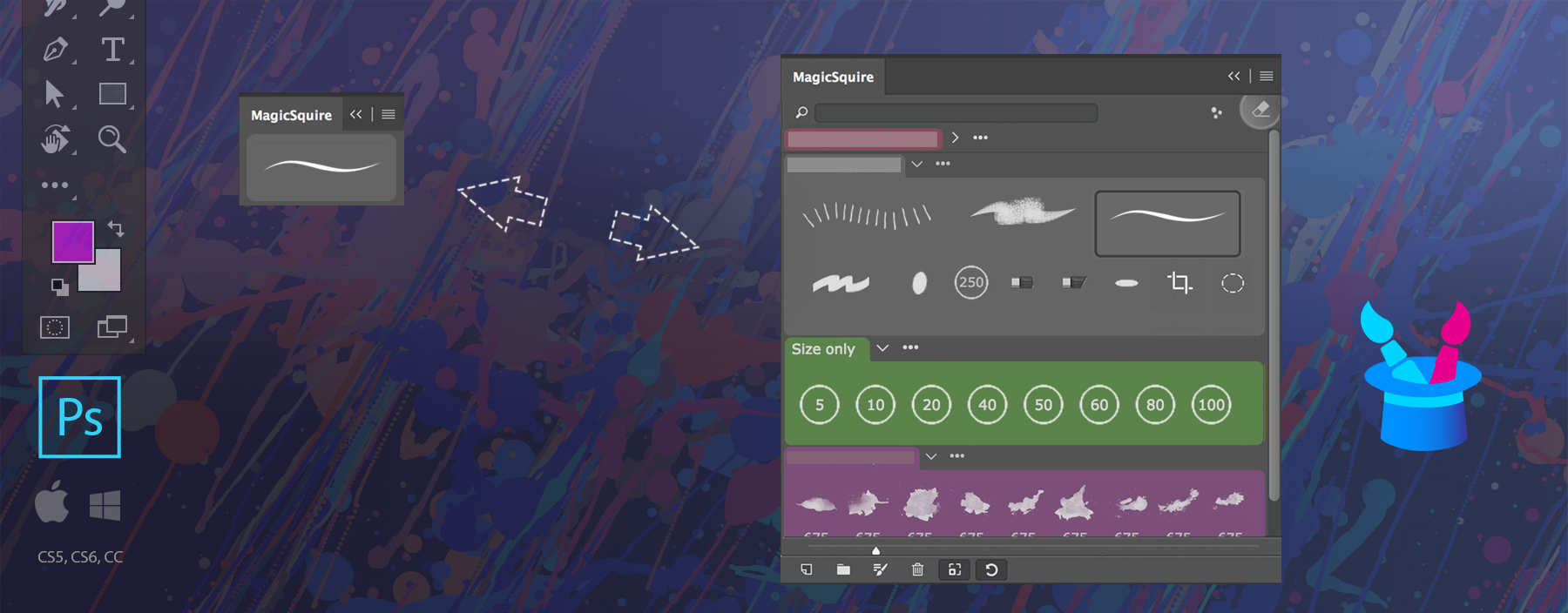
MagicSquire is a professional brush group manager for Adobe Photoshop.
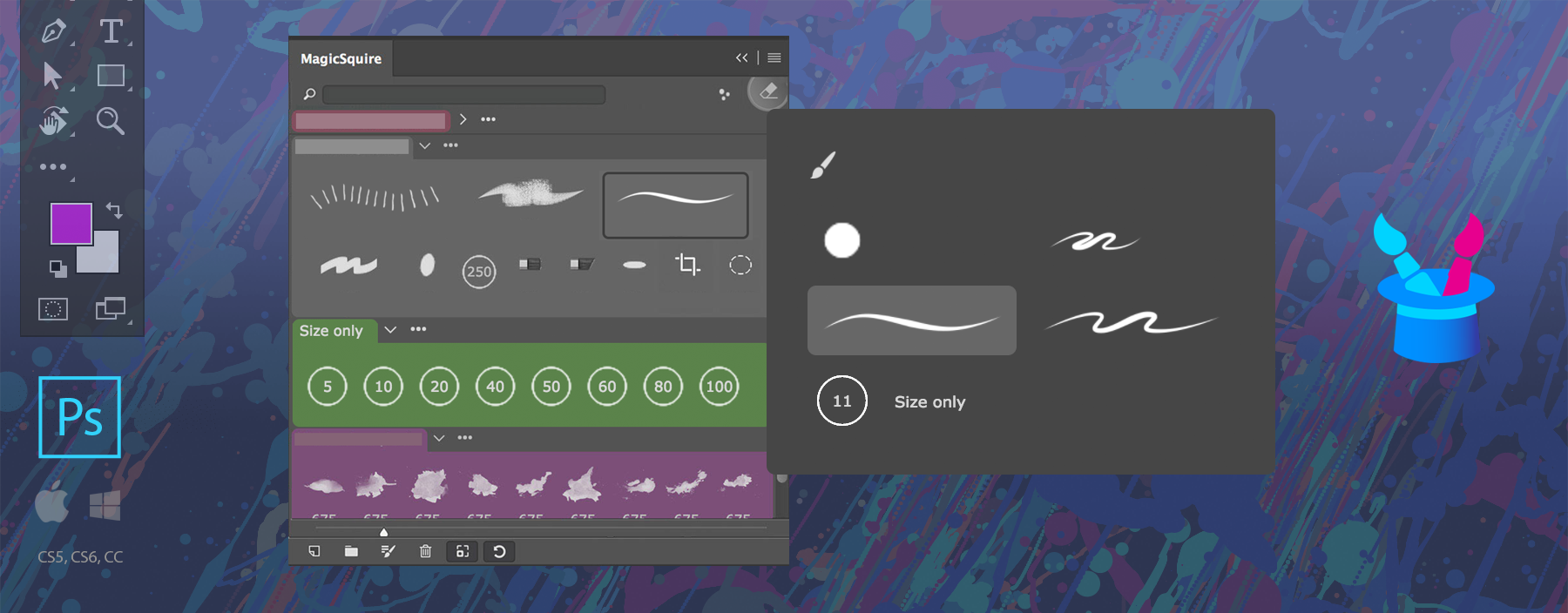
Display Photoshop brushes in 5 different advanced styles to distinguish them better, with MagicSquire. Double-click the brush in the group to choose the stroke style from the dialog. The strokes are auto-generated in high resolution and show precisely how the brush would look like on the canvas. Renders precise opacity, texture, mixer brush tips, tilt etc – all advanced properties of any Photoshop brush. Supports 4K and 5K monitors.
In addition to standard Photoshop functionality the dialog also allows you to update current Brush properties.
MagicSquire is a professional brush managing panel for Adobe Photoshop
Enjoy detailed and long Photoshop Tool/Brush history with new MagicSquire panel. Shows tool types, sizes along with group colors. Click bottom button to display it. Works the same in Photoshop CS5, CS6, CC, CC2014, CC2015, CC2017, CC2018
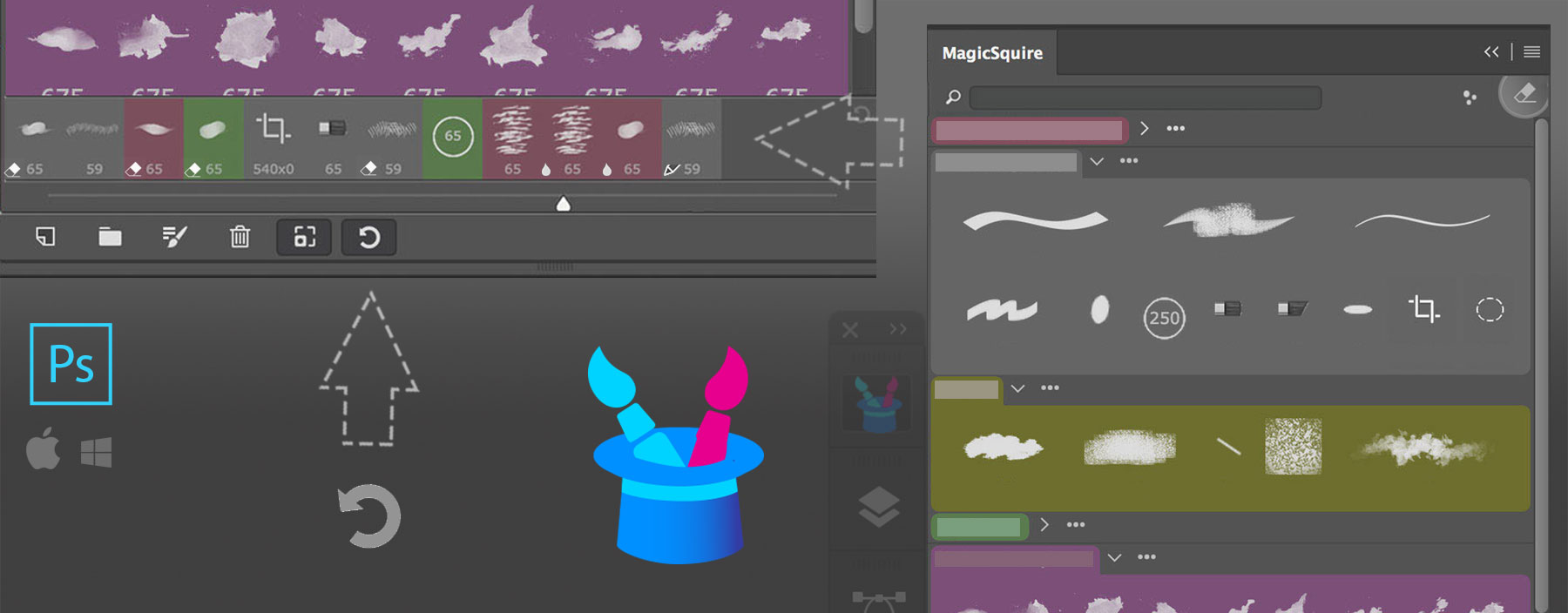
MagicSquire is a professional Brush/Tool Group Manager for Adobe Photoshop
As your brush collections grow so grows MagicSquire! Mind-blowing 4-8x speed improvement on Photoshop CC, fast display of 500+ brushes in a single group, Magic Eraser now reverts with second click, more!
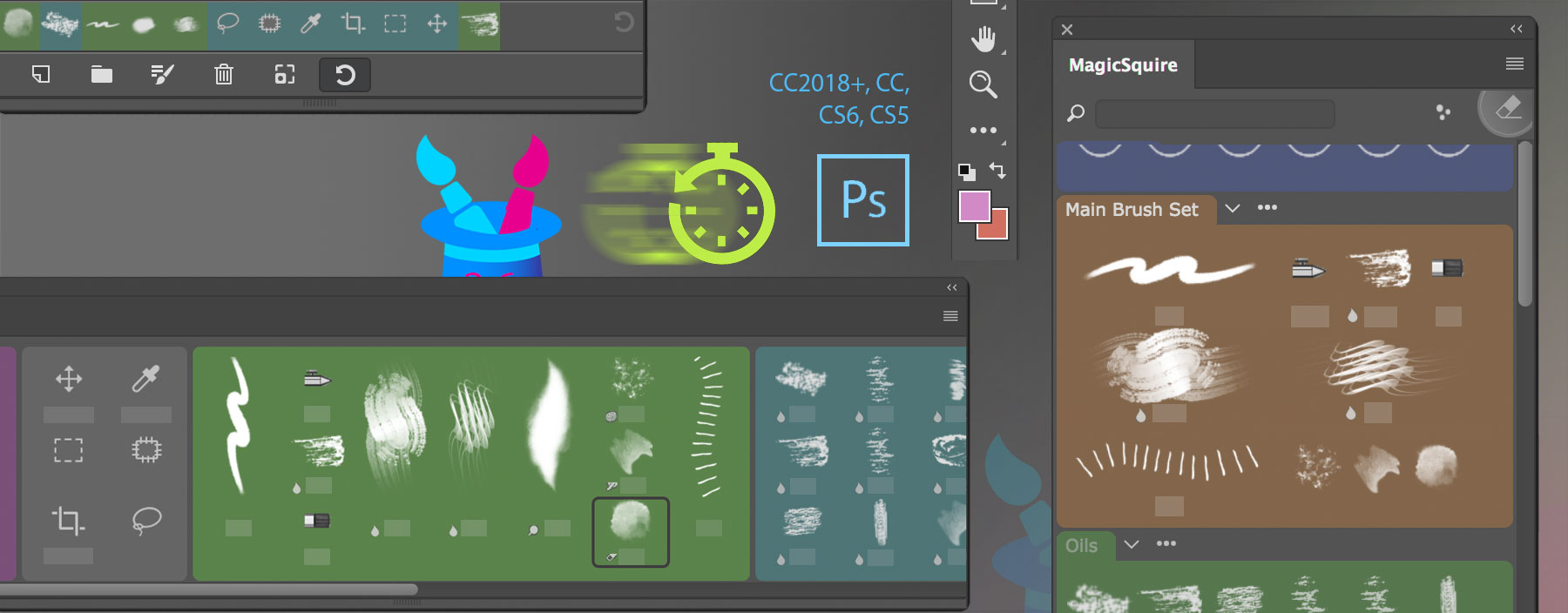
With new MagicSquire you can quickly use any Adobe Photoshop tool as an Eraser with one click using new Magic Eraser button!
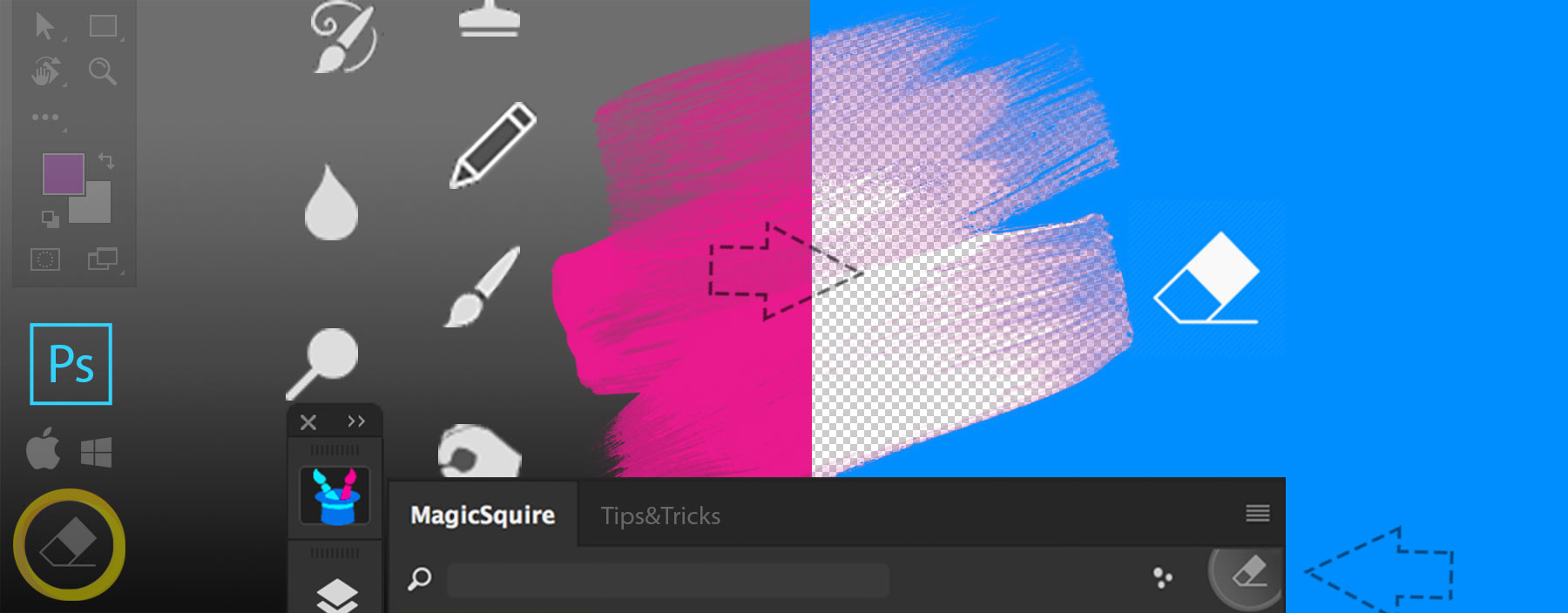
Alt-click Magic Eraser to turn this feature on permanently and turn any tool you select automatically into the Eraser.
MagicSquire is the advanced brush group manager for Adobe Photoshop