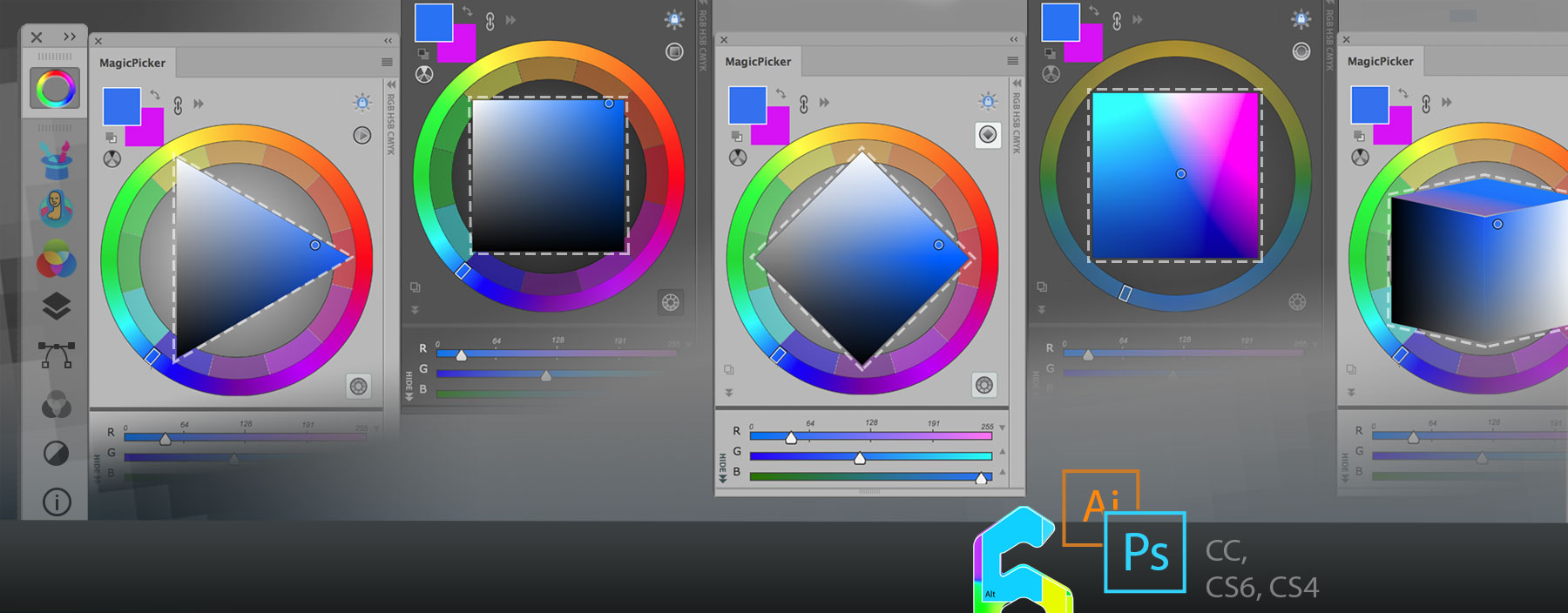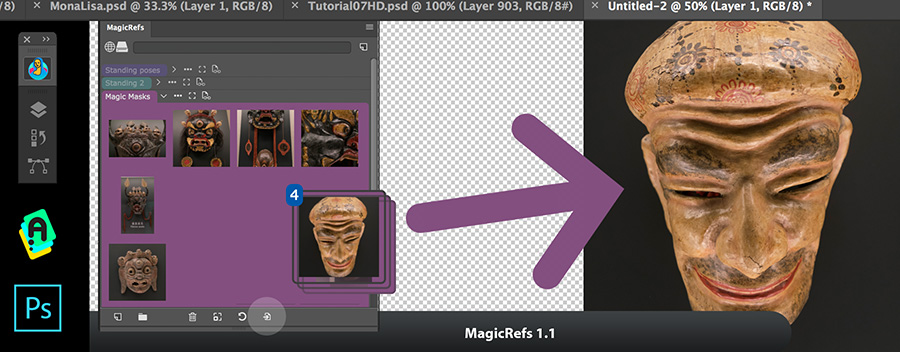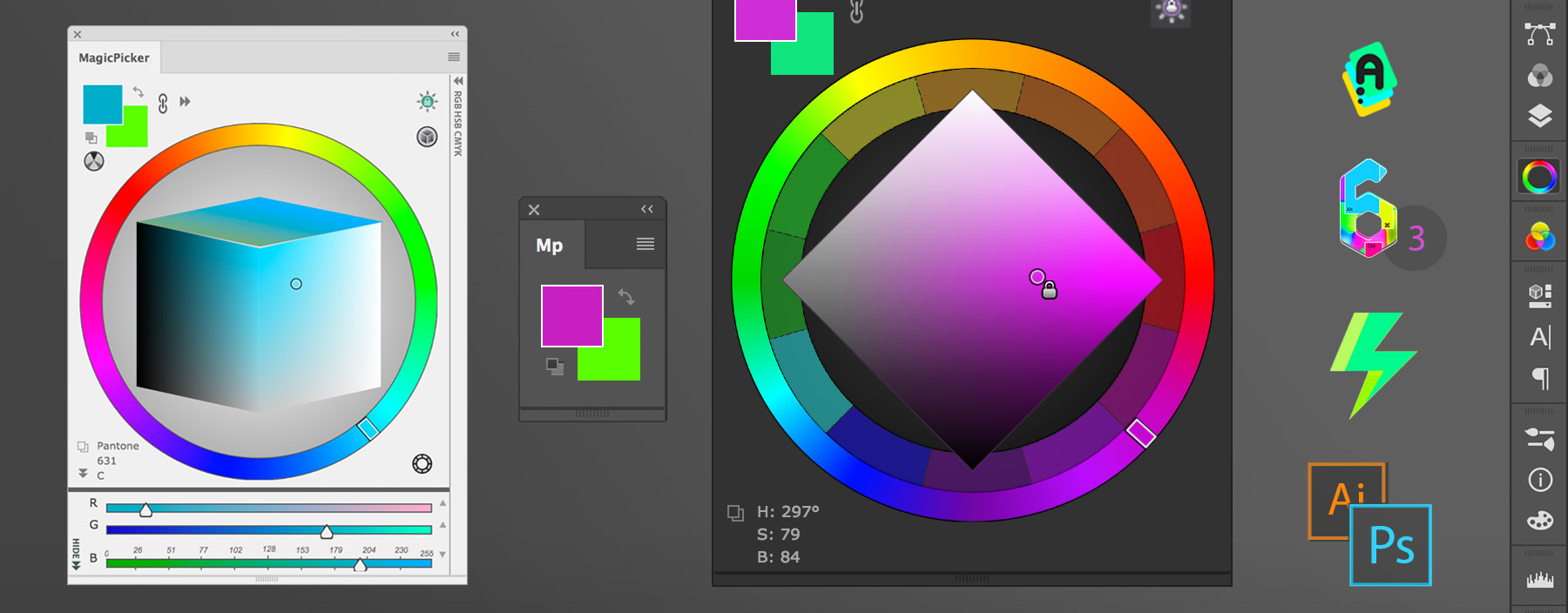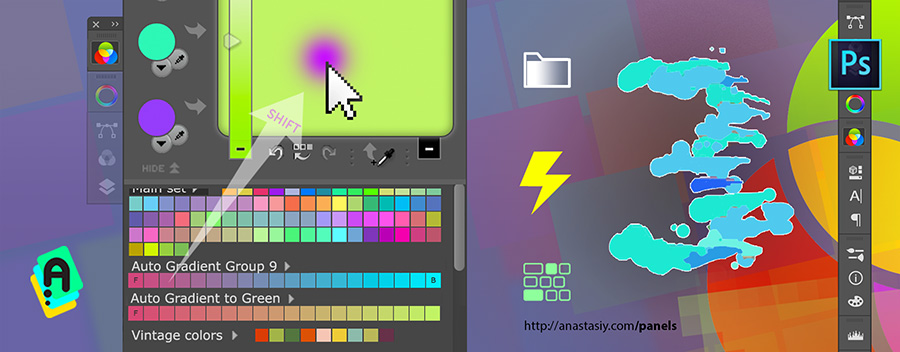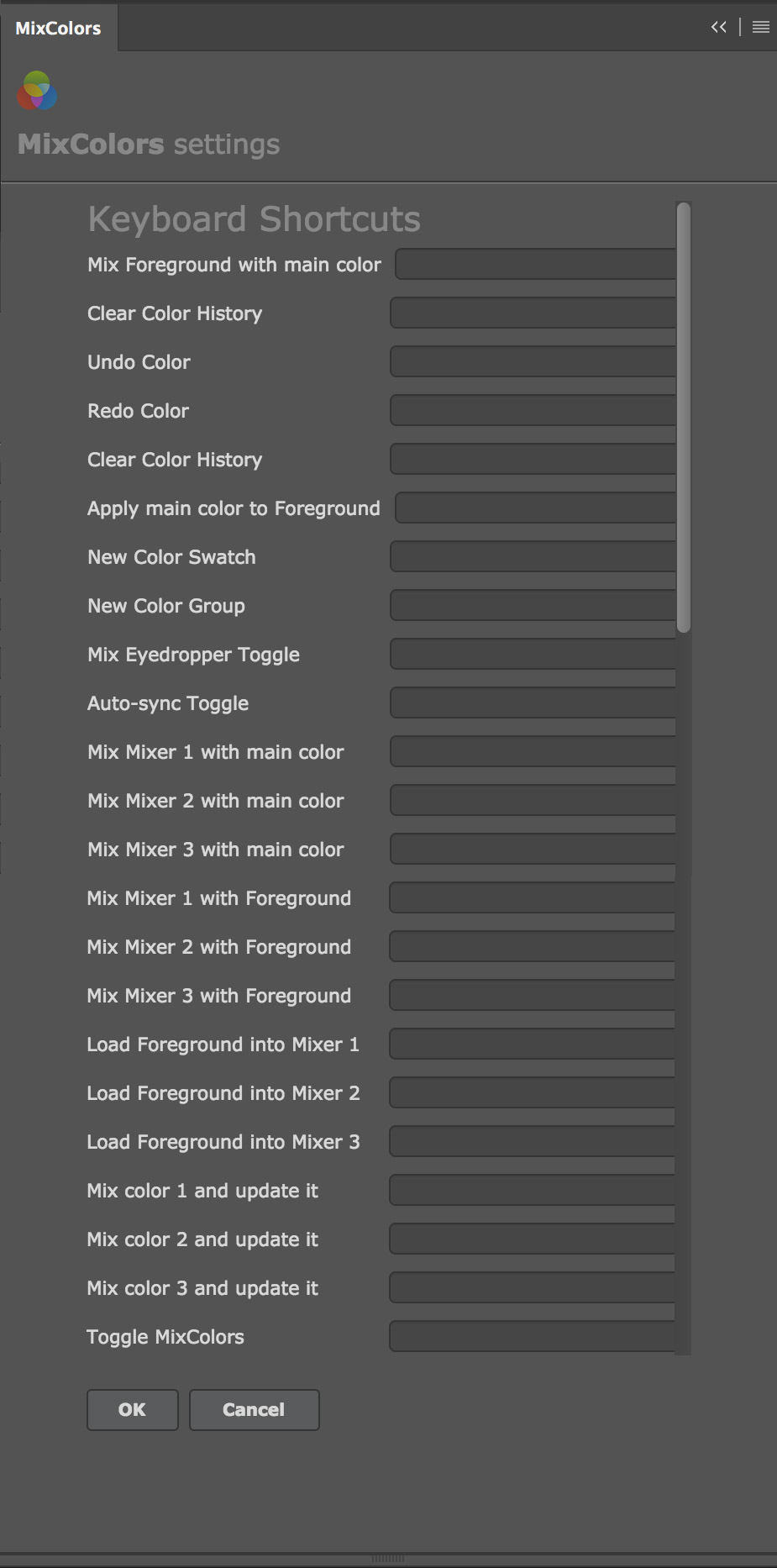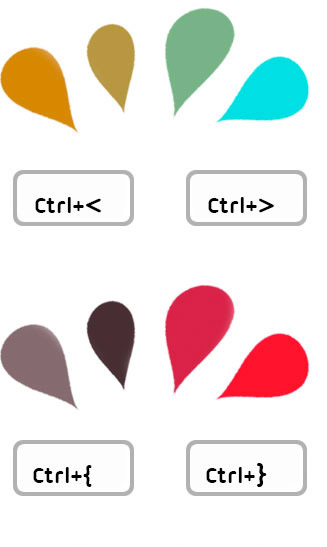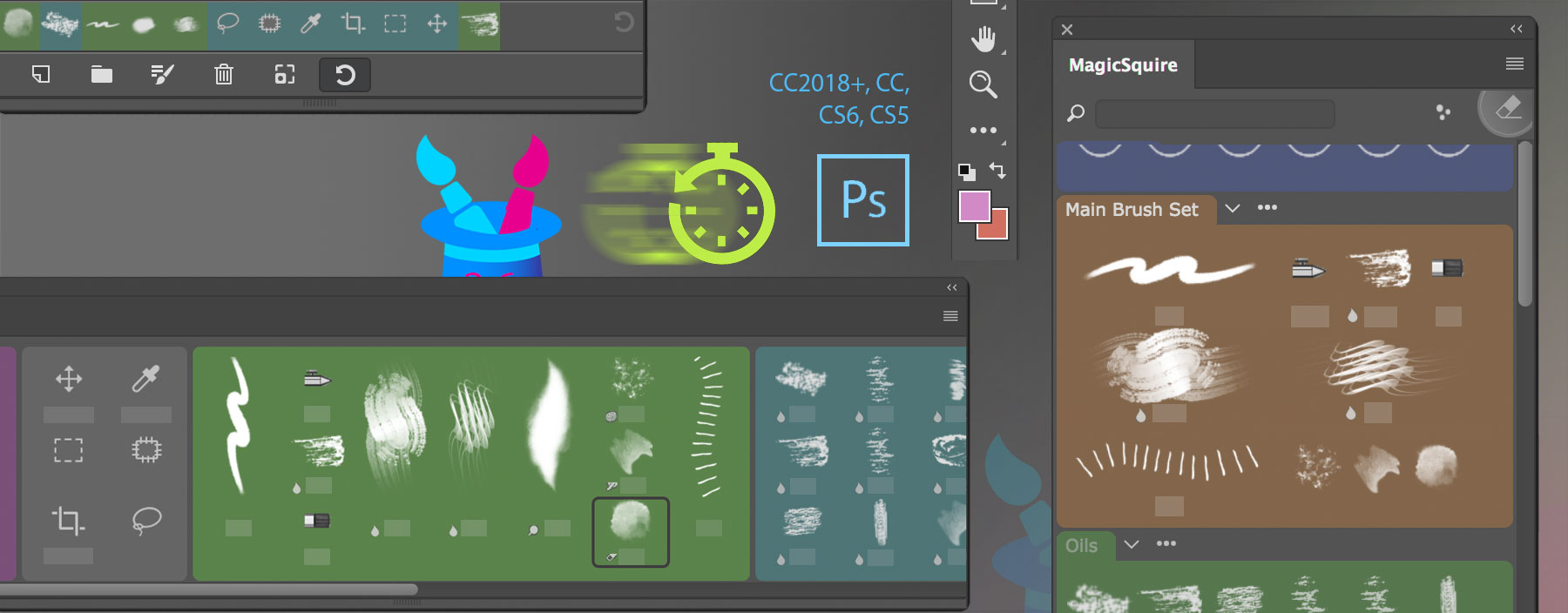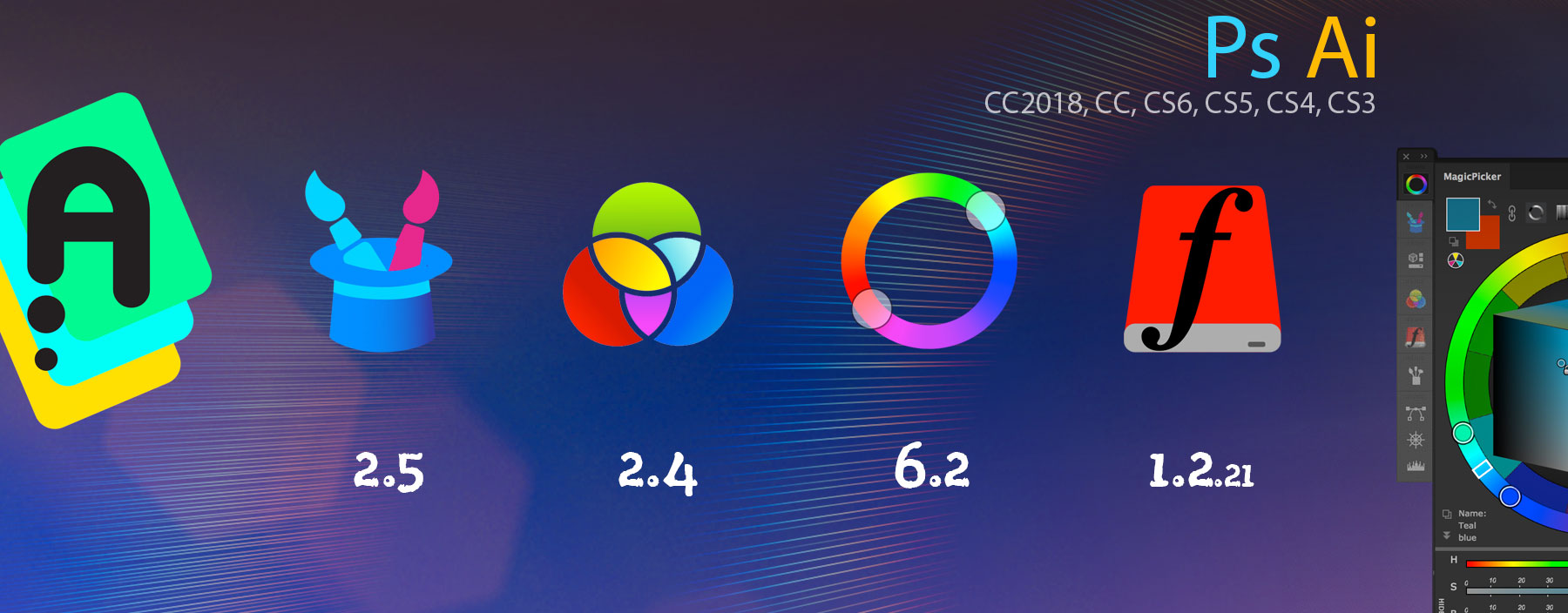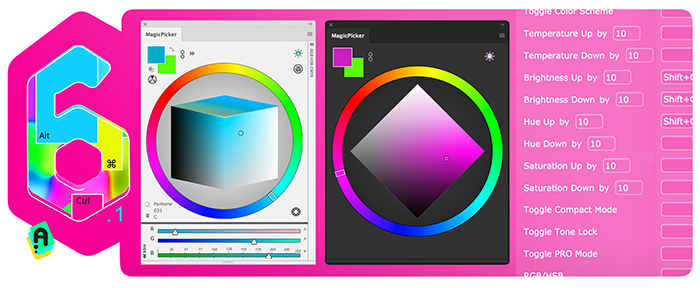MagicSquire 3.2 is here! Check what’s new below:
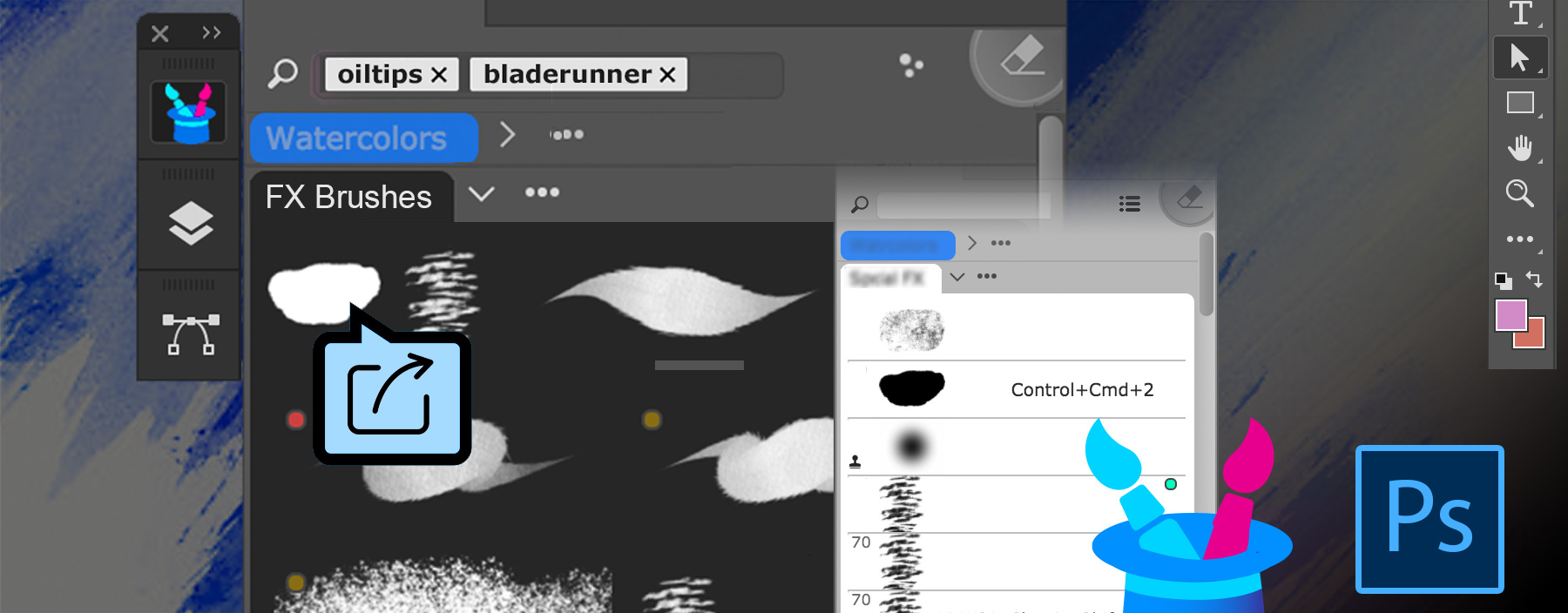
– NEW! Right-click on the brush to quickly move it to any group, pick group by name
– NEW! Directly drag’n’drop .abr and .tpl files on the panel to load them as groups! Works only on Photoshop CC and higher
– Added new option in the menu – “Optimize brushes” that rebuilds brush database to avoid possible errors
– Fixed: In some scenarios Photoshop window deactivated after loading brushes from files
– Improved selection of newly created brushes on CS6 in various scenarios
– Improved compatibility with CC2019 in various scenarios
– Improved keyboard shortcut detection
– Improved handling of Dual Brushes when rendering strokes and creating new brushes
– In PRO Mode checkmark next to corresponding panel’s menu item is now correctly displayed when it’s active