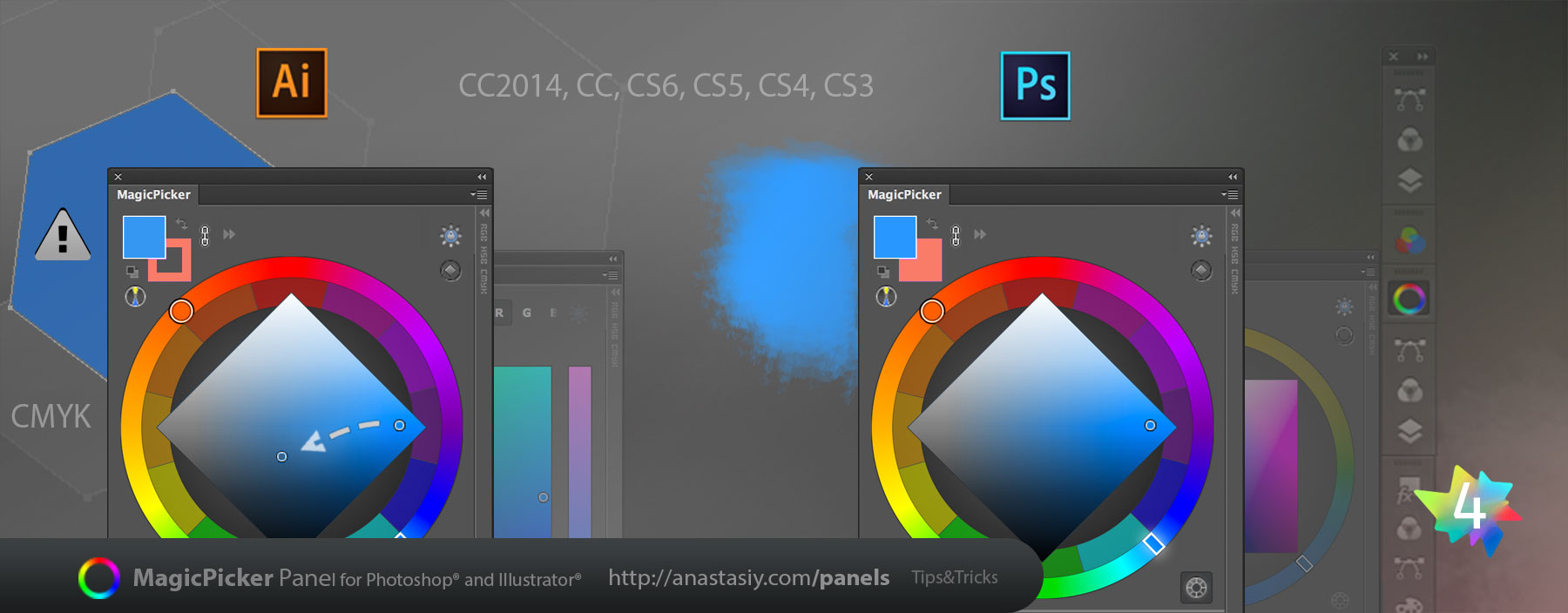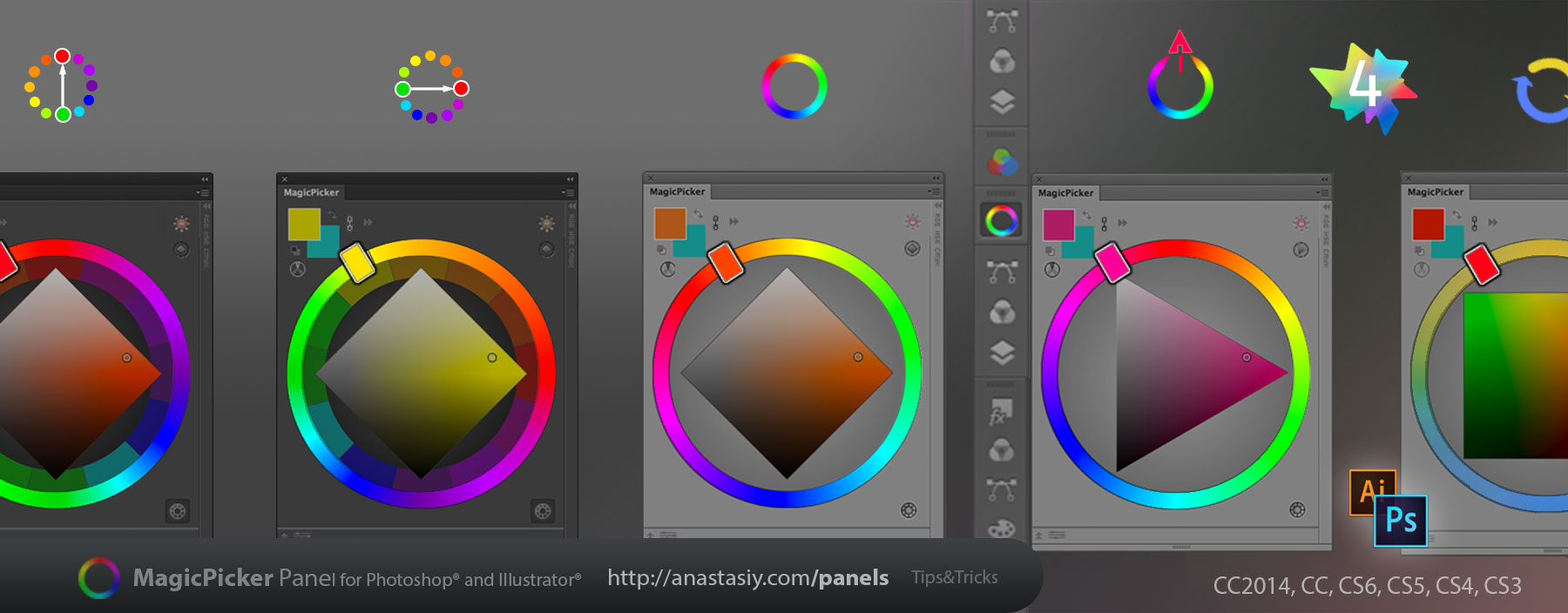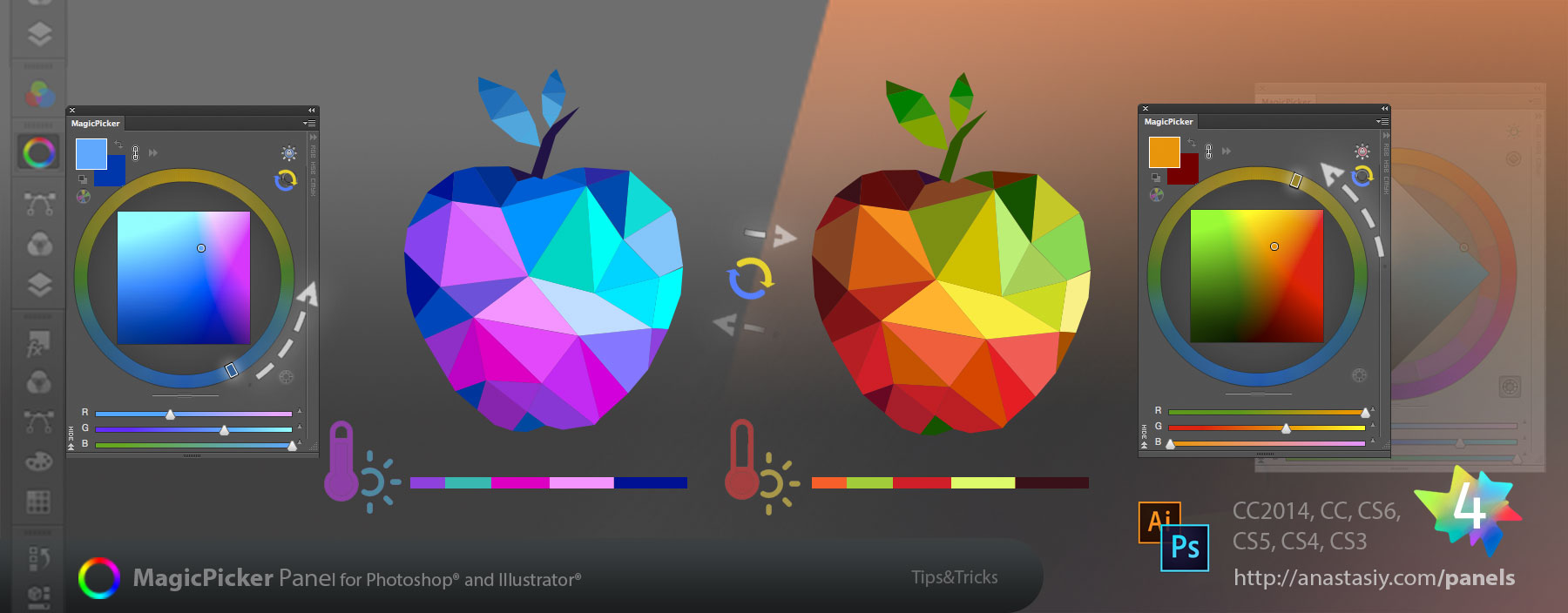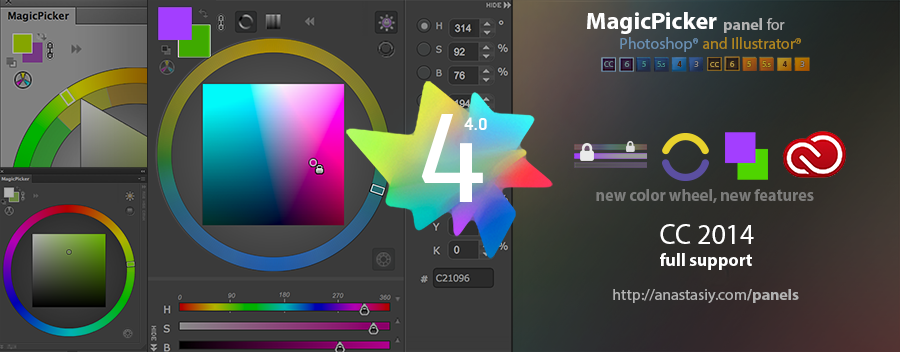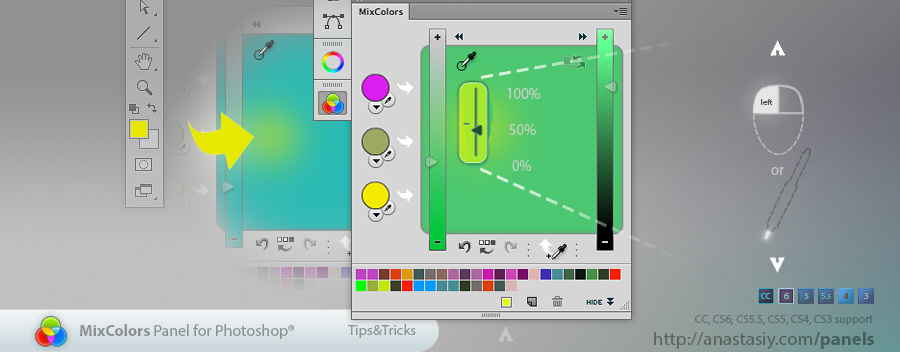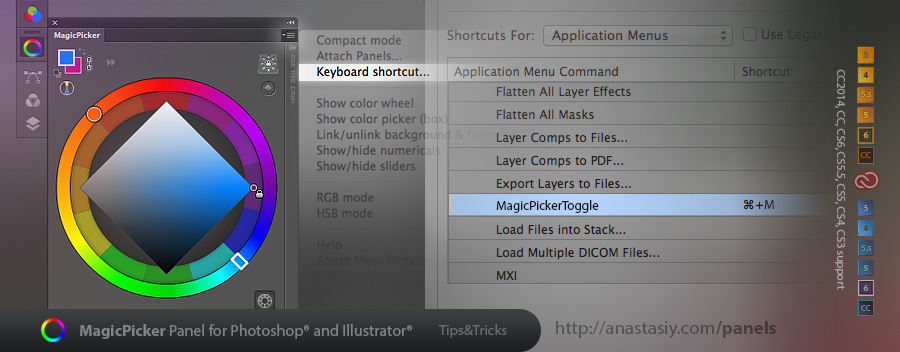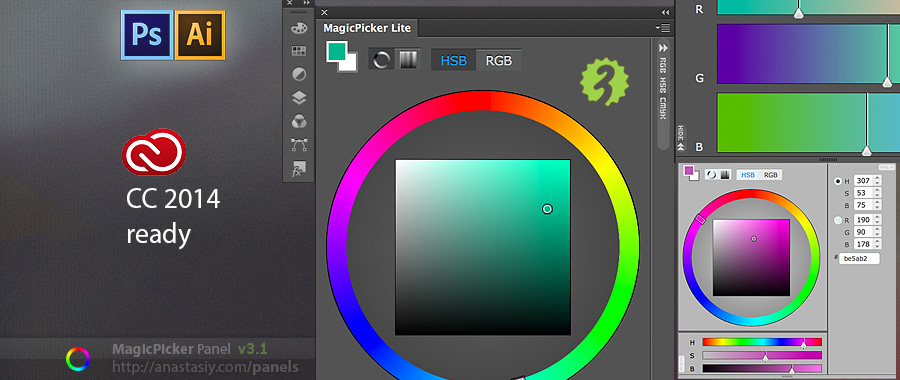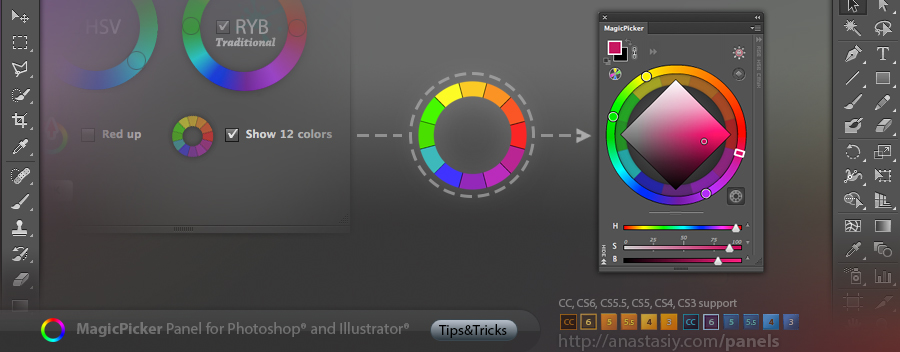Today Adobe issued an upgrade to their Creative Cloud. Namely Photoshop and Illustrator have been updated to version CC 2015. And I receive questions whether MagicPicker is compatible with the new platform. MagicPicker 4 was tested and totally works as is with the new Adobe’s products – Photoshop CC 2015 and Illustrator CC 2015. In most cases you don’t have to do anything after CC 2015 upgrade.
You don’t need to upgrade or reinstall, just please make sure you have the latest version of Adobe Extension Manager CC (you can always install it from Adobe Creative Cloud app).
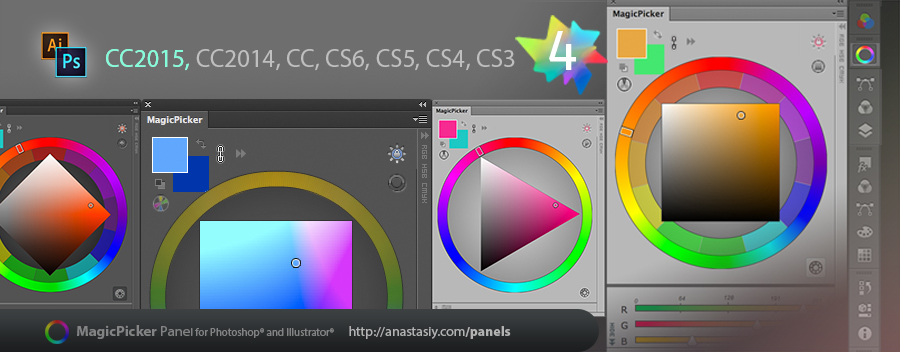
There’s even more to it – some reported that Compact Mode didn’t work in the new CC 2014 software on selected system configurations. Seems there was a conflict that Adobe has resolved in the new versions of Photoshop/Illustrator. So if you still see your Compact Mode grayed out
or
If you face any issues with MagicPicker disappearing from the Extensions menu in new CC 2015 software – try to reinstall or update Adobe Extension Manager CC and then reinstalling MagicPicker.
Installing MagicPicker 4 with Adobe Extension Manager CC is easy and works the same on both platforms – Mac and PC (Windows):
1) Make sure your have the Adobe Extension Manager CC installed – go to your Adobe Creative Cloud, locate Adobe Extension Manager and click Install or Upgrade
2) Run Adobe Extension Manager
3) Choose File -> Install Extension
4) Locate MagicPicker4.zxp and follow the installation steps
P.S. MagicPicker is still compatible with Photoshop & Illustrator CS3, CS4, CS5, CS6, CC, CC2014.
Download MagicPicker color wheel for Photoshop & Illustrator