Working from home? You’re covered – MagicSquire, MagicTints, MagicPicker and other panels are discounted!
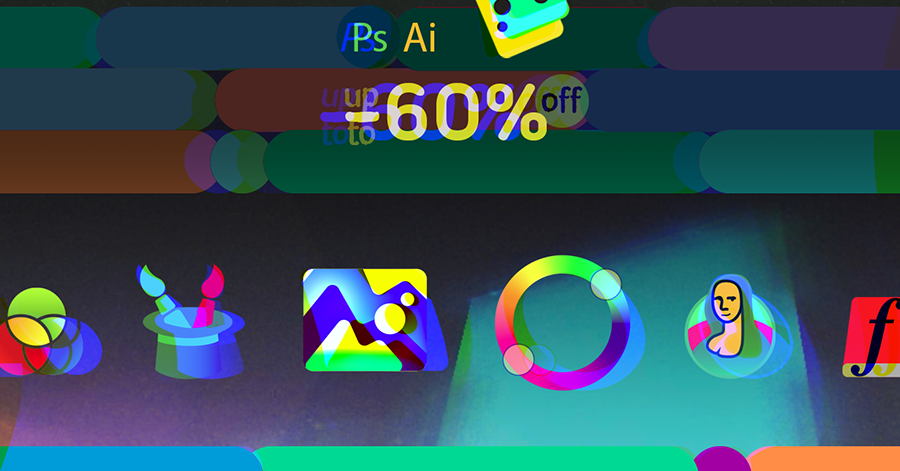
anastasiy.com/comfort
Programming, designing, painting, thinking, taking pictures and sharing tutorials
Working from home? You’re covered – MagicSquire, MagicTints, MagicPicker and other panels are discounted!
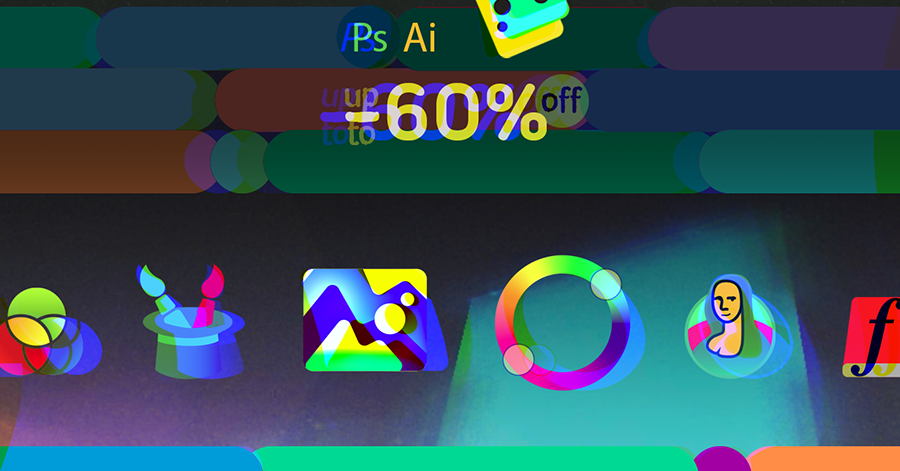
MagicPicker 7.1 introduces new UI mode to Photoshop, you can now use it as a HUD Color Picker that ‘sticks’ to your keyboard shortcut (or pen button). Press the shortcut to show the panel, and release to hide! You can use all power of MagicPicker including Color Temperature Wheel, Color Schemes etc. in this mode!
Read more about how to set up MagicPicker’s sticky HUD
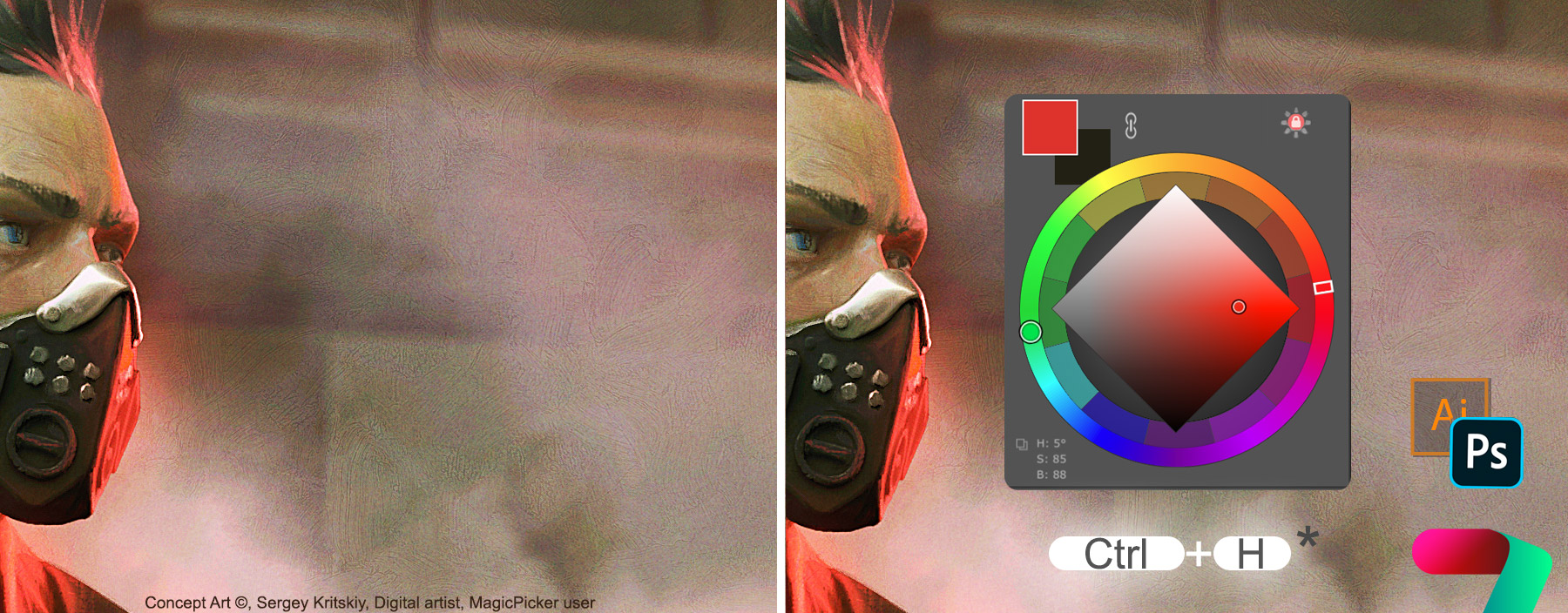
Here’s the list of what’s new:
Added Sticky HUD mode:
– HUD shows up on key down and hides on key up (works with stylus buttons too)
– Go to MagicPicker Settings to activate Sticky mode for HUD
– You can run HUD in Sticky mode alongside with the main panel, having access both to MagicPicker HUD and current colors display when the HUD is hidden
Fixes and improvements:
– Fixed bugs in multi-monitor configurations and on external monitors
– Fixed problem with first brush stroke’s pressure/opacity when using keyboard shortcuts
– Fixed issue with upscaled icon on Adobe Illustrator
– Fixed bug with randomly disappearing panel on Photoshop start
– Fixed handling of Shift-based shortcut key combinations on Windows
– Solid Color Fill layer changes color only when Colorize Shapes & Text mode is active
– RGB/HSB sliders now update color values/name on color wheel (if shown) in realtime
– Improved HUD size handling on Adobe Illustrator
– Improved Keyboard Shortcut detection for various keyboard layouts
– Improved Keyboard Shortcut handling with multiple Photoshop Workspaces
Upgrade MagicPicker
Download MagicPicker, professional color wheel panel / HUD for Adobe Photoshop and Illustrator
“Sticky HUD” is the new quick mode of display of the panel since MagicPicker 7.1.
In this mode the panel “sticks” to the HUD Keyboard Shortcut. When you press the shortcut it will show the panel and you release the keyboard to hide it.
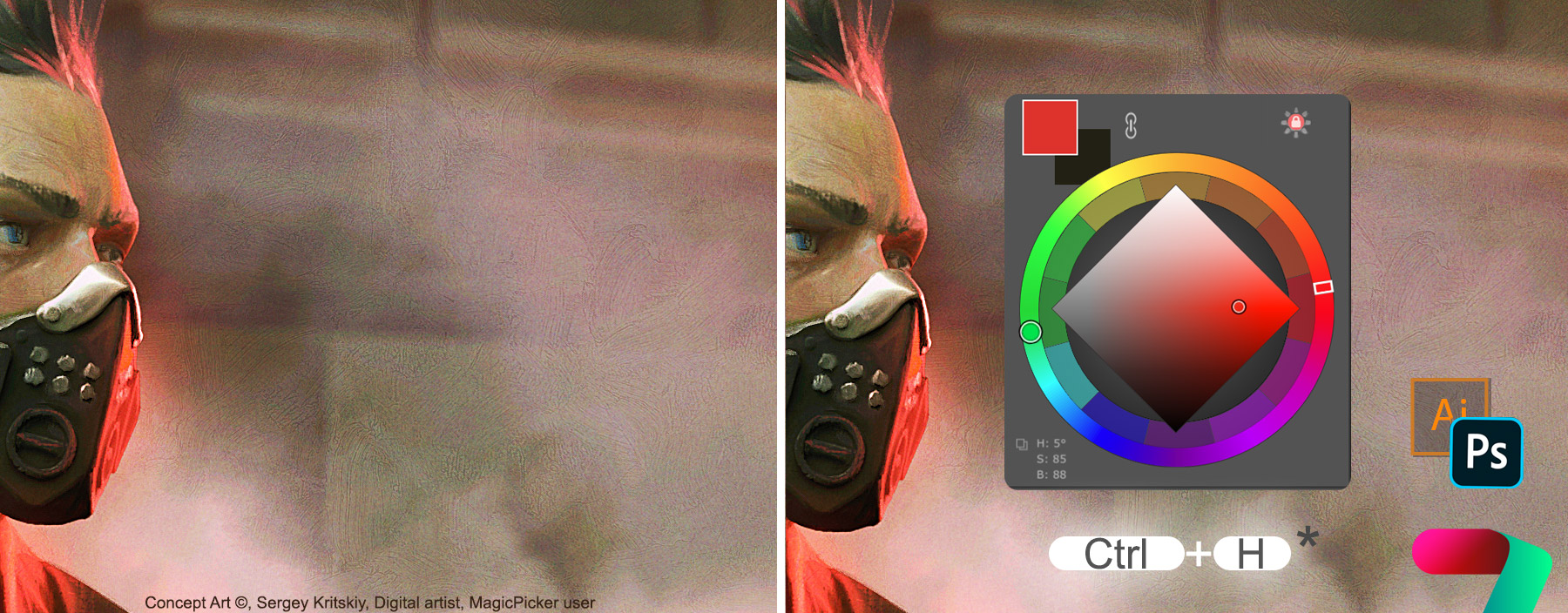
This allows you to choose the colors really quickly – the panel pops up at your current cursor position on the screen.

This mode is especially useful when using Wacom/Tablet Stylus pen. You can bind Pen’s side button to the same shortcut, so when you quickly press the Pen button it hides the HUD and you release the stylus button to immediately hide it.
*NOTICE: on macOS please downgrade Wacom driver to ver6.3.37-3 to use this feature.
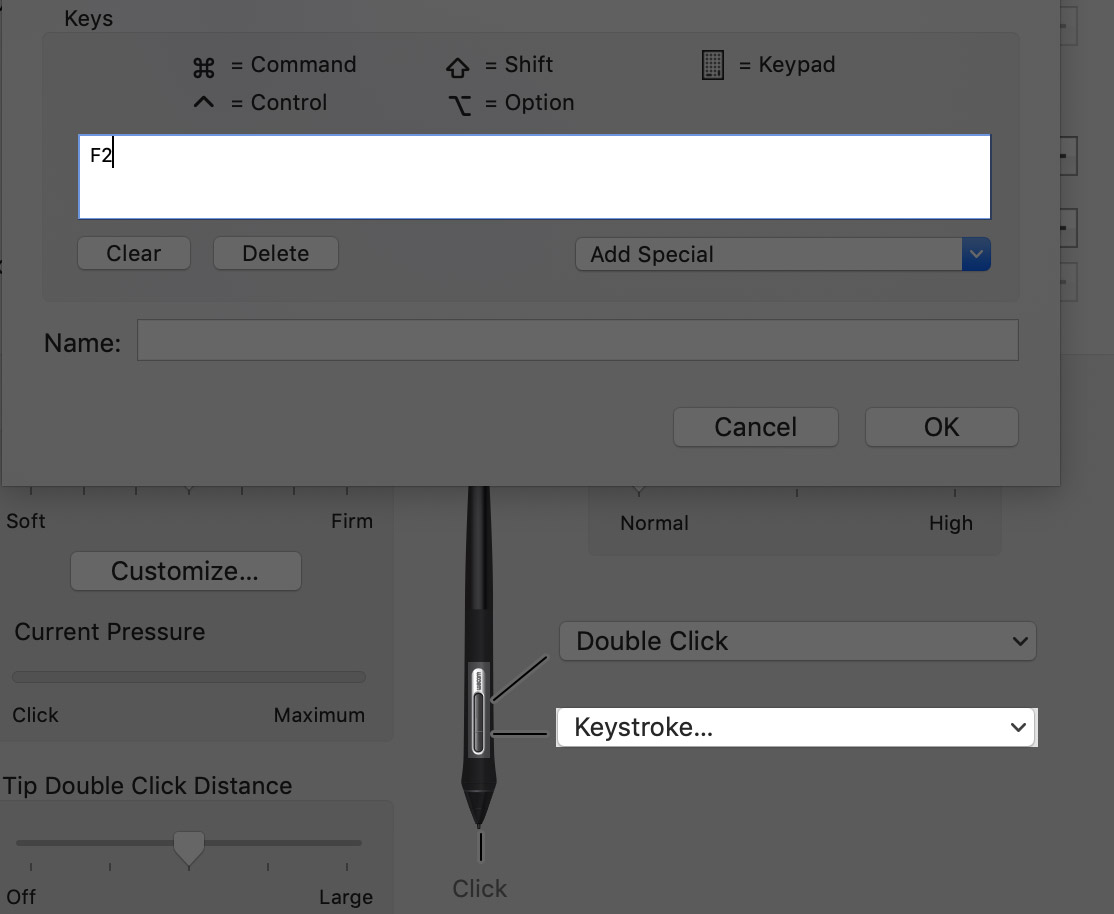
MagicPicker is a professional color wheel panel/HUD for Adobe Photoshop & Illustrator
Related articles:
MagicPicker HUD
How to fix Photoshop stylus freezes and opacity problems

Discounts up to 60% on MagicPicker Color Wheel HUD, MagicTints AI Color Matcher, MagicSquire Brush Organizer and other panels for Adobe Creative Cloud & Adobe Creative Suite. 🌀🔥Giga Sale 2019:
http://anastasiy.com/blackfriday
MagicPicker 7 color wheel (35% off)
MagicTints, 1.2 1-click color matcher (50% off)
MagicSquire 3.3, professional brush manager (30% off)
MixColors 3.3, color mixer (30% off)
MagicRefs 1.2, reference manager (30% off)
DiskFonts 1.2, font manager (30% off)
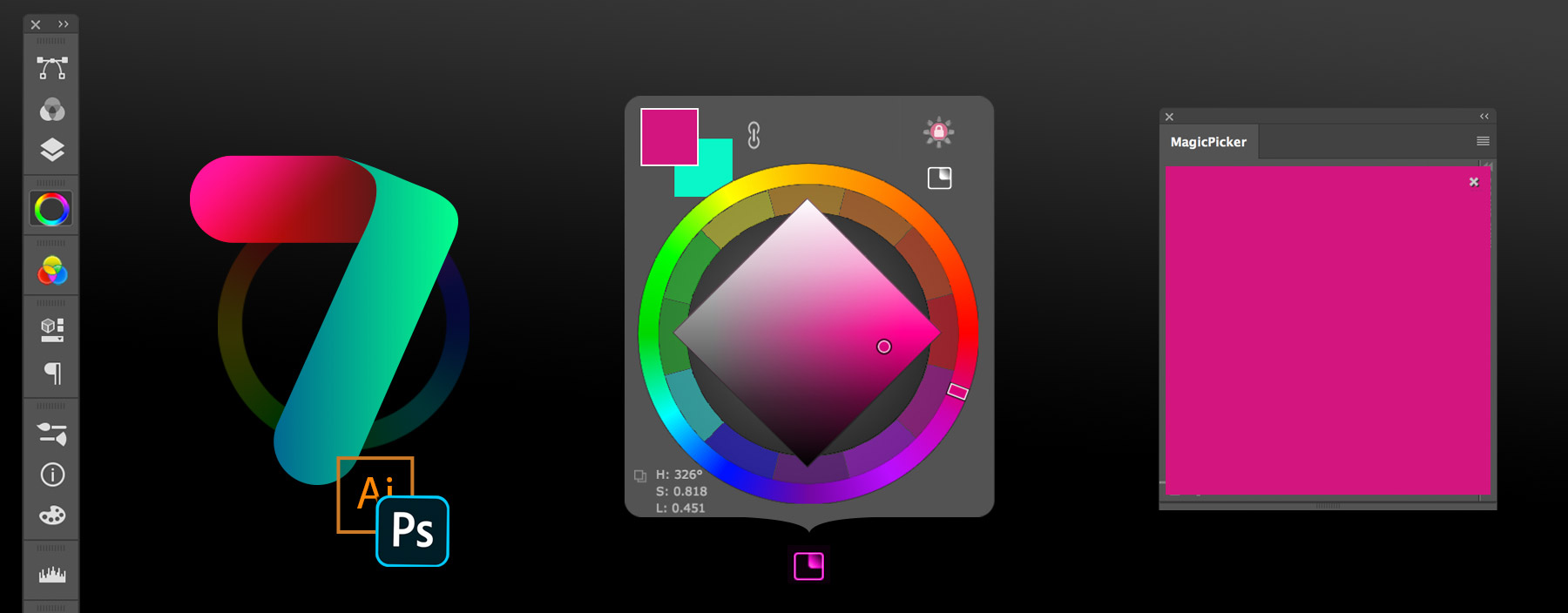
WHAT’S NEW
NEW! HUD Mode! Popup MagicPicker anywhere on the screen under your cursor.
– Displayed via a keyboard shortcut (defined in Settings)
– Displayed via a stylus button click (if button click is assigned to that shortcut)
– Displayed by clicking “HUD Mode” button on the panel
– Works in Photoshop AND Illustrator
– Interactive and fully functional HUD! All MagicPicker functions work including Color Scheme switch etc
– When in HUD Mode all keyboard shortcuts work without running MagicPicker from Extensions menu
Read how to assign keyboard or stylus shortcut to MagicPicker HUD
NEW! Color values on the wheel are now displayed in real time as you move your mouse/stylus
– So you can see what are you picking right away
NEW! New Keyboard Shortcuts to new MagicPicker functions:
* Swap current color for its complementary
* Swap current color for its complementary keeping color’s brightness (Tone Lock’ed)
NEW! MagicPicker now affects Solid fill color of selected layer when Colorize Shapes and Text is on.
– It can shift hue in multiple selected colored fills if multiple layers are activated and
hue on the color wheel is shifted
NEW! Snap color to the 10’s on the ruler
– Also Ctrl- or Cmd-click HSB or RGB sliders to round to the closest of 10, 20, 30 etc
NEW! Full size preview of the current color!
– ALT-clicking on the foreground/background color swatch brings huge color preview the size of the whole panel
NEW! Auto-copy current color values to Clipboard. You pick a color and its values are automatically in the clipboard
– Ctrl- or Cmd-click on the Copy values button to activate it
– New updated and speeded up modern UI framework, that supports all modern GPU features
– MagicPicker 7 is again the fastest color wheel in your environment!
– Optimized for better power management on laptops, Surface devices and MacBooks
– Optimized to run on older computers
– Still supports Adobe CS4, CS5, CS5.5 and CS6 (also CC, CC2014, CC2015, CC2017, CC2019, CC2020+)
– Optimized to support latest Photoshop 2020 (Illustrator too)
– Tone Lock supports new color spaces
– HUD Mode supports OpenGL and Metal GPU acceleration (if present) for instant color picking via a popup
– HUD Mode can be activated via shortcut without running MagicPicker from Photoshop menu
– Better support of Surface Book and Surface Pro
– Better support of non-Wacom tablets
– Improved Shift behavior on color wheel for changing colors slightly
– More Keyboard Shortcuts
– New Keyboard Shortcuts smartly support traditional color wheel mode when it’s active
– More than 25 keyboard shortcuts for faster and more handy color adjustment
– HUD mode supports PRO mode features
– Improved UI performance in different scenarios
– Fixed various minor UI problems
– Improved loading speed, especially in new HUD mode
– Compact Mode is still supported together with HUD
– Optimized to work with macOS Catalina, new Windows 10 updates
– Correctly works with XDR and HDR displays (on OpenGL supported GPUs)
– All improvements implemented by real-life users’ feedback
New MagicPicker 7 is out, so you can now use it as a fully featured professional HUD popup for picking colors in Adobe Photoshop and Illustrator.
*HUD is displayed exactly where you look at – under the cursor, so you don’t get distracted from your art.
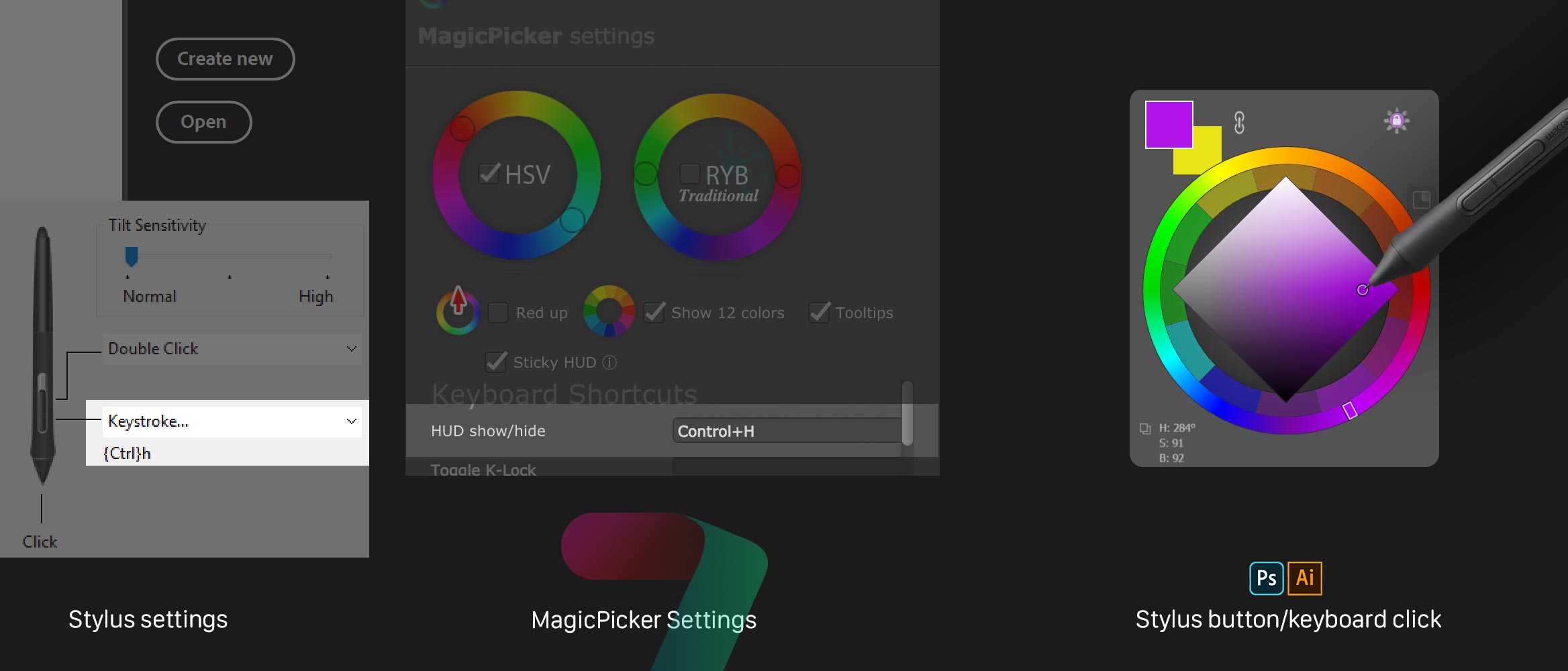
Setting it up is really easy and quick!
1) Go to MagicPicker Settings and assign any keyboard shortcut to the HUD Mode. Even the simplest like Ctrl+H would work!
2*) If you want to display it when clicking a Stylus (Wacom or any other) button – just assign the same keyboard shortcut in its settings
3) That’s it! Now you click a button and MagicPicker will be available any time under your cursor.
This feature will work in Illustrator and Photoshop 2020, CC2019, CC2018, CC2017, CC2015 and CC2014.
Main features of the HUD:
– You can assign any keyboard shortcut to it
– It’s resizable – can be small or big, exactly what you want it to be
– Quickly hides by clicking outside
– All functions of MagicPicker work including uncluttered PRO Mode
– It’s fast and powered up by OpenGL/Metal
Keep relationship between foreground and background colors when using eyedropper. In Photoshop click Link button next to color swatches on MagicPicker color wheel panel and then use eyedropper.
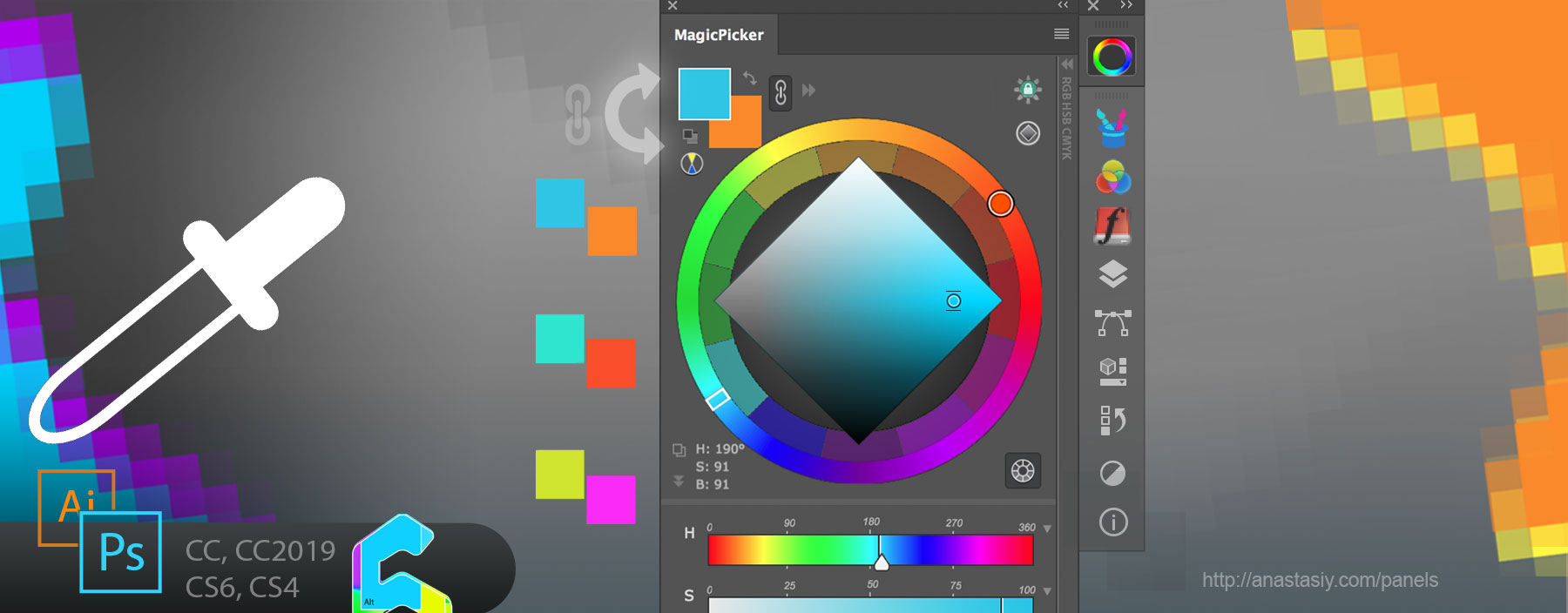
Background color will update automatically. So for example you can always have complementary color in the background swatch.
MagicPicker is a professional color wheel panel for Adobe Photoshop and Illustrator.
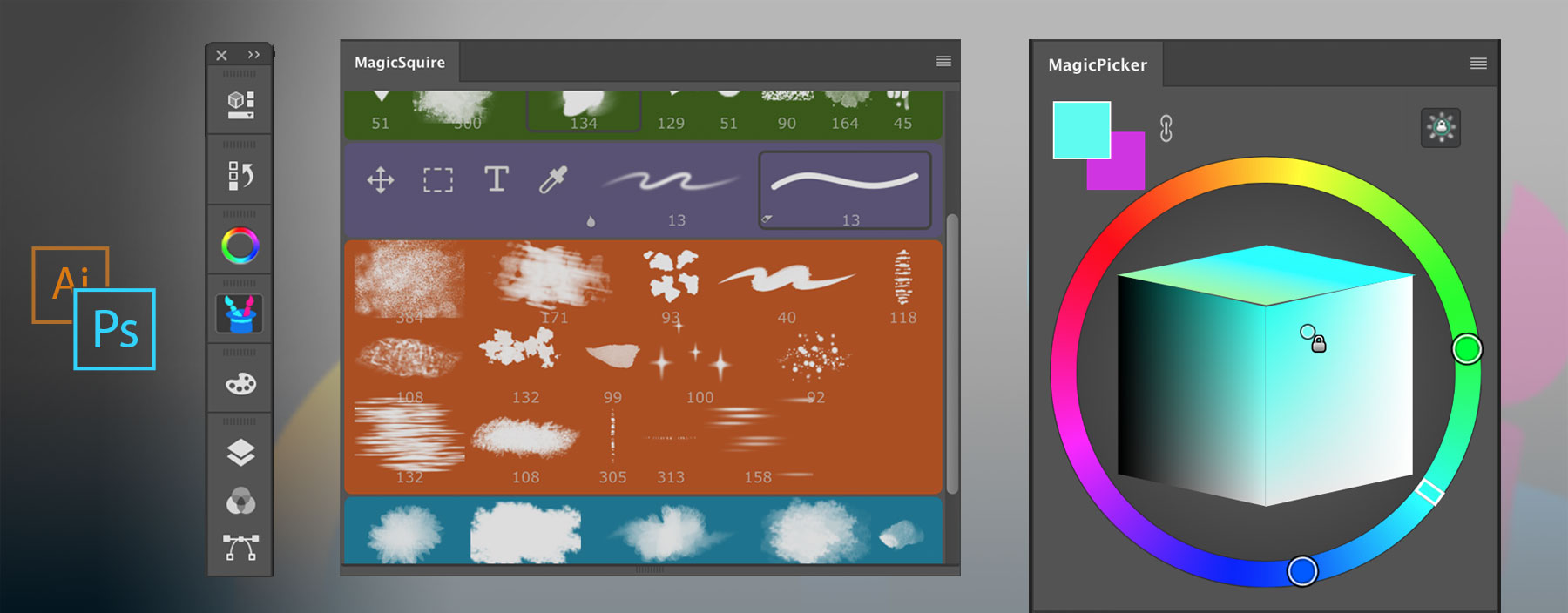
Use PRO Mode to clarify MagicSquire & MagicPicker panels in Photoshop and Illustrator while keeping all functionality.
PRO Mode lets you see only the essential features of the panels to focus on your creative work.
Click Menu ► PRO Mode to activate/deactivate it.
MagicSquire is an advanced brush/tool manager for Adobe Photoshop

Anastasiy partners with Wacom to bring all our professional plugins and panels to Wacom devices through Wacom marketplace. Enjoy MagicPicker, MagicSquire and our other products on Cintiq, Intuos or Bamboo tablets!
Wacom Marketplace brings easy access to industry-leading software and services.
*Read detailed description on our website
You asked for it!
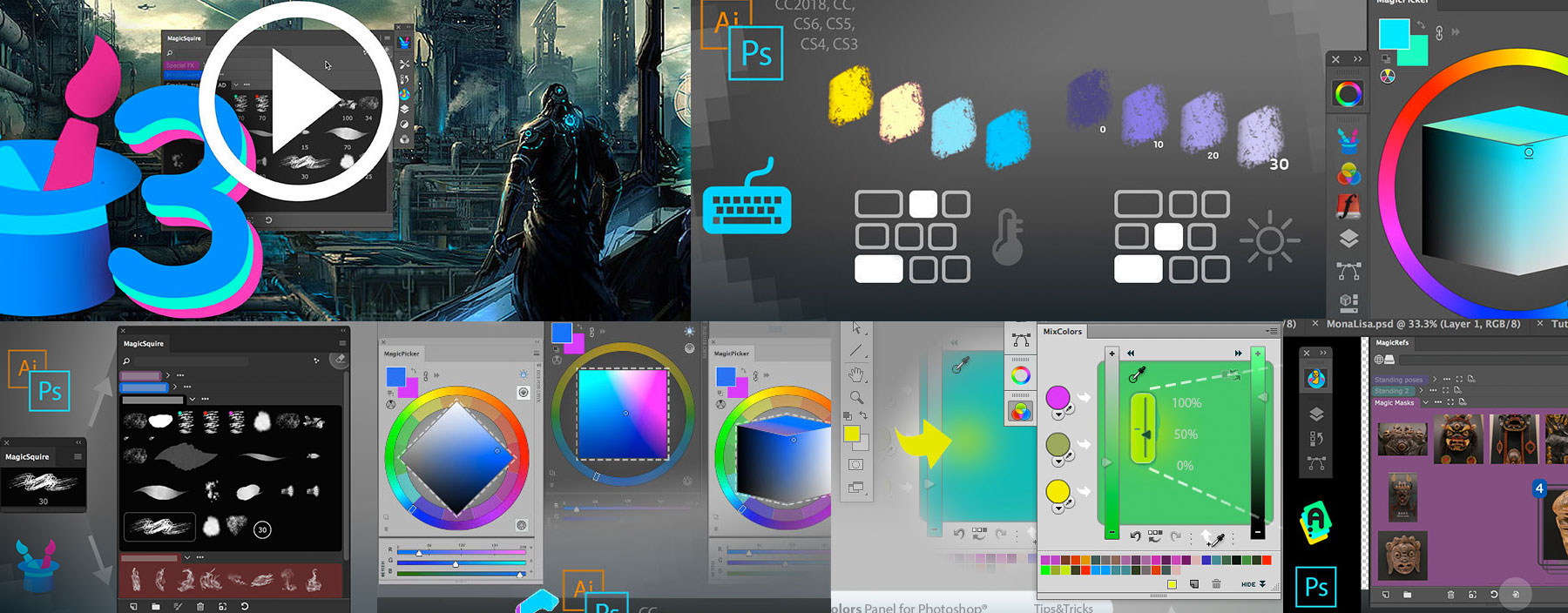
Get access to 80+ tutorials, tips, tricks and videos on essential features of MagicPicker color wheel, MagicSquire brush/tag manager, MagicRefs reference image manager and DiskFonts external font viewer