The video tutorial on all new features of MagicSquire, Photoshop brush organizer plugin is out!
Read more about MagicSquire, Photoshop brush organizer plugin
Programming, designing, painting, thinking, taking pictures and sharing tutorials
The video tutorial on all new features of MagicSquire, Photoshop brush organizer plugin is out!
Read more about MagicSquire, Photoshop brush organizer plugin
MagicSquire 5.0: The Pro Brush Group Manager for Adobe Photoshop is updated! New version brings: Supercool Mini Brush Controls (size, opacity etc), Mass-Tagging, Change Stroke on multiple presets, scrolling drag’n’drop, fixes, much more!
WHAT’S NEW:
Incredible improvement in visual performance when displaying and scaling brushes, opening/closing groups
and dragging/dropping brushes. Speeded up brush selection on large collections.
NEW! Customizeable Brush Controls!
– Add the following Brush Controls on top of MagicSquire:
Size, Flow, Opacity, Roundness, Hardness, Spacing, Size Jitter, Angle Jitter, Roundness Jitter,
Pressure controls Size, Pressure controls Opacity, Flip X, Flip Y, Scatter, Smoothing, Wet Edges,
Scatter Count, Scatter Count Jitter, Texture depth
Need more controls? Please write to https://anastasiy.com/support will be adding more later on!
– Display only the controls you need and hide ones you don’t need using Add/remove brush controls button
– Rearrange and assign accent colors to specific controls
– Several types of the controls: Gauge, Slider, Checkbox
– Change brush values with mouse tip or mouse wheel
– Display only Brush Controls in HUD while having list of presets on the panel
– Pops up under your cursor, if needed. Supports Sticky Mode
* You can always hide this new part of MagicSquire with a Hide button
NEW! Mass-tagging! You can now select unlimited brushes/tools and assign tags to them all at once!
You can also edit tags for multiple brushes
NEW! Edit appearance of multiple selected tools presets/brushes. You can select unlimited brush or tool presets
and change stroke type for all of them at once.
NEW! Revamped Edit Preset dialog when editing strokes/tags for multiple selected brushes
NEW! List now scrolls when you drag brushes, so now you can move brushes between far separated groups
NEW! Supports all new .abr files features introduced in recent Photoshops.
Now supports loading groups from modern .ABR files into groups in MagicSquire
NEW! Right-click menu (expanded) – now allows to edit selected presets
NEW! Clear search field with an “x” button that auto-appears when needed
NEW! Finally! Open/Close ALL GROUPS at once (New – Collapse All Groups/Expand All Groups in the MagicSquire menu)
– Saves and restores Painting Mode (Multiply/Overlay/Screen etc) of the Brush
– Fixed a long standing but rare problem when brushes loaded from files become missing
– Fixed problems when loading brushes from various .ABR and .TPL files, especially when loading
non-brush tool presets
– Improved UI
– Visual improvements and critical fixes:
– List would scroll after editing a brush – no more
– Fixed problems when clicking Cancel in Settings dialogs (some values weren’t cancelled)
– Fixed various dialogs, improved paddings and buttons
– Speeded up display of large amounts of brushes
– Fixed titles for some dialogs
– “Edit Tags” dialog now renamed to “Edit Preset”
– Fixed a problem when button in the empty group became unclickable
– Correctly switches Collections when Edit Collections dialog is open
– Keeps List View Mode synced between HUD and normal panel
– Greatly improved right-click menu behavior – especially when multiple brushes are selected
– Now doesn’t open by itself on Photoshop startup in some scenarios
– Improved compatibility with latest Photoshop CC 2021+
– Speeded up loading of huge .ABR files
Read more about MagicSquire Brush Group Manager with Brush Controls for Adobe Photoshop
MixColors 4.0 has a brand new look! Also: Extract Colors from Image in 1 click, Collections of Groups, Color Auto Naming, Change Mixing Amount, faster, more awesome.
Upgrade early with a discount.
WHAT’S NEW:
– NEW LOOK! MixColors is redesigned to attenuate current color and accent mixing
– Fine-tune the default mixing amount/paint load using new slider
– Extract color palette from any image. Just click a new button on the toolbar and specify number of colors.
– Auto-assigns human readable color names to swatches (if set in Settings)
– Assign Keyboard Shortcuts to individual swatches! (Right-click on swatch)
– Collections: Combine several groups of colors in a collection and then switch
– Saves/loads swatches to your drive. Can be backed up and synced to any Cloud
– Color history is never lost! Now saved to Settings and restored when it’s re-opened
– Clear Color History by clicking a new button
– Mix Colors of the vector shapes! (Menu -> Colorize Shapes & Text)
– Localization: Chinese, Spanish
– Supports Photoshop 2021+, 2020, CC 2019, CC 2018, CC 2017, CC 2015, CC 2014, CS6, CC
– More than 23+ new features and improvements
In HUD mode the Photoshop panel shows up under your cursor whenever you click a keyboard shortcut. (Or press the HUD button on the panel). ![]() Staying hidden when you don’t need it – saving your valuable screen real estate.
Staying hidden when you don’t need it – saving your valuable screen real estate.
The HUD mode is new to MagicPicker 7 and MagicSquire 4.
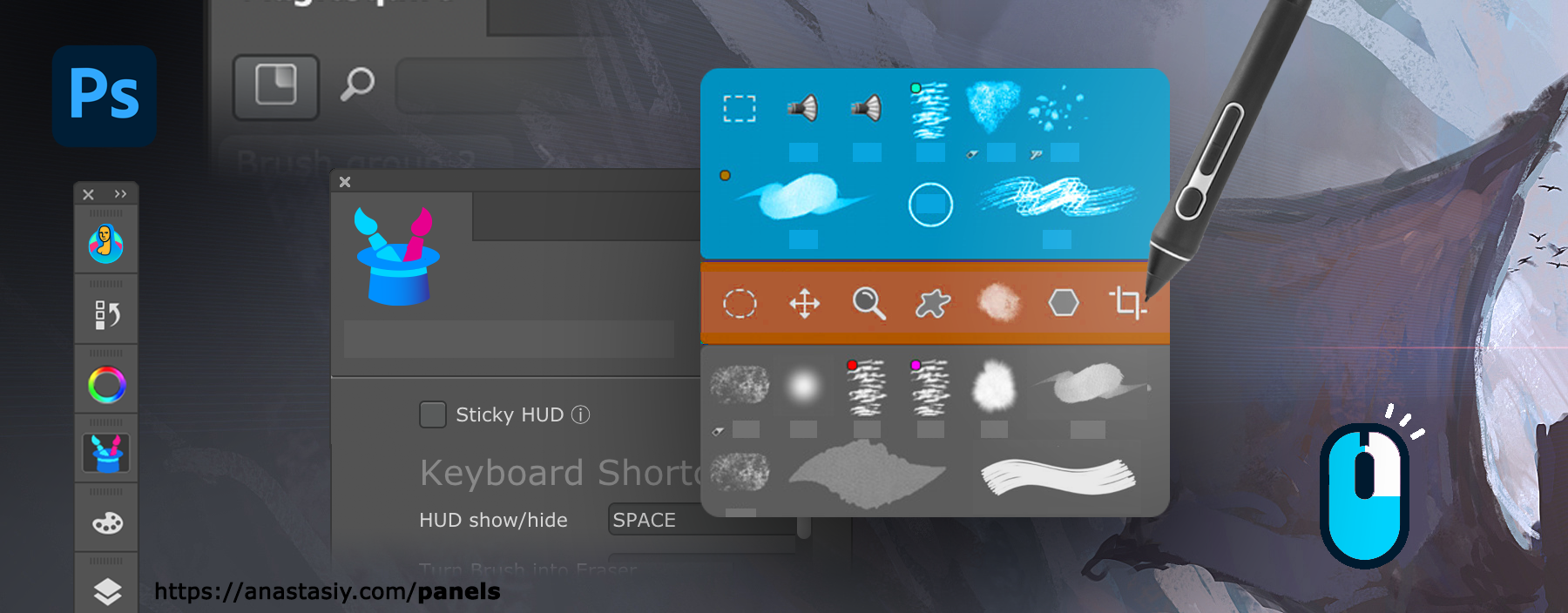
All the features of the panels are available in this mode. Also if you experience problems with Wacom stylus in Photoshop then HUD will fix all those problems.
All power of MagicPicker color wheel, including color schemes, color tone lock, K-lock, various modes of the wheel are available in this mode. Unlike Photoshop’s native limited HUD the MagicPicker is fully featured.
MagicSquire also supports this mode, making all your brushes available under cursor.
You can also use it in “Sticky” mode when you press a button to show the HUD and release it to hide. You can also bind it to your stylus button.
Here are the ways to activate HUD.
From series of tutorials for MagicPicker, the pro Photoshop color wheel and MagicSquire, advanced Photoshop brush manager
Update if you’re on Creative Cloud 2021. It’s free for all Art community! Install, Remove, Update, Manage any Adobe extensions easily! Anastasiy’s Extension Manager v3.7
WHAT’S NEW:
– Improved compatibility with all latest CC 2021 updates on Windows and macOS
– Dark/Light OS color mode support on Windows and macOS
– Updated File -> Reset extension list to support Apple M1 and recent CC 2021
– Better support for https/ssl when downloading updates
– Improved UI on macOS Big Sur
– All made by your feedback! Please keep it coming!
Free Anastasiy’s Extension Manager & Installer for .zxp Adobe extensions
1) Click HUD button on MagicSquire panel
2) Click MagicSquire menu -> HUD Mode
3) Go to Settings (menu -> Settings) of MagicSquire panel and assign a keyboard shortcut
4*) Assign same key to Stylus/mouse click to activate it using mouse click or stylus
5*) Use Sticky HUD mode to display HUD on keypress and auto-hide it on key release (same with Stylus button)
From series of tutorials for MagicSquire, advanced brush group manager for Adobe Photoshop
Works in Triadic, Tetradic etc. modes
From series of tutorials for MagicPicker, pro Illustrator and Photoshop color wheel

New MagicRefs version 2.1 improves Pinterest boards import, fixes group color changing, Animated GIF controls improved, drag’n’drop of images, installation fixes.
WHAT’S NEW:
– Better Pinterest downloading – now supporting international Pinterest links like pinterest.co.uk
– Fixed problem with changing group colors using Photoshop Eyedropper
– Fixed problem when Full Image couldn’t have been clicked
– Fixed a problem with displaying Animated GIF video controls
– Improved drag’n’drop images from computer to the panel
– Correctly restoring full image state on close/reopen
– Fixed rare problem on some computers with signature
– Available now for Photoshop 2021, 2020, CC 2019, CC 2018, CC 2017, CC 2015, CC 2014, CS5, CS6, CC
– even more!
Upgrade MagicRefs
Read more about MagicRefs – tag, search, collect and collage image references

If your Photoshop is slow using MagicSquire, here’s a fix! v4.5 is up. What’s new:
– Fixed a rare problem when panel was too slow or slowing down Photoshop on some Adobe CC versions
– Fixed various problems with loading of specific .tpl files
– Available now for Photoshop 2021, 2020, CC 2019, CC 2018, CC 2017, CC 2015, CC 2014, CS5, CS6, CC
Upgrade MagicSquire
Read more about MagicSquire, professional font management panel for Adobe Photoshop
MagicRefs, the reference image organizer 2.0 is here!
Rotate, resize, move images in Comic Strip mode, direct import of Boards from Pinterest, insert Layer from Photoshop document, Tag & Search images, Collections of Groups, drag Full Image with mouse, Paste from Clipboard more!
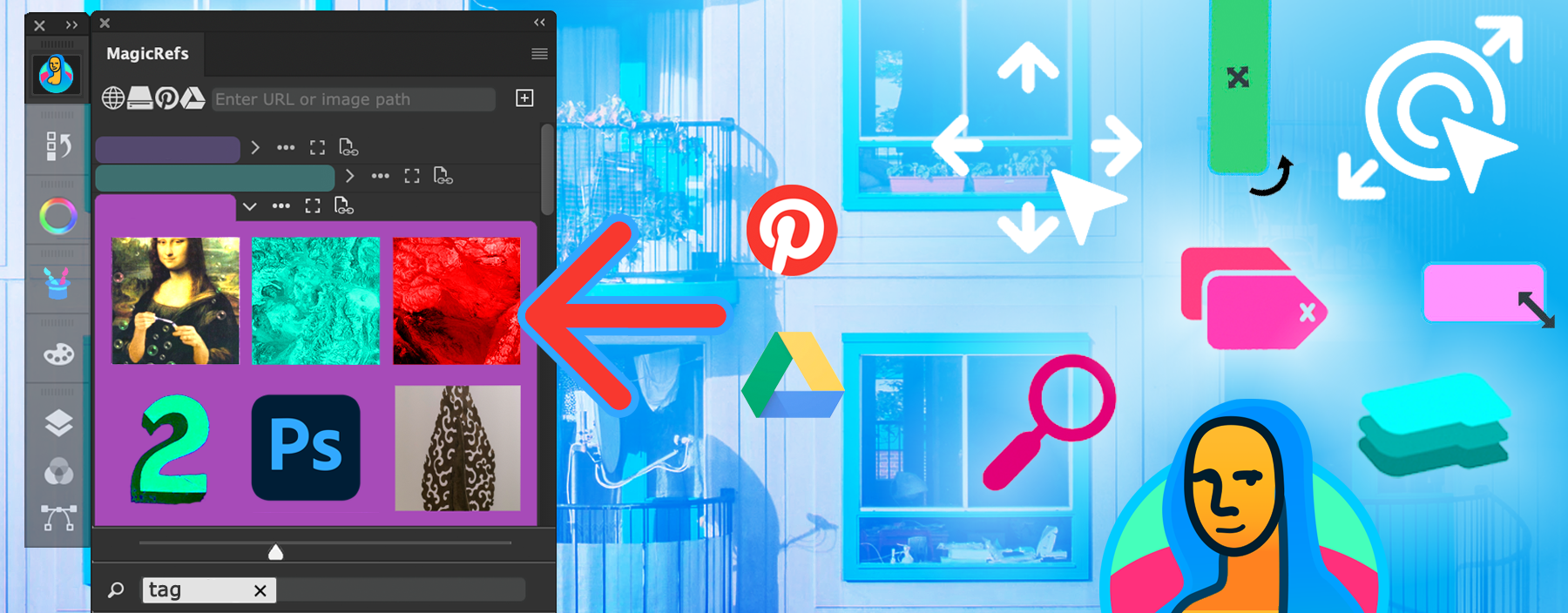
WHAT’S NEW:
– NEW! Directly import Pinterest boards to groups
– NEW! Directly import Google Drive images to groups in MagicRefs
– NEW! Pan/scroll Single image with click-to-move
– NEW! Rotate enlarged Single image with new button on toolbar
– NEW! Zoom in Single image to the point with double-click on it
– NEW! Add current layer from document to the panel as an image – new button on toolbar
– NEW! Tags – assign tags to images and then filter them using Search (new button on the bottom) –
with Instant Suggestions. Filter out images that you don’t need in current project, instantly.
+ Search and filter by style, type, project, workspace, team, file, type of work or any other
favorite criteria you create by yourself.
+ Searches in closed/open groups when needed.
– NEW! Collections:
+ Combine several groups in a collection and then switch
between group combinations with one click or keyboard shortcut.
NEW: Use new Collection Editor from the menu -> Collections
– NEW! Comic Strip mode now allows direct operations with images:
+ Move (click on image and drag),
+ Rotate (click on bottom-left of image and drag) and
+ Scale (click on bottom-right of image and drag)
+ The state is saved and restored for every group of images.
+ The layout can be reset to original state with new button on the bottom
– NEW! Copy Image from Clipboard to MagicSquire image now supports more image formats
+ (use MagicRefs menu -> Keyboard Shortcuts to use it)
– NEW! Added option to reset data folder location to default
– New updated MagicRefs manual
– Improved: Insert images from the panel back into Photoshop document
– Improved Drag’n’drop behavior of folders and images on the panel, also better visual feedback
– Fixed a problem when ref image wasn’t fully visible when added to the group
– Improved handling of URLs with images – more modern URL types are now supported to add remote images
– Improved handling of groups linked to Photoshop documents
– Fixed various UI problems
– Improved Keyboard Shortcut handling with multiple Photoshop Workspaces
– Improved compatibility with OneDrive sync and Windows
– Improved zoom mode when clicking on images in History section
– Image scroll/zoom is now kept between image clicks
– Fixed problems connected to Full Image display
– Fixed conflict between Full Image and Settings dialogs
– Full Image zoom scroller on the bottom now correctly reflects zoom state
– Fixed a problem when Full Image wasn’t re-displayed after closing/re-opening Photoshop
– Fixed variuos UI problems when adding/displaying images with different aspect ratios