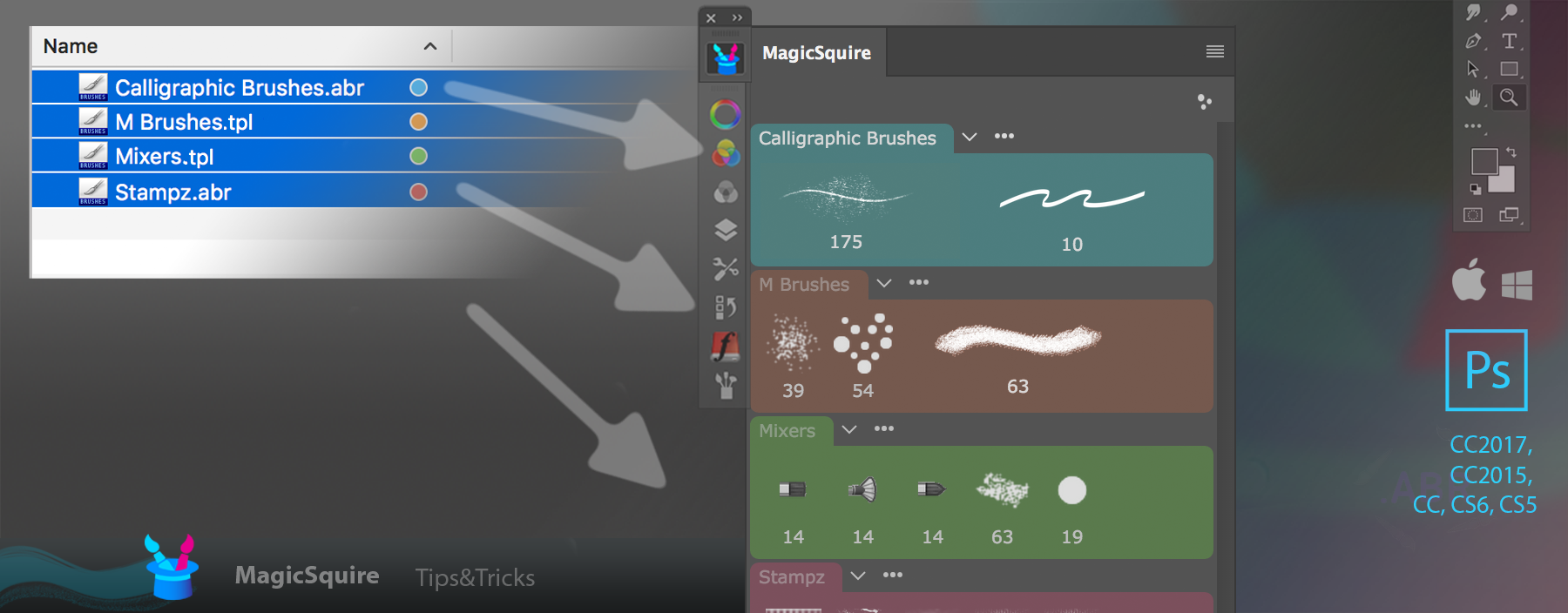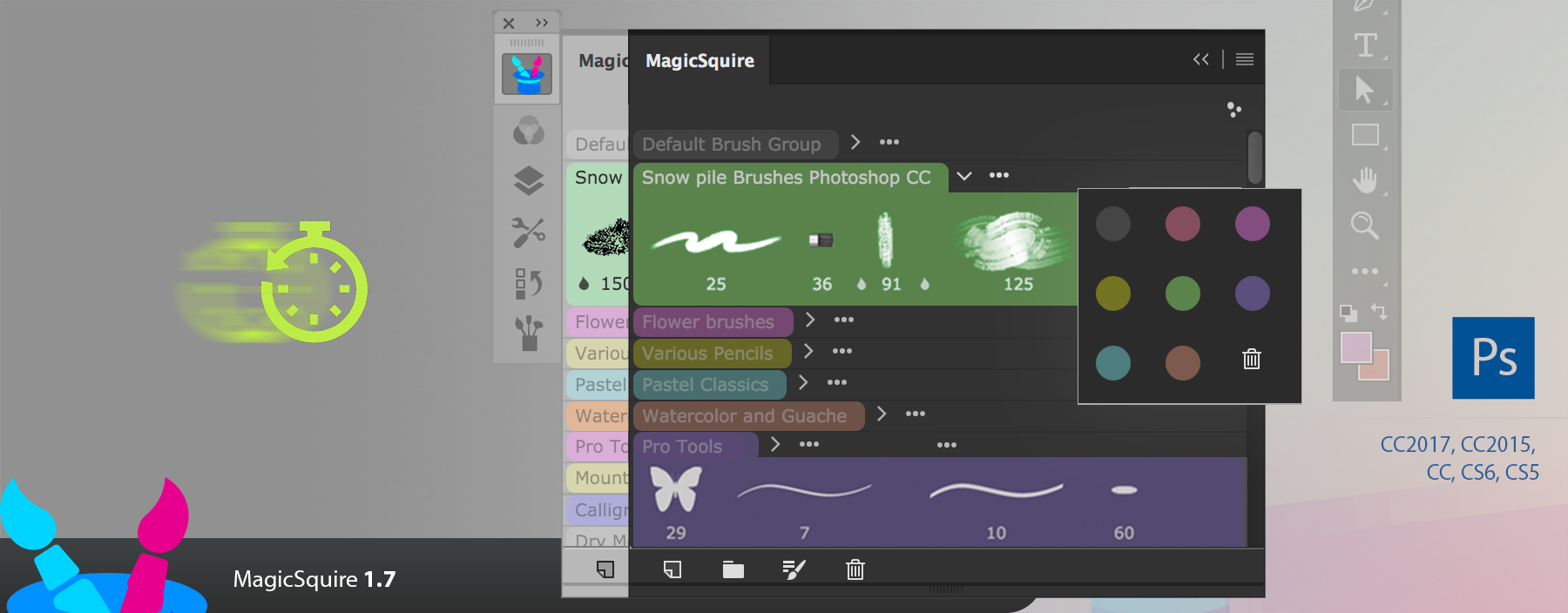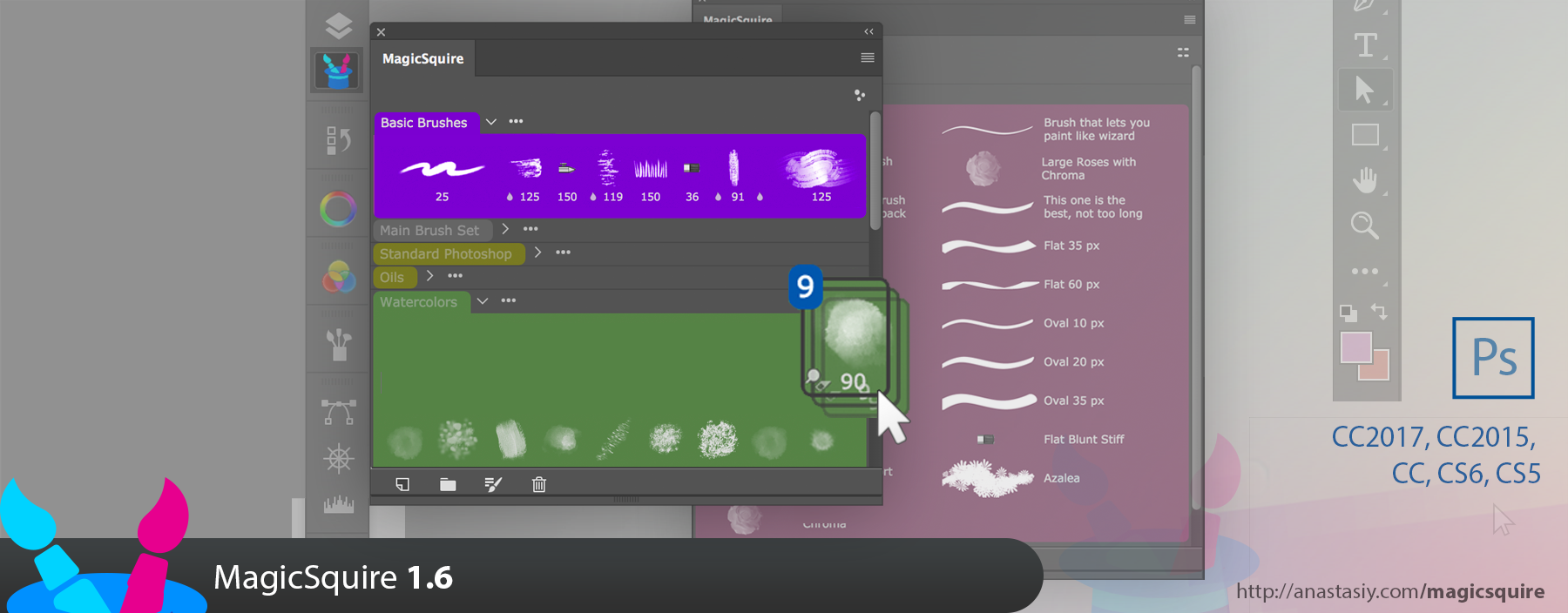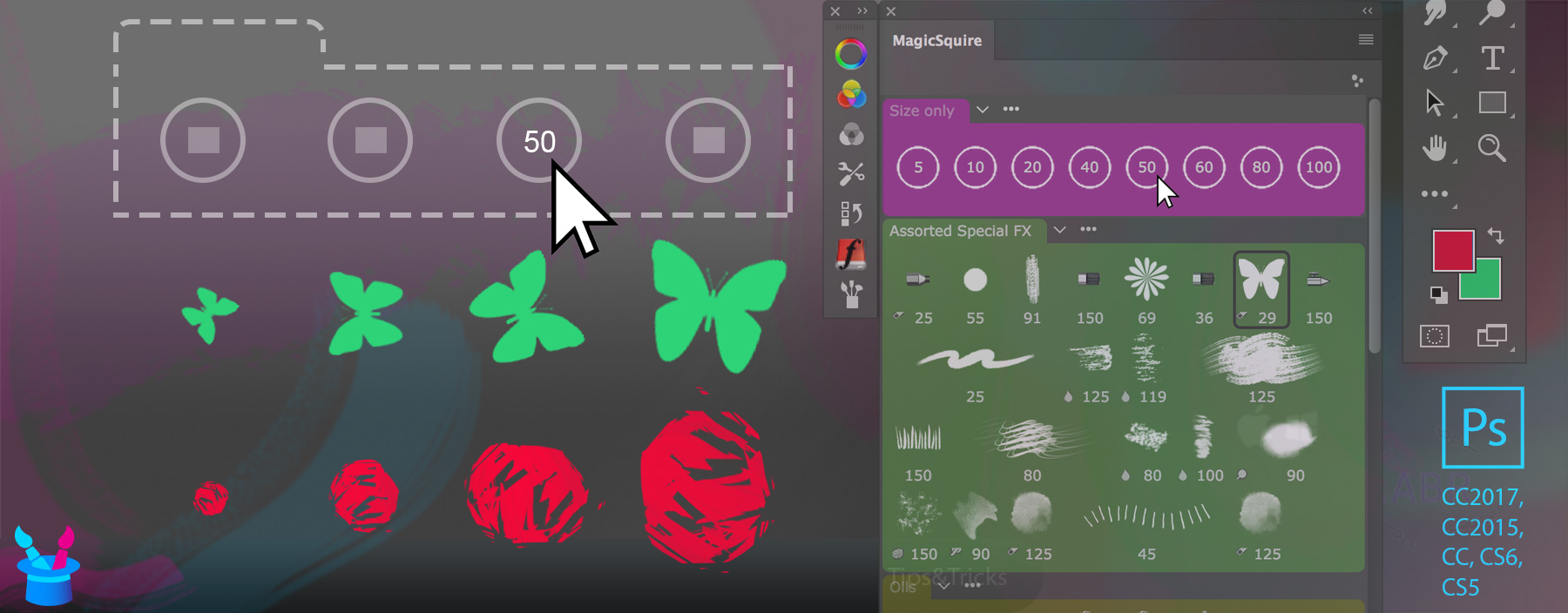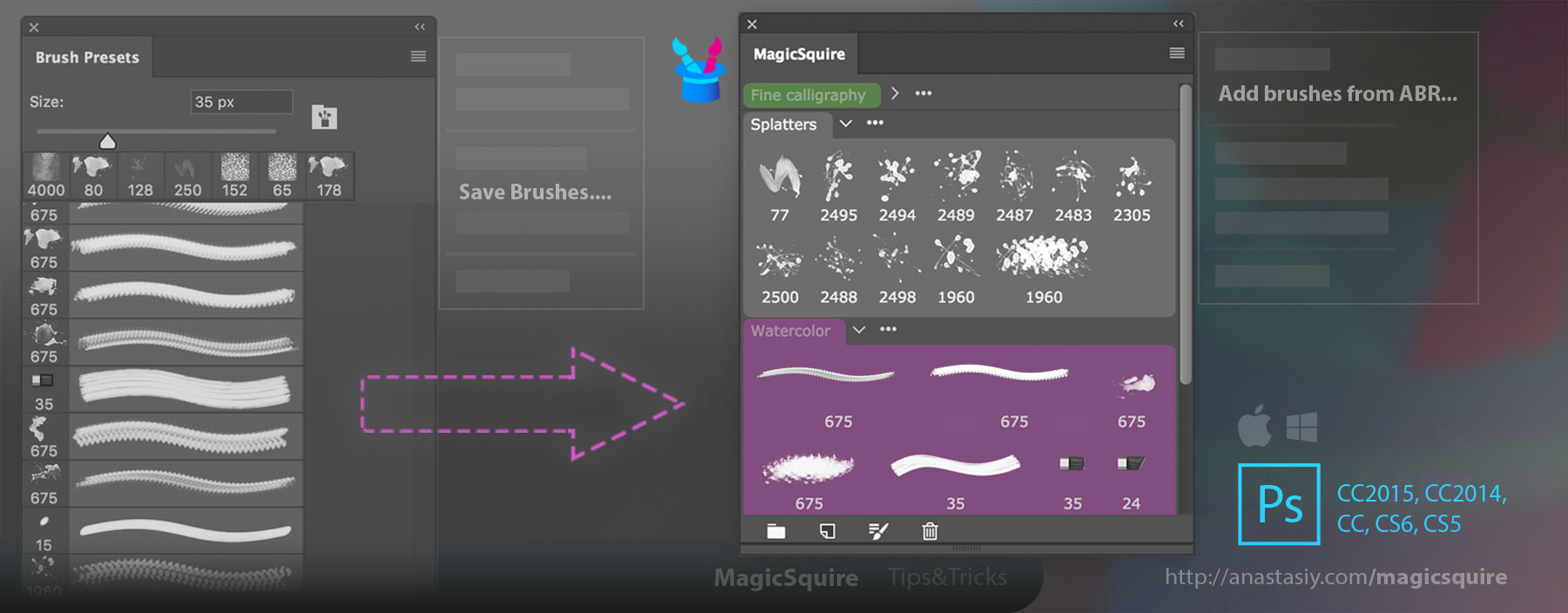Use Live Search on Brush or Tool Presets in new MagicSquire 2.2, and then you can Drag’n’drop, Delete or Edit filtered brushes without clearing the search field! Quickly rearrange only specific #Photoshop brushes and tools inside groups.
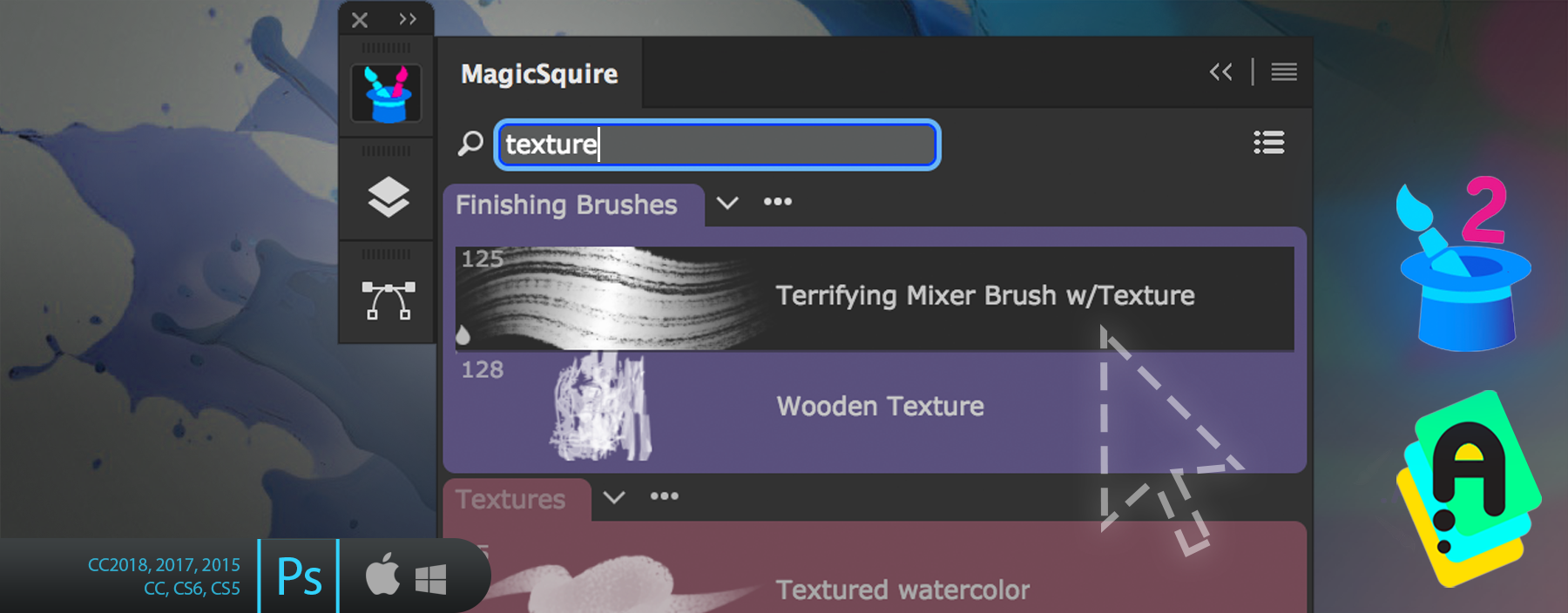
In addition to that MagicSquire 2.2 update features:
– Improved behavior on CS5/CS6, including drag’n’drop in some scenarios
– Fixed a problem when a .tpl file could not be loaded when tools were named in a specific way
– Fixed a rare issue connected to Tool Presets on CS5/CS6 which led to a panel crash
– Fixed loading of very large groups on CS5/CS6
– CS6: Fixed selection problems in varios list modes
– Improved quality of icons for Tool Presets
– Improved drag’n’drop on Photoshop CC in Horizontal layout
– Improved UI on Photoshop CC2015 and CC2014
Read more about MagicSquire, the advanced Brush & Tool Preset group manager in Adobe Photoshop